| Skip Navigation Links | |
| Exit Print View | |

|
Oracle Integrated Lights Out Manager (ILOM) 3.0 Supplement for the Sun Server X2-8 (formerly Sun Fire X4800 M2) Sun Server X2-8 (formerly Sun Fire X4800 M2) Documentation Library |
| Skip Navigation Links | |
| Exit Print View | |

|
Oracle Integrated Lights Out Manager (ILOM) 3.0 Supplement for the Sun Server X2-8 (formerly Sun Fire X4800 M2) Sun Server X2-8 (formerly Sun Fire X4800 M2) Documentation Library |
Determining Your Server Management Strategy
Common Server Management Tasks
Server Management Software Benefits
Evaluating Your Server Environment
Server Management Downloads and Documentation
Oracle ILOM 3.0 Common Feature Set Documentation
Determining Current Firmware Versions
How to Verify the Oracle ILOM and BIOS Firmware Versions Using the Web Interface
How to Verify the Oracle ILOM and BIOS Firmware Versions Using the Command Line Interface
How to Verify the LSI HBA Firmware Version
Planning and Downloading the Firmware Update
How to Plan the Firmware Update
How to Download Firmware Updates
How to Request Physical Media Online
How to Request Physical Media by Phone
Updating the Oracle ILOM and System BIOS
How to Update the Oracle ILOM and System BIOS Using the Web Interface
How to Update the Oracle ILOM and System BIOS Using the CLI
How to Update Embedded HBA Firmware
How to Update NEM Firmware Using the CLI
Server-Specific Oracle ILOM Features
Minimum Supported Firmware and BIOS
Fixing Problems with Oracle ILOM Using the Preboot Menu
Identifying and Clearing Faults
Components With No Fault Diagnosis
Recovering a Lost Oracle ILOM Password
How to Recover a Lost Password by Proving Physical Presence
The network express modules (NEMs) provide server network connectivity options.
Before You Begin
Perform the following actions before upgrading your NEM firmware:
Download the firmware image for your server from http://my.oracle.support
Copy the firmware image to the system on which the web browser is running, using a supported protocol (TFTP, FTP, HTTP, HTTPS).
Obtain an Oracle ILOM user name and password that has Administrator role account privileges. You must have Administrator privileges to update the firmware on the system.
When POST messages appear, press F2 to enter the BIOS setup utility.
Note - You do not need to configure anything in the BIOS setup utility. This action ensures that the NEMs are powered-on but the OS does not boot.
For more details, see How to Connect to the Oracle ILOM Web Interface in Sun Server X2-8 (formerly Sun Fire X4800 M2) Installation Guide.
The Component Management page appears.
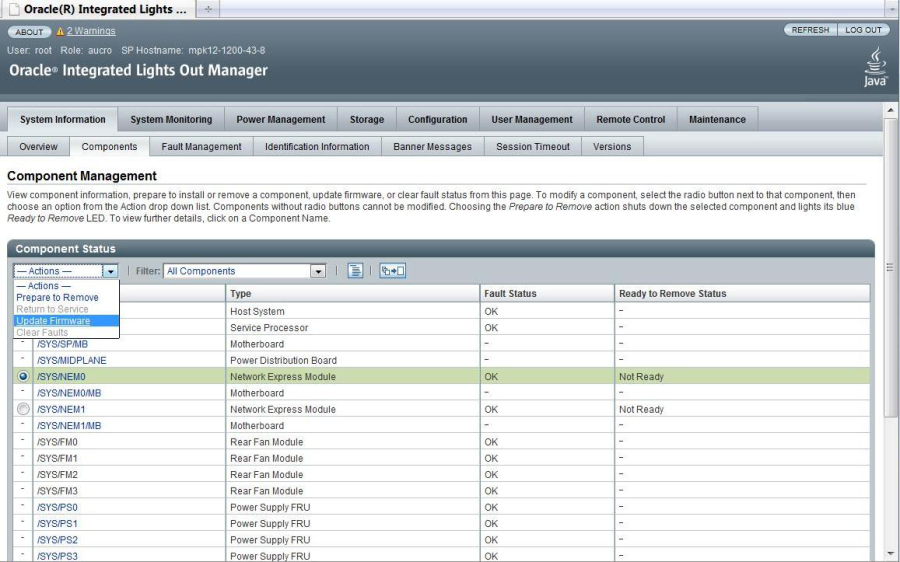
A screen asks for download details.
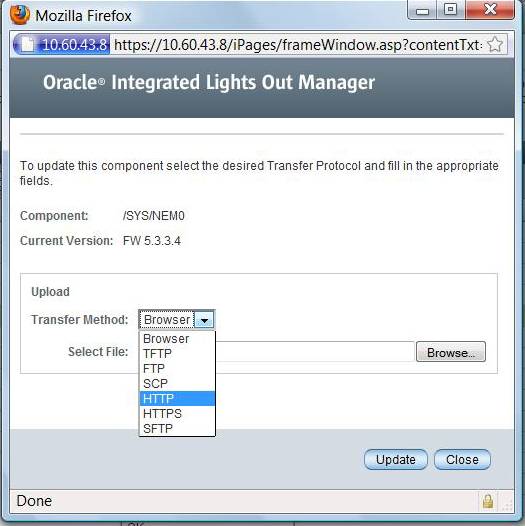
The Update Status display appears, providing details about the update progress. When the update indicates 100%, the firmware upload is complete.
When the update is finished, it displays the message Firmware Update Successful. Auto-closing windows in 2 seconds, then it closes the display.