Release 11g (11.1.1)
Part Number E13881-01
Contents
Previous
Next
| Oracle Fusion Middleware Report Designer's Guide for Oracle Business Intelligence Publisher Release 11g (11.1.1) Part Number E13881-01 | Contents | Previous | Next |
This chapter covers the following topics:
This chapter describes how to use the Export XLIFF function that is available at the catalog level.
When you select a folder and choose this option, a single XLIFF file is generated that contains the translatable strings from the catalog objects contained in the folder; and the RTF and XPT templates contained in the folder. See the following section for the detailed list of what is translatable.
The target strings in the generated XLIFF file can be translated into the desired language. The XLIFF can then be uploaded back to the BI Publisher repository and assigned the appropriate locale. The translated strings from the XLIFF will be displayed when a user selects the target language as their UI language (for catalog object strings) or selects the target language as their Report Locale (for report template strings).
Note that if BI Publisher is integrated with Oracle Business Intelligence Enterprise Edition, BI Publisher catalog object string translation (folder and report, data model, style template and sub template names) is ignored. The Oracle BI Enterprise Edition catalog translation mechanism is applied instead. See "Localizing Oracle Business Intelligence Deployments" in the Oracle Fusion Middleware System Administrator's Guide for Oracle Business Intelligence Enterprise Edition for information on components that can be translated in an integrated catalog.
The following table shows what strings can be translated:
| Object | What Can Be Translated | Preference That Determines Translation Displayed |
|---|---|---|
| Folder | Name Description | UI Language (applies to all) |
| Data Model | Name Description Data Display Name | UI Language (applies to all) |
| Report | Name Description Layout Names Data Model Reference Parameter Name List of Values Name | UI Language (applies to all) |
| Style Template | Name Static text in the template | UI Language Report Locale |
| Sub Template | Name Static text in the template | UI Language Report Locale |
| BI Publisher Layouts (.xpt) | Static text in the layout | Report Locale |
| RTF Layouts | Static text in the layout | Report Locale |
For catalog translation, the source language is limited to "en". You must create catalog and data model objects in English locale to be able to translate them.
To export an XLIFF file for a catalog folder:
Select the folder in the catalog.
Click the Translation toolbar button and then click Export XLIFF.
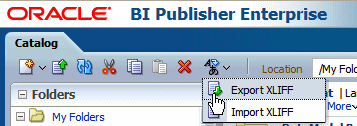
BI Publisher extracts the translatable strings from the template and exports them to an XLIFF (.xlf file).
Save the XLIFF file to a local directory.
For information on how to manually update the XLIFF files with translation strings, see Translation Concepts.
Note that in the XLIFF file generated for a catalog object the source-language and target-language attributes contain values for the two-letter language code only, as shown in the following figure:

When the target tags have been translated you are ready to import the XLIFF file back to BI Publisher.
To Import an XLIFF File
Navigate to the folder from which the XLIFF file was generated.
From the toolbar, click the Translation button and select Import XLIFF. This launches the Upload dialog shown in the following figure:
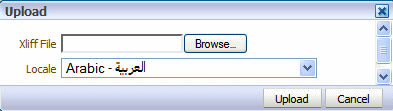
Click Browse to locate the translated file and then select the appropriate locale from the list.
Click Upload.
![]()
Copyright © 2004, 2010, Oracle and/or its affiliates. All rights reserved.