| Oracle® Fusion Middleware System Administrator's Guide for Content Server 11g Release 1 (11.1.1) E10792-01 |
|
 Previous |
 Next |
Home > System Administrator' > Introduction to Oracle Cont... > Oracle Content Server Admin...
| Oracle® Fusion Middleware System Administrator's Guide for Content Server 11g Release 1 (11.1.1) E10792-01 |
|
 Previous |
 Next |
Home > System Administrator' > Introduction to Oracle Cont... > Oracle Content Server Admin...
Content Server provides specific administration utilities and applications for managing users, content, providers, archives, and so forth. This section includes the following topics:
See the browser considerations section in your installation and deployment guide for information about Java-browser plug-ins and applet display issues.
The Oracle Universal Content Management system provides the following tools to configure and maintain Content Server system operation:
The following tools can be started only as standalone applications from the computer where Content Server is installed:
Batch Loader: Update or check in a large number of content items simultaneously.
System Properties: Configure the system options and functionality of the content server.
Content Analyzer: Confirm the integrity of the Content Server repository components, including the file system, database, and search index.
ComponentWizard: Create and install custom components to modify Content Server behavior.
ComponentTool: Install and enable or disable components using the command line.
The following pages can be accessed by using a Web browser and selecting the Administration link from the Content Server portal:
Admin Server: Configure system-wide settings and view Content Server status.Each content server instance has its own Admin Server instance, which manages that content server on the Oracle WebLogic Server domain.
Providers: Add providers, configure provider information, and test providers.
The following applications can be started as standalone applications from the Admin Applets Page on Content Server, as applets through a Web browser, or from the Apps menu in each of the tools. For information on running standalone applications see "Running Administration Applications in Standalone Mode". For details on the applications, see the Oracle Fusion Middleware Application Administrator's Guide for Content Server.
User Admin: Manage the user base, set up security (by assigning roles and permissions to users), define aliases, and manage security groups.
Workflow Admin: Set up workflows to route content to specific people for action.
Repository Manager: Perform file diagnostics, file management functions, search data re-indexing, and subscription management functions.
Configuration Manager: Manage content types, file formats, and custom metadata fields.
Archiver: Export, import, transfer, and replicate content server files and information. For details, see the chapter on "Managing System Migration."
Weblayout Editor: Build a Web site, work with reports, write queries.
The IdcShell component enables administrators to run Idoc Script from a command line. It also includes some additional Idoc Script functions, listed in Table 1-1, and some dynamichtml definitions, listed in Table 1-2, which are useful for managing a content server or Inbound Refinery. The IdcShell component is installed (enabled) by default with Content Server.
Table 1-1 Command-Line IdocScript Functions
| Function | Description |
|---|---|
|
doService(serviceName) |
Executes a serviceName in the current context. |
|
formatBinder() |
Formats a DataBinder for easy reading. |
|
getWithTrace() |
Traces the get() function and reports on the source of the data. |
|
promptUser(text, flags) |
Displays text on the console and reads a user response. If flags is NO_ECHO, then it does not echo input. |
Table 1-2 Dynamichtml Definitions
| Dynamichtml definition | Description |
|---|---|
|
get_username |
Prompts for a username on the console and assigns to userName. |
|
get_password |
Prompts for a password on the console and assigned to dPassword. |
|
set_user_password |
Sets a user's password. |
|
create_user |
Creates a new user, by default with Admin role. |
The Administration tray provide access to administration log files and administration pages for configuring and managing Content Server applications and tools. To access the Administration tray, log in as a Content Server administrator, then click Administration in the portal navigation bar. If you choose to use the Menu option for your portal, then click Administration to view the same options in a menu.
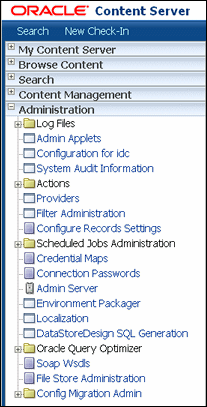
The Admin Applets page provides access to administration applets and configuration tools. To access this page, log in as an administrator, click Administration in the portal navigation bar, then click Admin Applet.
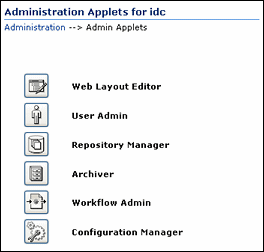
|
Note: You may experience problems if you start any Java applets (such as a Content Server administration applet or the multiple-file upload applet) from a browser that is using Sun's JDK 1.3/1.4 Java plug-in. These issues are related to authentication when launching an applet for the first time and applets closing when the parent window is changed. |