| Oracle® Fusion Middleware System Administrator's Guide for Content Server 11g Release 1 (11.1.1) E10792-01 |
|
 Previous |
 Next |
Home > System Administrator' > Managing System Migration a... > Folder Archiving
| Oracle® Fusion Middleware System Administrator's Guide for Content Server 11g Release 1 (11.1.1) E10792-01 |
|
 Previous |
 Next |
Home > System Administrator' > Managing System Migration a... > Folder Archiving
This section provides information about folder archiving.
The Folder Archive is part of the Folders component and has the following functionality:
Export a folder hierarchy: Used to assign a filename to an exported archive file and save it in a specified location.
Import folder hierarchy: Used to specify the filename of an archive to import. The imported folder structure removes all current folders and replaces them with the folder hierarchy.
The Virtual Folder Administration Configuration page is used to export and import folder archives.
Figure 7-20 Virtual Folder Administartion Configuration Page
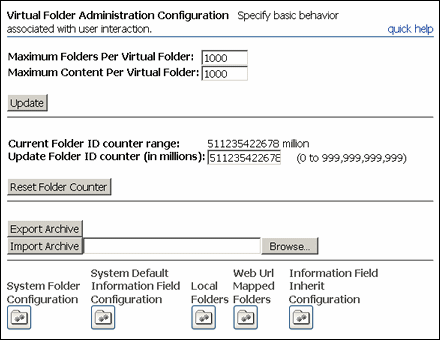
To export a folder hierarchy as an archive, use the following procedure:
Log in to the content server as an administrator.
Open the Administration tray.
Click the Folder Configuration link.
Click Export Archive.
A File Download window is displayed.
Click Save.
A Save As window is displayed.
Navigate to the directory where you want to save the folder archive file.
Specify a new file name so that you can easily identify the archive file (for example, 041127_CollectionArchive).
|
Note: In Windows, if you leave the file type as Text Document, a .txt extension will be appended to the file name (for example, CollectionArchive.hda.txt). To save the file with just the .hda extension, select the All Files file type. |
Click Save.
The folder hierarchy is exported to the specified file.
|
Note: Depending on the size of the folder hierarchy that is being exported as an archive file, the default heap size value for the JVM may not be adequate. If memory errors are issued during the export procedure, the heap size may need to be increased. |
Use the following procedure to import an archived folder structure:
|
Caution: This procedure removes all current folders and replaces them with the imported folder hierarchy. Typically, you should perform this procedure only on a content server that has no content items in the repository. |
Log in to the content server as an administrator.
Open the Administration tray.
Click the Folder Configuration link.
Click Browse and navigate to the archive file you want to import.
Click Open.
The path and file name appear in the field.
Click Import Archive.
A confirmation prompt is displayed.
Click OK.
The archived folder is imported and re-created.
See the Oracle Fusion Middleware Application Administrator's Guide for Content Server for details about exporting and importing folders.