| Oracle® Fusion Middleware Installation Guide for Oracle Enterprise Content Management Suite 11g Release 1 (11.1.1) E14495-03 |
|
 Previous |
 Next |
| Oracle® Fusion Middleware Installation Guide for Oracle Enterprise Content Management Suite 11g Release 1 (11.1.1) E14495-03 |
|
 Previous |
 Next |
This chapter explains how to configure Oracle Inbound Refinery (Oracle IBR) on a Managed Server in an Oracle WebLogic Server domain, in these topics:
Before you can use Oracle Inbound Refinery with Oracle Universal Content Management (Oracle UCM), you need to complete the configuration of Oracle IBR for document and image conversions to work with Oracle Content Server.
For transformations to work on some platforms, certain environment variables must be set before you start the Managed Server. On a UNIX operating system running XWindows, to redirect the display to a system with suitable graphic capabilities, you need to export DISPLAY to a valid X Server before starting the Oracle IBR Managed Server. For more information, see Section 4.7.2, "Setting Library Paths in Environment Variables on UNIX Platforms."
To complete the Oracle IBR configuration:
Start the Administration Server and the Oracle IBR and Oracle UCM Managed Servers, as described in Chapter 10, "Verifying the Installation and Configuration."
Configure Oracle Content Server, as described in Section 5.1, "Completing the Oracle UCM Configuration."
Browse to the Oracle IBR postinstallation configuration page, at this web site:
http://server:16250/ibr/
Enter or edit all necessary values.
To enable access from Oracle Content Server, provide a value for Incoming Socket Connection Address Security Filter, as follows:
127.0.0.1|0:0:0:0:0:0:0:1|your.server.IP.address
This value should be the IP address of the Oracle Content Server instance or instances that will send jobs to Oracle IBR, not the IP address of Oracle IBR. (In a test or demo environment, these IP addresses could be the same.)
This field accepts wildcards in the value, like 10.*.*.*. You can change this value later by setting SocketHostAddressSecurityFilter in DOMAIN_HOME/ucm/ibr/config/config.cfg and restarting Oracle IBR.
|
Note: The Incoming Socket Connection Address Security Filter value must be set correctly for Oracle IBR to be usable. |
In the Server Socket Port field, leave the default value, 5555, or enter an unused port number.
This value is the number of the port for calling top-level services. Changing this field value changes the IntradocServerPort entry in DOMAIN_HOME/ucm/ibr/config/config.cfg. The default IntradocServerPort value is 5555.
|
Note: The Server Socket Port value must be set correctly for Oracle IBR to be usable. |
Restart Oracle IBR.
Check all the entries in DOMAIN_HOME/ucm/ibr/config/config.cfg have the values that you want for the Oracle IBR configuration.
Oracle Inbound Refinery is a conversion server that manages file conversions for electronic assets such as documents, digital images, and motion video. In addition to conversion, Oracle IBR provides thumbnail functionality for documents and images, storyboarding for video, and the ability to extract and use EXIF data from digital images and XMP data from electronic files generated from programs such as Adobe Photoshop and Adobe Illustrator. You can use Oracle IBR to convert content items stored in Oracle Content Server.
The installation and configuration of Oracle ECM includes Oracle IBR. Before you can use Oracle IBR with Oracle UCM, you need to complete the configuration for document and image conversion to work with Oracle Content Server. To complete the configuration, perform these tasks:
Oracle IBR has a postinstallation configuration page that you need to complete after the configuration of Oracle Content Server.
To configure Oracle IBR on Oracle UCM:
Configure Oracle Content Server, as described in Section 5.2, "Completing the Initial Configuration of Oracle Content Server."
Browse to the Oracle IBR postinstallation configuration page, at this web site:
http://server:16250/ibr/
Figure 6-1 shows the Inbound Refinery Configuration page for postinstallation configuration.
Figure 6-1 Inbound Refinery Configuration Page
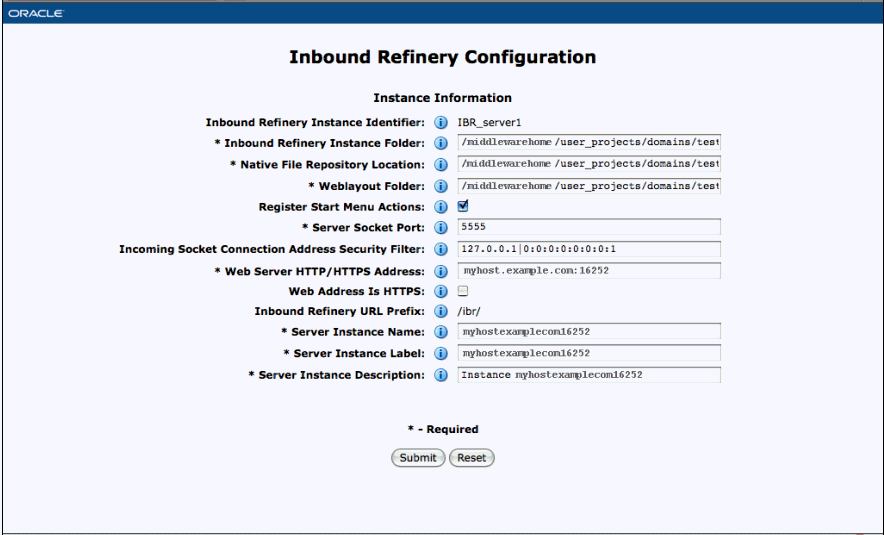
Enter or edit all necessary values.
The following table describes the field values on the Inbound Refinery Configuration page, where the required values are marked with asterisks, as Figure 6-1 shows.
Restart Oracle Inbound Refinery.
Restart the Oracle Content Server instance.
You can restart an Oracle Content Server instance with the Oracle WebLogic Server Administration Console, Oracle WebLogic Scripting Tool (WLST) commands, or Oracle Enterprise Manager Fusion Middleware Control.
For more information, see "Restarting Content Server" in Oracle Fusion Middleware System Administrator's Guide for Universal Content Management.
After you restart the Managed Server, you can set up Oracle Inbound Refinery and Oracle Content Server for document conversion. The core Oracle IBR uses Outside In technology to convert native documents to web-viewable PDF files or JPEG thumbnails. Other conversions require additional Oracle IBR components. These components are installed but disabled on Oracle IBR by default. Some of these components are for running on Windows operating systems only, some require additional configuration, and some require certain components to be enabled on Oracle Content Server.
For many conversions, Oracle IBR needs access to a directory with usable fonts. On a Windows machine, the default Windows fonts in C:\WINDOWS\Fonts will work. On a UNIX operating system, you must provide your own path. For more information, see Section 4.6, "Setting Up Fonts on a UNIX Operating System."
On Oracle Content Server, you must set up an outgoing provider from Oracle Content Server to Oracle IBR, with the Handles Inbound Refinery Conversion Jobs option checked, as described in Section 6.2.3.1, "Creating an Outgoing Provider." You also need to enable any components that you need for your conversion types. The InboundRefinerySupport component is enabled by default on a new Oracle Content instance. If this component is not enabled, you must enable it on any Oracle Content Server instance that will use Oracle IBR for document conversion, as described in Section 6.2.2.1, "Enabling Conversion Components on Oracle IBR."
To configure document conversion on Oracle IBR, perform these tasks:
The core IBR converts files to TIFF web-viewable files and JPEG image thumbnails. To use additional conversion types, you will need to enable the necessary components.
For information about the conversion components, see "Inbound Refinery Conversion Options and Related Components" in Oracle Fusion Middleware Administrator's Guide for Conversion.
To enable conversion components on Oracle IBR:
From the Oracle IBR Administration menu, select Admin Server and then Server Features.
Select the components you want.
Click Update.
Click OK to enable the components.
Restart Oracle IBR.
For more information, consult the readme files and the documentation for each component.
PDFExportConverter uses OutsideIn to convert documents directly to PDF files. The conversion can be cross-platform and does not require any third-party product. You can enable PDFExportConverter for Oracle IBR as a server feature.
To enable PDFExportConverter on Oracle IBR:
From the Oracle IBR Administration menu, select Admin Server and then Server Features.
Select PDFExportConverter, and click the Update button.
Click Update.
Click OK to enable this feature.
Restart Oracle IBR.
Set the primary web-viewable conversion to PDF Export.
For more information, see "Setting PDF Files as the Primary Web-Viewable Rendition" in Oracle Fusion Middleware Administrator's Guide for Conversion.
Make sure that file formats are configured on Oracle Content Server to be sent to Oracle IBR, as described in Section 6.2.3.3, "Selecting File Formats To Be Converted."
Before Oracle Content Server can send jobs to Oracle IBR for conversion, you need to perform these setup tasks:
Before Oracle Content Server can send files to Oracle IBR for conversion, you must set up an outgoing provider from Oracle Content Server to Oracle IBR with the Handles Inbound Refinery Conversion Jobs option checked.
To create an outgoing provider:
From the Oracle Content Server Administration menu, select Providers.
In the Create a New Provider section of the Providers page, click Add in the outgoing row.
Enter values for these fields:
Provider Name: Any short name with no spaces. It is a good idea to use the same value as the Instance Name value
Provider Description: Any text string.
Server Host Name: The name of the host machine where the Oracle IBR instance is running, such as myhost.us.example.com:16250.
HTTP Server Address: The address of the Oracle IBR instance, such as myhost.us.oracle.com:16250.
Server Port: The value that was entered in the Server Socket Port field (IntradocServerPort value) for the Oracle IBR instance. This value is the number of the port for calling top-level services. The default IntradocServerPort value is 5555.
You can find this value on the Oracle IBR configuration information page, as follows:
From the Oracle IBR Administration menu, select Configuration Information.
Next to Server Name, click Server Configurations.
Look for the value for Server Port.
Instance Name: The instance name for Oracle IBR (the IDC_Name value in the config.cfg file).
This value was entered on the postinstallation configuration page for Server Instance Name.
You can also find this value on the Oracle IBR configuration information page, as follows:
From the Oracle IBR Administration menu, select Configuration Information.
Look for the Server Name, value.
Relative Web Root: The web root of the Oracle IBR instance, /ibr/.
Under Conversion Options, check Handles Inbound Refinery Conversion Jobs.
Do not check Inbound Refinery Read Only Mode.
Click Add.
Restart Oracle Content Server.
For more information, see Section 5.2.4, "Restarting Oracle Content Server."
Go back to the Providers page, and check that the Connection State value is good for the provider.
If the value is not good, double-check that you entered all the preceding entries correctly, and check that the Oracle Content Server and Oracle IBR instances can ping each other.
For more information about setting up providers, see "Configuring Oracle Content Server and Oracle Inbound Refinery Communication" in Oracle Fusion Middleware Administrator's Guide for Conversion.
Some conversion types require helper components to be enabled on Oracle Content Server. The InboundRefinerySupport component must always be enabled on any Oracle Content Server instance that uses IBR for document conversion. It is enabled by default on a new Oracle Content Server installation.
To enable components for Oracle IBR on Oracle Content Server:
From the Oracle Content Server Administration menu, select Admin Server and then Server Features.
Select Inbound Refinery.
Select the components that you need to enable.
Click Update.
Restart Oracle Content Server.
For more information, see Section 5.2.4, "Restarting Oracle Content Server."
To tell Oracle Content Server which files to send to IBR to be converted, you need to select file formats.
To select file formats to be converted:
On the Oracle Content Server Administration menu, select Refinery Administration and then File Formats Wizard.
Oracle Content Server displays the File Formats Wizard page. This page configures what file formats will be sent to Oracle Inbound Refinery for conversion when they are checked into Oracle Content Server.
Select the formats you want converted.
Click Update.
You can also select file formats with the Configuration Manager, with more fine-grained control, including file formats that wizard does not list. For more information, see "Using the File Formats Wizard." and "Using the Configuration Manager."