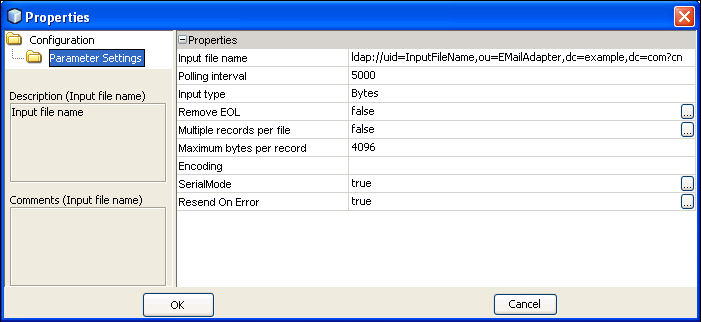| Skip Navigation Links | |
| Exit Print View | |

|
Using LDAP with Oracle Java CAPS Java CAPS Documentation |
| Skip Navigation Links | |
| Exit Print View | |

|
Using LDAP with Oracle Java CAPS Java CAPS Documentation |
Using an LDAP Server for Repository User Management
Configuring Oracle Virtual Directory for the Repository
To Configure LDAP Servers Connected to Oracle Virtual Directory
Configuring Oracle Internet Directory for the Repository
To Configure Oracle Internet Directory
Configuring Oracle Directory Server Enterprise Edition for the Repository
To Configure Oracle Directory Server Enterprise Edition
Configuring the Active Directory Service for the Repository
To Configure the Active Directory Service
Configuring the OpenLDAP Directory Server for the Repository
To Configure the OpenLDAP Directory Server
Configuring the Repository for LDAP Support
Configuring the Repository for LDAP and SSL Support
Configuring SSL on the LDAP Server
Importing the LDAP Server's Certificate
Using an LDAP Server for Oracle Java CAPS JMS IQ Manager User Management
Configuring the Oracle Java CAPS JMS IQ Manager
To Configure the Oracle Java CAPS JMS IQ Manager
Access Control LDAP Server Properties
Using an LDAP Server for Enterprise Manager User Management
Configuring Oracle Virtual Directory for Enterprise Manager
To Configure LDAP Servers Connected to Oracle Virtual Directory
Configuring Oracle Internet Directory for Enterprise Manager
To Configure Oracle Internet Directory
Configuring Oracle Directory Server Enterprise Edition for Enterprise Manager
To Configure the Oracle Directory Server Enterprise Edition
Configuring Microsoft Active Directory Service for Enterprise Manager
To Configure the Active Directory Service
Configuring the OpenLDAP Directory Server for Enterprise Manager
To Configure the OpenLDAP Directory Server
Configuring the Enterprise Manager Server
To Configure the Enterprise Manager Server
Configuring Enterprise Manager for LDAP and SSL Support
Configuring SSL on the LDAP Server
You can specify application configuration properties using either a static approach or a dynamic approach. Using the static approach, you specify a property value at design time in the NetBeans IDE. The property value is included in the application file. If the value needs to be changed after deployment, then you must change the value in the NetBeans IDE, rebuild the application file, and redeploy the application file.
Using the dynamic approach, you specify an LDAP URL at design time. The URL must point to an attribute in an LDAP server. When you deploy the application file, the actual value is retrieved from the LDAP server. You can change the value in the LDAP server after deployment without performing the steps of the static approach. However, you do need to disable and then re-enable the application file in order for the change to take effect.
You can use this feature for properties that accept string values (including passwords), numeric values, or boolean values.
Note - Another approach to updating property values does not require the use of LDAP. In the asadmin tool, run the extract-caps-application-configuration command. The configuration properties of the specified application file are extracted to a properties file. Update the value of one or more properties, and then run the import-caps-configuration command. Restart the application.
In this task, you edit properties that specify how the application server can access the LDAP server.
asadmin> export-caps-ldap-configuration --capsconfigdir c:\temp
The LDAP.properties file is generated.
host
port
sslport
password
loginDN
The ldapVersion property is optional. You can set this property to any numeric value.
asadmin> import-caps-configuration c:\temp
The property fields appear in the right pane. You can now update the properties from the Admin Console. Or you can update the LDAP.properties file and run the import-caps-configuration command again.
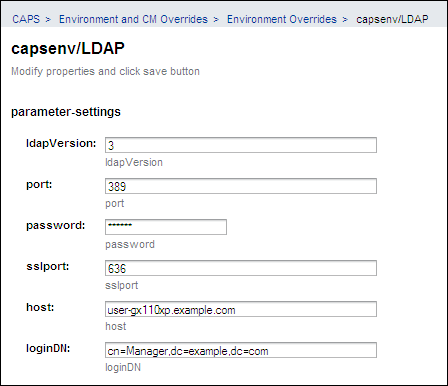
Here are two examples of LDAP URLs that might be used in Java CAPS:
ldap://uid=BatchFTP_TargetFileName,ou=Batch_Adapter,dc=Adapters,dc=oracle,dc=com?cn ldap://uid=BatchFTP_Password,ou=Batch_Adapter,dc=Adapters,dc=oracle,dc=com?cn
The correct path to the property value in the LDAP server depends on the directory structure. Do not include the backslash character (\) in an LDAP URL. RFC 2255 defines the format of LDAP URLs. You can view the RFC at http://www.ietf.org/rfc.html.
In the following screen capture, the Input File Name property is set to an LDAP URL.