| Skip Navigation Links | |
| Exit Print View | |

|
Developing OTDs for Oracle Java CAPS Communication Adapters Java CAPS Documentation |
| Skip Navigation Links | |
| Exit Print View | |

|
Developing OTDs for Oracle Java CAPS Communication Adapters Java CAPS Documentation |
Developing OTDs for Communication Adapters
SNA Object Type Definitions (OTDs)
To associate the standard SNA Adapter OTD to a new Java Collaboration:
The COM OTD Wizard generates an OTD from a COM automation-compatible component’s Type Library files. COM Type Library files describe the methods and properties exposed from an automation-compatible component. COM type libraries may have the file extension .tlb or .olb, however, most components typically embed the type library file in the DLL, OCX, or EXE file that contains the component.
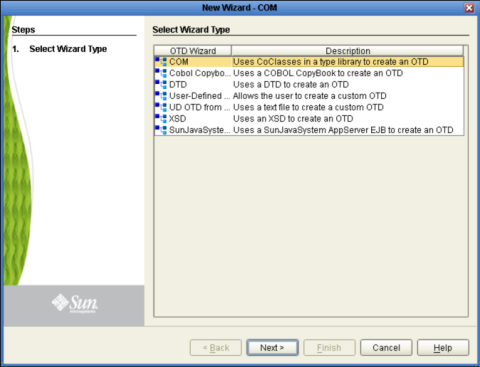
You can only select one type library file at a time.
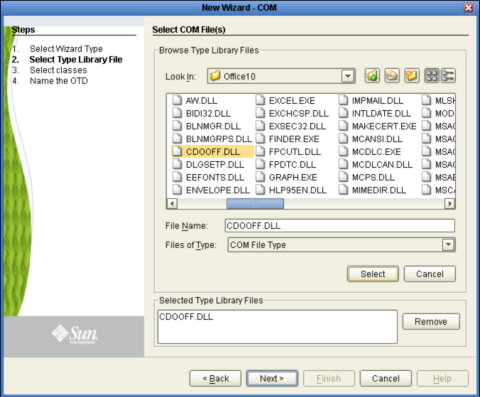
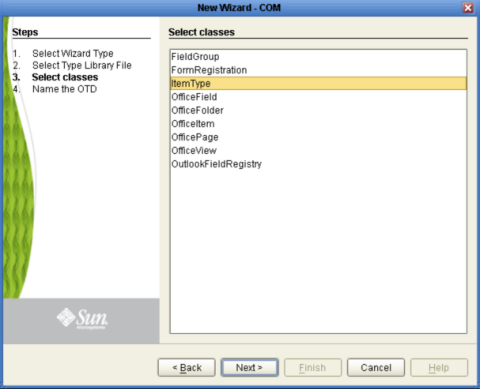
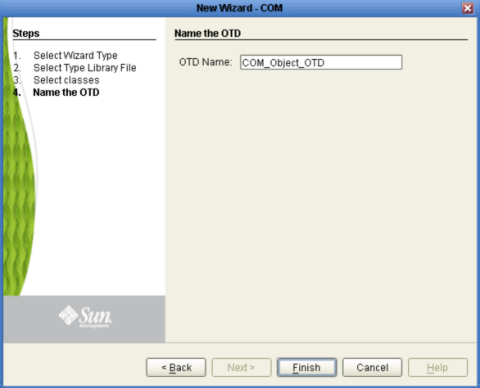
If any of the selected CoClasses contain a method with an unsupported data type, an Information box appears.
The Information box indicates that some methods were not created in the OTD, and provides the location of the generated “Skipped Methods” log. This log provides a report of any methods that were skipped when the OTD was created (this information is also written to the IDE log file). If this information box appears, click OK to acknowledge and close the Information box.
The OTD Editor appears displaying the new OTD.
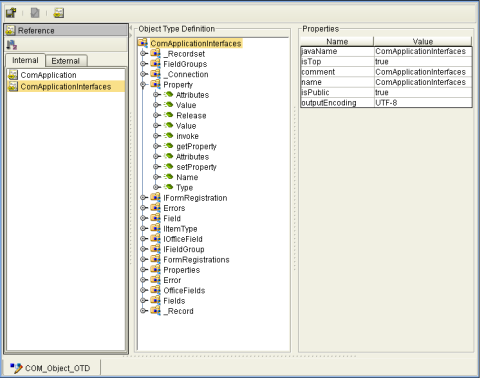
The resulting OTD is now available for use in your Collaborations.