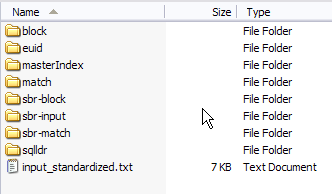| Skip Navigation Links | |
| Exit Print View | |

|
Loading the Initial Data Set for a Master Index Java CAPS Documentation |
| Skip Navigation Links | |
| Exit Print View | |

|
Loading the Initial Data Set for a Master Index Java CAPS Documentation |
Loading the Initial Data Set for a Master Index
Initial Bulk Match and Load Overview
Initial Bulk Match and Load Process Overview
Data Preparation, Matching, and Loading Procedure Overview
About the Cluster Synchronizer
Required Format for Flat Data Files
Generating the Initial Bulk Match and Load Tool
To Generate the Initial Bulk Match and Load Tool
Creating the Cluster Synchronizer Database
To Create the Cluster Synchronization Tables
Configuring the Initial Bulk Match and Load Tool
Configuring the Initial Bulk Match and Load Tool Processing
Configuring Initial Bulk Match and Load Tool Logging
To Configure IBML Tool Logging
Initial Bulk Match and Load Tool Configuration Properties
Initial Bulk Match and Load Tool Field Validation Configuration
Initial Bulk Match and Load Tool Blocking Query Configuration
Initial Bulk Match and Load Tool Match String Configuration
Initial Bulk Match and Load Tool Processing Configuration
Cluster Synchronizer Database Configuration
Initial Bulk Match and Load Tool Logging Properties
Running the Bulk Matcher in Analysis Mode
To Run the Bulk Matcher in Analysis Mode
Reviewing the Match Analysis Results
Reconfiguring the Matching Logic
To Reconfigure the Matching Logic
Running the Bulk Match and Bulk Load in One Step (SQL*Loader Only)
To Run the Bulk Match and Bulk Load in One Step
Loading the Matched Data Into the Master Index Database
Loading Matched Data Using SQL*Loader
To Load Matched Data Using SQL*Loader
Loading Matched Data Using the Command-Line Bulk Loader
After you perform the match analysis and are satisfied with the matching logic configuration, you are ready to match the full set of data to be loaded into the master index database.
If you are using SQL*Loader to load the matched data, you can run the Bulk Matcher and the Bulk Loader all in the same step. For instructions on how to do this, see Running the Bulk Match and Bulk Load in One Step (SQL*Loader Only).
For information about the configurable properties, see Initial Bulk Match and Load Tool Configuration Properties.
Figure 4 Master Index Image Files
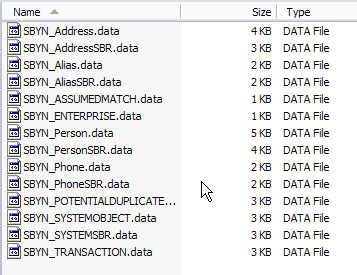
Figure 5 IBML Tool Working Directory