17 Backing Up Your Environment
This chapter describes recommended backup strategies for Oracle Fusion Middleware and the procedures for backing up Oracle Fusion Middleware.
This chapter includes the following topics:
17.1 Overview of Backing Up Your Environment
As described in Section 16.3.3, you should use the following recommended strategy for backing up your Oracle Fusion Middleware environment:
-
If you are performing an online backup, do not make any configuration changes until the backup is completed. To ensure that no changes are made in the WebLogic Server domain, lock the WebLogic Server configuration, as described in Section 3.4.2.
-
Perform a full offline backup immediately after you install Oracle Fusion Middleware. See Section 17.3.1 for information on performing a full backup.
-
Perform backups of run-time artifacts after every administrative change and on a regular basis. Oracle recommends that you back up run-time artifacts nightly. See Section 17.3.2 for information on performing a backup of run-time artifacts.
-
Perform a new full backup after a major change, such as any upgrade or patch, or if any of the following files are modified:
MW_HOME/wlserver_n/common/bin/nodemanager.properties MW_HOME/wlserver_n/common/bin/wlsifconfig.sh MW_HOME/wlserver_n/common/bin/setPatchEnv.sh MW_HOME/wlserver_n/common/bin/commEnvg.sh
See Section 17.3.1 for information on performing a full backup.
-
Create a record of your Oracle Fusion Middleware environment. See Section 17.4.
-
When you create the backup, name the archive file with a unique name. Consider appending the date and time to the name. For example, if you create a backup of the Middleware home on March 20, 2010, name the backup:
mw_home_backup_092010.tar
The flowchart in Figure 17-1 provides an overview of how to decide which type of backup is appropriate for a given circumstance.
Figure 17-1 Decision Flow Chart for Type of Backup
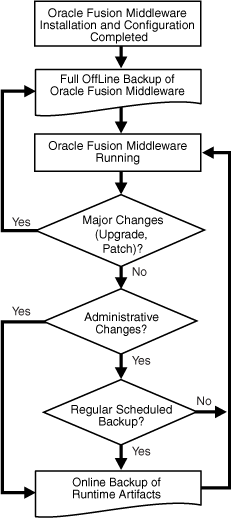
Description of "Figure 17-1 Decision Flow Chart for Type of Backup"
17.2 Limitations and Restrictions for Backing Up Data
Note the following points:
-
LDAP backups: If you use the built-in LDAP, do not update the configuration of a security provider while a backup of LDAP data is in progress. If a change is made (for example, if an administrator adds a user), while you are backing up the ldap directory tree, the backups in the ldapfiles subdirectory could become inconsistent. Refer to WebLogic Server Managing Server Startup and Shutdown for detailed LDAP backup procedures.
-
Java Transaction API (JTA): Oracle does not recommend that you back up and restore JTA transaction logs.
-
Audit Framework: If you have configured Oracle Fusion Middleware Audit Framework to write data to a database, you should not back up the local files in the bus stop. (Auditable events from each component are stored in a repository known as a bus stop; each Oracle WebLogic Server has its own bus stop. Data can be persisted in this file, or uploaded to a central repository at which point the records are available for viewing and reporting.)
If you back up the local files, duplicate records are uploaded to the database. That is, they are uploaded to the database when the bus stop is created and then are uploaded again when you restore the files.
The default locations for bus stop local files are:
-
For Java components:
DOMAIN_HOME/servers/server_name/logs/auditlogs/component_type
-
For system components, such as Oracle HTTP Server or Oracle Internet Directory:
ORACLE_INSTANCE/auditlogs/component_type/component_name
For more information about Oracle Fusion Middleware Audit Framework and the bus stop, see "Configuring and Managing Auditing" in the Oracle Fusion Middleware Application Security Guide.
-
17.3 Performing a Backup
You can perform a full offline backup or an online or offline backup of run-time artifacts, as described in the following topics:
17.3.1 Performing a Full Offline Backup
To perform a full offline backup, you copy the directories that contain Oracle Fusion Middleware files.
Archive and compress the source Middleware home, using your preferred tool for archiving, as described in Section 16.3.
Take the following steps:
-
Shut down all processes in the Middleware home. For example, shut down the Managed Servers, the Administration Server, and any Oracle instances running in the Middleware home.
-
Back up the Middleware home (MW_HOME) on all hosts. For example:
tar -cf mw_home_backup_092010.tar MW_HOME/* -
If the domain is not located within the Middleware home, back up the Administration Server domain separately. This backs up Java components such as Oracle SOA Suite and Oracle WebCenter.
For example:
tar -cf domain_home_backup_092010.tar DOMAIN_HOME/*In most cases, you do not need to back up the Managed Server directories separately, because the Administration Server domain contains information about the Managed Servers in its domain. If you have customized your environment for the Managed Server, back up the Managed Server directories. See Section 16.5 for information about what you need to back up.
-
If the Oracle instance home is not located within the Middleware home, back up the Oracle instance home. The Oracle instance home contains configuration information about system components, such as Oracle HTTP Server or Oracle Internet Directory. (See Section 3.5.2 for a list of system components.)
For example:
tar -cf sc_home_backup_092010.tar ORACLE_INSTANCE/* -
If a Managed Server is not located within the domain, back up the Managed Server directory. For example:
tar -cf mg1_home_backup_092010.tar server_name/* -
Back up the OraInventory directory. For example:
tar -cf Inven_home_backup_092010.tar /scratch/oracle/OraInventory
-
On Linux and UNIX, back up the OraInst.loc file, which is located in the following directory:
(Linux and IBM AIX) /etc (Other UNIX systems) /var/opt/oracle
-
On Linux and UNIX, backup the oratab file, which is located in the following directory:
/etc
-
Back up the database repositories using the Oracle Recovery Manager (RMAN). For detailed steps, see the Oracle Database Backup and Recovery User's Guide, which is available at:
http://www.oracle.com/technetwork/database/enterprise-edition/documentation/index.html
-
On Windows, you should also export the Windows Registry entries, as described in Section 17.3.3.
-
Create a record of your Oracle Fusion Middleware environment. See Section 17.4.
17.3.2 Performing an Online Backup of Run-Time Artifacts
You should perform a backup of run-time artifacts (which are listed in Section 16.3.2) on a regular basis and at the times described in Section 16.3.3.
To back up run-time artifacts:
-
To avoid an inconsistent backup, do not make any configuration changes until the backup is completed. To ensure that no changes are made in the WebLogic Server domain, lock the WebLogic Server configuration, as described in Section 3.4.2.
-
Back up the Administration Server domain directories. This backs up Java components such as Oracle SOA Suite and Oracle WebCenter. For example:
tar -cf domain_home_backup_092010.tar MW_HOME/user_projects/domains/domain_name/*
For Oracle Portal, Oracle Reports, Oracle Forms Services, and Oracle Business Intelligence Discoverer, you must back up the Managed Server directories, in addition to the Administration Server domain directories.
-
Back up the Oracle instance home. This backs up the system components, such as Oracle HTTP Server. For example:
tar -cf sc_home_backup_092010.tar ORACLE_INSTANCE/* -
Back up the database repositories using the Oracle Recovery Manager (RMAN). For detailed steps, see the Oracle Database Backup and Recovery User's Guide, which is available at:
http://www.oracle.com/technetwork/database/enterprise-edition/documentation/index.html
-
Create a record of your Oracle Fusion Middleware environment. See Section 17.4.
17.3.3 Backing Up Windows Registry Entries
On Windows, you must back up Windows Registry keys related to Oracle Fusion Middleware. Which keys you back up depends on what components you have installed.
To export a key, use the following command:
regedit /E FileName Key
Export the following entries:
-
For any component, export the following registry key:
HKEY_LOCAL_MACHINE\Software\Oracle
-
For system components, such as Oracle Web Cache, and for Oracle BI Enterprise Edition, export each node that begins Oracle within the following registry keys:
HKEY_LOCAL_MACHINE\SYSTEM\CurrentControlSet\Services HKEY_LOCAL_MACHINE\SYSTEM\ControlSet001\Services HKEY_LOCAL_MACHINE\SYSTEM\ControlSet002\Services
For example:
regedit /E C:\oracleSMP.reg HKEY_LOCAL_MACHINE\SYSTEM\ControlSet001\Services\Oracleagent10gAgentSNMPPeerEncapsulator
Use a unique file name for the each key.
-
For Oracle BI Enterprise Edition, export the following registry key:
HKEY_LOCAL_MACHINE\SOFTWARE\ODBC
For example:
regedit /E C:\oracleregistry.reg HKEY_LOCAL_MACHINE\SOFTWARE\ODBC
You can also use the Registry Editor to export the key. See the Registry Editor Help for more information.
17.4 Creating a Record of Your Oracle Fusion Middleware Configuration
In the event that you need to restore and recover your Oracle Fusion Middleware environment, it is important to have all the necessary information at your disposal. This is especially true in the event of a hardware loss that requires you to reconstruct all or part of your Oracle Fusion Middleware environment on a new disk or host.
You should maintain an up-to-date record of your Oracle Fusion Middleware environment that includes the information listed in this section. You should keep this information both in hardcopy and electronic form. The electronic form should be stored on a host or e-mail system that is completely separate from your Oracle Fusion Middleware environment.
Your Oracle Fusion Middleware hardware and software configuration record should include:
-
The following information for each host in your environment:
-
Host name
-
Virtual host name (if any)
-
Domain name
-
IP address
-
Hardware platform
-
Operating system release level and patch information
-
-
The following information for each Oracle Fusion Middleware installation in your environment:
-
Installation type (for example, Oracle SOA Suite)
-
Host on which the installation resides
-
User name, userid number, group name, groupid number, environment profile, and type of shell for the operating system user that owns the Oracle home (
/etc/passwdand/etc/groupentries) -
Directory structure, mount points, and full path for the Middleware home, Oracle Common home, Oracle homes, Oracle WebLogic Server domain home (if it does not reside in the user_projects directory in the Middleware home), and the Oracle instance home
-
Amount of disk space used by the installation
-
Port numbers used by the installation
-
-
The following information for the database containing the metadata for components:
-
Host name
-
Database version and patch level
-
Base language
-
Character set
-
Global database name
-
SID
-
Listen port
-