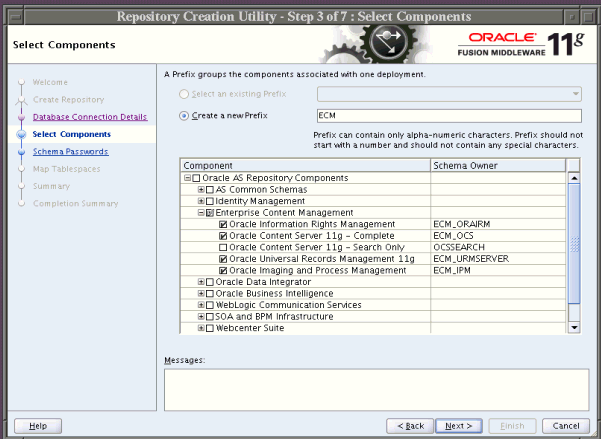2 Creating Schemas for Oracle Enterprise Content Management Suite
This chapter explains how to use Repository Creation Utility (RCU) to create database schemas for Oracle Enterprise Content Management Suite applications, in these topics:
2.1 Preparing to Run Repository Creation Utility and Load Schemas
Oracle Enterprise Content Management Suite requires that an application schema exists in the database prior to configuration of the application. You must run RCU to create a schema in the database.
Before running RCU and loading any application schemas, make sure your system meets the prerequisites for RCU and the application or applications.
2.1.1 Database Prerequisites
Installation of Oracle Enterprise Content Management Suite requires the availability of a supported database. This database must be up and running, and it does not have to be on the same system where you are installing the products. The database must also be compatible with RCU, which you need to use to create the schemas necessary for Oracle Enterprise Content Management Suite products.
For information about supported databases, see the "System Requirements and Supported Platforms" document for your product on the Oracle Fusion Middleware Supported System Configurations page on Oracle Technology Network at
http://www.oracle.com/technology/software/products/ias/files/fusion_certification.html
After you have installed a database, make sure that it is configured correctly by referring to the "Repository Creation Utility Requirements" section in the "System Requirements and Specification" document on Oracle Technology Network at
http://www.oracle.com/technology/software/products/ias/files/fusion_requirements.htm
2.2 Creating Oracle Enterprise Content Management Suite Schemas
Oracle Enterprise Content Management Suite requires that an application schema exists in the database before configuration of the application. You must run Repository Creation Utility (RCU) to create application schemas in the database. The following procedure describes how to create schemas.
To create Oracle Enterprise Content Management Suite schemas:
-
Insert a DVD or unzip a ZIP containing the Repository Creation Utility, and then start RCU with the
bin/rcuorBIN\rcu.batfile:-
UNIX path:
RCU_HOME/bin/rcu -
Windows path:
RCU_HOME\BIN\rcu.bat
You can download a ZIP file containing the Repository Creation Utility from either of these web sites:
-
Oracle E-Delivery at
-
Oracle Fusion Middleware 11g Software Downloads page on Oracle Technology Network (OTN) at
http://www.oracle.com/technology/software/products/middleware
Note:
On a Windows operating system, do not unzip the RCU ZIP file to a directory with a name that contains spaces.After downloading the ZIP file, extract the contents to a directory of your choice, and then run RCU as the preceding text describes.
-
-
Welcome screen
Click Next.
-
Create Repository screen
Select Create.
Click Next.
-
Database Connection Details screen
Database Type: Select
Oracle Database,Microsoft SQL Server, orIBM DB2.The default is
Oracle Database.Before you can use SQL Server with Oracle UCM, you need to turn on snapshot isolation in the database. If you plan to use SQL Server for the back-end database for Oracle Imaging and Process Management (Oracle I/PM) and Oracle SOA Suite, you also need to configure the Metadata Services (MDS) repository in the database and then create an MDS schema on the Select Components screen (Step 5).
The prerequisite configurations for Oracle UCM and the MDS repository follow:
-
Log in to the database with a user name that has DBA privileges and does not have multiple logins on the database.
Multiple logins for the DBA would result in a lock error.
-
Alter the database to turn on the
ALLOW_SNAPSHOT_ISOLATIONoption, with this command:ALTER DATABASE dbname SET ALLOW_SNAPSHOT_ISOLATION ON -
Alter the database to turn on the
READ_COMMITTED_SNAPSHOToption, with this command:ALTER DATABASE MDS SET READ_COMMITTED_SNAPSHOT ON
For more information about supported databases, see Section 2.1.1, "Database Prerequisites."
For connecting to a database instance, provide the following information:
-
Host Name: Specify the name of the machine on which your database resides, in the format
host.example.com.For Oracle Real Application Cluster (RAC) databases, specify the Virtual IP name or one of the node names.
-
Port: Specify the database listen port number. The default port number is
1521for an Oracle Database instance,1433for Microsoft SQL Server, or50000for IBM DB2. -
If you do not know the service name for your database, you can obtain it from the
SERVICE_NAMESparameter in the database's initialization parameter file. If this file does not contain theSERVICE_NAMESparameter, then the service name is the same as the global database name, which is specified in theDB_NAMEandDB_DOMAINparameters. Another way to find the service name is to log in to the database asSYSand run the following command:show parameter service_name
For Oracle RAC databases, specify the service name of one of the nodes in this field; for example,
sales.example.com. -
Username: Specify the user name of the database administrator.
For Oracle Database, specify the name of a user with SYSDBA or DBA privileges. The default user name with SYSDBA privileges is
SYS.For Microsoft SQL Server, specify the name of a user with SYSDBA or DBA privileges.
For IBM DB2, RCU needs to connect as the MDS schema owner. Specify an operating system user for the MDS database schema (for example,
OWSM_MDS). An operating system user has to be created before you use RCU to create an MDS schema in an IBM DB2 database. -
Password: Specify the password for your database user.
For IBM DB2, specify the password for the operating system user for the MDS database schema.
-
Role: Select a database user role from the list.
SYSrequires the SYSDBA role.
Click Next. The Checking Global Prerequisites dialog box appears.
If you have any prerequisite errors, the Database Connection Details screen displays details about the errors. Fix any errors, then click Next again.
After the checking is complete with no errors, click OK to dismiss the dialog box and go to the next screen.
-
-
Near the top of the screen, select Create a New Prefix, and specify a prefix, or leave the default prefix,
DEV. The prefix identifies your schema in the database. If more than one schema for the same product is stored in the database, each schema owner needs to specify a unique prefix.For Oracle Database or Microsoft SQL Server, the prefix can contain from 1 to 12 alphanumeric characters (0-9, a-z, or A-Z).
For IBM DB2, the prefix can contain only 4 characters because the entire schema owner name is limited to 8 characters. No white space or special characters are allowed. RCU displays your prefix later with an underline character appended. For example, RCU would display the default prefix as
DEV_. If the default name of the schema suffix is longer than 3 characters, you need to change it for IBM DB2. For example,DEV_URMSERVERcould beDEV_URMandDEV_ORAIRMcould beDEV_IRM.Expand Enterprise Content Management in the Components list, and select one or more applications for which to create a schema:
-
Oracle Information Rights Management
-
Oracle Content Server 11g - Complete
-
Oracle Content Server 11g - Search Only
-
Oracle Universal Records Management 11g
-
Oracle Imaging and Process Management
To create a schema for Oracle UCM, select Oracle Content Server 11g - Complete.
To create an
OCSSEARCHschema for configuring Oracle UCM to create a search schema for Oracle Text Search or IBM DB2 database searches, select Oracle Content Server 11g - Search Only. For more information, see Section 5.2.2, "Configuring the Oracle Content Server Instance."If you select Oracle Imaging and Process Management, you should also select Oracle Content Server 11g - Complete to use Oracle UCM as the Oracle I/PM repository.
Also, for Oracle WSM Policy Manager or for using Oracle I/PM with Oracle SOA Suite, expand AS Common Schemas, and select Metadata Services. If you are using Microsoft SQL Server for the back-end database, you need to configure MDS as described in Step 4 before you select Metadata Services on this screen.
Your database must contain a schema for an application before you configure it.
Note:
Record each schema owner name from this screen because you will need it later, in the format schemaprefix_schemasuffix, to configure the corresponding application.For example, if you used the default prefix,
DEV_, you would supply the following owner name for the Oracle URM schema in Oracle Database:DEV_URMSERVER
For IBM DB2, however, the schema owner name is limited to 8 characters, with up to 4 characters for the prefix. If the default name of the schema suffix is longer than 3 characters, you need to change it for IBM DB2 on the Configure JDBC Component Schema screen. For example,
DEV_URMSERVERcould beDEV_URMandDEV_ORAIRMcould beDEV_IRM.Click Next. The Checking Component Prerequisites dialog box appears.
If you have any prerequisite errors, the Select Components screen displays details about the errors. Fix any errors, then click Next again.
After the checking is complete with no errors, click OK to dismiss the dialog box and go to the next screen.
-
-
Schema Passwords screen
Specify a password for the schema owner.
For Microsoft SQL Server or Oracle Database, RCU will create a new database user.
IBM DB2 authentication uses operating system authentication, and you must create the user within the operating system running the database, using the appropriate name. The password set here must be the user's password on the database host. RCU imposes different restrictions than the operating system on the characters that you can use in the password.
For each application listed in the Component column, enter the same password in the Schema Password and Confirm Password columns.
For a development system, you might want to select Use same passwords for all schemas, near the top of the screen. Enter your password two times, in the Password and Confirm Password field.
Note:
Record all schema passwords from this screen because you will need them later to configure your applications.Click Next.
-
Map Tablespaces screen
If you want to create new tablespaces or modify existing ones, click Manage Tablespaces and follow the directions on the screen. For more information creating or modifying tablespaces, see "Map Tablespaces Screen" in Oracle Fusion Middleware Repository Creation Utility User's Guide.
Click Next on the Map Tablespaces screen. The Validating and Creating Tablespaces dialog box appears.
If you have any validation errors, the Map Tablespaces screen displays details about the errors. You can track errors in log files, such as
irm.logandrcu.log. This screen displays the log locations. Fix any errors, then click Next again. After the tablespaces are created with no errors, click OK to dismiss the dialog box.Notes:
-
For an IBM DB2 database, any tablespace that
PUBLIChas access to is required to have a 32 KB page size. Oracle UCM requires a 32 KB page size to create tables at design time. All the tablespaces thatPUBLIChas access to are accessible by Oracle UCM. -
If you are using an IBM DB2 database, run the following statement to prevent
PUBLICaccess to the default tablespace:REVOKE USE OF TABLESPACE USERSPACE1 FROM PUBLIC
If the statement could be run multiple times, run the following statements instead:
GRANT USE OF TABLESPACE USERSPACE1 TO PUBLIC REVOKE USE OF TABLESPACE USERSPACE1 FROM PUBLIC
Userspace1, the default tablespace for IBM DB2, is created when a database is created. Every user has access to this tablespace. This access can cause a problem because a table created at design time, after the system is installed, could potentially put a table in this tablespace. The result would be an undesirable mix of some of an application's tables in its own tablespace and others in a tablespace that is shared by other users. Running the precedingREVOKEstatement would revokePUBLICaccess to the default tablespace, which in turn would revoke all users' access to the tablespace. Each Oracle ECM application then would have access only to its own tablespace.
-
-
Summary screen
Click Create. The CREATE dialog box opens.
If you have any schema creation errors, the Summary screen displays details about the errors. Fix any errors, then click Next again.
After RCU creates the schema or schemas with no errors, click OK to dismiss the dialog box.
-
Completion Summary screen
This screen shows the locations of the RCU log file and component (application) log files.
Click Close.
Note:
The user account created for a schema has a default expiration date of six months after creation. The database administrator should change the expiration of the user account to a later date. To view the expiration date for an account, use the SQL statementSELECT * FROM all_users or SELECT * FROM dba_users.For more information about RCU, see Oracle Fusion Middleware Repository Creation Utility User's Guide.