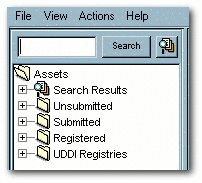1 Configuring an Artifact Store
This chapter provides an overview of artifact stores and describes how to create and configure an artifact store.
This chapter contains the following sections:
1.1 Overview
An Artifact Store is where the files relevant to assets in Oracle Enterprise Repository are stored. Launch the Asset Editor window from the Oracle Enterprise Repository home page.
1.2 Creating and Configuring an Artifact Store
This section describes the the steps to create and configure an artifact store.
-
Click Edit/Manage Assets. The Asset Editor is displayed, as shown in Figure 1-1.
-
Select Configure Artifact Stores in the Actions menu. The Configure Artifact Stores dialog is displayed, as shown in Figure 1-2.
Figure 1-2 Configure Artifact Stores Dialog
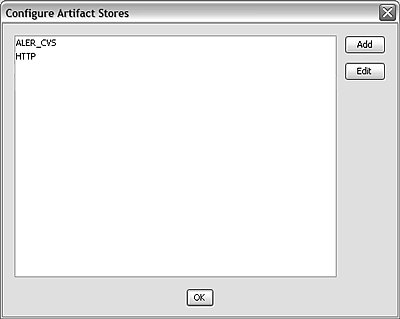
Description of "Figure 1-2 Configure Artifact Stores Dialog"
-
Click Add. The Create a New Artifact Store dialog is displayed, as shown in Figure 1-3.
Figure 1-3 Create a New Artifact Store Dialog
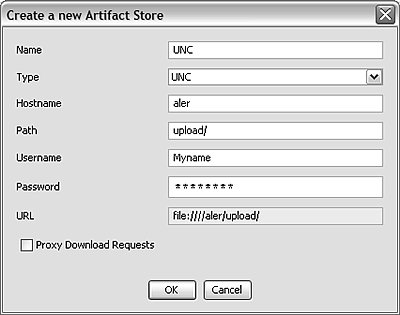
Description of "Figure 1-3 Create a New Artifact Store Dialog"
-
Enter a unique name for the artifact store in the Name text box.
-
Select the type of artifact store from the Type list (this example uses UNC).
-
Enter the host name of the application server in the Hostname box.
-
Enter the rest of the path in the Path text box.
A file link, appended with the host name and path, appears in the URL text box. This link can be cut/pasted into a file explorer/browser window in order to view the file.
-
If necessary, enter the appropriate information in the Username and Password text boxes.
-
Click OK.
-
Enable the artifact store using Submission Upload Artifact Store system setting, as described in Section 1.3, "Selecting a New Artifact Store".
1.3 Selecting a New Artifact Store
After configuring an artifact store as described in Creating and Configuring an Artifact Store, you must select it using the Submission Upload Artifact Store system setting on the Oracle Enterprise Repository Admin page.
-
Open the Oracle Enterprise Repository Admin page.
-
In the left panel, click System Settings.
-
Locate the Upload Area section in the Server Settings group of system settings, as shown in Figure 1-3.
-
Use the Submission Upload Artifact Store list to select the newly created artifact store.
-
Click Save.