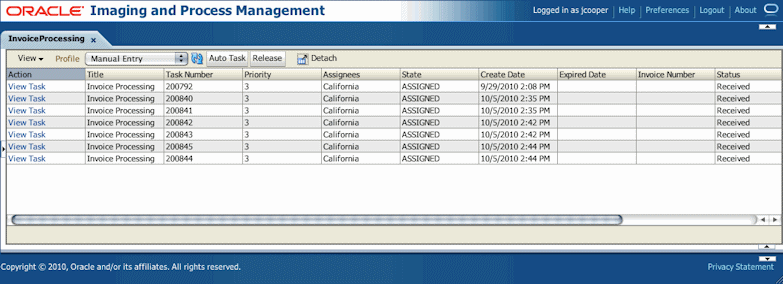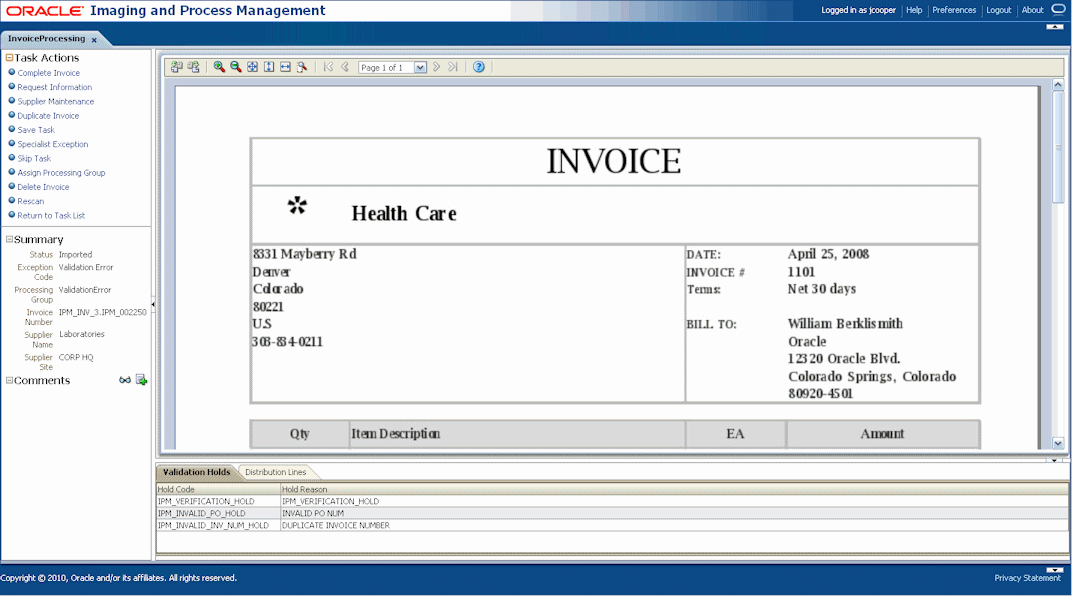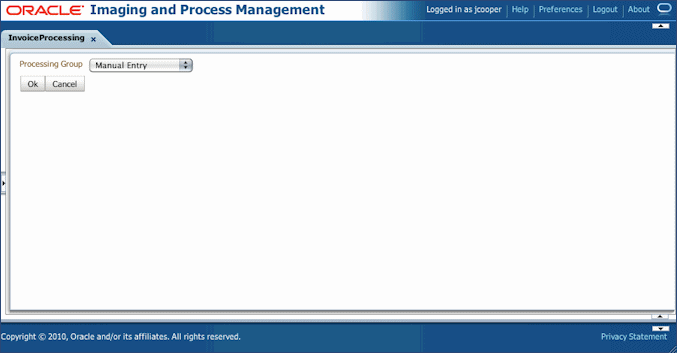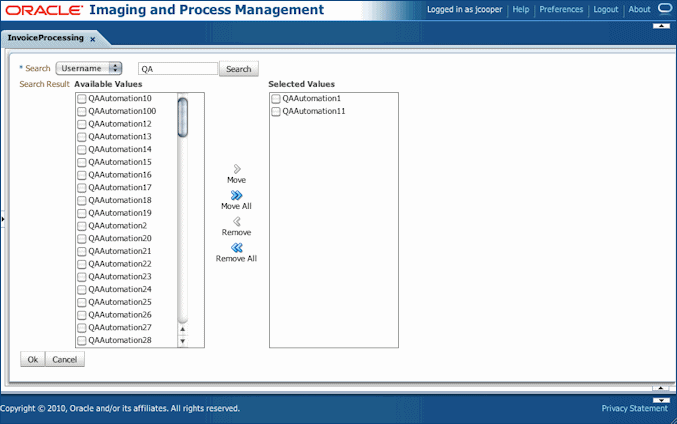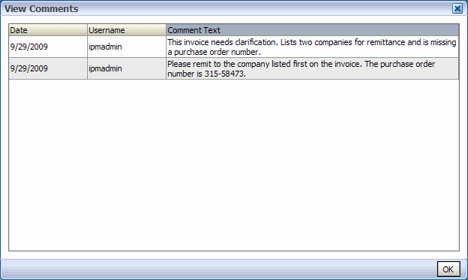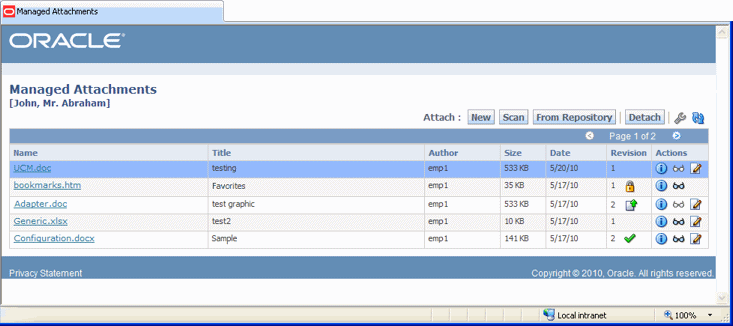1 Solutions Overview
This guide describes the Oracle Application Adapters for Oracle Enterprise Content Management (Oracle ECM). The adapters include the following optional solutions for Oracle E-Business Suite and Oracle PeopleSoft:
-
Imaging Solution, which provides imaging, capture, and workflow capabilities using Oracle Imaging and Process Management (Oracle I/PM). See Section 1.2, "About the Imaging Solution."
-
Managed Attachments Solution, which enables business users to attach, scan, and retrieve document attachments stored in an Oracle Universal Content Management (Oracle UCM) repository. See Section 1.3, "About the Managed Attachments Solution."
This chapter covers the following topics:
1.1 About Application Extension Framework (AXF)
Oracle Enterprise Content Management solutions use the Application Extension Framework (AXF) infrastructure, a command-driven, web services integration, to integrate a business application such as Oracle E-Business Suite or Oracle PeopleSoft with a content management application such as Oracle I/PM or Oracle UCM. (Oracle UCM uses Oracle Content Server as its repository.)
An AXF solution is a micro-application whose components are created using the AXF infrastructure. Solutions are installed on top of a base configuration of core AXF and business application files standard to solutions that use AXF functionality. The open Java-based architecture of AXF enables integrators to configure and modify multiple business process solutions separate from the systems themselves, and to upgrade systems without affecting implemented AXF solutions.
Note:
AXF is included in Oracle I/PM installation.The Application Extension Framework includes the following components:
AXF Solution Implementation Accelerators
Oracle provides implementation accelerators for specific functions, such as automating invoice and receipt processing using BPEL-based workflows with associated approval rules, data entry forms, and reports.
Note:
To obtain a solution implementation accelerator, contact your systems integrator, Oracle Consulting, or Oracle Support.AXF provides reusable commands for implementing functionality.
-
The Imaging solution uses multiple AXF commands, as described in Section 1.2.3.
-
The Managed Attachments solution uses a single AXF command that implements Oracle UCM services that temporarily display and provide access to documents associated with a business application entity.
AXF provides web interface components for display to users, such as a task list and task viewer. These web tools are used in the Imaging solution and configured through the AXF tables. They are described in Section 1.2.4.
AXF Configuration Database Tables
You configure AXF solutions, commands, and web tools by configuring the AXF database tables. The solutions use the AXF tables in different ways.
In addition, AXF-related business application tables are configured for the selected solution:
-
In Oracle E-Business Suite, AXF-related tables specify which screens are enabled to execute AXF commands.
-
In Oracle PeopleSoft, AXF-related tables enable AXF components on Oracle PeopleSoft pages.
1.2 About the Imaging Solution
A workflow Imaging solution is an integration between a business application and BPEL (Oracle BPEL Process Manager), using Oracle I/PM as the imaging source, as illustrated in Figure 1-1. Through an AXF configuration, business users can process associated images and perform document-centric workflow tasks from their business application user interface.
Figure 1-1 Imaging Solution integrates Business Application, Oracle I/PM, and BPEL Systems
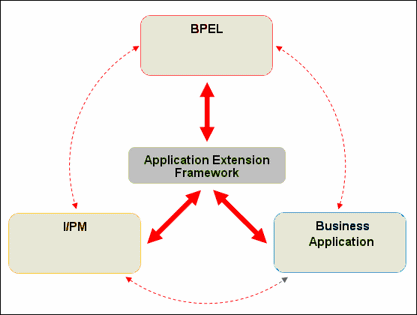
Description of "Figure 1-1 Imaging Solution integrates Business Application, Oracle I/PM, and BPEL Systems"
This section covers the following topics:
-
Section 1.2.1, "Business User View For the Imaging Solution"
-
Section 1.2.3, "About AXF Commands Used By the Imaging Solution"
1.2.1 Business User View For the Imaging Solution
From a business user's perspective, the integration is virtually seamless. End-users use the Imaging solution to:
-
Launch AXF from their business application, and select and perform workflow tasks. For example, users performing Invoice Processing tasks select a custom button, link, or menu command integrated into their business application called Invoice Processing, initiating the following processes:
-
A SOAP request is generated and sent to AXF, passing the selected command along with additional parameters such as an AXF solution (Invoice Processing), an AXF command (Open_Tasklist), and a user name.
-
AXF returns an OPEN_BROWSER command with the URL to launch, such as an AXF Task List.
-
The business application opens the Task List URL in a new browser window, enabling the user to start processing invoice images.
-
-
View attached images and metadata values. Use Oracle I/PM's tools for viewing, annotating, and redacting images, as permissions allow.
-
Key entries in the business application while viewing images and related values in the Oracle I/PM viewer.
-
Perform actions related to the workflow task, such as routing, canceling, updating, and completing tasks.
-
Scan or upload supporting documents for a selected business application record.
-
View supporting images for a business application record without leaving the business application.
1.2.1.1 Imaging Scenario 1: Processing Invoices
An Imaging Solution configured for invoice processing might work as follows:
-
A workflow process automatically generates user tasks.
An invoice is uploaded, metadata values are assigned, and a task for processing the invoice is generated. Typically, tasks are pooled into profiles from which groups of users select. A user may have access to tasks in multiple profiles.
-
From the business application, the user launches the Imaging Solution, by clicking a button or link or selecting a command called Process Invoices.
-
The user selects a task from those listed for a selected profile. Once a task is selected (acquired), it is no longer available to other users.
-
In the Task Viewer, users view the task's invoice image, key entries in the business application based on the image, and perform related commands.
Additional action commands are typically provided in a side panel. Users might route the task to another user or user group for approval, add comments for others to view, skip the task, or re-scan or delete the task's document.
-
Users complete the task and begin another, if desired.
Most often, changes users make in the business application are synchronized with Oracle I/PM, and vice versa.
Note:
For details about Imaging Solution user tasks, see the Oracle Fusion Middleware User's Guide for Oracle Application Adapters for Oracle Enterprise Content Management.1.2.1.2 Imaging Scenario 2: Capturing Supporting Employee Documents
An Imaging Solution configured for capturing supporting documents might work as follows:
-
From the business application, a user retrieves a record such as an employee record.
-
The user launches the document imaging solution, by clicking a link or button or selecting a command called Scan Employee Document.
-
Oracle Distributed Document Capture launches and automatically initiates a scan (if a scanner is attached to the desktop) or enables the user to upload electronic images from desktop.
-
The user enters index values (metadata) in Oracle Distributed Document Capture to store with the images.
-
The user clicks Send, which transmits the captured document images and their metadata from Oracle Distributed Document Capture to Oracle I/PM.
1.2.1.3 Imaging Scenario 3: Viewing Supporting Employee Documents
An Imaging Solution configured for viewing supporting documents might work as follows:
-
From the business application, a user retrieves a record such as an employee record.
-
A user launches the document imaging solution, by clicking a button or link or selecting a command called View Employee Documents.
-
From the list of documents associated with the employee record and their metadata values, the user selects a document.
-
The document displays in the Oracle I/PM viewer, where the user can view its images, and with appropriate permissions, apply annotations or redactions.
1.2.2 Imaging Solution System Architecture
Figure 1-2 illustrates an imaging solution configuration for the Oracle E-Business Suite adapter.
Figure 1-2 System Architecture for an Oracle E-Business Suite Adapter Imaging Solution
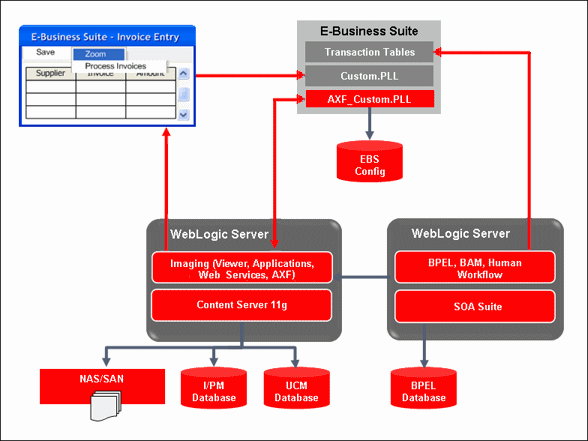
Description of "Figure 1-2 System Architecture for an Oracle E-Business Suite Adapter Imaging Solution"
Figure 1-3 illustrates an Imaging solution configuration for the Oracle PeopleSoft adapter.
Figure 1-3 System Architecture for an Oracle PeopleSoft Adapter Imaging Solution
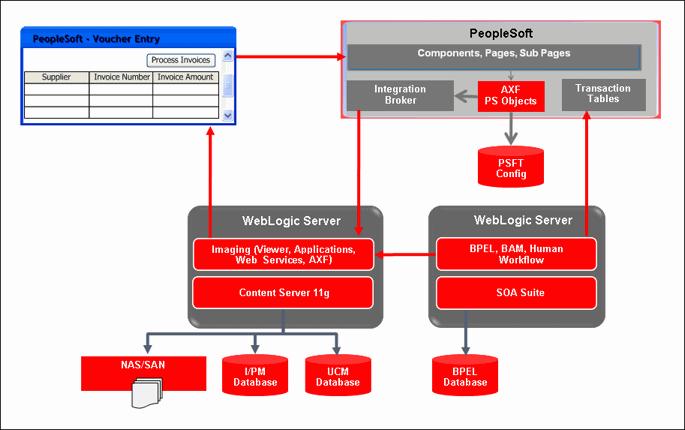
Description of "Figure 1-3 System Architecture for an Oracle PeopleSoft Adapter Imaging Solution"
1.2.3 About AXF Commands Used By the Imaging Solution
The reusable AXF commands allow you to implement the functionality described below. For information about these commands, including their parameters and example implementations, see Section A.3.
| AXF Command | Description |
|---|---|
| Open Task | Displays the AXF Task Viewer web page and claims a human workflow task. See Section A.3.1. |
| Autotask | Displays autotask mode, in which a new human workflow task is automatically claimed in the AXF Task Viewer without displaying the Task List. See Section A.3.2. |
| Release Task | Releases a human workflow task, and, if configured, executes additional actions. See Section A.3.3. |
| Complete Task | Completes a human workflow task, and, if configured, updates BPEL payload attribute values and executes additional actions. See Section A.3.4. |
| Redirect | Redirects the current AXF web page to any URL or AXF web page specified in the configuration. See Section A.3.5. |
| Terminate Conversation | Used by an external client to terminate a conversation with AXF. (This command does not include parameters.) |
| Update Task | Updates BPEL payload field values on a specified human task or values in the XML payload using XPATH. See Section A.3.6. |
| Update Task From Procedure | Calls a stored procedure using a specified data source and updates values in the BPEL payload using XPATH. See Section A.3.7. |
| Validate Task | Used to validate BPEL system attribute data or BPEL payload data using the Regular Expression language, and based on validation results, execute a subsequent command. See Section A.3.9. |
Note:
You can also deploy custom commands and chained commands to execute through AXF. See Section 5.4.5, "Deploying Custom Commands" and Section 5.4.6, "Configuring Chained Commands and Web Tools."1.2.4 About AXF Web User Tools
The Imaging Solution provides the following user interface components. These are web interface components displayed to users and configured through the AXF tables.
1.2.4.1 About the Task List
The Task List web page shown in Figure 1-4 displays a list of available tasks to users. It interacts with the AXF infrastructure and BPEL to display the list using views configured in the BPEL Worklist application.
Note:
Use the BPM Worklist application to create views and share them with other users or groups.For configuration information, see Section A.2.1, "Task List Web Tool."
The Task List web tool can also display a list of AXF actions, using AXF action commands. These action commands are menu components configured in the AXF_ACTIONS Table for display on an AXF web page.
1.2.4.2 About the Task Viewer
The Task Viewer web page shown in Figure 1-5 displays images and metadata values through interaction with the AXF infrastructure, BPEL, Oracle I/PM, and the business application. It also typically displays a side menu containing AXF action commands configured in the AXF_ACTIONS Table. It may also include a summary section with metadata values, a comments section, and a dynamic data table.
For configuration information, see Section A.2.2, "Task Viewer Web Tool."
1.2.4.3 About the Enumeration Picker
The Enumeration Picker web page shown in Figure 1-6 enables users to select from a list of enumerated values configured in the AXF database tables.
For configuration information, see Section A.2.3, "Enumeration Picker Web Tool."
1.2.4.4 About the Identity Picker
The Identity Picker web page shown in Figure 1-7 enables users to select one or more users or groups from an identity store configured for BPEL. After the user chooses an identity, AXF typically performs a related, configurable action. Most likely, it assigns or delegates a task to the selected user or group of users. For example, a business user who encounters a problem with a transaction might select an exception handler to send the transaction to, after entering a comment that describes the problem.
For configuration information, see Section A.2.4, "Identity Picker Web Tool."
1.2.4.5 About Comments
The Comments web page shown in Figure 1-9 enables users to enter comments related to the human task during the transaction's processing. Administrators can display comments on any AXF web page that shows data from a single task, such as the Task Viewer shown in Figure 1-5. Comments persist for the entire process, allowing users to view and add comments. BPEL workflow task saves comments using its native comments capabilities.
To view comments, users click the View Comments icon on the AXF web page, as shown below and in Figure 1-5. To add a comment, users click the Add Comment icon.
For configuration information, see Section A.2.2.3 and Section A.2.2.1.2.
1.3 About the Managed Attachments Solution
With this solution, Oracle UCM documents are listed as managed attachments to business application entities in a customizable screen launched from a link, button, or menu, depending on business application configuration. For example, a business application user displays an Employee record, invokes the Managed Attachment functionality by clicking a button or link, and attaches a passport image and supporting identity documents.
The Managed Attachments Solution shown in Figure 1-10 enables business users to attach, scan, and retrieve attachments stored in an Oracle UCM Content Server repository. An Oracle UCM repository enables users throughout an enterprise to view, collaborate on, and retire content, ensuring that content is secure, accurate, and up-to-date.
This section covers the following topics:
-
Section 1.3.1, "Business User View For the Managed Attachments Solution"
-
Section 1.3.2, "About the AXF Command and Service Used By the Attachments Solution"
-
Section 1.3.3, "Managed Attachments Solution System Architecture"
1.3.1 Business User View For the Managed Attachments Solution
Business application users can perform these tasks in the Managed Attachments Solution:
-
Check in new documents to Oracle UCM and attach them to the selected business application entity
-
Scan and import documents using Oracle Distributed Document Capture, attaching them to the selected business application
-
Open documents in their native application, Web-viewable format, or AutoVue viewer (if configured)
-
Detach documents from the selected business application entity
-
Search Oracle UCM and attach documents to the selected business application entity from the Oracle UCM repository
-
Check out documents, locking them to changes by other users
-
Modify a document's metadata values
-
If configured, view a previous attached revision and update the attachment revision
-
View an attached document's information
Note:
For details about Managed Attachments Solution user tasks, see the Oracle Fusion Middleware User's Guide for Oracle Application Adapters for Oracle Enterprise Content Management.1.3.1.1 Attachments Scenario 1: Capturing Identity Documents
A Managed Attachments solution configured for capturing employee identity documents such as passports might work as follows:
-
From the business application, a user retrieves a record such as an employee record.
-
The user launches the Managed Attachments solution, by selecting a command or clicking a link or button called Scan Employee Document.
-
Oracle Distributed Document Capture launches and automatically initiates a scan (if a scanner is attached to the desktop) or enables the user to upload electronic images from desktop.
-
The user selects attachment settings, clicks Scan Document, then enters index values (metadata) in Oracle Distributed Document Capture to store with the images.
-
The user clicks Send, which transmits the captured document images and their metadata from Oracle Distributed Document Capture to Oracle UCM.
-
The user clicks the Refresh button to see the newly scanned or imported document listed as attached to the selected employee record.
1.3.1.2 Attachments Scenario 2: Viewing and Editing Identity Documents
A Managed Attachments solution configured for viewing employee identity documents might work as follows:
-
From the business application, the user retrieves an employee record.
-
The user launches the Managed Attachments solution, by selecting a command or clicking a link or button called View Employee Documents.
-
The Managed Attachments screen displays, listing attachments for the employee record.
-
An attachment may show its revision number, and if it was checked out by the user or another user. If revision-specific mode has been configured and an older revision is attached, the user can either view the older attached revision or view the newer revision and make it the new attached version.
-
The user selects an attached document's Edit icon. As the user makes updates to the document, it is checked out to the user and other users cannot edit it. When the user checks in the revised document, its revision number is incremented.
-
The document displays in Oracle UCM (or the AutoVue viewer), where the user can view its images, and with appropriate permissions, apply annotations or redactions.
1.3.2 About the AXF Command and Service Used By the Attachments Solution
The Managed Attachments solution uses an AXF solution namespace called UCM_Managed_Attachments to orchestrate user requests from the business application to display the Managed Attachments user interface for the Oracle UCM Content Server repository.
-
When the business application user activates the Managed Attachments command from a business application entity, the adapter makes an AXF request. The solution supports a single AXF command namespace called UCM_Managed_Attachments, which invokes the AF_GRANT_ACCESS command.
-
The AF_GRANT_ACCESS command implements the AF_GRANT_ACCESS service. This Oracle UCM service temporarily grants a user who has logged into the business application access to all Oracle UCM documents associated with the selected business application entity and to which the user has security group access. This service also returns an AXF response containing a Managed Attachments URL to invoke the Oracle UCM attachments framework search. This framework search lists all documents associated with the business application entity.
-
With the returned URL, the adapter opens the Managed Attachments browser window for the business application user, also displaying key values (AFLabel) for the business application entity with which the attachment list is associated.
How Oracle UCM Access is Granted to the Business Application User
The adapter uses a temporary authorization mechanism for managed attachments access. Communicating through a trusted RIDC mechanism, AXF invokes the AF_GRANT_ACCESS service with the application entity and user information needing authorization. The AF_GRANT_ACCESS service grants access to the user for the specified period, then ends the user session.
1.3.3 Managed Attachments Solution System Architecture
Figure 1-11 illustrates the Managed Attachments architecture when installed for Oracle E-Business Suite use.
Figure 1-11 System Architecture for an Oracle E-Business Suite Adapter Managed Attachments Solution
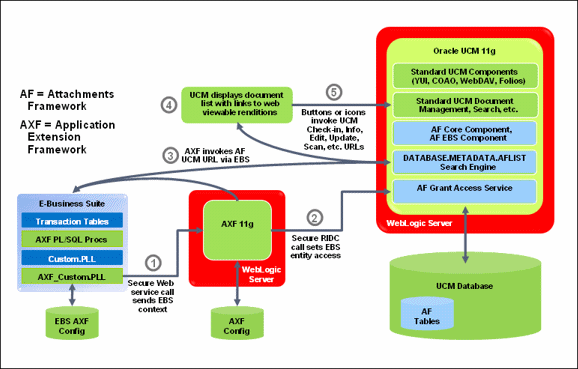
Description of "Figure 1-11 System Architecture for an Oracle E-Business Suite Adapter Managed Attachments Solution"
Figure 1-12 illustrates Managed Attachments architecture when installed for Oracle PeopleSoft use.
Figure 1-12 System Architecture for an Oracle PeopleSoft Adapter Managed Attachments Solution
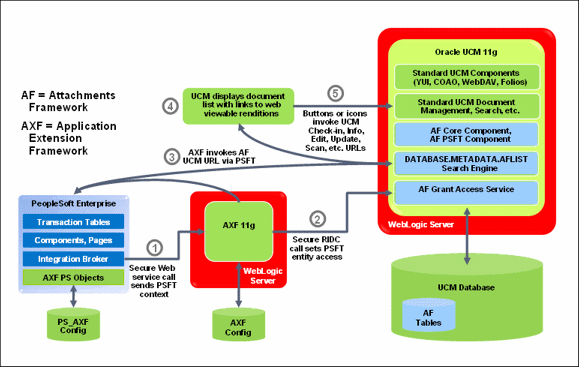
Description of "Figure 1-12 System Architecture for an Oracle PeopleSoft Adapter Managed Attachments Solution"
1.4 About the Adapter Components
The adapter includes the following main components:
Application Extension Framework (AXF)
AXF is included in ECM installation. AXF solution tables are automatically created during installation.
This portion consists of a business application plug-in (Oracle E-Business Suite, or Oracle PeopleSoft, or both).
-
Configuring the Oracle E-Business Suite plug-in consists of running PL/SQL scripts against the Oracle E-Business Suite database that populate tables and configure functionality. You also upload files to the Oracle E-Business Suite system that integrate custom actions with pre-existing Oracle E-Business Suite Forms. See Section 2, "Configuring the Oracle E-Business Suite Plug-In."
-
Configuring the Oracle PeopleSoft plug-in consists of importing the Oracle PeopleSoft project, configuring the Integration Broker to communicate with AXF, setting user roles, and enabling AXF functionality on Oracle PeopleSoft pages. See Section 3, "Configuring the Oracle PeopleSoft Suite Plug-In."
If using the Managed Attachments solution, this portion includes Oracle UCM components bundled in ZIP files that you install and enable using Component Manager. They include the AppAdapter framework core files. See Section 6.3, "Configuring the Oracle UCM Components."
1.5 About Adapter Security and Authentication
The adapters provide multiple security and authentication levels, which vary depending on the solution (Imaging or Managed Attachments) and the business application (Oracle E-Business Suite or Oracle PeopleSoft), as identified in Table 1-1.
Table 1-1 Security Controls for ECM Adapter
| Authentication/Security Level | Business Applications | Supported Solutions | Description | Configuration Information |
|---|---|---|---|---|
|
Browser Level Authentication |
Oracle E-Business Suite and Oracle PeopleSoft |
Imaging and Managed Attachments |
Occurs when end-users invoke the solution from an Oracle E-Business Suite form or Oracle PeopleSoft page configured for access.
|
Authentication at this level is handled by Oracle WebLogic Server and configured during ECM installation. |
|
Oracle E-Business Suite and Oracle PeopleSoft |
Imaging and Managed Attachments |
Occurs when web service calls are made to AXF. The solutions support user authentication against the AXF solution mediator web services using a user name token security installed on the application server on which AXF resides.
|
For Oracle E-Business Suite, see Section 2.2.1, "Securing Communications Through SOAP Security." For Oracle PeopleSoft, see Section 3.2.2.1, "Configuring Communication With an 11g AXF Server." |
|
|
SSL |
Oracle E-Business Suite and Oracle PeopleSoft |
Imaging and Managed Attachments |
For Oracle E-Business Suite, configure SSL settings through the AXF_CONFIGS and AXF_PROPERTIES tables. For Oracle PeopleSoft, configure SSL settings via Integration Broker. For both Oracle E-Business Suite and Oracle PeopleSoft, configure web server-based digital certificates on the business application and ECM side. |
For Oracle E-Business Suite, see Section 2.2.2, "Securing Communications Through SSL." For Oracle PeopleSoft, see Section 3.2.1, "Securing Communications Through SSL." |
|
AXF to Oracle UCM |
Oracle E-Business Suite and Oracle PeopleSoft |
Managed Attachments |
Enable trusted communication between the host on which AXF is running and the Oracle UCM server. |
See Section 6.4.3, "Securing Communications Between AXF and Oracle UCM." |
|
Document Security |
Oracle E-Business Suite and Oracle PeopleSoft |
Managed Attachments |
Users specify private or shared access to a document upon attachment (check-in to Oracle UCM).
|
1.6 Adapter System Requirements
The adapter is composed of optional solutions installed over a base configuration of AXF, Oracle I/PM, and Oracle UCM files standard to adapters that use AXF functionality. Requirements for the adapter are listed below.
Note:
Supported configuration and certification information is available at:http://www.oracle.com/technology/software/products/ias/files/fusion_certification.html
Note:
The Managed Attachments Solution has additional requirements, listed in Section 6.1.Oracle E-Business Suite Release 11.5.10+, 12.0.4+ or 12.1.1+
A fully functioning Oracle E-Business Suite system.
-
Oracle E-Business Suite Forms Builder is required for .PLL compilation.
-
For Oracle E-Business Suite 11i, Forms 6.0 Version 6.0.8.25.2+
-
For Oracle E-Business Suite 12, Forms Builder Version 10.1.2.0.2+
-
-
To avoid duplicate logins, Oracle Single Sign-On or Oracle Access Manager is required. For more information, see the Oracle Fusion Middleware Application Security Guide.
Note:
The Oracle E-Business Suite Adapter for ECM supports Oracle E-Business Suite Forms only. OAF web pages are not currently supported.In this release, the adapter is localized for English only.
A fully functioning Oracle PeopleSoft system.
-
PeopleTools 8.48.x, 8.49.x, or 8.50.x.
-
To avoid duplicate logins, Oracle Single Sign-On or Oracle Access Manager is required. For more information, see the Oracle Fusion Middleware Application Security Guide.
Note:
If using Oracle Single Sign-On, an Oracle Identity Management (OIM) / Oracle Internet Directory (OID) Server is required.
Oracle SOA Suite 11g (Imaging Solution Only)
For the Imaging Solution, SOA 11gR1 (with patchset 1) is required, along with a BPEL server instance. BPEL is part of SOA 11gR1. Oracle SOA Suite is not needed if configuring the Managed Attachments Solution only.
1.7 Adapter Configuration Roadmap
This section lists the major configuration steps for the adapter.
-
If configuring the adapter for Oracle E-Business Suite, configure the Oracle E-Business Suite plug-in.
Tasks Refer To Configure the Oracle E-Business Suite database by running PL/SQL scripts Section 2.1.2 Compile Oracle E-Business Suite Forms by modifying PLL files Section 2.1.3 Secure Oracle E-Business Suite to AXF communications via SOAP security and SSL Section 2.2 Configure AXF-related Oracle E-Business Suite tables to enable one or both solutions on Oracle E-Business Suite Forms Section 2.3 -
If configuring the adapter for Oracle PeopleSoft, configure the Oracle PeopleSoft plug-in.
Tasks Refer To Import the Oracle PeopleSoft integration project Section 3.1 Configure Integration Broker to communicate with AXF Section 3.2.2 Configure AXF access for Oracle PeopleSoft users Section 3.2.3 Place AXF components on Oracle PeopleSoft pages Section 3.3 Configure AXF-related Oracle PeopleSoft tables to enable one or both solutions on Oracle PeopleSoft pages Section 3.4 -
Configure AXF settings.
Tasks Refer To Configure AXF logging Section 4.1 -
If configuring the Imaging solution, complete these steps.
Tasks Refer To Configure the BPEL connection Section 5.1 Configure the AXF tables or apply a solution implementation accelerator Section 5.2 Test functionality using the AXF driver page Section 5.3 Customize Imaging functionality as needed Section 5.4 -
If configuring the Managed Attachments solution, complete these steps.
Tasks Refer To Run Managed Attachments installation scripts Section 6.2 Install and configure Oracle UCM components Section 6.3 Configure authentication and security Section 6.4 Configure document viewing with AutoVue (optional) Section 6.5 Configure document scanning/importing with Oracle Distributed Document Capture (optional) Section 6.6 Customize Managed Attachments functionality as needed Section 6.7