C Oracle Portal, Forms, Reports and Discoverer Deinstallation Screens
This appendix contains screenshots and descriptions for all of the Oracle Portal, Forms, Reports and Discoverer deinstallation screens:
C.1 Welcome Screen
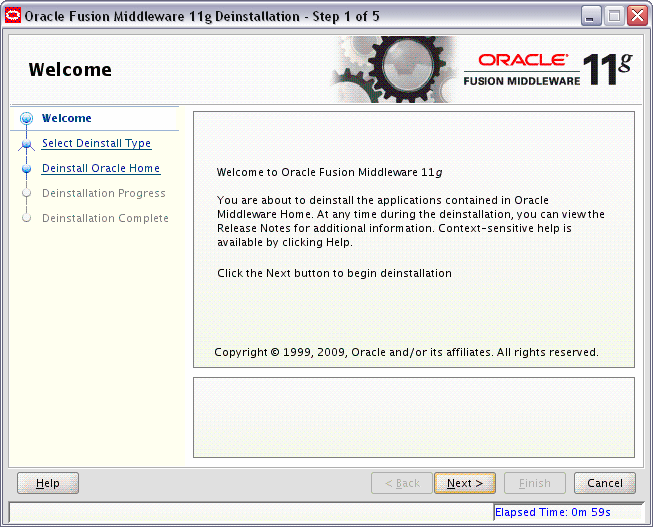
Description of the illustration deinstall_welcome.gif
The Welcome screen is the first screen you see when the deinstaller is started.
C.2 Select Deinstallation Type Screen
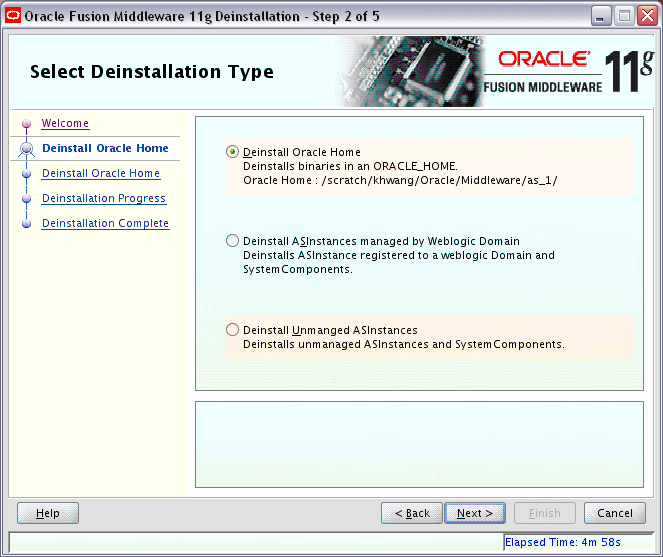
Description of the illustration deinstall_type.gif
Select the type of deinstallation you want to perform:
-
Deinstall Oracle Home
Select this option to deinstall all binaries in the specified Oracle Home directory (the directory from which you started the deinstaller).
-
Deinstall ASInstances managed by WebLogic Domain
Select this option to deinstall a specific Oracle Instance and its system components that are registered to a WebLogic Domain.
-
Deinstall Unmanaged ASInstances
Select this option to deinstall all unmanaged Oracle Instances and their system components.
C.3 Deinstall Oracle Home Screen
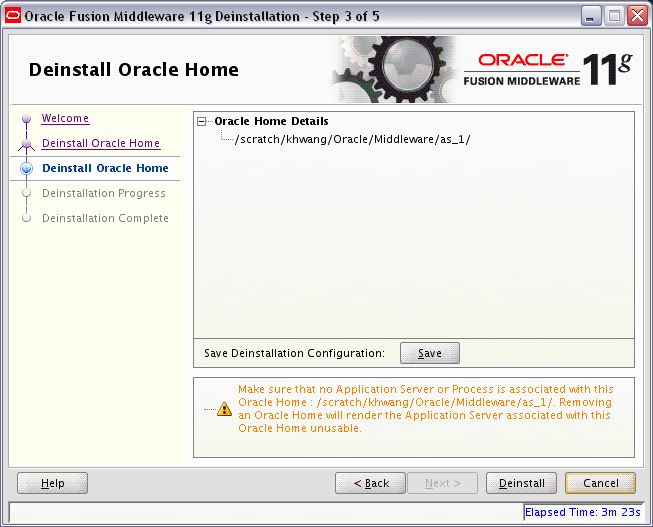
Description of the illustration deinstall_oracle_home.gif
This screen only appears if you selected Deinstall Oracle Home on the Select Deinstallation Type Screen.
This screen shows the Oracle Home directory that is about to be deinstalled. This is the Oracle Home directory from which the deinstaller was started.
Verify that this is the correct Oracle home, then click Deinstall.
The following warning screen will appear:
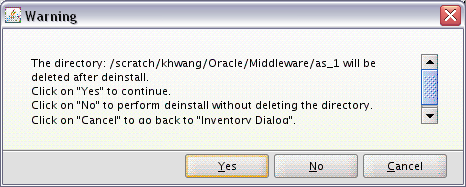
Description of the illustration deinstall_warning.gif
Click Yes to remove the software and the Oracle home directory from which the deinstaller was started.
Click No to remove the software but do not remove the Oracle home directory.
Click Cancel to return to the previous screen.
C.4 Specify WebLogic Domain Detail Screen
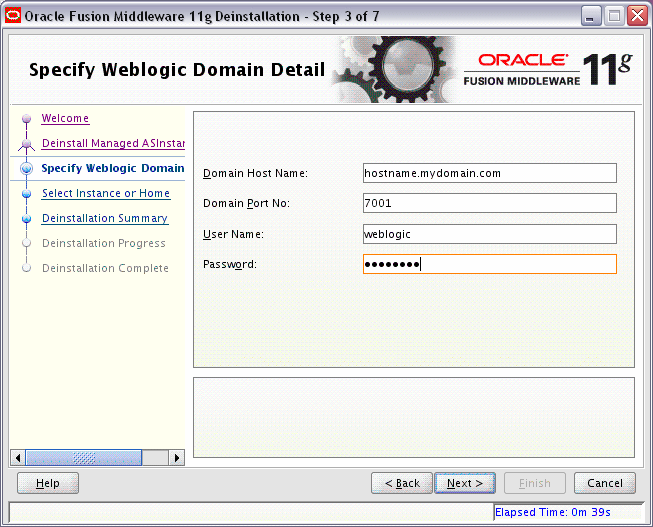
Description of the illustration deinstall_weblogic_domain.gif
This screen only appears if you selected Deinstall ASInstances managed by WebLogic Domain on the Select Deinstallation Type Screen.
Specify the WebLogic Domain credentials:
-
WebLogic Home
The absolute path to your WebLogic Home directory. If you are unsure where this directory is located, click Browse to find the directory on your system.
-
Domain Host Name
The name of the machine on which the WebLogic Domain is running.
-
Domain Port No
Listen port number of the domain. The default port number is
7001. -
User Name
The WebLogic Domain user name.
-
Password
The password of the WebLogic Domain user.
C.5 Select Managed Instance Screen

Description of the illustration deinstall_managed_instance.gif
This screen only appears if you selected Deinstall ASInstances managed by WebLogic Domain on the Select Deinstallation Type Screen.
Select the managed instance you want to deinstall. Select LocalHost if you want to select all instances.
Your instances must be up and running before they can be deinstalled.
C.6 Specify Instance Location Screen
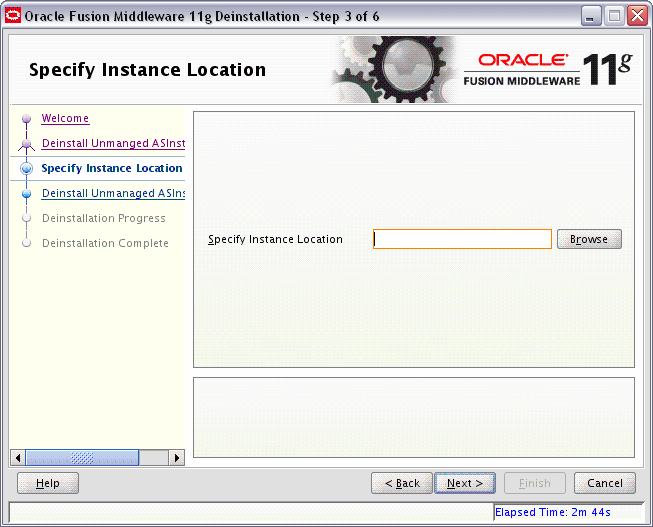
Description of the illustration deinstall_instance_location.gif
This screen only appears if you selected Deinstall Unmanaged ASInstances on the Select Deinstallation Type Screen.
Specify the full path to your Oracle Instance directory. If you are unsure, click Browse to find this directory on your system.
C.7 Deinstallation Summary (Managed Instance)
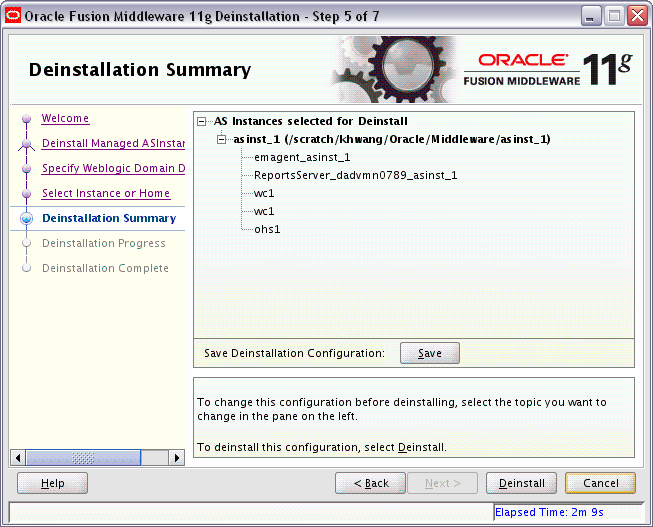
Description of the illustration deinstall_summary_managed.gif
This screen shows you the instance(s) you are about to deinstall.
If you want to save this configuration to a text file, click Save. This file can be used later if you choose to perform the same deinstallation from the command line.
C.8 Deinstallation Summary (Unmanaged Instance)

Description of the illustration deinstall_summary_unmanaged.gif
This screen shows you the instance you are about to deinstall.
If you want to save this configuration to a text file, click Save. This file can be used later if you choose to perform the same deinstallation from the command line.
C.9 Deinstallation Progress Screen
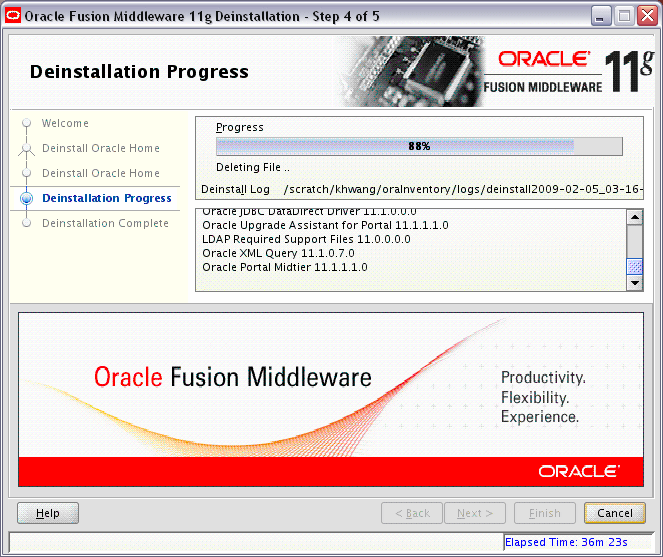
Description of the illustration deinstall_progress.gif
This screen shows you the progress of the deinstallation.
If you want to quit before the deinstallation is completed, click Cancel.
C.10 Deinstallation Complete Screen
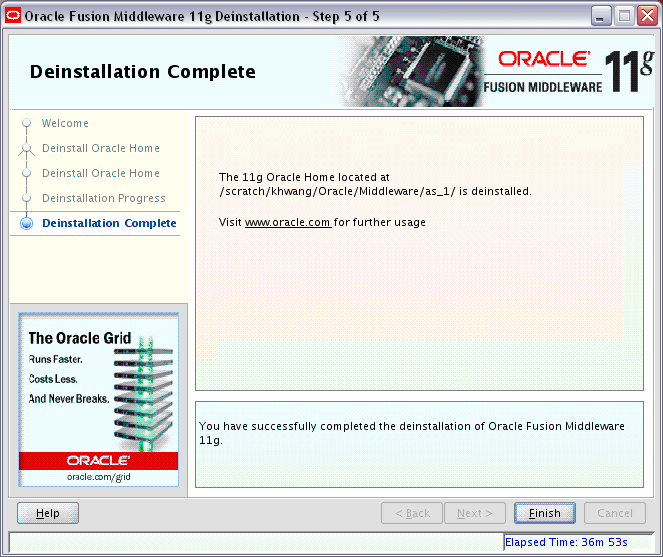
Description of the illustration deinstall_complete.gif
This screen summarizes the deinstallation that was just completed.