A Oracle Data Integrator Upgrade Screens
This appendix contains images and descriptions for all of the Oracle Fusion Middleware Upgrade Assistant for Oracle Data Integrator screens.
A.1 Welcome
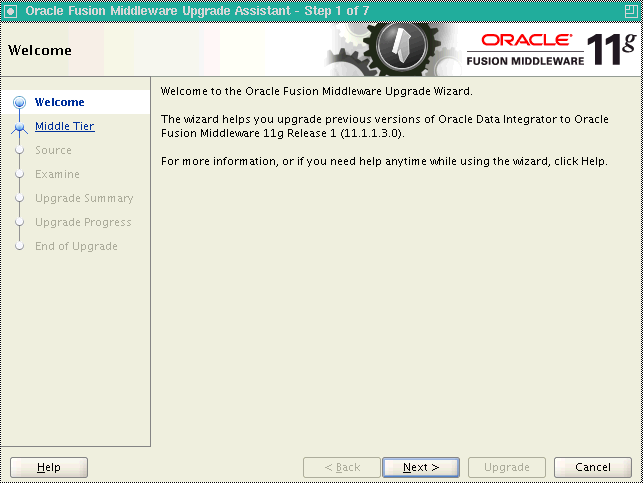
Click Next.
A.2 Specify Operation
The Specify Operation screen provides two upgrade options:
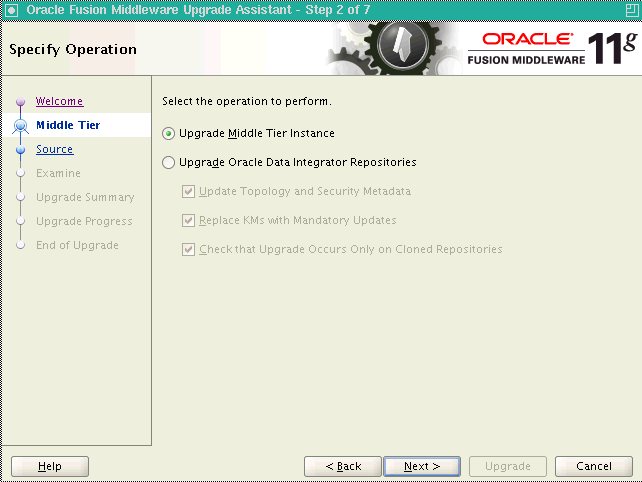
-
Select Upgrade Middle Tier Instance to upgrade the ODI 10g Agent configuration information into the ODI 11g Standalone Agent. Java EE components are not affected by the Middle Tier Instance upgrade.
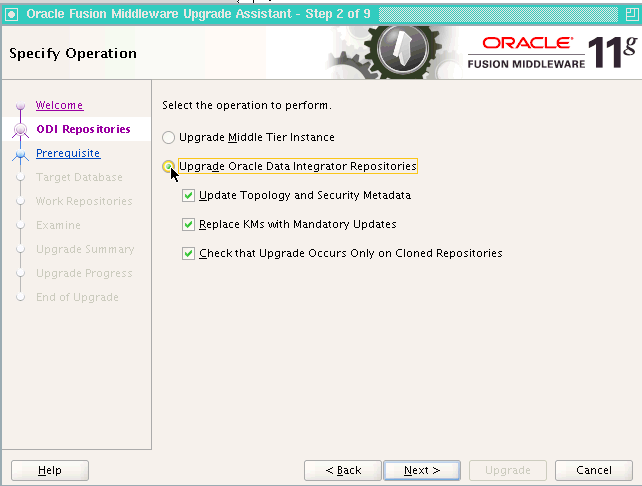
-
Select Upgrade Oracle Data Integrator Repositories to upgrade the Oracle Data Integrator 10g repositories to ODI 11g versions. The repositories should be cloned (copied) before launching the Upgrade Assistant. See Task 4: Copy (Clone) Existing Master and Work Repositories. By default, the following options are selected with this option:
| Option | Description |
|---|---|
| Update Topology and Security Metadata | The Update Topology and Security Metadata option updates only the Oracle Data Integrator 10g built-in topology and security objects. Customized objects, such as user defined profiles or technologies, for example, are not updated. If you modified any ODI 10g objects, you must re-apply your changes after the upgrade process.
NOTE: If this option is deselected, the topology and security metadata objects will have to be manually upgraded in order to use the ODI 11g features. For more information, see Section 4.3, "Updating Topology and Security Metadata".
For more information, see Section 4.4, "Re-applying ODI 10g Modifications to the ODI 11g Topology and Security Metadata" |
| Replace KMs with Mandatory Updates | Most ODI 10g Knowledge Modules (KMs) can be used with ODI 11g, so the update is not mandatory for all KMs. This option updates only the 10g Knowledge Modules (KMs) that will no longer work with ODI 11g.
If this option is deselected, the 10g Knowledge Modules that no longer work with ODI 11g will have to be manually upgraded to take advantage of the ODI 11g features. For more information, see Section 4.6, "Replacing KMs with Mandatory Updates". NOTE: KM updates are performed based on the name of the knowledge module. For example, a KM called "LKM File to DB2 UDB (LOAD)" will automatically be replaced. The following 10g KMs are automatically updated to work with ODI 11g when the Replace KMs with Mandatory Updates option is selected:
Replaced KMs are exported, before their replacement, into a directory named: UA_Oracle_Home/upgrade/odi/KM10g/expdir.<time_stamp>/work_ repository_name/project_name NOTE: The following KMs are no longer available:
|
| Check that Upgrade Occurs Only on Cloned Repositories | When selected, this option will prevent an upgrade if validations find that the repositories are not cloned copies. Specifically, the Upgrade Assistant performs the following validations:
NOTE: If the Upgrade Assistant detects that one of the repositories is not a clone, you will be prevented from proceeding with the upgrade. Oracle recommends that you clone the repositories before running the Upgrade Assistant. |
A.3 Specify Source Home
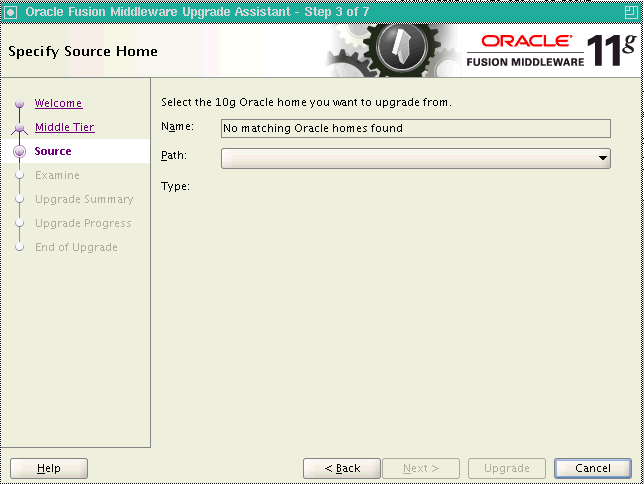
This screen only appears when you select Upgrade Middle Tier Instance.
Select the 10g Oracle home you want to upgrade. Click Next to continue.
A.4 Prerequisites
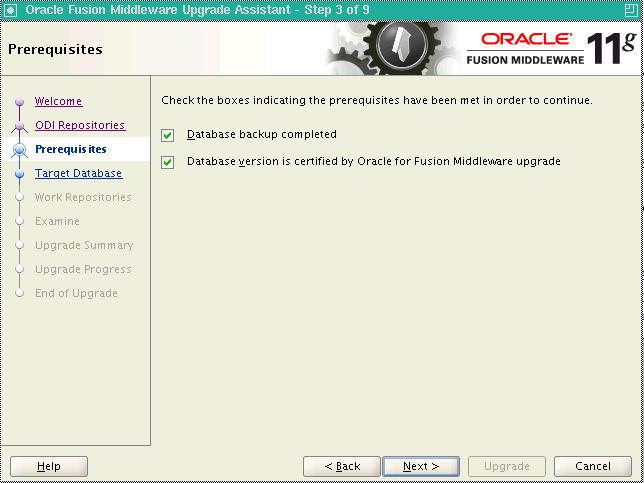
Check the boxes indicating that the prerequisites have been met and click Next to continue.
A.5 Target Database
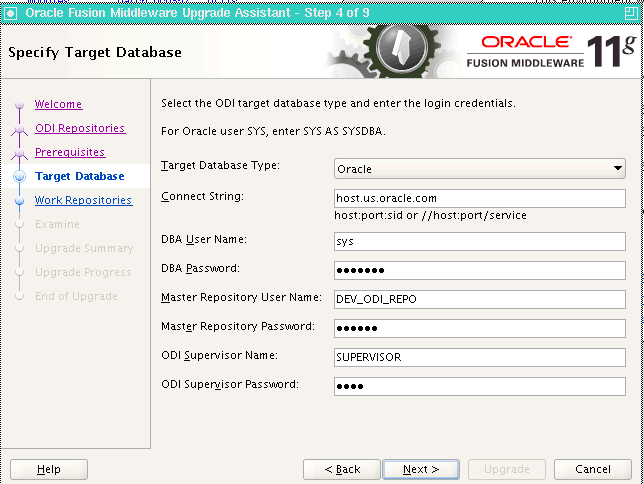
The following table provides sample field entries for the ODI databases that the Upgrade Assistant supports:
| Element | Description |
|---|---|
| Target Database Type | Select the database type from the drop-down list. The target database is the database where you installed the Oracle Fusion Middleware 11g ODI schema. |
| Connect String | Enter the connect string for the database that contains the 11g ODI schemas.
Oracle Database Use a JDBC connect string: host:port:SID For example: odiHost:1521:odiDB Or: //host:port/service For example: //odiHost:1521/odiDB2 Microsoft SQL Server Use the following connect string: //host:port;DatabaseName=dbname For example: //odiHost:1443;DatabaseName=odiDB IBM DB2 Use the following connect string: //host:port;DatabaseName=dbname For example: //odiHost:446;DatabaseName=odiDB PostgreSQL Use the following connect string: //host:port/database For example: //odiHost:5432/odiDB HSQL Database Engine Use the following connect string: //host:port/database For example: //odiHost:9001/odiDB SYBASE Use the following connect string: //host:port;DatabaseName=dbname For example: //odiHost:4100;DatabaseName=odiDB |
| DBA User Name | Enter the user name that will be used by the Upgrade Assistant to connect to the target database. You can also include the privileges required for the user.
Oracle Database For example, to connect as the SYS user, enter the following in the DBA User Name field: sys as sydba NOTE: For Oracle Database DBA, you must have SYSDBA privilege otherwise you will be prevented from performing the upgrade. |
| DBA Password | Enter the password for the user you entered in the DBA User Name field. |
| Master Repository User Name | Enter the user name of the Oracle Data Integrator Master Repository owner.
For example: DEV_ODI_REPO |
| Master Repository Password | Enter the password for the user you entered in the Master Repository User Name field. |
| ODI Supervisor Name | Enter the user name of the Oracle Data Integrator User with Supervisor privileges. The ODI Supervisor name is case-sensitive.
For example: SUPERVISOR |
| ODI Supervisor Password | Enter the password for the user you entered in the ODI Supervisor Name field. The ODI Supervisor password is case-sensitive. |
A.6 Specify Work Repositories
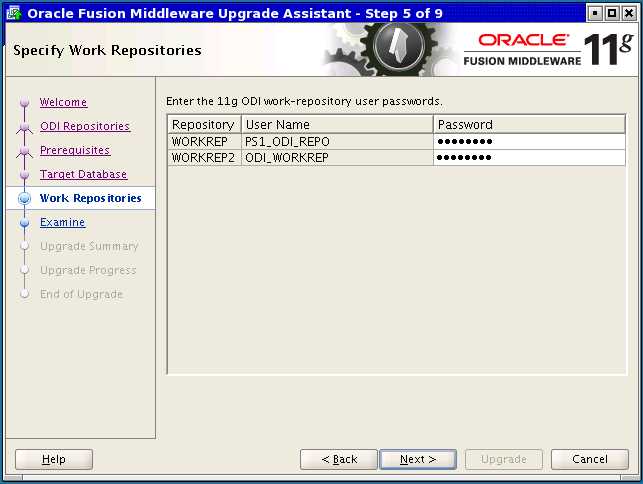
Enter the Oracle Data Integrator 11g Work Repositories password for each repository user. Click Next.
A.7 Examine
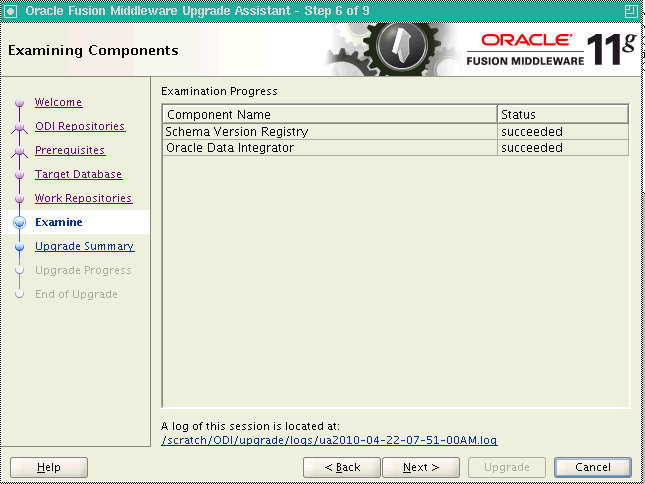
Click Next if all component examinations have succeeded. If there are any issues, refer to the generated log file located in the directory shown on this screen.
A.8 Upgrade Summary
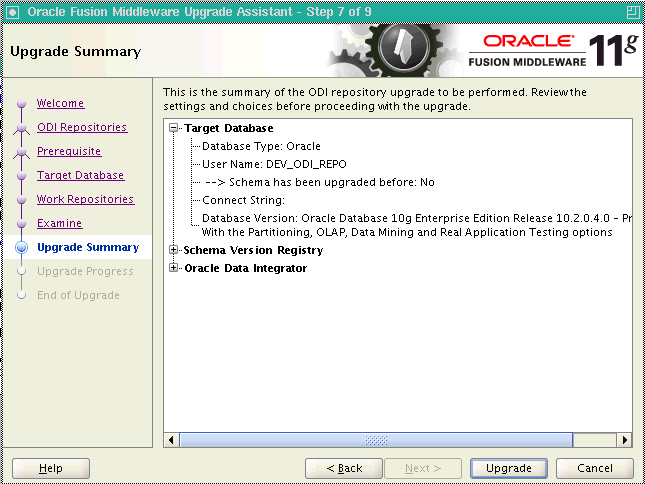
Review the summary of the Oracle Data Integrator upgrade operations. If the operations and configuration settings are correct, click Upgrade to begin.
A.9 Upgrade Progress
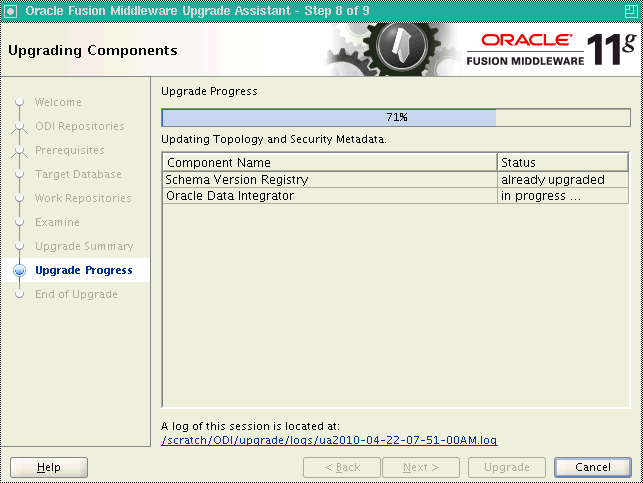
The Upgrading Components screen shows the progress of the upgrade process. Once complete, click Next.
A.10 End of Upgrade
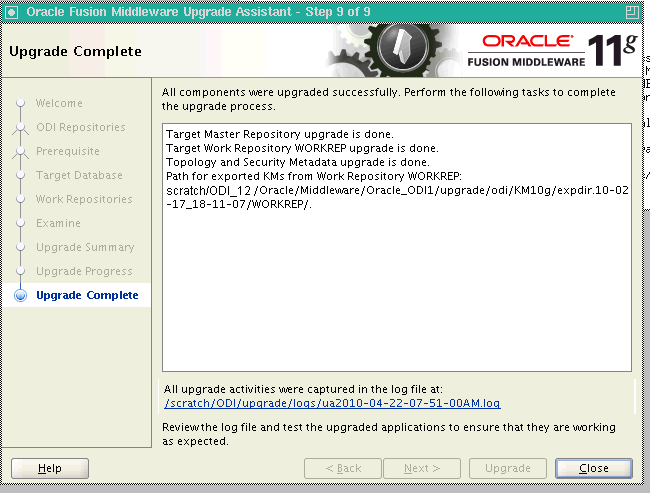
The Upgrade Complete screen provides a link to the upgrade log file. Review the log file and test the upgraded applications to ensure that they are working as expected. Click Close to exit the Upgrade Assistant.