 Understanding Mass Price Maintenance
Understanding Mass Price MaintenanceThis chapter provides an overview of mass price maintenance, lists common elements, and discusses how to:
Run the Product Price Extract process (OM_PROD_COST).
Update product prices.
Set up price maintenance.
 Understanding Mass Price Maintenance
Understanding Mass Price MaintenancePerform these steps to update product prices using mass price maintenance.
Note. Product price maintenance requires a windows client running Microsoft Excel.
The following diagram illustrates the process for performing mass product price updates:
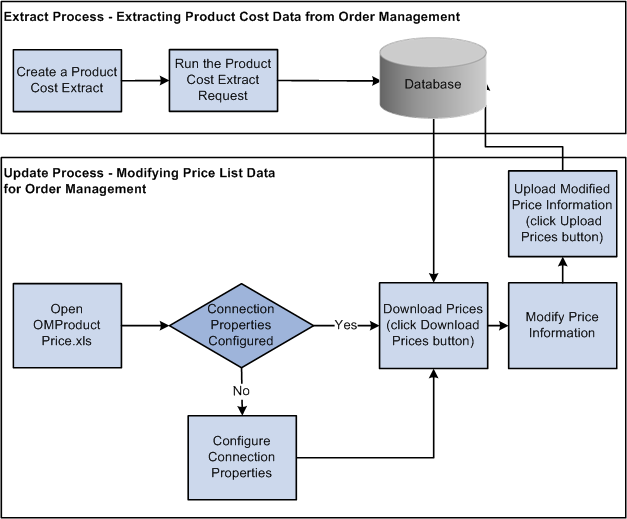
Product price mass maintenance process
On the Product Price Extract page, create a request for data by specifying the exact search criteria and then submit the job for processing.
The application extracts the selected data and stores it in an extract record.
Launch the Order Management Product Price Microsoft Excel file (OMProductPrice.XLS).
Note. The Excel spreadsheet OMProductPrice.XLS must be able to run macros in order to function properly. If the macro security in Microsoft Excel is set to High, the spreadsheet will not operate properly. Verify that the security setting is at Medium or below by selecting Tools, Macro, Security and selecting Medium or Low as the Macro security setting for the machine.
If this is your first time working with the OMProductPrice.XLS file, you will need to set the connection properties by clicking the Connection Properties button.
Request the extracted data by selecting the Download Prices button and supplying logon data.
Microsoft Excel loads and formats the received data.
Modify the list prices as necessary using the Price Maintenance dialog box or by directly modifying the spreadsheet.
Modify the data as follows:
Adjust the price for all items in the spreadsheet by amount or percent. When choosing which rows to modify, you can specify criteria such as current dated rows, future dated rows, or all rows. In addition, you can apply the changes to visible, hidden, or all rows, as needed. You can also specify the rounding decimals for the newly created prices.
Adjust the start and end dates for the product price. When choosing which rows to modify, you can specify criteria such as current dated rows, future dated rows, or all rows. In addition, you can apply the changes to visible, hidden, or all rows, as needed.
Set the Protect flag for all items in the spreadsheet. When choosing which rows to modify, you can specify criteria such as current dated rows, future dated rows, or all rows. In addition, you can apply the changes to visible, hidden, or all rows, as needed.
Upload the changes made to the product prices to PeopleSoft by clicking the Upload Prices button and providing logon data.
Confirmation of the update is sent back to Microsoft Excel. For each row that successfully applies, the status column turns green and reads Uploaded. If the a row in the spreadsheet does not post properly, the column turns red and reads Failed.
Modify any rows that failed to post and resubmit the rows. To do so, click the Upload Prices button again.
Note. Keep in mind that you can alter prices on the Product Price page between the export and import of pricing data. Those changes will be overridden when new pricing information is imported from Microsoft Excel.
 Common Elements Used in This Chapter
Common Elements Used in This Chapter
|
Apply changes to the Visible data on the spreadsheet (if you entered filtering criteria), to the Hidden rows (the complementary records that are hidden if you applied a filter criteria), or to All records in the spreadsheet. Note. You can view only 30–50 rows of the spreadsheet at one time. Visible refers to rows listed on the spreadsheet and not rows that are visible on the current screen. If you download 1,000 list prices and apply a filter that selects 300 of those 1,000 records, then 300 records will be visible. |
 Running the Product Price Extract Process
Running the Product Price Extract Process
This section provides an overview of product prices and discusses how to run the product price extract process.
Note. The process must be run before product list prices can be updated using the list price maintenance functionality.

 Understanding Product Prices
Understanding Product PricesDepending on the cost method used for the item cost of the product, the costs are retrieved from separate tables. This table outlines where item costs are stored. If the item is noncosted, then any product ID associated with that item is not downloaded.
|
Cost Method |
Table Where Data is Stored |
|
Actual |
CM_ACTUAL_COST |
|
Periodic |
CM_PERDAVG_COST |
|
Perpetual |
CM_PERPAVG_COST |
|
Standard |
CM_PRODCOST |
|
Retroactive Perpetual Average |
CM_PERRAVG_COST |
The Product Price Extract stores the product list price and cost information in the OM_PROD_COST table. The extract performs a unit of measure and a currency conversion. Cost data is stored in a standard unit of measure for that item. The products can have ordering units of measure that are different than the stocking units of measure. Cost data is adjusted according to the unit of measure conversion rate. You can determine the orderable unit of measure/conversion rate of an item by querying view INV_ORDR_UOM_VW, or you can view the item Unit of Measure page. In addition, products can be ordered in multiple currencies different than that of the item's cost, which is stored in the base currency of the PeopleSoft Inventory Business Unit. To have cost data that is meaningful, it is converted to the product list price currency. The product list price currency is stored in the PROD_PRICE table, or you can view it on the Product Price page.
For a product ID and its associated costs to be downloaded, these relationships must be present:
The product ID must have a product list price specified, and the price must fall within the Product Price As of Date supplied on the Product Price Extract page.
If the product ID is associated with an item, then that item must have a cost specified and the cost must fall within the Product Cost Effective Date supplied on the Product Price Extract page.
If the product ID is not associated with an item, then the product ID must have a product price with both a list price and unit cost specified, and it must fall within the Product Price As of Date supplied in the Product Price Extract page.
Example: Effective-Dated Price Records
Product 10001 has five active price records with these effective dates:
1/01/2001
1/01/2002
7/01/2002
1/01/2004
7/01/2004
The current date is used as the default. The system exports the price with the maximum effective date that is less than or equal to the Product Price As Of Date. In this case, it would be price number 3 (7/01/2002). If you want to export price number 4 (1/01/2004), you must change the Product Price As Of Date to any value between 1/012004 and 6/30/2004.
Note. You will never be able to export prices in the first and second scenario because the selected date must be greater than or equal to the current date.

 Page Used to Run the Product Price Extract
Process
Page Used to Run the Product Price Extract
Process
|
Page Name |
Definition Name |
Navigation |
Usage |
|
OM_PPRC_RCNTL_PNL |
Products, Request Processes, Product Price Extract |
Establish the selection criteria and the effective dates for exporting price data, and the currency and unit of measure conversions. These values are needed to support product prices in multiple currencies and orderable units of measure when using price maintenance. |

 Running the Product Price Extract Process
Running the Product Price Extract Process
Access the Product Price Extract page (Products, Request Processes, Product Price Extract).
 Updating Product Prices
Updating Product Prices
This section discuss how to:
Update list price and cost information in Microsoft Excel.
Filter data.
Use mass maintenance.
Reset list price data.
Customize display options.
Print list price changes.
Display list price data in a chart format.
Upload product price data.

 Updating List Price and Cost Information
in Microsoft Excel
Updating List Price and Cost Information
in Microsoft Excel
The Calculator button acts directly on the data in the spreadsheet. The other buttons open dialog boxes wherein you make additional selections.
You are limited to one list price maintenance spreadsheet on your hard drive. If you have an existing spreadsheet from a previous maintenance session, then the system will prompt you to override it with the current download or not.
You can access the price maintenance spreadsheet you are working on by opening it directly in Microsoft Excel. Downloaded information appears in Microsoft Excel in three sections on the spreadsheet delineated by different column colors:
Key fields that identify the product appear in gray columns.
Fields that can be edited, such as New Cost, New Price, New MSRP, and New Eff. Date (new effective date), appear in light green columns. All other cells on the spreadsheet are locked.
Current price and cost information appears in beige columns.
|
Click the Download Prices button to view product information in the spreadsheet. |
|
|
Click the Calculator button to toggle between the two views using the Price Maintenance toolbar. Differences are not uploaded, but the view affects the mass maintenance changes that are available when changes are based on the differences in values. |
Key Field Columns
|
A product may be included in more than one product group. If this is the case, and you have downloaded data that encompasses more than one group, the product will appear multiple times on the spreadsheet. The only data changes that are uploaded are those made in rows where the key fields appear in bold. The system emphasizes the group you designate as the primary pricing product group on the Product Group page. If you do not designate a primary group among multiple groups, the system uses the first one it encounters. |
|
|
If the product is not stocked in a warehouse (a service or product kit, for example), the value in the column will be Non Inv (non-inventory) and the Item ID field will be blank. |
Editable Columns
These editable columns are affected by pricing, costing, and effective date changes. The data in these columns is uploaded to update PeopleSoft tables. You can edit each cell individually or apply Mass Maintenance.
Current Price and Cost Information Columns
The Active Cost, Active Price, Diff % (difference percent), MSRP (Manufacturer's Suggested Retail Price) and Eff. Date (effective date) reflect the status of the data at download. They are available for comparison, but you cannot change the values in these columns. The toggle between the two differences affects both the New Diff. column and the Diff % column.

 Filtering Data
Filtering Data
The spreadsheet provides auto filtering for all columns, which enables you to select criteria in one or more columns that limits the product rows that will appear to a subset of those downloaded. After selecting a subset of the data, you can apply changes just to that subset. This capability enables you to apply different adjustments to separate subsets of the downloaded data.
Click the arrow in the heading row for a column and select a value from the drop-down list to filter the parameters. When filtering criteria are in effect, the color of the arrow changes from black to blue.
In addition to the values in the column, you can apply five additional options to each column:
(All): After applying filters, this value resets the column to display all the data from the download.
Top 10: This standard Microsoft Excel filtering option is not used in price maintenance.
Custom: Set a particular range for column values.
Blanks: Displays only those rows without a value.
Non-Blanks: Displays only those rows with a value.

 Using Mass Maintenance
Using Mass Maintenance
Access the Price Maintenance dialog box to apply changes to multiple products in the editable columns:

 Resetting List Price Data
Resetting List Price Data
Access the Reset Data dialog box to reset the data to the original data from the download:
|
Click the Reset Data button on the Price Maintenance toolbar to reset the columns to the original settings from the download. You can apply resets selectively using the filtering function. |
|
|
Resets values in the New Price column to those that were downloaded. These are the same values as those in the Active Price column. |
|
|
Resets values in the New price column to match the values in the New Cost column. |
|
|
Resets values in New Eff. Date column to those that were downloaded. |
|
|
Resets the values in the New Cost column for non-inventory products to those that were downloaded. These values might not match those in the Active cost column if the Product Price As Of Date is different from the Product Cost Effective Date. |
|
|
Resets values in the New MSRP column to those that were downloaded. These values are the same as those in the Active MSRP column. |

 Customizing Display Options
Customizing Display Options
Access the Customize Sheet dialog box:
|
Click the Customize Sheet button. |
|
|
Select each column from the drop-down list box, and enter a New Heading and or a New Width if you prefer different headings or column widths. |
|
|
Select this option to set column widths to display the values entered and override any manually entered column widths. |
|
|
Select this option to display all the downloaded data if you previously restricted the display of spreadsheet rows by using the filtering option on one or more columns. |
|
|
Select this option to view only the bold rows on the spreadsheet. To view all rows, deselect this option. |
|
|
Select this option to view only changed rows. To view all rows, deselect this option. |
|
|
Select this option if you change the heading or width of columns. |
|
|
Click the Apply button to apply changes to each column one at a time. |

 Printing List Price Changes
Printing List Price Changes
Use this page to print the spreadsheet. The system includes auto-filter settings and prints only changed rows.
|
Click the Print button to print the spreadsheet data. |

 Displaying List Price Data in Chart Format
Displaying List Price Data in Chart Format
Click the View Charts button to create graphical charts of the list prices.
To change the display properties of the chart, use the standard Microsoft Excel menu Format options.
|
|
Click the View Charts button to create charts based on prices, differences, or both. |

 Uploading Product Pricing Data from Microsoft
Excel
Uploading Product Pricing Data from Microsoft
Excel
The system uploads only rows with changes (where the key fields appear in bold) in the New Price, New Cost (non-inventory products only), New MSRP, and New Eff. Date columns.
If you changed the new effective date, the system inserts a new row in the product price table. This action is comparable to entering a new row in the product price table for the price by inventory business unit with a new effective date. When the effective date of the spreadsheet row is unchanged, but you have altered the price, the current row in the product price table is updated.
Note. Keep in mind that at download the New Eff. Date column is populated with the Product Cost Effective Date you selected on the Product Price Maintenance page. Because the minimum new effective date allowed for upload is the current date plus one day, selecting the current date as the Product Cost Effective Date requires that you change the new effective date for all rows you want to upload.
Uploading Modified Product Price Data
Click the Upload Prices button on the price maintenance toolbar.
|
|
The prices are uploaded into the PeopleSoft system. If the row is applied successfully, the status in the row Status column changes to Uploaded. If the row is not applied successfully, the status in the Status column changes to Failed. Correct the errors for the row and click the Upload Prices button. |
 Setting Up Price Maintenance
Setting Up Price Maintenance
This section discusses:
PeopleSoft Order Management workstation setup requirements.
How to configure connection properties.
List Price Maintenance user security requirements.
Workstation Setup Requirements
You must install several supporting applications to enable Microsoft Excel and the PeopleSoft system to communicate with one another. Additionally, these minimum system requirements must be met for the download and upload of data between Excel and the PeopleSoft system to function properly:
IBM Compatible PC running Windows Operating System.
Microsoft Office 2000 - Excel.
Microsoft XML Parser (MSXML.dll) Version 3.0 SP2 or greater.
Visual Basic 6.0 SP5: Run-Time Redistribution Pack.
Microsoft Office 9.0 Object Library or greater.
The system administrator should confirm these settings.
PeopleSoft Connection Configuration
Before downloading any data from a PeopleSoft database, you must enter connection information for the PeopleSoft system with which they want to communicate. If this spreadsheet is used on only one system, then you only need to complete this configuration step once. The information provided is saved to the spreadsheet for further connection attempts. We suggest that the system administrator fill in this information on a master copy of the OMProductPrice.xls file and distribute the modified spreadsheet to all users.
|
|
Click the Connection Properties button to set up the OMProductPrice.xls file to communicate with PeopleSoft Order Management. |
|
Web Server Machine Name |
Enter the name of the PeopleSoft web server. |
|
Protocol |
Enter the web server protocol, either http or https. |
|
HTTP Port |
Enter the port the web server is using. |
|
Portal |
Enter the name of the portal to be used. |
|
Site Name |
Enter the site name that was defined when PeopleSoft Pure Internet Architecture was set up. |
|
Node Name |
Enter the node name of the PeopleSoft system. |
|
Language Code |
Enter the PeopleSoft Language Code to specify the data download language. |
|
Chunking Factor |
If data is uploaded and processed by a component interface, enter the number of transactions sent at a time to be processed by the component interface. |
Security Requirements
The modified product price data is downloaded and uploaded using the OM_SOAPTOCIXML link (Security, Permission & Roles, Permission Lists, WEBLIB_OM:SOAPTOCI.FieldFormula.iScript_Connect). You must have permission for this web library if you plan to use the OMProductPrice.xls file to perform mass product price maintenance for Order Management.
See Enterprise 8.50 PeopleBook: Security Administration, "Setting Up Permission Lists."