| Skip Navigation Links | |
| Exit Print View | |

|
Oracle Fusion Middleware Deployment Planning Guide for Oracle Unified Directory 11g Release 1 (11.1.1) |
| Skip Navigation Links | |
| Exit Print View | |

|
Oracle Fusion Middleware Deployment Planning Guide for Oracle Unified Directory 11g Release 1 (11.1.1) |
1. Overview of Oracle Unified Directory
2. Overview of the Directory Server
3. Overview of the Proxy Server
4. Overview of the Replication Gateway
5. Building Blocks of the Proxy Server
6. Example Deployments Using the Directory Server
7. Example Deployments Using the Proxy Server
8. Simple Proxy Deployments Using the Command Line Interface
Configuring Distribution With the Command Line Interface
To Configure Simple Distribution
Configuring Distribution and Load Balancing
The following is a step by step procedure that defines all the different elements needed to set up a deployment using simple load balancing. The following example describes load balancing with failover on two LDAP servers. For more information on the different types of load balancing available, see Load Balancing Using the Proxy.
The following figure illustrates all the objects that need to be created to configure a Oracle Unified Directory proxy using a simple load balancing distribution. The objects must be created in the order indicated.
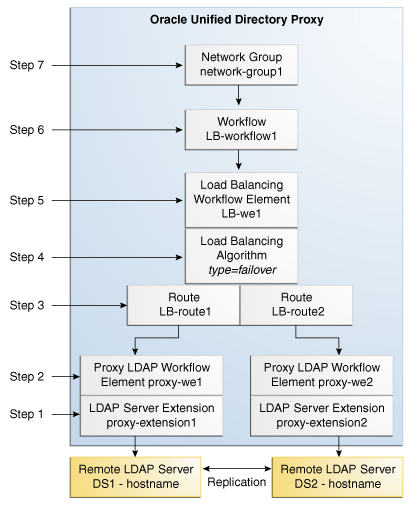
All the commands in this procedure specify the proxy hostname (-h), the proxy admin port (-p), the bind DN for the initial root user (-D) and the proxy password you want to configure (-w). You must also indicate the authentication; if none is indicated and the client and the server are running in the same instance, the local authentication configuration is used.
$ dsconfig -p 4444 -h localhost -D"cn=Directory Manager" -w password \ create-extension \ --extension-name proxy_extension1 \ --type ldap-server \ --set enabled:true \ --set remote-ldap-server-address:DS1_hostname \ --set remote-ldap-server-port:2389
The LDAP server extension is a link to the remote LDAP server. For this use case, you will need at least two remote LDAP server instances. Go through this step again, making sure to use a different LDAP hostname and port.
$ dsconfig -p 4444 -h localhost -D"cn=Directory Manager" -w password \ create-workflow-element \ --element-name proxy-we1 \ --type proxy-ldap\ --set enabled:true \ --set client-cred-mode:use-client-identity \ --set ldap-server-extension:proxy_extension1
The property client-cred-mode indicates the type of authentication used between the proxy and remote LDAP server. The client credential mode can be: use-client-identity, use-specific-identity, or use-proxy-auth.
$ dsconfig -p 4444 -h localhost -D"cn=Directory Manager" -w password \ create-workflow-element \ --element-name LB-we1 \ --type load-balancing \ --set enabled:true
You only need one load balancing workflow element to route requests to either of the two remote LDAP servers.
$ dsconfig -p 4444 -h localhost -D"cn=Directory Manager" -w password \ create-load-balancing-algorithm \ --element-name LB-we1 \ --type failover
The type of load balancing algorithm can be proportional, saturation, optimal, searchfilter or failover. The properties of the load balancing algorithm (weight, threshold, or priority) are defined with the load balancing routes, in the next step.
$ dsconfig -p 4444 -h localhost -D"cn=Directory Manager" -w password \ create-load-balancing-route \ --element-name LB-we1 \ --route-name LB-route1 \ --type failover \ --set workflow-element:proxy-we1 \ --set add-priority:1 \ --set bind-priority:2 \ --set compare-priority:2 \ --set delete-priority:1 \ --set extended-priority:2 \ --set modify-priority:1 \ --set modifydn-priority:1 \ --set search-priority:2
Make sure that you specify the same type when defining the routes as you did when defining the load balancing algorithm.
For this use case, you will need two load balancing routes. Go through this step again, specifying a different priority for each route.
The properties in the example above set the priority for failover load balancing. If you use proportional or saturation load balancing, the properties will differ. For more information on the setting different load balancing types, see Modifying Load Balancing Properties in Oracle Fusion Middleware Administration Guide for Oracle Unified Directory.
This workflow associates the load balancing workflow element with the specified base dn.
$ dsconfig -p 4444 -h localhost -D"cn=Directory Manager" -w password \ create-workflow \ --workflow-name LB-workflow1 \ --set enabled:true \ --set base-dn:dc=example,dc=com \ --set workflow-element:LB-we1
The network group handles all the requests between the client and the proxy.
$ dsconfig -p 4444 -h localhost -D"cn=Directory Manager" -w password \ create-network-group \ --group-name network-group1 \ --set enabled:true \ --set workflow:LB-workflow1 \ --set priority:1