| Skip Navigation Links | |
| Exit Print View | |

|
SAS-1/SAS-2 Compatibility Upgrade Guide For the Sun Blade 6000 Modular System |
| Skip Navigation Links | |
| Exit Print View | |

|
SAS-1/SAS-2 Compatibility Upgrade Guide For the Sun Blade 6000 Modular System |
1. SAS-1/SAS-2 Compatibility Upgrade Instructions
System Requirements for the SAS-1/SAS-2 Compatibility Upgrade
List of SAS-1 Server Modules That Are Compatible With SAS-2 Upgrade
Upgrading Disk Module and SAS-NEM Expander Firmware
Obtain the Latest Disk Module and SAS-NEM Expander Firmware for SAS-1/SAS-2 Coexistence
Obtain the Firmware Update Utility to Deploy the Required Expander Firmware
Upgrade Disk Module and SAS-NEM Firmware Using the fwupdate Utility
Where to Obtain the lsiutil Software
Using lsiutil From the Command Line
Using the Interactive lsiutil Menus
Why Save LSI Host Bus Adapter Persistent Mappings?
When to Save LSI Host Bus Adapter Persistent Mappings
Saving and Restoring a Persistence Map
Save a Snapshot of Your Host Bus Adapter Persistent Mappings
The stored snapshot files are used when a host bus adapter fails and must be replaced. They are not needed for any other purpose.
Note - Unless your OS is installed on a single disk on your server blade, or a RAID volume with at least one member disk installed on your server blade (always true for SPARC systems, for example), you need to reboot with an external OS (a bootable DOS disk is preferred, if possible) to perform this procedure.
To restore the persistent mappings from a previously saved snapshot file (for example, HBA33_persistance_file), do the following:
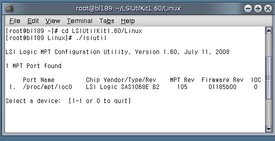
The basic (incomplete) interactive menu opens.
Tip - You cannot see all the commands in the menu, but you can enter any command number if you know what it is. In our case we want to open the Persistence menu. This is done with command 15.
The Persistence menu opens.
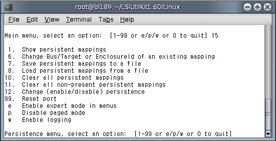
This clears any persistence map that is present in the host bus adapter.
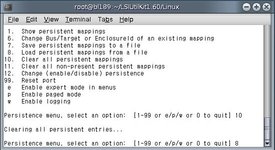
You are prompted for the name of a persistent mappings snapshot file to load.
Type the name of the snapshot file. For example, HBA33_persistence_file.
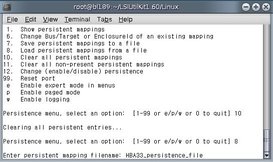
The persistence map is loaded. lsiutil confirms that four persistence entries were loaded.
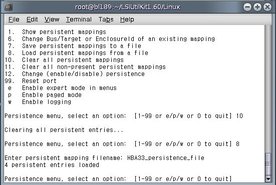
Note - The adapter persistent mappings snapshot file you just loaded is still valid. Make sure that you save a copy of it on external media.