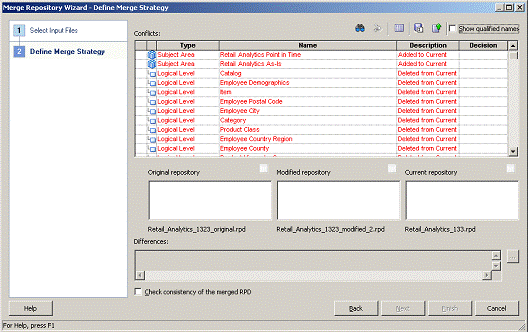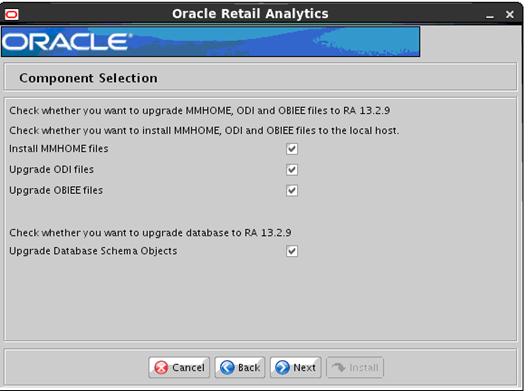Oracle® Retail Analytics
Installation Guide
Release 13.2.9
E73369-01
March 2016
Oracle®
Retail Analytics Installation Guide, Release 13.2.9
Copyright © 2016, Oracle. All rights reserved.
Primary Author: Billy Suh
Contributors: Nathan Young
This software and related documentation are provided
under a license agreement containing restrictions on use and disclosure and are
protected by intellectual property laws. Except as expressly permitted in your
license agreement or allowed by law, you may not use, copy, reproduce,
translate, broadcast, modify, license, transmit, distribute, exhibit, perform,
publish, or display any part, in any form, or by any means. Reverse
engineering, disassembly, or decompilation of this software, unless required by
law for interoperability, is prohibited.
The information contained herein is subject to change
without notice and is not warranted to be error-free. If you find any errors,
please report them to us in writing.
If this is software or related documentation that is
delivered to the U.S. Government or anyone licensing it on behalf of the U.S.
Government, then the following notice is applicable:
U.S. GOVERNMENT END USERS: Oracle programs, including
any operating system, integrated software, any programs installed on the
hardware, and/or documentation, delivered to U.S. Government end users are
"commercial computer software" pursuant to the applicable Federal
Acquisition Regulation and agency-specific supplemental regulations. As such,
use, duplication, disclosure, modification, and adaptation of the programs,
including any operating system, integrated software, any programs installed on
the hardware, and/or documentation, shall be subject to license terms and
license restrictions applicable to the programs. No other rights are granted to
the U.S. Government.
This software or hardware is developed for general use
in a variety of information management applications. It is not developed or
intended for use in any inherently dangerous applications, including
applications that may create a risk of personal injury. If you use this
software or hardware in dangerous applications, then you shall be responsible
to take all appropriate fail-safe, backup, redundancy, and other measures to ensure
its safe use. Oracle Corporation and its affiliates disclaim any liability for
any damages caused by use of this software or hardware in dangerous
applications.
Oracle and Java are registered trademarks of Oracle
and/or its affiliates. Other names may be trademarks of their respective
owners.
Intel and Intel Xeon are trademarks or registered
trademarks of Intel Corporation. All SPARC trademarks are used under license
and are trademarks or registered trademarks of SPARC International, Inc. AMD,
Opteron, the AMD logo, and the AMD Opteron logo are trademarks or registered
trademarks of Advanced Micro Devices. UNIX is a registered trademark of The
Open Group.
This software or hardware and documentation may provide
access to or information about content, products, and services from third
parties. Oracle Corporation and its affiliates are not responsible for and
expressly disclaim all warranties of any kind with respect to third-party
content, products, and services unless otherwise set forth in an applicable
agreement between you and Oracle. Oracle Corporation and its affiliates will
not be responsible for any loss, costs, or damages incurred due to your access
to or use of third-party content, products, or services, except as set forth in
an applicable agreement between you and Oracle.
Value-Added
Reseller (VAR) Language
Oracle Retail VAR Applications
The following restrictions and provisions only apply to
the programs referred to in this section and licensed to you. You acknowledge
that the programs may contain third party software (VAR applications) licensed
to Oracle. Depending upon your product and its version number, the VAR
applications may include:
(i) the MicroStrategy Components developed and
licensed by MicroStrategy Services Corporation (MicroStrategy) of McLean, Virginia to Oracle and imbedded in the MicroStrategy for Oracle Retail Data
Warehouse and MicroStrategy for Oracle Retail Planning & Optimization
applications.
(ii) the Wavelink component developed and
licensed by Wavelink Corporation (Wavelink) of Kirkland, Washington, to Oracle
and imbedded in Oracle Retail Mobile Store Inventory Management.
(iii) the software component known as Access Via™
licensed by Access Via of Seattle, Washington, and imbedded in Oracle Retail
Signs and Oracle Retail Labels and Tags.
(iv) the software component known as Adobe Flex™ licensed
by Adobe Systems Incorporated of San Jose, California, and imbedded in Oracle
Retail Promotion Planning & Optimization application.
You acknowledge and confirm that Oracle grants you use
of only the object code of the VAR Applications. Oracle will not deliver source
code to the VAR Applications to you. Notwithstanding any other term or
condition of the agreement and this ordering document, you shall not cause or
permit alteration of any VAR Applications. For purposes of this section,
"alteration" refers to all alterations, translations, upgrades,
enhancements, customizations or modifications of all or any portion of the VAR
Applications including all reconfigurations, reassembly or reverse assembly,
re-engineering or reverse engineering and recompilations or reverse
compilations of the VAR Applications or any derivatives of the VAR
Applications. You acknowledge that it shall be a breach of the agreement to
utilize the relationship, and/or confidential information of the VAR
Applications for purposes of competitive discovery.
The VAR Applications contain trade secrets of Oracle and
Oracle's licensors and Customer shall not attempt, cause, or permit the
alteration, decompilation, reverse engineering, disassembly or other reduction
of the VAR Applications to a human perceivable form. Oracle reserves the right
to replace, with functional equivalent software, any of the VAR Applications in
future releases of the applicable program.
Send Us Your Comments......................................................................................... ix
Preface..................................................................................................................... xi
Audience................................................................................................................................................ xi
Related Documents............................................................................................................................. xi
Customer Support................................................................................................................................ xi
Review Patch Documentation.......................................................................................................... xi
Improved Process for Oracle Retail Documentation Corrections......................................... xii
Oracle Retail Documentation on the Oracle Technology Network..................................... xii
Conventions......................................................................................................................................... xii
1 Preinstallation Tasks............................................................................................ 1
Implementation Capacity Planning................................................................................................ 1
Requesting Infrastructure Software................................................................................................. 1
Check Supported Database Server Requirements....................................................................... 2
Check Supported Application Server Requirements.................................................................. 4
Verify Single Sign-On........................................................................................................................... 5
Check Supported Web Browser and Client Requirements....................................................... 5
Supported Oracle Retail Products.................................................................................................... 5
Additional Supported Oracle Technologies................................................................................. 5
Create a UNIX User Account to Install the Software.................................................................. 6
2 Database Schemas Installation Tasks................................................................... 7
Set Environment Variable................................................................................................................... 7
Run the Retail Analytics Installer.................................................................................................... 8
Resolving Errors Encountered During Database Schema
Installation....................... 10
3 Oracle Data Integrator Configuration Tasks......................................................... 13
Check Supported ODI Requirements............................................................................................ 13
4 Oracle BI EE Infrastructure Installation and Configuration
Tasks........................ 15
Check Supported Oracle BI EE Requirements............................................................................ 15
5 Retail Analytics Upgrade..................................................................................... 17
Retail Analytics Upgrade Scope and Support........................................................................... 17
Retail Analytics Packaged Content............................................................................................... 17
Oracle BI EE Upgrade................................................................................................................ 22
6 25
Known Issues/Limitations....................................................................................... 25
Installing ODI Files for Retail Analytics on Windows............................................................ 25
A Appendix: Oracle Database 11gR2 Parameter File............................................... 27
B Appendix: Oracle
Database 12cR1 Parameter File............................................... 29
C Appendix: Create the Database Instance Using a Template.................................. 31
D Appendix: Configuring Listener and Tnsnames.................................................. 51
E Appendix: Tablespace Creation Scripts............................................................... 55
F Appendix: Retail Analytics Application Installer Screens.................................... 57
G Appendix: Installer Silent Mode.......................................................................... 71
H Appendix: Common Installation Errors............................................................... 73
Installer Crashes, Producing Dump Files.................................................................................... 73
Installer Hangs on Startup............................................................................................................... 73
Unreadable Buttons in the Installer.............................................................................................. 73
Warning: Could not create system preferences directory....................................................... 74
Warning: Couldn't find X Input Context..................................................................................... 74
Message: SP2-0734: unknown command beginning............................................................... 74
Message: Invalid Username/Password; Login Denied.......................................................... 74
Message: Error Connecting to Database URL............................................................................ 75
Message: Cannot access NLS data files or invalid environment
specified....................... 75
Message: User XYZ lacks CREATE SESSION privilege; log on
denied.............................. 75
Message: Some of the objects have errors..................................................................................... 76
WARNING: Expected * SYNONYM objects, found X............................................................. 76
Fatal exception: Width (0) and height (0) cannot be <= 0
java.lang.IllegalArgumentException: Width (0) and height (0) cannot be <= 0.................................................................................................................................................... 77
I Appendix: Retail Analytics Code Tree................................................................. 79
J Appendix: Time.................................................................................................. 81
Time Calendar (4-5-4)........................................................................................................................ 81
Time Calendar (4-5-4/Gregorian).................................................................................................. 81
Time Calendar (13-Period)............................................................................................................... 81
K Appendix: Oracle Single Sign-On for WebLogic.................................................. 83
What Do I Need for Oracle Single Sign-On?............................................................................... 83
Can Oracle Single Sign-On Work with Other SSO Implementations?................................ 84
Oracle Single Sign-on Terms and Definitions............................................................................ 84
What Single Sign-On is not.............................................................................................................. 85
How Oracle Single Sign-On Works............................................................................................... 86
Installation Overview........................................................................................................................ 88
User Management............................................................................................................................... 89
Enabling Single Sign-on for Oracle Business Intelligence
Enterprise Edition................. 90
L Appendix: Manual Instructions for Installing on Windows.................................. 91
Installing ODI files for Retail Analytics....................................................................................... 91
Installing Oracle BI EE files for Retail Analytics....................................................................... 91
Installing MMHOME files for Retail Analytics......................................................................... 92
M Appendix: Installation Order............................................................................... 93
Enterprise Installation Order.......................................................................................................... 93
Oracle Retail Analytics, Installation Guide, Release
13.2.9
Oracle welcomes customers' comments and suggestions on the
quality and usefulness of this document.
Your feedback is important, and helps us to best meet your needs
as a user of our products. For example:
§
Are the implementation steps correct and complete?
§
Did you understand the context of the procedures?
§
Did you find any errors in the information?
§
Does the structure of the information help you with your tasks?
§
Do you need different information or graphics? If so, where, and
in what format?
§
Are the examples correct? Do you need more examples?
If you find any errors or have any other suggestions for
improvement, then please tell us your name, the name of the company who has
licensed our products, the title and part number of the documentation and the
chapter, section, and page number (if available).
Note:
Before sending us your comments, you might like to check that you have the
latest version of the document and if any concerns are already addressed. To do
this, access the Online Documentation available on the Oracle Technology
Network Web site. It contains the most current Documentation Library plus all
documents revised or released recently.
Send your comments to us using the electronic mail address: retail-doc_us@oracle.com
Please give your name, address, electronic mail address, and
telephone number (optional).
If you need assistance with Oracle software, then please contact
your support representative or Oracle Support Services.
If you require training or instruction in using Oracle software,
then please contact your Oracle local office and inquire about our Oracle
University offerings. A list of Oracle offices is available on our Web site at www.oracle.com.
Oracle Retail Installation Guides contain the requirements
and procedures that are necessary for the retailer to install Oracle Retail
products.
This Installation Guide is written for the following audiences:
§
Database administrators (DBA)
§
System analysts and designers
§
Integrators and implementation staff
For more information, see the following documents in the Oracle
Retail Analytics Release 13.2.9 documentation set:
§
Oracle Retail Analytics Release Notes
§
Oracle Retail Analytics Data Model
To contact Oracle
Customer Support, access My Oracle Support at the following URL:
https://support.oracle.com
When contacting
Customer Support, please provide the following:
§
Product version and program/module name
§
Functional and technical description of the problem (include
business impact)
§
Detailed step-by-step instructions to re-create
§
Exact error message received
§
Screen shots of each step you take
When you install the application for the first time, you install
either a base release (for example, 13.2) or a later patch release (for
example, 13.2.9). If you are installing the base release or additional patch
releases, read the documentation for all releases that have occurred since the
base release before you begin installation. Documentation for patch releases
can contain critical information related to the base release, as well as
information about code changes since the base release.
To more quickly address critical corrections to Oracle Retail
documentation content, Oracle Retail documentation may be republished whenever
a critical correction is needed. For critical corrections, the republication of
an Oracle Retail document may at times not be attached to a numbered
software release; instead, the Oracle Retail document will simply be replaced
on the Oracle Technology Network Web site, or, in the case of Data Models, to
the applicable My Oracle Support Documentation container where they reside.
This process will prevent delays in making critical corrections
available to customers. For the customer, it means that before you begin
installation, you must verify that you have the most recent version of the
Oracle Retail documentation set. Oracle Retail documentation is available on
the Oracle Technology Network at the following URL:
http://www.oracle.com/technetwork/documentation/oracle-retail-100266.html
An updated version of the applicable Oracle Retail document is
indicated by Oracle part number, as well as print date (month and year). An
updated version uses the same part number, with a higher-numbered suffix. For
example, part number E123456-02 is
an updated version of a document with part number E123456-01.
If a more recent version of a document is available, that version
supersedes all previous versions.
Documentation is packaged with each Oracle Retail product
release. Oracle Retail product documentation is also available on the following
Web site:
http://www.oracle.com/technetwork/documentation/oracle-retail-100266.html
(Data Model documents are not available through Oracle Technology
Network. These documents are packaged with released code, or you can obtain
them through My Oracle Support.)
Navigate: This is a navigate
statement. It tells you how to get to the start of the procedure and ends with
a screen shot of the starting point and the statement “the Window Name window
opens.”
This is a code sample
It is used to display examples of code
1
This release of Retail Analytics incorporates optional interfaces
with these Oracle Retail products which can be sources for the data warehouse:
Oracle Retail Merchandising System (RMS), Oracle Retail Invoice Matching
(ReIM), and Oracle Retail Price Management (RPM). Additionally, the data
warehouse can also operate as a standalone product and be fed from other legacy
systems. If Oracle Retail applications are used as the source systems, follow
the requirements in the installation guides for each of these applications. It
is recommended that the source systems be on a separate server from the data
warehouse which is considered the target server.
There is significant complexity involved in the deployment of
Oracle Retail applications, and capacity planning is site specific. Oracle
Retail strongly suggests that before installation or implementation you engage
your integrator (such as the Oracle Retail Consulting team) and hardware vendor
to request a disk sizing and capacity planning effort.
Sizing estimates are based on a number of factors, including the
following:
§
Workload and peak concurrent users and batch transactions
§
Hardware configuration and parameters
§
Amount of data
§
Application features utilized
§
Length of time history is retained
Additional considerations during this process include your high
availability needs as well as your backup and recovery methods.
Requesting
Infrastructure Software
If you are unable to find the necessary version of the required
Oracle infrastructure software (database server, application server, WebLogic,
etc.) on the Oracle Software Delivery Cloud, you should file a non-technical
‘Contact Us’ Service Request (SR) and request access to the media. For
instructions on filing a non-technical SR, see My Oracle Support Note 1071023.1
– Requesting Physical Shipment or Download URL for Software Media.
General requirements for a database server running Retail
Analytics include:
|
Supported on:
|
Versions Supported:
|
|
Database Server OS
|
OS certified with Oracle Database 11gR2 (11gR2) and 12cR1
(12.1.0.2) Enterprise Edition. Options are:
§
Oracle
Enterprise Linux 5, 6 for x86-64 (Actual hardware
or Oracle virtual machine).
§ Red Hat Enterprise Linux 5, 6 for
x86-64 (Actual hardware or Oracle virtual
machine).
§ AIX 6.1 (Actual hardware or LPARs)
§ AIX 7.1 (Actual hardware or LPARs)
§
Solaris 10 , 11 Sparc (Actual hardware or Oracle VM Server for SPARC).
|
|
Database Server 11gR2
|
Oracle Database Enterprise Edition 11gR2 (11.2.0.4) with
the following specifications:
Components:
§ Oracle Partitioning
§ Examples CD (Formerly the companion
CD)
Oneoff Patches:
§ 18465025: MERGE REQUEST ON TOP OF
11.2.0.4.0 FOR BUGS 18016963 18302329.
Other components:
§ Perl compiler 5.0 or later
§
X-Windows
interface
|
|
Database
Server 12cR1
|
Oracle Database Enterprise Edition 12cR1 (12.1.0.2) with
the following specifications:
Components:
§ Oracle Partitioning
§ Examples CD
Oneoffs:
§ Patch 19623450: MISSING JAVA CLASSES AFTER UPGRADE
TO JDK 7
§ 20406840: PROC 12.1.0.2 THROWS ORA-600 [17998] WHEN
PRECOMPILING BY 'OTHER' USER
§ 20925154: ORA-39126: WORKER UNEXPECTED FATAL ERROR
IN KUPW$WORKER GATHER_PARSE_ITEMS JAVA
§ 18760297: DUMP IN QERTRCROWP WHEN TRACING WITH
OPERAND LENGTH CHECK
§ 21614112: ORA-01732 ON DML ON A PARTITIONED TABLE
RAC only:
§ 21260431: APPSST 12C : GETTING ORA-4031 AFTER 12C
UPGRADE
§ 21373473: INSTANCE TERMINATED AS LMD0 AND LMD2 HUNG
FOR MORE THAN 70 SECS
Other components:
§ Perl interpreter 5.0 or later
§ X-Windows interface
§ JDK 1.7
§
JDK
|
General requirements for an application server capable of running
the Oracle Retail Analytics application include the following.
|
Supported on:
|
Versions Supported:
|
|
Application Server OS
|
OS certified with Oracle
Fusion Middleware 11g Release1 (11.1.1.9). Options are:
§ Oracle Linux 5.x for x86-64 (Actual hardware or
Oracle virtual machine).
§ Red Hat
Enterprise Linux 5.x for x86-64 (Actual
hardware or Oracle virtual machine).
§ Oracle Linux 6 for x86-64 (Actual hardware or Oracle
virtual machine).
§ Red Hat
Enterprise Linux 6 for x86-64 (Actual hardware
or Oracle virtual machine).
§ AIX 7.1 (Actual hardware or LPARs)
§ Solaris 11 SPARC (Actual hardware or logical domains)
§ HP-UX Itanium
11.31 Integrity (hardware, HPVM, or vPars).
|
|
Application Server
|
Oracle Fusion Middleware 11g Release 1 (11.1.1.9)
Components:
§ Oracle WebLogic Server 11g (10.3.6)
Optional (SSO required)
§ Oracle WebTier 11g (11.1.1.9)
§ Oracle Internet Directory 10gR3 (10.1.4) optionally
with Oracle Single Sign-On 10gR3 (10.1.4)
or
§ Oracle Identity Management 11gR1 (11.1.1.9)
optionally with Oracle Single Sign-On 10gR3 (10.1.4)
or
§ Oracle Identity Management 11gR1 (11.1.1.9)
optionally with Oracle Access Manager 11gR1 (11.1.2.3) using OSSO agent. Must
have separate WebLogic 10.3.6for Oracle Access Manager 11g.
or
§ Oracle Identity Management 11gR1 (11.1.1.9)
optionally with Oracle Access Manager 11gR2 (11.1.2.3) using webgate 11gR2
(11.1.2.3) agent. Must have separate WebLogic 10.3.6 for Oracle Access
Manager 11g.
IMPORTANT:
If there is an existing WebLogic installation on the server, you must upgrade
it to WebLogic 10.3.6. All middleware components associated with WebLogic
server should be upgraded to 11.1.1.9.
Back up the weblogic.policy file
($WLS_HOME/wlserver_10.3/server/lib) before upgrading your WebLogic server,
because this file could be overwritten. Copy over the weblogic.policy backup
file after the WebLogic upgrade is finished and the post patching
installation steps are completed.
|
If Single Sign-On is to be used, verify the Oracle Internet
Directory 10gR3 version 10.1.4 or Oracle Identity Management 11gR1 version 11.1.1.9
has been installed along with the components listed in the above Application
Server requirements section. Verify the Oracle WebTier Server is registered
with the Oracle Access Manager 11gR1 as a partner application.
For more information on setting up security for Retail Analytics,
see the Security chapter of the Oracle Retail Analytics Implementation Guide.
General requirements for client running Retail Analytics include:
|
Requirement
|
Version
|
|
Operating system
|
Windows 7
|
|
Display resolution
|
1024x768 or
higher
|
|
Processor
|
2.6GHz or
higher
|
|
Memory
|
1GByte or
higher
|
|
Networking
|
intranet with at least
10Mbps data rate
|
|
Oracle (Sun) Java Runtime Environment
|
1.7.0+
|
|
Browser
|
Microsoft
Internet Explorer version 9 or 11
Mozilla
Firefox ESR 31+
|
|
Requirement
|
Version
|
|
Oracle Retail Merchandising System (RMS)/Oracle Retail
Oracle Retail Sales Audit (ReSA)
|
13.2.9
|
|
Oracle Retail Invoice Matching (ReIM)
|
13.2.9
|
|
Oracle Retail Price Management (RPM)
|
13.2.9
|
|
Merchandise Financial Planning (MFP)
|
13.3.3
|
|
Integration Technology
|
Version
|
|
Oracle Data Integrator (ODI)
|
11.1.1.9.0
|
|
Oracle Business Intelligence Enterprise Edition 11gR1
|
11.1.1.9.0
|
It is possible that ODI and Oracle BI EE have been installed on
different hosts. For installing Retail Analytics files for ODI, you must be on
the same host where the ODI product has been installed. For installing Retail
Analytics files for Oracle BI EE product, you must be on the same host where
Oracle BI EE product has been installed.
In addition, find out the owner of Oracle BI EE software. The
user who installed Oracle BI EE software is the user who will install Retail
Analytics files for Oracle BI EE on this server. Any user can install Retail
Analytics files for ODI.
Note:
If ODI or Oracle BI EE is installed on Windows, you cannot use the installer to
copy ODI or Oracle BI EE-related files. You must copy files manually according
to the instruction given. You can also install MMHOME files on Windows. For
details on the manual installation, see “Appendix: Manual Instructions for Installing
on Windows.”
2
Database Schemas Installation Tasks
It is assumed that Oracle Database 11gR2 (11.2.0.4) or
12cR1 (12.1.0.2), with appropriate patches, has already been installed. If not,
refer to “Check Supported Database
Server Requirements” in Chapter 1 before proceeding.
Note: Become familiar with the Retail Analytics application in a development environment before setting up
a production system. The following instructions are recommended for
development and test environments only. When implementing Retail Analytics for
a production environment, refer to capacity planning information to determine
size requirements for table spaces, tables, and indexes. The installation
scripts provided must be modified accordingly.
If a database has already been created, it is necessary to review
the contents of this section to determine if all database components have been
installed and configured properly.
Note:
When running the scripts in this section, the following errors may be
encountered:
ORA-04043 object XXXX does not exist
ORA-01432 public synonym to be dropped does not exist
ORA-00942 table or view does not exist
ORA-29833 indextype does not exist
ORA-29807 specified operator does not exist
ORA-29931 specified association does not exist
ORA-29816 object being disassociated is not present
These errors can be ignored. The ORA errors are caused by dropping the objects
the script is about to create.
Set Environment
Variable
Note that only 64-bit platforms (as
noted in hardware specifications) are supported. Therefore, only the 64-bit
version of the client libraries should be used.
Complete the following steps.
Note:
The installer does not run on Windows. If ODI or Oracle BI EE is installed on
Windows, you cannot use the installer to copy ODI or Oracle BI EE files for
Retail Analytics. You must follow the manual installation process detailed in “Appendix: Manual Instructions for
Installing on Windows.”
1. Change
directories to <STAGING_DIR>/ora/installer.
2. Set
and export the following environment variables.
|
Variable
|
Description
|
Example
|
|
ORACLE_HOME
|
Oracle server home. Only applicable when you are
installing the DB schema objects.
|
ORACLE_HOME=full_path_of_11.2.0.4_
home or 12.1.0.2 home
export ORACLE_HOME
|
|
LD_LIBRARY_PATH
|
LD Library Path should contain the Oracle DB libraries you
want to use.
|
LD_LIBRARY_PATH=$ORACLE_
HOME/lib (64-bit)
export LD_LIBRARY_PATH
|
|
JAVA_HOME
|
Java home. Ensure the version of Java is 64-bit.
|
JAVA_HOME= /opt/app/jdk/jdk1.7
export JAVA_HOME
|
|
PATH
|
PATH should contain directories for Oracle and Java
executables
|
PATH=$JAVA_HOME/bin:$ORACLE_HOME/bin:$PATH
export PATH
|
|
TNS_ADMIN
|
Only applicable if tnsname.ora is not located under
$ORACLE_HOME/network/admin. Please set TNS_ADMIN to point to a directory
where tnsnames.ora is found. It tnsnames.ora is located under
$ORACLE_HOME/network/admin, (which is true in most cases), do not set this
variable.
|
TNS_ADMIN=/home/user/misc
export TNS_ADMIN
|
|
NLS_LANG
|
Locale setting for Oracle database client
|
NLS_LANG=AMERICAN_AMERICA.
UTF8
export NLS_LANG
|
|
DISPLAY
|
Address and port of X server on desktop system of user
running install. Optional for dbschema installer
|
DISPLAY=<IP address>:0
export DISPLAY
|
3. If
you are going to run the installer in GUI mode using an X server, you need to
have the XTEST extension enabled. This setting is not always enabled by default
in your X server. See “Appendix:
Common Installation Errors” for more details.
4. Refer
the “Retail Analytics Upgrade” for the
Retail Analytics Batch Schema Upgrade and ODI Repository Upgrade of Knowledge
Modules & Models. (Steps 1 -10-)
Note:
Take a backup of the MMHOME files before running the installer.
5. Run
the install.sh script to start the installer.
Note:
The following are the usage details for install.sh. The typical usage for GUI
mode is no arguments.
ksh install.sh
[text | silent]
Note:If you are running the installer on AIX7.1, please set and export
ANT_OPTS variable with “-Xmso1024k -Xss1024k”, prior to launching the
installer. For example, assuming korn, bourne, or bash shell:
ANT_OPTS=”-Xmso1024k –Xss1024k”
export ANT_OPTS
Note:Usually, if you have multiple instances, the RMS user schema would
be on one instance and all Retail Analytics schemas (Retail Analytics data mart,
Retail Analytics front-end data mart, Retail Analytics backend) are on the
other instance.
Depending on system resources, a typical installation
takes about 10 to 20 minutes.
6. Please
refer the “Appendix:Retail Analytics
Application Installer Screens” for more details on the installer screens.
7. After
the installer is complete, you can check its log file:
<STAGING_DIR>/ora/installer/ora-install.<timestamp>.log
8. The
installer leaves the <STAGING_DIR>/ora/installer/ant.install.properties
file for future reference and repeat installations. This file contains all
inputs you provided, excluding sensitive credentials such as passwords.
Before running the Installer, take a backup of the RMS user
schema, Retail Analytics data mart schema, Retail Analytics front-end data mart
schema, and Retail Analytics batch schema. If the installer encounters any fatal
errors during database upgrade, it halts execution immediately. To resolve this
issue, you can choose one of the following options.
Restart with a
Clean Set of Schemas
To restart with a clean set of schemas, complete the
following steps.
1. Restore
the RMS user schema, Retail Analytics data mart schema, Retail Analytics
front-end data mart schema, and Retail Analytics batch schema using the backup
schemas.
2. Rerun
the installer. If this message is displayed ("A previous installation
attempt was detected. Do you want to resume the previous installation?"),
enter no<ENTER>
3. The
installation runs as if run for the first time on the schemas.
Resume from the
Previous Point of Failure
To resume from the previous point of failure, complete the
following steps.
1. If
a SQL file failed to complete successfully, the installation log indicates the
name of the SQL file that failed and points to the directory where you can go
to look at the exact errors.
For example:
/home/bsuh/installer/ora13/master_controllers/rms/rms_controller.ksh
has failed. Check error logs in /home/bsuh/installer/ra/installer/ora13/master_controllers/rms/error
for more details.
Manually resolve the DB issue therein.
If the fatal installation error happened while importing
data using the import utility, you must resolve the error also.
2. Re-run
the installer. If this message is displayed ("A previous installation
attempt was detected. Do you want to resume the previous installation?"),
enter yes<ENTER>.
3. Applicable
for patch process only: For the prompt, “Continue DB Schema Patching,” select Yes.
4. When
the installation reaches the schema object creation step, it resumes from the
last failed SQL file, skipping over previously completed SQL files.
Note: The installer knows where the last
point of failure is, by generating marker files that indicate the progress of
the DB object creations. Therefore, if you are using another copy of the
installer in order to resume the previous installation attempt, you must copy
these marker files from the previous <STAGING_DIR> to your new
<STAGING_DIR> before launching the installer. To do so, copy all
*.processed files from the previous <STAGING_DIR> to your new
<STAGING_DIR>. The *.processed files are in the following locations:
§ <STAGING_DIR>/ora13/master_controllers/rms/processed
§ <STAGING_DIR>/ora13/master_controllers/radm/processed
§ <STAGING_DIR>/ora13/master_controllers/radm/dbc_scripts<STAGING_DIR>/ora13/master_controllers/rabe/processed
§ <STAGING_DIR>/ora13/master_controllers/rafedm/processed
Copy these *.processed files into the
corresponding locations under your new <STAGING_DIR>.
Note: If you are
resuming the previously-failed database object installation, you must take care
to restore the database schema to the resumable state. For example, say XYZ.sql
failed to complete successfully, which ended up creating several database
objects but not all. Since you will be resuming with this file, you must remove
any objects that were created with this file by examining the file and the
database.
Post-installation
Database Steps
After the database object installation
is complete, please do the following:
1. Drop
the existing Error Tables E$_W_RTL_SLSPR_IT_LC_DY_TMP and
E$_W_RTL_SLS_TRX_IT_LC_DY_TMP from RABE user.
2. Installer
will create a Backup table W_RTL_SUPP_IVC_PO_IT_F_BKUP in RADM user as part of
the script s17997837_0051_w_rtl_supp_ivc_po_it_f.sql. Drop this backup table
after verifying the W_RTL_SUPP_IVC_PO_IT_F Fact table data, which is modified
as part of Bug Fix # 17997837.
3
It is assumed that Oracle Data Integrator 11g software has
already been installed. If you need more information in addition to the
following tasks, refer to ODI installation documentation.
|
Variable
|
Description
|
|
Server OS
|
Operating systems certified include:
§ Oracle Linux 5.x for x86-64 (Actual hardware or
Oracle virtual machine).
§ Red Hat
Enterprise Linux 5.x for x86-64 (Actual
hardware or Oracle virtual machine).
§ Oracle Linux 6 for x86-64 (Actual hardware or Oracle
virtual machine).
§ Red Hat
Enterprise Linux 6 for x86-64 (Actual hardware
or Oracle virtual machine).
§ AIX 7.1 (Actual hardware or LPARs)
§ Solaris 11 SPARC (Actual hardware or logical domains)
§ HP-UX Itanium
11.31 Integrity (hardware, HPVM, or vPars).
|
|
ODI Studio UI
|
ODI Studio (UI) is NOT supported on Solaris and AIX
Operating Systems. Please refer to the “Installing ODI Files for Retail
Analytics on Windows section” in the “Known Issues/Limitations” chapter in
case you are planning to install ODI Studio (UI) on either of these two OS.
For Windows and Linux OS, ODI Studio (UI) is supported with a minimum java
version of 1.7+. If you plan to use JDK 1.7 for these OS, then please refer
to “Known Issues/Limitations” for details.
|
|
Oracle Data Integrator 11g
|
Oracle Data Integrator 11g
Components:
§ Oracle Data Integrator 11.1.1.9.0
Options:
§ Complete
Oracle Data
Integrator Installation Guide: http://download.oracle.com/docs/cd/E15985_01/doc.10136/install/ODIIG.pdf
|
4
Depending on your requirements, Oracle Retail Analytics can be
deployed using Oracle Business Intelligence Enterprise Edition (BI EE) or
Oracle Business Intelligence Standard Edition One (BI SE One) as the front-end
tool.
Refer to Oracle BI EE Enterprise Deployment Guide
and the Oracle BI EE Installation Guide for best practices and
considerations.
This chapter provides general installation instructions and
recommended configuration considerations for Oracle Business Intelligence
Enterprise Edition.
|
Supported on
|
Versions Supported
|
|
Oracle BI EE Server OS
|
OS certified with Oracle BI EE includes:
§ Oracle Linux 5.x for x86-64 (Actual hardware or
Oracle virtual machine).
§ Red Hat
Enterprise Linux 5.x for x86-64 (Actual
hardware or Oracle virtual machine).
§ Oracle Linux 6 for x86-64 (Actual hardware or Oracle
virtual machine).
§ Red Hat
Enterprise Linux 6 for x86-64 (Actual hardware
or Oracle virtual machine).
§ AIX 7.1 (Actual hardware or LPARs)
§ Solaris 11 SPARC (Actual hardware or logical domains)
§ HP-UX Itanium 11.31 Integrity (hardware, HPVM, or
vPars).
|
|
Java
|
Java:
JDK 1.7 64 bit
|
5
This chapter describes how to upgrade a Retail Analytics 13.2.8
installation to Retail Analytics 13.2.9.
Be sure to read the upgrade instructions in their entirety before
starting the upgrade.
Customers using any previous release of Retail Analytics prior to
13.2.8 (for example, Retail Analytics 13.2.7), must upgrade their installation
to Retail Analytics 13.2.8 before upgrading to Retail Analytics 13.2.9.
The delivery mechanism for the upgrade release is the Retail Analytics
13.2.9 Installer, which provides the delta components that are expected to be
imported into ODI manually or by using the odi_import.ksh.
To complete the ODI upgrade, do the following.
1. Take
a backup of the Retail Analytics 13.2.8 ODI MREP and the WREP schemas.
2. From
the UNIX command prompt, Export the DISPLAY
For example: - export DISPLAY=<IPADDRESS>:0.0
3. From
the UNIX command prompt navigate to $ODI_HOME/../client and run the following
command to open the Designer.
odi.sh
Note: Please refer to the Known
Issues/Limitations chapter for the compatible JDK version to be used with ODI
Studio UI before executing odi.sh
4.
Configure the MREP and WREP as shown in the following screen.
Test the connection.

5. From
the Connection Verification dialog, click OK.

6. Download
the Retail Analytics 13.2.9 package from My Oracle Support
(https://support.oracle.com/) to a staging folder (for example,
<STAGING_DIR>) that is accessible to all components of your Retail
Analytics 13.2.9 installation.
7. All
files should be copied from the following location:
<STAGING_DIR>/installer/ora13/mmhome/odi-patches/13.2.8.0_13.2.9.0/
8. Edit
the file odi_import.ksh in <STAGING_DIR>\ora\installer\ora13\mmhome\odi-patches\13.2.8.0_13.2.9.0
and set the ODI_HOME and LOGDIR.
9.
Import the Knowledge Modules as follows:
§ To
import a modified KM, you should treat is as a different ODI component.
§ Change
the KM prefix (“KM_”) to an ODI procedure prefix (“TRT_”).
§ Right
click on any folder and select Import à
Import Procedure

§ Select synonym mode
“INSERT_UPDATE” and select the KM from the export file directory.
§ Click “OK” and once
imported, rename the original xml file back from “TRT_” to “KM_”.
10. Import the
models as follows:
a. Go
to Model à Select any Data Store
Right click →
Import Data Store.
b. Specify
the location of all the model files
<STAGING_DIR>\ora\installer\ora13\mmhome\odi-patches\
13.2.8.0_13.2.9.0\TAB\
Note:
Make sure to copy the TAB files content to local directory if you are using ODI
Designer through Windows
c. Select
all the components from the list.

d. Select
Import Type as Synonym Mode Insert_Update and click OK.

e. Click
Yes When the following Screen appears

f. Click
OK when the screen similar to the following screenshot below appears

11. The Retail
Analytics 13.2.9 installer provides the option of upgrading the ODI
Repositories which imports 13.2.9 ODI components (except KM and models).
If you did not execute odi_import.ksh via the installer
please do so using the following steps.
Make sure odiparams.sh is configured correctly and execute
odi_import.ksh from
<STAGING_DIR>\ora\installer\ora13\mmhome\odi-patches\13.2.8.0_13.2.9.0,
which will import all the ODI variables, user functions, project folders,
procedures, interfaces and packages.
a. Edit
the file odi_import.ksh and set the variables ODI_HOME and LOGDIR. LOGDIR
variable can be set to any log directory say MMHOME:\odi-patches\13.2.8.0_13.2.9.0\log
b. If
“log” subdirectory already exists at <ODI HOME>/../log (which is right
under “oracledi”, e.g. /u00/odi/product/11.1.1.9/oracledi/log), then ensure
that your OS user has write access to this log directory, as odi_import.ksh
will invoke ODI utilities which write logs to this directory.
For every successful import of the components, a file
named done.<filebasename> is created.
If the import is unsuccessful, a file named
err.<filebasename> is created in the $LOGDIR directory, as mentioned in
the odiparams.sh.
If odi_import.ksh fails while processing a certain XML
file, you can resolve the issue and rerun odi_import.ksh, which will skip the
already-loaded file and start with the last XML file that failed. If you want
to reload everything from scratch, delete done.<filebasename> from the
log directory(set through LOGDIR).
Note:
At the time of installation, if you select the Upgrade ODI files
checkbox, copy all the csv files from the old ODI_HOME to the new ODI_HOME
before continuing to the next screen. The installer will overwrite only the
changed csv files that are shipped with Retail Analytics 13.2.8.
12. If you
encounter a message similar to the following, ignore it. You will see this type
of message for FOLD, TAB, UFN and SCEN object types.
<STAGING_DIR>/installer/ora13/mmhome/odi-patches/13.2.8.0_13.2.9.0/SCEN:
No such file or directory.
Note:
Steps 13 and 14 are optional. Only those customers who have set up the MFP
agent should complete them.
13. Navigate to
the following folder:
$ODI_HOME/bin/
14. Start the
mfp agent using the following command:
nohup agent.sh -PORT=1055
-NAME=ramfp_agent &
Note: If
you get the error (ODI-1405: Agent OracleDIAgent start failure: the agent
is not defined in the topology for master repository),
the ramfp_agent is not yet configured in the TOPOLOGY. Configure
the ramfp_agent.
Before Upgrading Oracle BI EE rpd/catalog/translations
Customers using any release of Retail Analytics prior to 13.2.9
must take a backup of RPD/catalog/translation XML files.
Note:
There are no code changes in the Catalog and translation files. Hence the
Catalog and the translation files are not packaged as a part of Retail
Analytics 13.2.9.
Retail Analytics RPD
Upgrade
§
The Oracle BI EE merge utility will be used to upgrade to the
latest releases of Retail Analytics. The 3-way merge process is followed in
order to achieve this.
§
What is required for the merge?
§ The latest rpd of
Retail Analytics. This will be referenced as the “current” rpd in the remainder
of this document.
§ Previous release rpd
of Retail Analytics. This will be referenced as “original” rpd in the remaining
of this document.
§ Modified version of
the original rpd of Retail Analytics. This will be referenced as “modified” rpd
in the remaining of this document. (This is the production rpd of the customer.
As recommended in the Retail Analytics Implementation Guide, we expect
the customer to make a copy of the base and use it for any customizations).
Merge Steps
1. Open
the current rpd in offline mode using the admin tool.
2. In
the menu, go to File and select Merge.
3. Make
sure the “Merge Type” is “Full repository Merge”.
4. In
the Original Master Repository, select “original” rpd and provide the password
as “Admin123” (if the password is changed then provide the new password).
5. In
the Modified Repository, select “modified” rpd and provide the password as
“Admin123” (if the password is changed then provide the new password).
6. Current
repository will be defaulted. No change is required.
7. Give
any appropriate name to the rpd in the “Save Merged Repository as”. This will
be the final upgraded rpd.
8.
Check the Equalize during merge option and click Next.
Note: Selecting Equalize during merge is
mandatory.

The merge may take a few minutes. When the merge is
complete, a conflict screen is displayed.
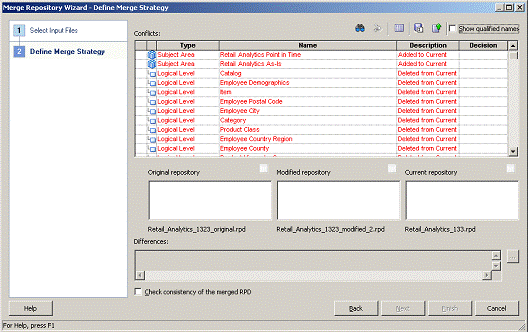
9. All
the conflicts that appear on the Conflicts screen need to be resolved. Normally
in case of no customizations there will only be two types of conflicts, which
is “Added” or “Deleted” from Current rpd. “Added to Current” is the new 13.2.9
functionality and “Deleted from Current” are the objects which might be remove
from the rpd as they are not used by Retail Analytics. In case there are any
changes to the objects in “modified” rpd, then “Modified in both” option can
also show up in the conflict window. In such cases we recommend to take the
current changes.
Note: When doing
any modifications to the existing metrics or attributes it is recommended to
create a separate object and follow a different naming convention then what is
in Retail Analytics so that the “Modified in both” can be avoided and both the
changes can be retained in the merged rpd. Refer to implementation guide for
more details.
10. Open the
RPD using the BI Administration.
11. Save the
RPD and perform the Consistency Check.
12. Ignore the
warning that comes up during the Consistency Check.
13. Following
this, you can start the services and host the RPD and the Catalog.
6
ODI 11.1.1.9 studio UI (client) is supported on the following OS
when using JDK1.7 or above. Please refer to OS supported for Retail Analytics
in the “Check Supported ODI Requirements“section of this guide.
§
Red Hat EL 5.x
§
Red Hat EL 6
§
Oracle Enterprise Linux 5.x
§
Oracle Enterprise Linux 6
§
Windows
Please refer to ODI certification
matrix available on My Oracle Support for more details.
JDK 7 certification is only for ODI server components. ODI 11.1.1.9
Studio UI does support JDK 7.
Example: Before launching ODI Studio in Windows OS, please make
sure odi.conf file @<ODI_INSTALL>\11.1.1.9\Oracle_ODI_1\oracledi\client\odi\bin
has the above java version.
Note: If you
plan to install Retail Analytics on an OS not specified in the above list then
follow the procedures in the “Installing ODI Files for Retail Analytics on
Windows” section, as the installation steps require ODI Studio to be accessed.
The Retail Analytics 13.2.9 installer is not supported on a
Windows platform.
Following steps for ODI install on Windows can be chosen when
running the installer on either AIX or Solaris OS (note that ODI Studio is not
supported on these OS for ODI 11.1.1.9) to perform install steps as mentioned
in the ODI install section “Oracle Data Integrator Configuration Tasks“
Complete the following steps.
1. On
the windows machine, determine your <ODI Home>. This directory does not
necessarily have to be where ODI product is installed.
2. Invoke
the ODI Studio from Windows.
A
###############################################################################
# Oracle 11.2.0.x Parameter file
#
# NOTES: Before using this script:
# 1. Change <datafile_path>, <admin_path>,
<utl_file_path>, <diag_path> and <hostname>
# values as appropriate.
# 2. Replace the word SID with the database name.
# 3. Size parameters as necessary for development, test,
and production environments.
#
------------------------------------------------------------------------
# MAINTENANCE LOG
#
# Date By Parameter Old/New Notes
# +------+ +---------+ +-----------------+ +-------------+
+-------------+
#
#
###############################################################################
# -------------------------------------------------------------------------------
# The policy is to give 60% for sga and 40% for PGA out of Memory
Target at startup
#
-------------------------------------------------------------------------------
memory_target = 2000M
#
--------------------------------------------------------------------------------
audit_file_dest = <admin_path>/adump
compatible = 11.2.0
control_files =
(<datafile_path>/control01.ctl
,<datafile_path>/control02.ctl)
db_block_size = 8192 # Default is 2k; adjust
before db creation, cannot change after db is created
db_file_multiblock_read_count = 16 # Platform
specific (max io size)/(block size)
db_name = SID
diagnostic_dest = '<diag_path>'
java_pool_size = 100M
job_queue_processes = 5 # Oracle Retail required;
number of cpu's + 1
local_listener =
"(ADDRESS=(PROTOCOL=TCP)(HOST=<hostname>)(PORT=1521))"
nls_calendar = GREGORIAN
nls_date_format = DD-MON-RR # Oracle Retail required;
if RA database see later entry for proper format
nls_language = AMERICAN # Default
nls_numeric_characters = ".," # Should be
explicitly set to ensure all users/batch get the same results
nls_sort = BINARY # Should be explicitly set to
ensure all sessions get the same order
nls_territory = AMERICA # Default
open_cursors = 900 # Oracle Retail required
(minimum=900); default is 50
plsql_optimize_level = 2 # 10g change;
use this setting to optimize plsql performance
processes = 2000 # Max number of OS
processes that can connect to the db
query_rewrite_enabled = TRUE # Oracle Retail
required for function-based indexes
session_cached_cursors = 900 # Oracle
Retail required;
undo_management = AUTO
undo_retention = 1800 # Currently set for 30
minutes; set to avg length of transactions in sec
undo_tablespace = undo_ts
user_dump_dest = <admin_path>/udump
utl_file_dir = <utl_file_path>
workarea_size_policy = auto # Should be
set to auto when pga_aggregate_target is set
#
# *** Set these parameters for Oracle Retail Analytics database
***
#nls_date_format = DD-MON-RRRR # Required by
MicroStrategy
#query_rewrite_integrity = TRUSTED
#star_transformation_enabled = TRUE
#utl_file_dir =
<Windows_utl_file_path>, <UNIX_util_file_path>
#
# *** Archive Logging, set if needed ***
#log_archive_dest_1 =
'location=<admin_path>/arch/'
#log_archive_format = SIDarch_%r_%s_%t.log
#log_buffer = 10485760 # Set to (512K or
128K)*CPUs
#log_checkpoint_interval = 51200 # Default:0 -
unlimited
#log_checkpoint_timeout = 7200 #
Default:1800 seconds
B
##############################################################################
# Copyright (c) 2015 by Oracle Corporation
# Oracle 12.1.0.x Parameter file
# NOTES: Before using this script:
# 1. Change <datafile_path>, <admin_path>,
<utl_file_path>, <diag_path> and <hostname>
# values as appropriate.
# 2. Replace the word SID with the database name.
# 3. Size parameters as necessary for development, test,
and production environments.
# ------------------------------------------------------------------------
*.audit_file_dest=full_path_of_audit_dir
*.audit_trail='db'
*.compatible='12.1.0.2'
*.control_files='full_path_of_controlfile_1','full_path_of_controlfile_2'
###########################################
# Memory Settings:
# xxxM = Some reasonable starting
value for your environment.
###########################################
*.db_block_size=xxxM
*.db_cache_size=xxxM
*.java_pool_size=xxxM
*.memory_target=xxxM
*.pga_aggregate_target=xxxM
*.shared_pool_size=xxxM
*.streams_pool_size=xxxM
###########################################
*.db_block_size=8192
*.db_domain=''
*.db_name='dbName'
*.diagnostic_dest='full_path_of_diag_dir'
*.enable_pluggable_database=true|false
*.fast_start_mttr_target=900
*.nls_calendar='GREGORIAN'
*.nls_date_format='DD-MON-RR'
*.nls_language='AMERICAN'
*.nls_numeric_characters='.,'
*.nls_sort=BINARY
*.open_cursors=900
*.os_authent_prefix=''
*.plsql_optimize_level=2
*.processes=2000
*.query_rewrite_enabled='true'
*.remote_dependencies_mode='SIGNATURE'
*.remote_login_passwordfile='EXCLUSIVE'
*.remote_os_authent=true
*.sec_case_sensitive_logon=false
*.undo_tablespace='UNDOTBS1'
C
Appendix: Create the Database Instance Using a
Template
Note:
Unless you are a new customer, you are likely to be already using Retail Analytics
13.2.8 on Oracle database 11.2.0.4. This appendix is only applicable if you are
creating a new Oracle 11.2.0.4 and/or 12.1.0.2 instance from scratch.
For 11.2.0.4
 Before trying to create databases using a template, the following
files must be present in the $ORACLE_HOME/assistants/dbca/templates directory:
Before trying to create databases using a template, the following
files must be present in the $ORACLE_HOME/assistants/dbca/templates directory:
§
Retail_DB_Template_11.2.0.4_OS_Platform_Release.dfb
§
Retail_DB_Template_11.2.0.4_OS_Platform_Release.ctl
§
Retail_DB_Template_11.2.0.4_OS_Platform_Release_variables.txt
§
Retail_DB_Template_11.2.0.4_OS_Platform_Release.dbc
If the files are not there, copy Retail_DB_Template_11.2.0.4_
OS_Platform _Release.tar.gz from STAGING_DIR/ora/installer/create_db into this
directory then unzip and untar to extract the file as follows:
gzip –d Retail_DB_Template_11.2.0.4_OS_Platform _Release.tar.gz
tar –xvf Retail_DB_Template_11.2.0.4_OS_Platform _Release.tar
Interactive Instance Creation Mode Using DBCA
Complete the following steps.
1. Log
in to UNIX as the Oracle user; typically the user that owns the Oracle Database
software.
$> cd $ORACLE_HOME/bin
$> . export DISPLAY=<set
DISPLAY>
$>./dbca
2.
From the Welcome window, click Next.

3.
Select the Create Database option and click Next.

4.
All template files that are available in
$ORACLE_HOME/assistant/dbca/templates will be listed. Select the approximate
OS version then click Next.

5.
Enter the new database name in the Global Database Name and
the SID in the SID field. Click Next.

6.
Deselect Configure Enterprise Manager if the option is
checked and click Next.

7.
Determine whether you will use the same passwords for both
the SYS and the SYSTEM accounts and select the appropriate option. Enter the
passwords for both accounts accordingly and click Next.

8.
Select Use Database File Location from Template and click on
the File Location Variables button to bring up the File Location Variables
screen.

9. Verify
that the values of ORACLE_BASE, ORACLE_HOME, DB_NAME, DB_UNIQUE_NAME and SID
are set correctly, and then enter the locations of the datafiles in ORA_DATA1
and ORA_DATA2. ORA_DATA1 and ORA_DATA2 hold the values for the locations of
datafiles, redolog files, and controlfiles.
10.
Click OK to exit this screen. You are returned to the
Database Files Location screen.

11.
From the Database File Locations screen, click Next.

12. If you use
flash recovery area, select Specify Flash Recovery Area and then enter values
for the Flash Recovery Area and Flash Recovery Area Size fields.
13. Click Next.

14. If there
are any scripts to be run during the database creation process, select Run the
following scripts. Enter the names of the scripts. If no scripts are to be
run, select No scripts to run.
15.
Click Next.

16. If the
setting of Typical is acceptable, leave the field selected. If not, check the
Custom field and enter the values in the SGA Size and PGA Size accordingly.
17.
Click Next.

18.
Adjust the values of Processes if necessary and click Next.

19. Uncheck Show
recommended character set only to bring up a complete list of character
sets. Select UTF8.
20.
Click Next.

21.
Select Dedicated Mode and click All Initialization Parameters
to bring up a complete list of parameters.

22.
Click on the button [All Initialization Parameters] to view
the values of each parameter setting. You will be able to adjust them after
the database is created. Click Close to exit.

23.
Ensure Dedicated Server Mode is checked then click Next.

24.
Click the Controlfile tab in the left window and check the
locations and the names of the control files.

25.
Click the Options tab to verify the values shown.

26.
Click the Datafile tab on the left window and check the
locations and the names of the datafiles.

27.
Click the Redo Log Groups tab on the left window and check
the groups and their sizes.

28.
Click the Redo Log Groups 1 on the left window and verify the
locations and names of the members.

29.
Click Redo Log Groups 2 and 3 on the left window and verify
the locations and names of the members. When all groups have been verified,
click Next.

30.
Select Create Database and Generate Database Creation Scripts
and click Finish.

31.
A summary page is shown, displaying all settings for the
instance about to be created. Validate their values for the last time and
click OK.

32. The
database creation script is generated. Click OK to start the database
creation process.

The Database creation in progress
screen is displayed.

33.
When the Database Configuration Assistant screen appears,
click the Password Management button to lock/unlock the user accounts and
manage their passwords.

34. Lock/Unlock
database user accounts accordingly. You may also set their passwords on this
screen if you do not want to keep the default passwords.
35. Click OK
to close the dialog box. You are returned to the Database Configuration
Assistant screen.

36.
When the database creation process has completed, click Exit.

37. Configure
the listener and create the tnsnames entry.
Silent Mode Instance
Creation Using DBCA
T o create a database instance in silent mode, perform the
following.
1. Log
in to UNIX as the Oracle user; typically the user that owns the Oracle Database
software.
2. Set
values ORACLE_HOME for ORACLE_BASE.
$> . export
ORACLE_HOME=<full_path_of_ORACLE_HOME>
$> . export
ORACLE_BASE=<path_of_ORACLE_BASE>
3. Update/set
the values of ORA_DATA1 and ORA_DATA2 in the file
$ORACLE_HOME/assistants/dbca/templates /Retail_DB_Template_11.2.0.4_OS_Platform_Release_variables.txt
so they hold the paths of the datafile locations as seen in the example below:
ORA_DATA1=/u02/oradata
ORA_DATA2=/u03/oradata
4. Execute
dbca in silent mode to create the database.
cd $ORACLE_HOME/bin
./dbca -silent -createDatabase
-templateName Retail_DB_Template_11.2.0.4_OS_Platform_Release.dbc -gdbname
<DB NAME> -sid <DB NAME> -characterSet UTF8 -nationalCharacterSet
AL16UTF16 -sysPassword <SYS PASSWORD> -systemPassword <SYSTEM
PASSWORD> -emConfiguration NONE -variablesFile
$ORACLE_HOME/assistants/dbca/templates/Retail_DB_Template_11.2.0.4_ OS_Platform
_Release_variables.txt -continueOnNonFatalErrors true
Substitute <DB NAME> , <SYS PASSWORD> and
<SYSTEM PASSWORD>with appropriate values.
5. A
database instance is created. Configure the listener and create the tnsnames
entry.
For 12.1.0.2:
Prerequisites:
§
12.1.0.2 binary must have already been installed.. Refer to the
Database Server Preinstallation section for all the required oneoff patches.
Background
As of 14.1, Oracle Retail no longer delivers customed database
template files. Instead, databases can be created using the generic Oracle
delivered template in the directory: $ORACLE_HOME/assistant/dbca/template.
$ORACLE_HOME/assistantsdbca/templates>
--> ls -l General_Purpose.dbc
-rw-r--r-- 1 oracle rgbudba 4908 May 24 2013
General_Purpose.dbc
Instance
Creation Using the Generic Template via DBCA
1. Ensure
ORACLE_HOME and ORACLE_BASE is in the path:
export ORACLE_HOME=/u00/oracle/product/12.1.0.2
export ORACLE_BASE=/u00/oracle
export PATH=$ORACLE_HOME/bin:$PATH
.cd into /u00/oracle/product/12.1.0.2/assistants/dbca/templates
2.
Execute the following command to create an instance:
$ORACLE_HOME/bin/dbca -silent
-createDatabase -templateName General_Purpose.dbc -gdbName DB_NAME -sid DB_SID
-createAsContainerDatabase true -SysPassword oracle1 -SystemPassword oracle1
-emConfiguration NONE -datafileDestination /u02/oradata -characterSet AL32UTF8
-nationalCharacterSet AL16UTF16 -redoLogFileSize 100 -initParams
nls_date_format=DD-MON-RR,nls_language=AMERICAN,nls_calendar=GREGORIAN,fast_start_mttr_target=900
The above will create a container database using all the
default parameters set by dbca. Replace the pfile by taking a copy from
Appendix A but customize the values according to the need of your environment.
If you wish to create a non-container database, replace [-createAsContainerDatabase
true] with [-createAsContainerDatabase false].
3. Execute
the following commands to create a pluggable database if this is a container
environment.
CREATE PLUGGABLE DATABASE PDB_NAME
ADMIN USER PDBADMIN
IDENTIFIED BY pdbadmin_pwd ROLES=(CONNECT)
file_name_convert=('/u02/oradata/cdb_name/pdbseed','/u02/oradata/pdb_name');
alter pluggable database pdb_name open;
alter system register;
4. Post
Database Creation Setup
The above commands create a database with all files in one
directory, ie, /u02. Multiplex the redo logs and the control files following
the OFA architecture.
5. Configure
the listener and the tnsnames entry.
6. Log
into the pluggable database to create the required tablespaces accordingly.
For non-container databases, log into the database as normal and create the
tablespaces.
D
Note:
This example illustrates the listener configuration for External procedures,
container and non-container databases. It does not include environment
specific settings that may be needed. Consult Oracle Net Services guides for
additional information.
#################################################################
# File: listener.ora
# Desc: Oracle Net8 listener file.
# Notes: Modify <hostname>
#################################################################
LISTENER =
(DESCRIPTION_LIST =
(DESCRIPTION =
(PROTOCOL_STACK =
(PRESENTATION = TTC)
(SESSION = NS))
(ADDRESS =
(PROTOCOL = tcp)
(HOST = <hostname>)
(PORT = 1521))
(ADDRESS =
(PROTOCOL = IPC)
(KEY = extproc_key))
)
)
SID_LIST_LISTENER =
(SID_LIST =
(SID_DESC =
(PROGRAM = extproc)
(SID_NAME = extproc_agent_1521)
(ORACLE_HOME = /u00/oracle/product/12.1.0.2)
(ENVS='EXTPROC_DLLS=ANY')
)
(SID_DESC =
(SID_NAME = prod_sid1)
(ORACLE_HOME = /u00/oracle/product/12.1.0.2)
(ENVS='TNS_ADMIN=/dba/network/extproc_1521')
)
)
Note:
This example illustrates the configuration of net services for External
procedures, container and non-container databases. It does not include
environment specific settings that may be needed. Consult Oracle Net Services
guides for additional information
#################################################################
# File: tnsnames.ora
# Desc: Net Services configuration file.
# Note: Change these values: <service_name>, <oracle_sid>,
<hostname>,
# <global_name>
#################################################################
EXTPROC_CONNECTION_DATA =
(DESCRIPTION =
(ADDRESS_LIST = (ADDRESS = (PROTOCOL = IPC)(Key =
extproc_key)))
(CONNECT_DATA = (SID = extproc_agent)))
EXTPROC_CONNECTION_DATA.world =
(DESCRIPTION =
(ADDRESS_LIST = (ADDRESS = (PROTOCOL = IPC)(Key =
extproc_key)))
(CONNECT_DATA = (SID = extproc_agent)))
< Connect_string> =
(DESCRIPTION =
(ADDRESS_LIST = (ADDRESS = (PROTOCOL = tcp)(host =
<hostname>)(Port = 1521)))
(CONNECT_DATA = (Service_Name = <Service_Name>)
(GLOBAL_NAME = <global_name>)))
<Connect_String>.world =
(DESCRIPTION =
(ADDRESS_LIST = (ADDRESS = (PROTOCOL = tcp)(host =
<hostname>)(Port = 1521)))
(CONNECT_DATA = (Service_Name = <Service_Name> >)
(GLOBAL_NAME = <global_name>)))
< Connect_string> = (DESCRIPTION = (ADDRESS_LIST =
(ADDRESS = (PROTOCOL = tcp)(host = server_01)(Port = 1521))) (CONNECT_DATA =
(SERVICE_NAME = <Service_Name>))))
<Service_Name>.world = (DESCRIPTION = (ADDRESS_LIST =
(ADDRESS = (PROTOCOL = tcp)(host = server_01)(Port = 1521))) (CONNECT_DATA =
(SERVICE_NAME = <Service_Name>))))
Example:
EXTPROC_CONNECTION_DATA =
(DESCRIPTION =
(ADDRESS_LIST = (ADDRESS = (PROTOCOL = IPC)(Key =
extproc_key)))
(CONNECT_DATA = (SID = extproc_agent)))
EXTPROC_CONNECTION_DATA.world =
(DESCRIPTION =
(ADDRESS_LIST = (ADDRESS = (PROTOCOL = IPC)(Key =
extproc_key)))
(CONNECT_DATA = (SID = extproc_agent)))
Database configuration for tnsnames entries (Container and
Non-container):
prod_sid1 =
(DESCRIPTION =
(ADDRESS_LIST = (ADDRESS = (PROTOCOL = tcp)(host =
server_01)(Port = 1521)))
(CONNECT_DATA = (Service_Name = prod_sid1) (GLOBAL_NAME =
prod_sid1.world)))
prod_sid1.world =
(DESCRIPTION =
(ADDRESS_LIST = (ADDRESS = (PROTOCOL = tcp)(host =
server_01)(Port = 1521)))
(CONNECT_DATA = (Service_Name = prod_sid1) (GLOBAL_NAME =
prod_sid1.world)))
Pluggable
Database configuration for tnsnames entries:
pdb1 = (DESCRIPTION = (ADDRESS_LIST = (ADDRESS = (PROTOCOL =
tcp)(host = server_01)(Port = 1521))) (CONNECT_DATA = (SERVICE_NAME = pdb1)))
pdb1.world = (DESCRIPTION = (ADDRESS_LIST = (ADDRESS = (PROTOCOL
= tcp)(host = server_01)(Port = 1521))) (CONNECT_DATA = (SERVICE_NAME =
pdb1)))
E
Appendix:
Tablespace Creation Scripts
-------------------------------------------------------------------------------------
--- Script: create_ra_tablespaces.sql
--- Execute as: sysdba
--- Note: Before running this script:
--- Modify <datafile_path> values.
--- Modify datafile storage parameters and sizes
based on partitioning strategy.
----------------------------------------------------------------------------------
spool create_ra_tablespaces.log
set echo on
CREATE TABLESPACE DM_DIM_DATA
DATAFILE '<datafile_path>/dm_dim_data01.dbf'
SIZE 300M AUTOEXTEND ON NEXT 100M MAXSIZE 2000M
EXTENT MANAGEMENT LOCAL
SEGMENT SPACE MANAGEMENT AUTO
;
CREATE TABLESPACE DM_DIM_INDEX
DATAFILE '<datafile_path>/dm_dim_index01.dbf'
SIZE 300M AUTOEXTEND ON NEXT 100M MAXSIZE 2000M
EXTENT MANAGEMENT LOCAL
SEGMENT SPACE MANAGEMENT AUTO
;
CREATE TABLESPACE DM_FACT_DATA
DATAFILE
'<datafile_path>/ dm_fact_data01.dbf' SIZE 300M
AUTOEXTEND ON NEXT 100M
MAXSIZE 2000M
EXTENT MANAGEMENT LOCAL
SEGMENT SPACE MANAGEMENT AUTO
;
CREATE TABLESPACE DM_FACT_INDEX
DATAFILE
'<datafile_path>/dm_fact_index01.dbf' SIZE 300M
AUTOEXTEND ON NEXT 100M
MAXSIZE 2000M
EXTENT MANAGEMENT LOCAL
SEGMENT SPACE MANAGEMENT AUTO
;
CREATE TABLESPACE RETAIL_INDEX
DATAFILE
'<datafile_path>/retail_index01.dbf' SIZE 100M
AUTOEXTEND ON NEXT 100M
MAXSIZE 2000M
EXTENT MANAGEMENT LOCAL
SEGMENT SPACE MANAGEMENT AUTO
;
CREATE TABLESPACE RETAIL_DATA
DATAFILE '<datafile_path>/retail_data01.dbf'
SIZE 100M
AUTOEXTEND ON NEXT 100M
MAXSIZE 2000M
EXTENT MANAGEMENT LOCAL
SEGMENT SPACE MANAGEMENT AUTO
;
CREATE
TABLESPACE USERS
DATAFILE '<datafile_path>/users01.dbf' SIZE 100M
AUTOEXTEND ON NEXT 100M MAXSIZE 1000M
EXTENT MANAGEMENT LOCAL
SEGMENT SPACE MANAGEMENT AUTO
;
spool off
F
Appendix: Retail Analytics Application
Installer Screens
Understanding of the following details about your environment is
required to ensure the installer successfully deploys the Retail Analytics
application. Depending on the options you select, you may not see some screens
or fields.
Note:
The values shown in the text fields in the screenshots and in examples are
sample values. Enter appropriate values for your organization for all text
fields as you go through the UI screens.
Note:
When running in text mode, and when you are presented with questions having to
do with making choices, you are expected to fully spell out the selected item.
For example, a checkbox control in graphical user interface will appear as
(yes/no) question in text mode. You must enter Yes or No. Entering anything other
than Yes in this case will result in No.
You can make selections for the product components you want to
install. These choices allow you to install certain components on one host and
others on another host per your requirements.
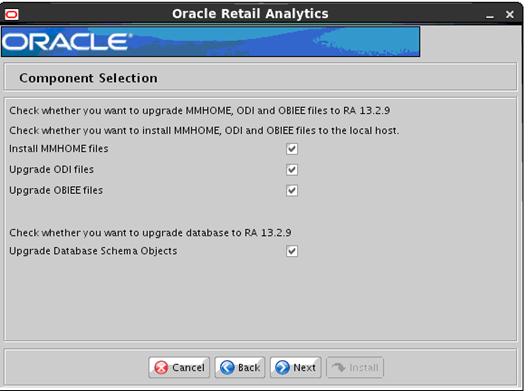
|
Field Title
|
Install MMHOME Files
|
|
Field Description
|
Check this box if you want to install MMHOME files
Do not check this box if you do not want to install MMHOME
files
|
|
Notes
|
MMHOME files contain DB schema object creation files, ODI
wrapper scripts, ODI source seed files, Oracle BI EE source seed files.
MMHOME files can be installed anywhere locally. A pre-existing destination
path is not required.
Please take a backup of the existing MMHOME before running
the Installer.
|
|
Field Title
|
Upgrade ODI files
|
|
Field Description
|
Check this box if you want to install ODI files
Do not check this box if you do not want to install ODI
files
|
|
Notes
|
Before clicking Next, make sure that old ODI files (csv
files, txt files, etc.) are moved from the old ODI_HOME to the new ODI_HOME. The
installer will overwrite only the changed csv files (in the new ODI_HOME) that
are shipped with Retail Analytics 13.2.9
ODI files contain ODI source seed files. They must be
installed on the same machine on which ODI and Oracle DB are installed. (ODI
and Oracle DB must exist on the same machine.) The installer must also be run
from the same machine. The installer copies files to the specified ODI Home
directory.
Since Retail Analytics 13.2.9 runs on ODI 11.1.1.9.0,
which is likely a new ODI Home, the installer will behave the same as before
by copying all ODI seed data and scripts to the ODI Home you will specify
later.
|
|
Field Title
|
Upgrade OBIEE files
|
|
Field Description
|
Check this box if you want to install Oracle BI EE files
Do not check this box if you do not want to install Oracle
BI EE files
|
|
Notes
|
For Retail Analytics 13.2.9, Oracle BI EE files contain only
the rpd file. There are no report files or catalog files or transalation
files to upgrade.
If you select this component, the installer will be
copying files into Oracle BI EE product directories, so you must run this
installer on the same machine where Oracle BI EE is installed, and as the
same user that owns Oracle BI EE product. Otherwise, the installer will fail.
Also, the installer files must be owned by this user, as
the installer must be run by the user that has ownership of the installer
files. This means you should unzip the installer package as this user.
|
Note:
MMHOME, ODI, and Oracle BI EE files for Retail Analytics are installed
locally. If these components are to be installed on different hosts, you must
run the installer from each target host and select the correct components for
that host.
|
Field Title
|
Upgrade Database Schema Objects
|
|
Field Description
|
Check this box if you want to install Database Schema
Objects
Do not check this box if you do not want to install
Database Schema Objects
|
|
Notes
|
When selected, this option creates database objects for
Oracle Retail Analytics.
|
Screen: RMS User Schema and ORA Schema Install Option
This screen is displayed only if you had checked the Install
Database Schema Objects box from the Component Selection screen.

|
Field Title
|
RMS User Schema Upgrade Option
|
|
Field Description
|
Select Yes, if your Oracle Retail Analytics 13.2.8
is integrated with RMS, and you like to upgrade Retail Analytic’s RMS User
Schema objects to 13.2.9.
Select No otherwise.
|
|
Field Title
|
ORA Schema Upgrade Option
|
|
Field Description
|
Select Yes, if you like to upgrade Retail Analytics
Schema objects to 13.2.9.
Select No otherwise.
|
Screen: RMS User Schema Details
This screen is displayed only if you had checked the Upgrade
Database Schema Objects box from the Component Selection screen and also
had chosen Yes from the RMS User Schema Upgrade Option screen.

|
Field Title
|
RMS User schema user
|
|
Field Description
|
RMS User schema name that will integrate with the master
RMS schema from RMS product.
|
|
Example
|
RMS_USERNAME
|
|
Field Title
|
RMS User schema password
|
|
Field Description
|
RMS User schema password.
|
|
Field Title
|
RMS User schema SID
|
|
Field Description
|
RMS User schema SID
|
|
Example
|
RMS_SCHEMA_SID
|
|
Field Title
|
Test Data Source?
|
|
Field Description
|
Select Yes if you want the installer to test the
connection to the schema upon clicking Next.
Select No if you want to bypass the validation.
|
Screen: Oracle Retail Analytics Datamart Schema Details
This screen is displayed only if you had checked the Upgrade
Database Schema Objects box from the Component Selection screen and also
had chosen Yes from the ORA Schema Upgrade Option screen.

|
Field Title
|
ORA Datamart schema user
|
|
Field Description
|
Oracle Retail Analytics Datamart schema name
|
|
Example
|
RADM_USERNAME
|
|
Field Title
|
ORA Datamart schema password
|
|
Field Description
|
Oracle Retail Analytics Datamart schema password
|
|
Field Title
|
ORA Datamart schema SID
|
|
Field Description
|
Oracle Retail Analytics Datamart schema SID
|
|
Example
|
RADM_SCHEMA_SID
|
|
Field Title
|
Test Data Source?
|
|
Field Description
|
Select Yes if you want the installer to test the
connection to the schema upon clicking Next.
Select No to bypass the validation.
|
Screen: Oracle Retail Analytics Batch Schema Details
This screen is displayed only if you had checked the Upgrade
Database Schema Objects box from the Component Selection screen and also
had chosen Yes from the ORA Schema Upgrade Option screen.

|
Field Title
|
ORA Batch schema user
|
|
Field Description
|
Oracle Retail Analytics Batch schema name
|
|
Example
|
RABATCH_USER
|
|
Field Title
|
ORA Batch schema SID
|
|
Field Description
|
Oracle Retail Analytics Batch schema SID
|
|
Example
|
SCHEMA SID
|
Screen: MMHome Details
This screen appears only if you had checked the Install MMHOME
files box from the Component Selection screen.

|
Field Title
|
MMHome directory
|
|
Field Description
|
MMHome directory Path
|
|
Example
|
/path/to/mmhome
|
|
Notes
|
It can be a directory on the local host where you want to
store all shell and DDL scripts.
|
Screen: ODI Home Details
This screen is displayed only if you had checked the Upgrade
ODI files box from the Component Selection screen.

|
Field Title
|
ODI Home directory
|
|
Field Description
|
ODI Home directory
|
|
Example
|
/u00/odi/product/11.1.1.9/oracledi/agent
|
|
Notes
|
§ ODI seed data
files will be copied into one or more directories under the directory you
specify.
§ This
directory must to be where ODI is installed.
§ You must run
the installer as the ODI user. Also, the installer files must be owned by the
ODI user.
|
Screen: ODI Repository Upgrade Details
This screen is displayed only if you had checked the Upgrade
ODI files box from the Component Selection screen.

|
Field Title
|
Upgrade existing ODI repositories?
|
|
Field Description
|
Select Yes, if you are upgrading the existing Retail
Analytics 13.2.8 ODI repositories to 13.2.9 and want the installer to do so.
Select “No” if you are not upgrading ODI repositories, or
you want to upgrade existing Retail Analytics 13.2.8 ODI repositories
manually by directly invoking odi_import.ksh
|
|
Notes
|
§ Whether you
are using the installer or direct invocation of odi_import.ksh to upgrade ODI
repositories, you must ensure that $ODI_HOME/bin/odiparams.sh is property
configured before upgrading the ODI repositories
§ If “log”
subdirectory already exists at <ODI HOME>/../log (which is right under
“oracledi”, e.g. /u00/odi/product/11.1.1.9/oracledi/log), then ensure that
your OS user has write access to this log directory, as odi_import.ksh will
invoke ODI utilities which write logs to this directory.
§ See a
separate section on how to invoke odi_import.ksh
|
Screen: OBIEE Home Details
This screen is displayed only if you had checked the Upgrade
OBIEE files box from the Component Selection screen.

|
Field Title
|
OBIEE Home directory
|
|
Field Description
|
Oracle BI EE Home directory, where instances subdirectory
exists.
|
|
Example
|
/u00/product/obiee_home
|
|
Notes
|
§ You must
enter a middleware home for Oracle BI EE installation, where instances
subdirectory exists. Example: /u00/webadmin/product/obiee_home
§ Be sure to
run the installer as the same user who owns Oracle BI EE, because the installer
will be copying files into the multiple Oracle BI EE directories. Also, the
installer files must be owned by this user (Oracle BI EE product owner),
because the installer must be run by the user with ownership of the installer
files. This means you should unzip the installer package as this user.
|
Screen: Installation Summary
This screen shows the selections you have made so far. Not all
fields will be displayed. For example, DB schema user passwords are not
displayed regardless of whether you selected to do DB schema installation.

G
In addition to the GUI and text interfaces of the Retail
Analytics installer, there is a silent mode that can be run. This mode is
useful if you want to run a repeat installation without retyping the most
settings you provided in the previous installation. It is also useful if you
encounter errors in the middle of an installation and want to continue.
The installer runs in two distinct phases. The first phase
involves gathering settings from the user. At the end of the first phase, a
properties file named ant.install.properties is created with the settings that
were provided. Then the second phase begins, where this properties file is used
to provide your settings for the installation.
Note:
Sensitive credential information such as schema passwords are deleted from
ant.install.properties, so you will need to provide them again before running
the installer in silent mode
To skip the first phase and re-use the ant.install.properties
file from a previous run, follow these instructions:
1. Edit
the ant.install.properties file and correct any invalid settings that may have
caused the installer to fail in its previous run.
2. Look
for duplicate properties in the ant.install.properties file. Some properties
are set on multiple pages to ensure default values when a page is only
displayed under certain conditions. For example, if there are two instances of input.property.name,
remove all but the last one.
Note:
If you are resuming from the previous point of failure that happened while
applying patches, ensure the input.db.do.continue.patch property is set toTrue.
3. Run
the installer again with the silent argument.
Example:
ksh install.sh silent
Note:If you are running the installer on AIX7.1, please set and export
ANT_OPTS variable with “-Xmso1024k -Xss1024k”, prior to launching the
installer. For example, assuming korn, bourne, or bash shell:
ANT_OPTS=”-Xmso1024k –Xss1024k”
export ANT_OPTS
H
Appendix:
Common Installation Errors
This section provides some common errors encountered during
installation of Retail Analytics.
Symptom:
When the installer is launched on AIX7.1, it may crash when it
tries to communicate with the AIX database instance (for establishing
connection, creating database objects, etc). The crash produces two binary dump
files (core.<timestamp>.dmp, Snap.<timestamp>.trc) and a javacore
text file (javacore.<timestamp>.txt).
Solution:
Set and export ANT_OPTS variable with "-Xmso1024k
-Xss1024k", prior to launching the installer. For example, assuming korn,
bourne, or bash shell:
ANT_OPTS=”-Xmso1024k –Xss1024k”
export ANT_OPTS
Symptom:
When the database schema installer is run, the following is
written to the console and the installer hangs indefinitely:
Running pre-install checks
Running tnsping to get listener port
Solution:
The installer startup script is waiting for control to return
from the tnsping command, but tnsping is hanging. Type Control+C to
cancel the installer, and investigate and solve the problem that is causing the
tnsping <sid> command to hang. This can be caused by duplicate
database listeners running.
If you are unable to read the text within the installer
buttons, it probably means that your JAVA_HOME is pointed to a pre-1.5 JRE or
JDK.
Set JAVA_HOME with the appropriate JDK (the same JDK that has
been used by WebLogic Server).
Symptom:
The following text appears in the installer Errors tab:
May 22, 2006 11:16:39 AM java.util.prefs.FileSystemPreferences$3
run
WARNING: Could not create system preferences directory. System
preferences are unusable.
May 22, 2006 11:17:09 AM java.util.prefs.FileSystemPreferences
checkLockFile0ErrorCode
WARNING: Could not lock System prefs. Unix error code -264946424.
Solution:
This is related to
Java bug 4838770. The /etc/.java/.systemPrefs directory may not have been
created on your system. See http://bugs.sun.com
for details.
This is an issue with
your installation of Java and does not affect the Oracle Retail product
installation.
Symptom:
The following text
appears in the console window during execution of the installer in GUI mode:
Couldn't find X Input Context
Solution:
This message is harmless and can be ignored.
Message:
SP2-0734: unknown command beginning
Symptom:
Installation outputs the message that looks like:
SP2-0734:
unknown command beginning "old 5: ..." - rest of line ignored.
or
SP2-0734:
unknown command beginning "new 4: ..." - rest of line ignored. Solution:
You can ignore this error. This warning is
generated from invalids.sql if no objects need to be validated.
Symptom:
Installation outputs the message:
Error:
java.sql.SQLException: ORA-01017: invalid username/password; logon denied
Solution:
The installer cannot log into the
database as one of the users you have supplied it. Verify that they have been
created with SQL files in <STAGING_DIR>/ora/installer/create_db per “Create
Retail Analytics Schema Owners” in Chapter 2 and verify that you can manually
log into the database with them.
Symptom:
After entering database credentials in the installer screens and
hitting next, a message pops up with an error like this:
Error connecting to database
URL <url> as user <user>
details...
The message prevents you from
moving on to the next screen to continue the installation.
Solution:
This error occurs when the installer fails to validate the user
credentials you have entered on the screen. Make sure that you have entered
the credentials properly.
You may receive a message similar to this:
Error connecting to database
URL <url> as user <user>
java.lang.Exception:
UnsatisfiedLinkError encountered when using the Oracle driver.
Please check that the library
path is set up properly or switch to the JDBC thin client.
This message means that bit-width
for your Java and Oracle client libraries are not compatible with each other.
Make sure that you are using only the 64-bit version of Java and Oracle client
libraries.
Symptom:
After entering database credentials in the installer screens and
hitting next, a message pops up with an error like this:
Error connecting to database URL jdbc:oracle:oci:@pkols07 as user
XYZ
java.sql.SQLException: ORA-12705: Cannot access NLS data files or
invalid environment
Solution:
This error occurs if the NLS_LANG environment variable has not
been set and exported with a valid value expected by the Oracle database
server. See the section, Run the Retail Analytics
Database Schema Installer, in Chapter 2.
Symptom:
After entering database credentials in the installer screens and
hitting next, a message pops up with an error like this:
Error connecting to database URL jdbc:oracle:oci:@pkols07 as user
rarms1
java.sql.SQLException: ORA-01045: user RARMS1 lacks CREATE
SESSION privilege; logon denied
Solution:
This error occurs if the schema user in question has not been
created properly. Make sure there was no error when you ran one of the schema
user creation scripts in <STAGING_DIR>/ora/installer/create_db per “Create
Retail Analytics Schema Owners” in Chapter 2. You may find it easier to drop
the schema user and re-create it as opposed to manually granting the missing privilege(s).
Symptom:
During DB schema object creations step for a given schema, after
all objects have been successfully created, it gives “Some of the objects have
errors” when it tries to compile any invalid objects.
[exec] Execution of INV_OBJ_COMP script
[exec] Some of the objects have errors. Open a sql session
and run the command below to find out the invalid objects
[exec]
*******************************************************
[exec] * select * from user_objects where status != 'VALID'
[exec]
*******************************************************
Solution:
As the error message suggests, find out the invalid objects and
resolve accordingly. This error can manifest itself for a variety of reasons
but here are some possible causes:
§
You created temporary invalid objects in the schema and forgot to
drop them when the installer was run.
§
If this happened in the RMS user schema, it is possible that the
invalid objects reported came from the master RMS schema.
–
Someone might have created invalid objects in the master RMS
schema that may not have anything to do with Retail Analytics, and may be
outside of your control as the master RMS schema. If you want to resolve these
invalid objects, consult someone responsible for maintaining the master RMS
schema to resolve the invalid objects, and rerun the installation.
Alternatively, you may want to
ignore this error message and continue with the rest of the schema objects
installations. You can do this if, after reviewing the list of invalid objects
that failed to compile, according to the log indicated by the installer, you
determine they do not need to be recompiled during the installation. In this
case you can rerun the installation by choosing to resume from the previous
point of failure and clearing the "RMS User Schema Install Option"
check box. In silent mode, you should set input.do.install.rms.db to “false” in
the installer properties file, ant.install.properties, in order to not install
RMS user schema objects. This will cause the RMS user schema object installation
to be skipped, and the installation will continue with the next schema. For
details on how to resume database schema object installations from the previous
point of failure, see “Resuming from the Previous Point of Failure” in the
section, Resolving Errors Encountered
During Database Schema Installation.
Symptom:
Toward the end of the installation involving database
schema objects, the installer will issue: "WARNING: Expected * SYNONYM
objects, found 9026" for RMS user schema.
Solution:
This warning can be ignored. The installer does not
validate the number of SYNONYM objects for RMS user schema.
Symptom:
When running the installer in GUI mode, the screens fail
to open and the installer ends, returning to the console without any error
message. The ant.install.log file contains this error. This is an error
encountered when the installer is used in GUI mode with certain X Servers.
Solution:
Until this is fixed permanently, employ the workaround
solution below should you encounter this issue:
1. Copy
ant.install.properties.sample to ant.install.properties
2. Re-run
the installer
I
The following table describes the contents of each of the Retail
Analytics code tree directories created during the Retail Analytics
installation.
|
Path
|
Directory
|
Description
|
|
<base_directory>
|
dbasql
|
This directory contains all SQL scripts necessary to
maintain the permissions for the database users.
|
|
<base_directory>
|
batch
|
Empty directory used for development and testing purposes
only.
|
|
<base_directory>
|
data
|
This directory contains the text files that serve as the
input to Retail Analytics ODI SDE modules. (For Example RDWT.txt file)
|
|
<base_directory>/data
|
lkpfiles
|
This directory consists of all the csv files required for
ODI jobs to run Example Transaction Types file
|
|
<base_directory>/data
|
srcfiles
|
This directory consists of all the csv files required for
ODi jobs to execute Time Dimension
|
|
<base_directory>
|
error
|
This directory holds all program error files, and status
files. Directory is empty on installation.
|
|
<base_directory>/error
|
out
|
Out subdirectory consists of files which are as a result
of ODI job execution
|
|
<base_directory>
|
install
|
For future releases only. Not applicable for release Retail
Analytics 13.2
|
|
<base_directory>
|
log
|
This directory holds log files of program execution.
Directory is empty on installation.
|
|
<base_directory>
|
etc
|
This directory contains files that hold variables used by
Retail Analytics batch modules. The configuration file ra.env is found in
this directory.
Modify the parameters in this ra.env as per your
installation of ODI, ORACLE DB.
Set ODI_JAVA_HOME variable value same as ODI_HOME.
|
|
<base_directory>
|
odi-patches
|
For future releases only. Not applicable for release Retail
Analytics 13.2
|
|
<base_directory>
|
ra_obiee_source_code
|
This directory consists of Oracle BI EE source code
(catalog, translated string)
|
|
<base_directory>
|
ra_odi_source_code
|
This directory consists of ODI Information
|
|
<base_directory>
|
src
|
This directory contains of shell scripts which invoke
Retail Analytics ODI modules upon execution.
|
|
<base_directory>
|
ra_mfp_odi_source_
code
|
This directory contains Retail Analytics-MFP integration
code, which consists of the following:
§ ODI topology
information about how to access the MFP source (RPAS DOMAINS) system.
§ Retail Analytics-MFP
integration code content (packages, interfaces and scenarios, and shell
script), which enables the loading of Planning content to Retail Analytics.
|
J
This
appendix provides time definitions.
Retail Analytics provides support for the retail 4-5-4 calendar.
The fiscal 4-5-4 calendar is the calendar supported by RMS and other Oracle
Retail applications and is populated in Retail Analytics via an extract from
RMS. The 4-5-4 calendar is the default calendar used when viewing the time
dimension through the Oracle BI middle tier layer of Retail Analytics.
Note:
Even if 4-5-4 is the default calendar for Retail Analytics, you can still see
the Gregorian Time attributes and transformations from within Oracle BI.
However, you can only utilize these objects if you have opted for Gregorian
calendar during database installation.
Retail Analytics provides support for the combined 4-5-4
calendar/Gregorian calendar. If a user chooses to use the combined
4-5-4/Gregorian calendar, the user must execute the batch program that
generates the text files needed to populate the Gregorian time dimension.
The 13-Period calendar can also be used, but RMS does not support
it. If a user chooses to use the 13-Period calendar, the user can either
provide a flat file with its 13-period time, or utilize a sample 13-period time
flat file, and then ETL scripts populate the time dimension with this file
during Retail Analytics installation. Within the middle-tier application, all
references to Month must be manually updated to Period, to comply with the
13-Period nomenclature.
To update Retail Analytics to report in 13-Period time, follow
these steps:
1. Update
the time dimension tables. (For instructions, see “Database Schemas Installation Tasks.”)
2. Within
the repository, delete the attribute Half Year, and re-name the objects
referencing month.
§ Highlighting
the object in the Business Layer and pressing the delete key deletes the
attribute Half Year. All relationships and hierarchies are automatically
updated. The table TIME_HALF_DM and its Aliases can also be deleted the same
way in the Physical layer. Global Consistency check is recommended after the
change.
§ Each repository
object referencing Month can be re-named by selecting the object and pressing
F2. After all the changes, Global Consistency check is recommended before
saving the repository.
K
Single Sign-On (SSO) is a term for the ability to sign onto
multiple Web applications via a single user ID/Password. There are many
implementations of SSO. Oracle currently provides two different
implementations: Oracle Single Sign-On (OSSO), and Oracle Access Manager
(provides more comprehensive user access capabilities).
Most, if not all, SSO technologies use a session cookie to hold
encrypted data passed to each application. The SSO infrastructure has the
responsibility to validate these cookies and, possibly, update this
information. The user is directed to log on only if the cookie is not present
or has become invalid. These session cookies are restricted to a single browser
session and are never written to a file.
Another facet of SSO is how these technologies redirect a user’s
Web browser to various servlets. The SSO implementation determines when and
where these redirects occur and what the final screen shown to the user is.
Most SSO implementations are performed in an application’s
infrastructure and not in the application logic itself. Applications that
leverage infrastructure managed authentication (such as deployment specifying
Basic or Form authentication) typically have little or no code changes when
adapted to work in an SSO environment.
The nexus of an Oracle Single Sign-On system is the Oracle
Identity Management Infrastructure installation. This consists of the following
components:
§
An Oracle Internet Directory (OID) LDAP server, used to store
user, role, security, and other information. OID uses an Oracle database as the
back-end storage of this information.
§
An Oracle HTTP Server 11g Release 1 as a front end to the Oracle
WebLogic Server. The Oracle HTTP Server is included in the Oracle Web Tier
Utilities 11g Release 1 (11.1.1).
§
An Oracle Single Sign-On Plug-in, used to authenticate the user
and create the OSSO session cookie. This is available in the Oracle Fusion
Middleware 11g Web Tier Utilities (11.1.1.9) package. For Oracle Forms
applications like RMS and RWMS, HTTP server will be used.
§
The Delegated Administration Services (DAS) application in OID10g
and Oracle Directory Services Manager (ODSM) application in OIM11g, used to
administer users and group information. This information may also be loaded or
modified via standard LDAP Data Interchange Format (LDIF) scripts.
§
Additional administrative scripts for configuring the OSSO system
and registering HTTP servers.
Additional WebLogic managed servers will be needed to deploy the
business applications leveraging the OSSO technology.
Yes, OSSO has the ability to interoperate with many other SSO implementations,
but some restrictions exist.
The following terms apply to single sign-on.
Authentication
Authentication is the process of establishing a user’s
identity. There are many types of authentication. The most common
authentication process involves a user ID and password.
Dynamically Protected URLs
A Dynamically Protected URL is a URL whose implementing
application is aware of the OSSO environment. The application may allow a user
limited access when the user has not been authenticated. Applications that
implement dynamic OSSO protection typically display a Login link to provide
user authentication and gain greater access to the application’s resources.
Identity Management Infrastructure for 10g, Oracle Identity Management
(OIM) and Oracle Access Manager (OAM) Oracle Access Manager (OAM) for 11g
If using OSSO 10g, The Identity Management Infrastructure
is the collection of product and services which provide Oracle Single Sign-on
functionality. For OSSO 10g, this includes the Oracle Internet Directory, an
Oracle HTTP server, and the Oracle Single Sign-On services. The Oracle
Application Server deployed with these components is typically referred as the
Infrastructure instance.
If using SSO with OAM11g, Oracle Identity Management (OIM)
11g includes Oracle Internet Directory and ODSM. Oracle Access Manager (OAM)
11g should be used for SSO using osso agent. Oracle Forms 11g contains Oracle
HTTP server and other Retail Applications will use WebTier11g for HTTP.
MOD_OSSO
mod_osso is an Apache Web Server module an Oracle HTTP
Server uses to function as a partner application within an Oracle Single
Sign-On environment. The Oracle HTTP Server is based on the Apache HTTP Server.
MOD_WEBLOGIC
mod_WebLogic operates as a module within the HTTP server
that allows requests to be proxied from the Apache HTTP server to the WebLogic
server.
Oracle Internet Directory
Oracle Internet Directory (OID) is an LDAP-compliant
directory service. It contains user ids, passwords, group membership,
privileges, and other attributes for users who are authenticated using Oracle
Single Sign-On.
Partner Application
A partner application is an application that delegates
authentication to the Oracle Identity Management Infrastructure. One such partner
application is the Oracle HTTP Server (OHS) supplied with Oracle Forms Server
or WebTier11g Server if using other Retail Applications other than Oracle Forms
Applications. OHS or WebTier uses the MOD_OSSO module to configure this
functionality.
All partner applications must be registered with the Oracle
Single Sign-On server if using OSSO10g and all partner applications must be
registered with Oracle Access Manager (OAM) 11g if using OAM11g for SSO
implementation. An output product of this registration is a configuration file
the partner application uses to verify a user has been previously
authenticated.
Realm
A Realm is a collection users and groups (roles) managed by
a single password policy. This policy controls what may be used for authentication
(for example, passwords, X.509 certificates, and biometric devices). A Realm
also contains an authorization policy used for controlling access to
applications or resources used by one or more applications.
A single OID can contain multiple Realms. This feature can
consolidate security for retailers with multiple banners or to consolidate
security for multiple development and test environments.
Statically Protected URLs
A URL is considered to be Statically Protected when an
Oracle HTTP server is configured to limit access to this URL to only SSO
authenticated users. Any attempt to access a Statically Protected URL results
in the display of a login page or an error page to the user.
Servlets, static HTML pages, and JSP pages may be
statically protected.
Note:
Dynamically Protected URL and Statically Protected URL are within the context
of the Oracle Software Security Assurance (OSSA). The static protection for
URLs is a common JEE feature.
Single Sign-On is NOT a user ID/password mapping technology.
However, some applications can store and retrieve user IDs and
passwords for non-SSO applications within an OID LDAP server. An example of
this is the Oracle Forms Web Application framework, which maps OSSO user IDs to
a database logins on a per-application basis.
Oracle Single Sign-On involves a couple of different components.
These are:
§
The Oracle Single Sign-On (OSSO) servlet, which is responsible
for the back-end authentication of the user.
§
The Oracle Internet Directory LDAP server, which stores user IDs,
passwords, and group (role) membership.
§
The Oracle HTTP Server associated with the Web application, which
verifies and controls browser redirection to the OSSO servlet.
§
If the Web application implements dynamic protection, then the
Web application itself is involved with the OSSO system.
Statically Protected URLs
When an unauthenticated user accesses a statically protected URL,
the following occurs:
1.  The user’s Web
browser makes an HTTP request to a protected URL serviced by the Oracle HTTP
Server (OHS).
The user’s Web
browser makes an HTTP request to a protected URL serviced by the Oracle HTTP
Server (OHS).
2. The
Oracle HTTP Server processses the request and routes it to the mod_oss module.
3. This
module determines whether the user is already authenticated. If the
authentication is required, it directs the browser to the OSSO server. The OSSO
server checks for a secure cookie containing the authentication information. If
the cookie is not found, the following occurs:
a. The
OSSO servlet determines the user must authenticate, and displays the OSSO login
page.
b. The
user must sign in via a valid user ID and password. If the OSSO servlet has
been configured to support multiple Realms, a valid realm must also be entered.
The user ID, password, and realm information is validated against the Oracle
Internet Directory LDAP server. The browser is then redirected back to the
Oracle HTTP Server with the encrypted authentication credentials. It does NOT
contain the user’s password.
4. The
mod_osso module then decrypts the user credentials and sets HTTP headers with
relevant user attributes, marking the user’s session as authenticated.
5. The
mod_WebLogic module (within the Oracle HTTP Server) then forwards the request
to the Oracle WebLogic Server.
6. The
Oracle WebLogic Server then invokes the configured authentication providers
that decode the headers and provide the user’s role membership. In an OSSO
implementation, ensure that the OSSO Identity Asserter is invoked and Oracle
Internet Directory (OID) Authenticator is executed to provide the user’s role
membership.
7. Once
the authentication is established, the relevant application logic is initiated
and the response is sent back to the user through the Oracle HTTP Server.
Because the Web browser session is now authenticated, subsequent requests in
that session are not redirected to the OSSO server for authentication.
Dynamically Protected URLs
When an unauthenticated user accesses a dynamically protected
URL, the following occurs:
1. The
user’s Web browser makes an HTTP request to a protected URL serviced by the
Oracle HTTP Server (OHS). The Oracle HTTP server recognizes the user has not
been authenticated, but allows the user to access the URL.
2. The
application determines the user must be authenticated and send the Oracle HTTP
Server a specific status to begin the authentication process.
3. The
Oracle HTTP Server processes the request and routes it to the mod_oss module.
4. This
module determines whether the user is already authenticated. If the
authentication is required, it directs the browser to the OSSO server. The OSSO
server checks for a secure cookie containing the authentication information. If
the cookie is not found, the following occurs:
a. The
OSSO servlet determines the user must authenticate, and displays the OSSO login
page.
b. The
user must sign in via a valid user ID and password. If the OSSO servlet has
been configured to support multiple Realms, a valid realm must also be entered.
The user ID, password, and realm information is validated against the Oracle
Internet Directory LDAP server. The browser is then redirected back to the
Oracle HTTP Server with the encrypted authentication credentials. It does NOT
contain the user’s password.
5. The
mod_osso module then decrypts the user credentials and sets HTTP headers with
relevant user attributes, marking the user’s session as authenticated.
6. The
mod_WebLogic module (within the Oracle HTTP Server) then forwards the request
to the Oracle WebLogic Server.
7. The
Oracle WebLogic Server then invokes the configured authentication providers that
decode the headers and provide the user’s role membership. In an OSSO
implementation, ensure that the OSSO Identity Asserter is invoked and Oracle
Internet Directory (OID) Authenticator is executed to provide the user’s role
membership.
8. Once
the authentication is established, the relevant application logic is initiated
and the response is sent back to the user through the Oracle HTTP Server.
Because the Web browser session is now authenticated, subsequent requests in
that session are not redirected to the OSSO server for authentication.
Single Sign-on Topology

Installing Oracle Single Sign-On 10g requires installation of the
following:
1.  Oracle
Internet Directory (OID) LDAP server and the Infrastructure Oracle Application
Server (OAS). They are typically installed using a single session of the Oracle
Universal Installer and are performed at the same time. OID requires an Oracle
relational database. If one is not available, the installer will install this
as well.
Oracle
Internet Directory (OID) LDAP server and the Infrastructure Oracle Application
Server (OAS). They are typically installed using a single session of the Oracle
Universal Installer and are performed at the same time. OID requires an Oracle
relational database. If one is not available, the installer will install this
as well.
The Infrastructure OAS includes the Delegated
Administration Services (DAS) application as well as the OSSO servlet. The DAS
application can be used for user and realm management within OID.
2. Additional
midtier instances (such as Oracle Forms 11g) for Oracle Retail applications
based on Oracle Forms technologies (such as RMS). These instances must be
registered with the Infrastructure OAS installed in step 1. For additional
information on SSO 10g installation, see the Creating a High-Availability
Environment Whitepaper (My Oracle Support Doc ID: 1311392.1).
3. Additional
application servers to deploy other Oracle Retail applications and performing
application specific initialization and deployment activities.
Installing Oracle Single Sign-On using OAM11g requires
installation of the following:
1. Oracle
Internet Directory (OID) ldap server and the Oracle Directory Services Manager.
They are typically installed using the Installer of Oracle Identity Management
11gR1 (11.1.1.7) . The ODSM application can be used for user and realm management
within OID.
. The ODSM application can be used for user and realm management
within OID.
2. Oracle
Access Manager 11gR1 (11.1.1.7) has to be installed and
configured.
has to be installed and
configured.
3. Additional
midtier instances (such as Oracle Forms 11g) for Oracle Retail applications
based on Oracle Forms technologies (such as RMS). These instances must be
registered with the OAM installed in step 2.
4. Additional
application servers to deploy other Oracle Retail applications and performing
application specific initialization and deployment activities must be
registered with OAM installed in step 2. For additional information on SSO 11g
installation, see the Oracle Access Manager and Single Sign-On Whitepaper (My
Oracle Support Doc ID 1492047.1).
Infrastructure Installation and Configuration
The Infrastructure installation for OSSO and Oracle Access
Manager (OAM) is dependent on the environment and requirements for its use.
Deploying an Infrastructure OAS or Oracle Access Manager (OAM) to be used in a
test environment does not have the same availability requirements as for a
production environment. Similarly, the Oracle Internet Directory (OID) LDAP
server can be deployed in a variety of different configurations. See the Oracle Application Server Installation Guide and the Oracle
Internet Directory Installation Guide (if using OSSO 10g) for more details and
Oracle Identity Management Installation Guide11g (if using OAM11).
OID User Data
Oracle
Internet Directory is an LDAP
v3 compliant directory
server. It provides standards-based user definitions out of the box.
The
current version of Oracle Single Sign-On only supports OID as its user storage
facility. Customers with existing corporate LDAP implementations may need to
synchronize user information between their existing LDAP directory servers and
OID. OID supports standard LDIF file formats and provides a JNDI compliant set
of Java classes as well. Moreover, OID provides additional synchronization and
replication facilities to integrate with other corporate LDAP implementations.
Each
user ID stored in OID has a specific record containing user specific
information. For role-based access, groups of users can be defined and managed
within OID. Applications can thus grant access based on group (role) membership
saving administration time and providing a more secure implementation.
OID with Multiple Realms
OID and OSSO can be configured to support multiple user Realms.
Each realm is independent from each other and contains its own set of user IDs.
As such, creating a new realm is an alternative to installing multiple OID and
Infrastructure instances. Hence, a single Infrastructure OAS can be used to
support development and test environments by defining one realm for each
environment.
Realms may also be used to support multiple groups of external
users, such as those from partner companies. For more information on Realms,
see the Oracle Internet Directory Administrators Guide.
User Management consists of displaying, creating, updating or
removing user information. There are two basic methods of performing user
management: LDIF scripts and the Delegate Administration Services (DAS) application
available for OID10g or Oracle Directory Services Manager (ODSM) available for
OID11g.
OID DAS
The DAS application is a Web-based application used in OID10g is
designed for both administrators and users. A user may update their password,
change their telephone number of record, or modify other user information.
Users may search for other users based on partial strings of the user’s name or
ID. An administrator may create new users, unlock passwords, or delete users.
The DAS application is fully customizable. Administrators may
define what user attributes are required, optional or even prompted for when a
new user is created.
Furthermore, the DAS application is secure. Administrators may
also what user attributes are displayed to other users. Administration is based
on permission grants, so different users may have different capabilities for
user management based on their roles within their organization.
ODSM
Oracle Directory Services Manager (ODSM) is a Web-based
application used in OID11g is designed for both administrators and users which
enables you to configure the structure of the directory, define objects in the
directory, add and configure users, groups, and other entries. ODSM is the
interface you use to manage entries, schema, security, adapters, extensions,
and other directory features.
LDIF Scripts
Script based user management can be used to synchronize data
between multiple LDAP servers. The standard format for these scripts is the
LDAP Data Interchange Format (LDIF). OID supports LDIF script for importing and
exporting user information. LDIF scripts may also be used for bulk user load
operations.
User Data Synchronization
The user store for Oracle Single Sign-On resides within the
Oracle Internet Directory (OID) LDAP server. Oracle Retail applications may
require additional information attached to a user name for application-specific
purposes and may be stored in an application-specific database. Currently,
there are no Oracle Retail tools for synchronizing changes in OID stored
information with application-specific user stores. Implementers should plan
appropriate time and resources for this process. Oracle Retail strongly
suggests that you configure any Oracle Retail application using an LDAP for its
user store to point to the same OID server used with Oracle Single Sign-On.
Single sign-on for Retail Analytics is enabled in Oracle Business
Intelligence Enterprise Edition (BI EE). See the Oracle Business
Intelligence Deployment Guide for information.
Note:
The Oracle Business Intelligence Deployment Guide has you use the mail
attribute to uniquely identify users. When this is done, a user’s SSO username must
match their e-mail address or a Not Logged In page appears when using SSO with Oracle
BI. Oracle Retail strongly suggests Oracle BI is configured to use the uid
attribute to uniquely identify users.
L
Appendix: Manual Instructions for Installing
on Windows
The installer will not run on a Windows platform. Therefore, if
ODI or Oracle BI EE product has been installed on Windows platform, you will
need to follow manual instructions to install Retail Analytics files needed on
ODI and Oracle BI EE hosts.
In addition, even though MMHOME files for Retail Analytics are
not tied to ODI or Oracle BI EE product, you can also install MMHOME files to a
windows machine manually if you choose to do so.
Complete the following steps.
1. On
the ODI host, determine your <ODI Home>. This directory does not
necessarily have to be where ODI product is installed.
2. Copy
all files under <STAGING_DIR>/ora/installer/ora13/mmhome/files/ra to
<ODI Home>/files/ra.
3. Copy
all files under <STAGING_DIR>/ora/installer/ora13/mmhome/files/ra_source to
<ODI_Home>/files/ra_source
Complete the following steps.
1. On
the Oracle BI EE host, locate <OBIEE_Home> directory. This must be a
middleware home for Oracle BI EE installation, where “instances” subdirectory
exists. Example: C:\10.3.6_OBIEE\WLS.
2. Copy
all files under <STAGING_DIR>/ora/installer/ora13/mmhome/ra_obiee_source_code/rpd
to <OBIEE_Home>/instances/instance1/bifoundation/OracleBIServerComponent/coreapplication_obis1/repository.
3. Copy
all files under <STAGING_DIR>/ora/installer/ora13/mmhome/ra_obiee_source_code/catalog
to <OBIEE_Home>/instances/instance1/bifoundation/OracleBIPresentationServicesComponent/coreapplication_obips1/catalog.
4. Unzip
the content of <STAGING_DIR>/ora/installer/ora13/mmhome/ra_obiee_source_code/translations/translations.zip
to <OBIEE_Home>/instances/instance1/bifoundation/OracleBIPresentationServicesComponent/coreapplication_obips1/msgdb.
Complete the following steps.
1. On
a Windows host, determine your <MMHOME>. This host does not necessarily
need to have ODI or Oracle BI EE installed.
2. Copy
all files under <STAGING_DIR>/ora/installer/ora13/mmhome to your
<MMHOME>.
M
This section provides a guideline as to the order in which the
Oracle Retail applications should be installed. If a retailer has chosen to
use some, but not all, of the applications the order is still valid less the
applications not being installed.
Note:
The installation order is not meant to imply integration between products.
1. Oracle
Retail Merchandising System (RMS), Oracle Retail Trade Management (RTM), Oracle
Retail Sales Audit (ReSA), Optional: Oracle Retail Fiscal Management (ORFM)
Note:
ORFM is an optional application for RMS if you are implementing Brazil
localization.
2. Oracle
Retail Service Layer (RSL)
3. Oracle
Retail Extract, Transform, Load (RETL)
4. Oracle Retail Active Retail Intelligence (ARI)
5. Oracle
Retail Warehouse Management System (RWMS)
6. Oracle
Retail Allocation
7. Oracle
Retail Invoice Matching (ReIM)
8. Oracle
Retail Price Management (RPM)
Note:
During installation of RPM, you are asked for the RIBforRPM provider URL. Since
RIB is installed after RPM, make a note of the URL you enter. If you need to
change the RIBforRPM provider URL after you install RIB, you can do so by
editing the remote_service_locator_info_ribserver.xml file.
9. Oracle
Retail Central Office (ORCO)
10. Oracle
Retail Returns Management (ORRM)
11. Oracle
Retail Back Office (ORBO) or Back Office with Labels and Tags (ORLAT)
12. Oracle
Retail Store Inventory Management (SIM)
Note:
During installation of SIM, you are asked for the RIB provider URL. Since RIB
is installed after SIM, make a note of the URL you enter. If you need to change
the RIB provider URL after you install RIB, you can do so by editing the
remote_service_locator_info_ribserver.xml file.
13. Oracle
Retail Predictive Application Server (RPAS)
14. Oracle
Retail Demand Forecasting (RDF)
15. Oracle
Retail Category Management (CM)
16. Oracle
Retail Replenishment Optimization (RO)
17. Oracle
Retail Analytic Parameter Calculator Replenishment Optimization (APC RO)
18. Oracle
Retail Regular Price Optimization (RPO)
19. Oracle
Retail Merchandise Financial Planning (MFP)
20. Oracle
Retail Size Profile Optimization (SPO)
21. Oracle
Retail Assortment Planning (AP)
22. Oracle
Retail Item Planning (IP)
23. Oracle
Retail Item Planning Configured for COE (IP COE)
24. Oracle
Retail Advanced Inventory Planning (AIP)
25. Oracle
Retail Integration Bus (RIB)
26. Oracle
Retail Point-of-Service (ORPOS)
27. Oracle
Retail Markdown Optimization (MDO)
28. Oracle
Retail Clearance Optimization Engine (COE)
29. Oracle
Retail Analytic Parameter Calculator for Markdown Optimization
(APC-MDO)
30. Oracle
Retail Analytic Parameter Calculator for Regular Price Optimization
(APC-RPO)
31. Oracle
Retail Promotion Intelligence and Promotion Planning and Optimization
(PI-PPO)
32. Oracle
Retail Analytics
33. Oracle
Retail Workspace (ORW)