Use this page to modify an existing rate schedule by copying information from other rate schedules. This page may be used to copy records from the RQ rule, and bill message collections from one or more existing rate schedules to another. Some examples of when this page may be used are as follows:
-
You wish to create a new rate schedule, which is similar to an existing rate schedule. Rather than copying all the information from the existing rate schedule and then removing the inapplicable components, this page may be used to selectively copy only the information applicable to the new rate schedule.
-
Perhaps you have a tax calculation that contains many optional components. Rather than building a generic rate schedule used by many tax form types, and using other logic to determine which options are applicable to which tax form, you may choose to build a custom rate schedule for each form type, using only the components applicable to that tax form. In this scenario, you may choose to create special 'mini' rate schedules, one for each of the various calculation options. Then, you could use the rate schedule merge page to select the components applicable for the new custom rate schedule.
-
Perhaps you are adding several new bill messages, which are applicable to multiple existing rate schedules. Once you have added the new messages to one rate schedule, you may find it easier to update the subsequent rate schedules by using the rate merge page to copy the messages across.
Note. The target rate schedule must exist prior to using this page. If you are creating a new rate, you must first go to the Rate Schedule page to add the new rate schedule and then navigate to the merge page to copy collection information.
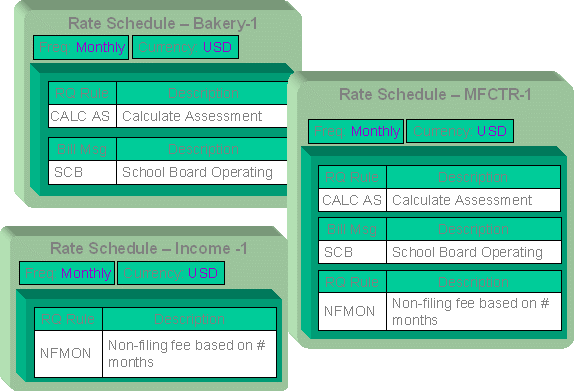
Duplicate versus Merge. The Rate Schedule page has Duplication capability. You would duplicate a rate schedule if you want to a) create a new rate schedule AND b) populate it with all the information from an existing rate schedule. You would use the rate schedule merge page if you want to build a rate schedule using pieces of one or more rate schedules.
Use to open this page.
Description of Page
Select the Original Rate Schedule that is the target for merging the rate schedule collection information.
Select the Merge From Rate Schedule that is your template rate schedule to copy the collections from.
Note. You may only copy information from one Merge From rate schedule at a time. If you wish to copy information from more than one rate schedule, select the first Merge From rate schedule, copy the desired records, Save, then select the next Merge From rate schedule.
The left portion of the page will display any existing records in the collections for the original rate schedule. The right portion of the page will display the existing records in the collections for the Merge From rate schedule.
You may use the Copy All button to copy all the records in all the collections from the Merge From rate to the Original rate. If you do not choose to copy all, you may copy records individually as described below.
The left portion of the RQ Rule collection initially displays existing RQ rule records linked to the original rate schedule. In the Merge Type, you will see the word Original, for any of these records. The Sequence number and RQ Rule description are displayed. In the right portion of the collection, the existing records in the merge from rate are displayed initially.
The left portion of the Bill Messages collection initially displays existing bill messages linked to the original rate schedule. In the Merge Type, you will see the word Original, for any of these records. The description of each Bill Message is displayed. In the right portion of the collection, the existing records in the merge from rate are displayed initially.
The topics, which follow, describe how to perform common maintenance tasks:
Contents