| Oracle® Clinical Administrator's Guide Release 4.6.2 E18818-02 |
|
|
PDF · Mobi · ePub |
| Oracle® Clinical Administrator's Guide Release 4.6.2 E18818-02 |
|
|
PDF · Mobi · ePub |
You need to set up file viewing in Oracle Clinical so that users can:
View report outputs and log files
View log files from Parameterized Submission (PSUB) batch jobs
View HTML previews of DCI Forms Layout definitions
This section includes the following topics:
To set up file viewing:
Install Oracle Clinical. During the installation process, the Installer prompts for the protocol you want to use for file viewing. You can select SFTP or UNC:
If your system uses a UNIX Database Server, SFTP is the recommended protocol for file viewing.
If your system uses a Windows Database Server, Microsoft UNC is the recommended protocol for file viewing.
Complete the server setup required for the protocol you use:
For SFTP, see the Oracle Clinical Installation Guide for information about implementing SFTP for file viewing.
For FTP, set up an FTP server on your database server.
For UNC, set up a shared directory on the database server that is accessible from your WAN.
For HTTPS or HTTP, setup an HTTP server on the database server.
Install Oracle Clinical Reports Server and create a Reports Server root directory; see the Oracle Clinical Installation Guide for detailed instructions.
Create one or more log directories for report outputs; see "Setting Up a Reports Server Log Directory".
Create one or more log directories for batch job (PSUB) outputs. In addition, you must set up the correct permissions if you are using UNC, HTTPS, or HTTP. See "Creating a PSUB Log Directory".
Change the default protocol for file viewing, if necessary.
Depending on the protocol you want to use, you may need to edit the formsweb.cfg configuration file, modify variables in the Windows System Registry, and set up directory mappings. See "Changing the Default Protocol for File Viewing" for information.
When you install Oracle Clinical, you can select SFTP or UNC as the default protocol for file viewing. Oracle Clinical also supports FTP, HTTP, and HTTPS for file viewing.
If you do not want to use the default protocol or if you want to switch between protocols, you must make the following modifications to your system configuration:
Edit the formsweb.cfg file to specify the file viewing protocol you want to use
Edit variables in the Windows System Registry (SFTP and FTP only)
Set up the Directory Mappings (HTTP and HTTPS only)
To specify the file viewing protocol in the formsweb.cfg file :
Navigate to the following directory:
ORACLE_AS10gR2_HOME\forms\server
Open the formsweb.cfg configuration file with a text editor.
Locate the following line in the file:
opa_file_viewing=PSUBMAP=SFTP RSMAP=UNC
Note:
TheRSMAP setting does not affect file viewing.Set the PSUBMAP parameter to any of the supported protocols for your operating system:
SFTP
FTP
UNC
HTTP
HTTPS
Restart Oracle Clinical Forms Server.
Continue with the set up as follows:
If you are switching to SFTP or FTP, edit the PSUB_FTP_SECURE and PSUB_FTP_COMMAND variables in the Windows System Registry. See "Setting the Oracle Entries in the System Registry for SFTP or FTP" for details.
If you are switching to HTTP and HTTPS, set up the Directory Mappings. See "Setting Up the Directory Mappings for HTTPS and HTTP" for details.
Oracle Clinical installation adds the following two variables into the Microsoft Windows System Registry for SFTP and FTP:
PSUB_FTP_SECURE
PSUB_FTP_COMMAND
To modify these entries:
Open the Windows Registry Editor.
Navigate to the following key:
HKEY_LOCAL_MACHINE\SOFTWARE\Wow6432Node\ORACLE
Update the PSUB_FTP_SECURE entry in the Windows Registry as follows:
For FTP, set the value to N or null (blank).
For SFTP, set the value to Y to enable the protocol. You must also define a value for PSUB_FTP_COMMAND.
Update the PSUB_FTP_COMMAND entry as follows:
For FTP, enter the command for FTP. If you want file viewing to use the default FTP command on your application tier server, set the PSUB_FTP_COMMAND value to null (blank).
For SFTP, enter the command for the SFTP application you are using for file transfer. Table 11-1 provides the command syntax and examples for WinSCP (Windows Secure CoPy) and PuTTY.
Table 11-1 WinSCP and PuTTY Commands for the PSUB_FTP_COMMAND Entry
| SFTP Application | Command Syntax and Examples |
|---|---|
|
WinSCP |
"SFTP_HOME\WinSCP.com" /privatekey="SFTP_HOME\WinSCP\sftp_keys \PRIVATE_KEY" /script=SCRIPT_FILE where: SFTP_HOME is the complete directory path to the location where you installed the WinSCP application. PRIVATE_KEY is the name for your private key (.ppk). Note: SCRIPT_FILE is a placeholder for the script file that the File Viewing form generates dynamically prior to file transfer. The system deletes the file immediately after transfer. For example: "C:\ProgramFiles\WinSCP\WinSCP.com" /privatekey="C:\ProgramFiles\WinSCP \sftp_keys\b1z92cy.ppk" /script=SCRIPT_FILE |
|
PuTTY |
"SFTP_HOME\psftp" -i "SFTP_HOME\PRIVATE_KEY" -b SCRIPT_FILE -be -batch where: SFTP_HOME is the complete directory path to the location where you installed the PuTTY application. PRIVATE_KEY_FILE is the name for your private key (.ppk). Note: SCRIPT_FILE is a placeholder for the script file that the File Viewing form generates dynamically prior to file transfer. The system deletes the file immediately after transfer. For example: "C:\Programs\putty\psftp" -i "C:\Programs\putty\b1z92cy.ppk" -b SCRIPT_FILE -be -batch |
Ensuring Files Transfer in ASCII Mode with WinSCP
To ensure that files are transferred in ASCII mode:
Start the WinSCP application.
Open the Preferences dialog box.
Select the Transfer tab.
Select Text in the Transfer mode section.
Click OK to save your changes.
If you are using HTTP or HTTPS for the file viewing protocol, you must map the PSUB log directory specified for each user to a format that can be used to enable the user to view PSUB output files on the database server.
You must complete this task only if you are using HTTP or HTTPS file viewing. You do not need to map directories if you are using SFTP, FTP, or UNC for file viewing.
To map file viewing specifications:
Navigate to Admin, Directory Mappings, and then select Directory Mappings. The system opens the Maintain Directory Mappings window.
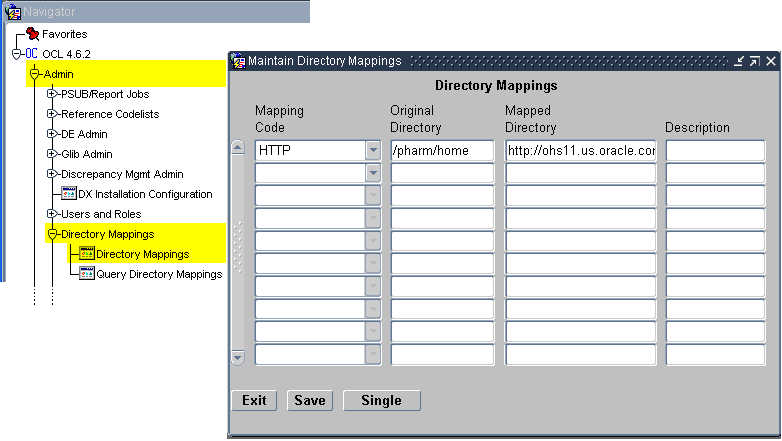
Open the Query menu and select Execute Query to see all records. (Alternatively, you can press F8.)
In the Mapping Code field, select the file viewing protocol you are using on the database server.
(You can add or remove values for this list of values in the MAPPING_TYPE Installation Codelist.)
In the Original Directory field, enter the root directory portion of the log directory for PSUB or the Reports Server, using the appropriate syntax for the operating system. For example:
For UNIX, enter user01/home/logs.
For Windows, enter E:\opa\users.
In the Mapped Directory field, enter the URL for the PSUB root directory. For example:
http://www.pharma.com/oc_output
Note that oc_output is a shared directory.
In the Description field, enter a brief comment about this mapping.
Save your changes.
If your CRFs contain a company logo or other images that you want to be able to view using the HTML Preview feature of the Oracle Clinical DCI Forms Layout Editor, you must configure the J2EE application used in file viewing.
To configure the J2EE application used in file viewing:
Navigate to the following directory:
ORACLE_AS10gR3_HOME\j2ee\opa\application-deployments\ocrdcclassic\ ocrdcclassic
Back up the orion-web.xml file.
Open the original orion-web.xml file with a text editor.
Insert the following line:
<virtual-directory virtual-path="/crfimages" real-path="/drive:image_folder_path" />
For example, suppose your images folder is located in the following directory:
C:\opapps46\html\rdc\dcif_images
In this case, the file would have the following lines:
<?xml version="1.0"?>
<!DOCTYPE orion-web-app PUBLIC "-//ORACLE//DTD OC4J Web Application 9.04//EN" "http://xmlns.oracle.com/ias/dtds/orion-web-9_04.dtd">
<orion-web-app deployment-version="10.1.2.3.0"
jsp-cache-directory="./persistence"
jsp-cache-tlds="on"
temporary-directory="./temp">
<!-- Uncomment this element to control web application class loader behavior.
<web-app-class-loader search-local-classes-first="true" include-war-manifest-class-path="true" />
-->
<virtual-directory virtual-path="/crfimages" real-path="/C:\opapps46\html\rdc\dcif_images"/>
<web-app></web-app>
</orion-web-app>
Note:
The value for thereal-path can be a network location. If it is, make sure Oracle Process Manager Service on the application tier is started up as a user with access to the specified network location. See "Setting Up a Network User to Run the Oracle Process Manager Service" for more information.
If you have configured your Oracle Clinical and RDC installations to user a single repository for all images (see "Setting Up a Central Image Repository"), make sure that the path is to that location.
Save and close the file.
Log in as the network account you set up to start Oracle Process Manager Service.
Restart the rdc OC4J instance.