| Skip Navigation Links | |
| Exit Print View | |

|
SPARC T4-1 Server HTML Document Collection |
Confirming Server and Site Specifications
Front Panel System LEDs and Buttons
Rear Panel System LED and Button
Verify Correct Operation of the Slide Rails and the CMA
Connecting Data and Management Ports
Powering On the Server for the First Time
Connect a Terminal or Emulator to the SER MGT Port
Power On the Server for the First Time
Assigning a Static IP Address to the SP
Understanding System Administration Resources
Platform-Specific Oracle ILOM Features
Oracle VM Server for SPARC Overview
Hardware Management Pack Overview
Source for Downloading Hardware Management Pack Software
Hardware Management Pack Documentation
Display the Oracle ILOM -> Prompt
Power On the Server (Oracle ILOM)
Power Off the Server (Oracle ILOM)
Reset the Server (Oracle Solaris OS)
Reset the Server (Oracle ILOM)
Reset the SP to Default Values
Important Hardware RAID Guidelines
Prepare to Use the FCode Utility
Hot Spare Drives in RAID Volumes (LSI)
Determining If a Drive Has Failed
RAID Drive Replacement Strategies
Changing Server Identification Information
Change Customer Data on FRU PROMs
Change System Identifier Information
Restore the Host Power State at Restart
Specify the Host Power State at Restart
Disable or Re-Enable the Host Power-On Delay
Specify Parallel Boot of the SP and Host
Configure Host Behavior (Keyswitch State)
Disable or Re-Enable Network Access to the SP
Display the DHCP Server IP Address
Display the IP Address of the SP
Using an In-band Connection to the SP
Configure the Host Boot Mode (Oracle VM Server for SPARC)
Change the Host Boot Mode Behavior at Reset
Manage the Host Boot Mode Script
Display Host Boot Mode Expiration Date
Override OBP Settings to Reset the Server
Configuring Server Behavior at Restart
Specify Behavior When the Host Resets
Specify Behavior When the Host Stops Running
Specify Behavior at Boot Timeout
Specify Behavior if Restart Fails
Specify Maximum Restart Attempts
Enabling Automatic System Recovery
Identifying WWN-Designated SAS2 Devices
Mapping WWN Values to Hard Drives (OBP probe-scsi-all Command)
Identify a Disk Slot Using prtconf (Oracle Solaris OS)
WWN Syntax in an OS Installation on an Individual Drive
WWN Syntax in an OS Installation on a RAID Volume
Infrastructure Boards in the SPARC T4-1 Server
Understanding Hard Drive Data Cable Routing
Cable Routing Diagram for the Onboard SAS RAID Controller
Cable Routing Diagram for the PCIe SAS RAID HBA
Memory Fault Handling Overview
Understanding Fault Management Commands
Interpreting Log Files and System Messages
Checking if Oracle VTS Software Is Installed
Find the Chassis Serial Number
Understanding Component Replacement Categories
Removing Power From the System
Positioning the System for Service
Locate a Faulty DIMM (DIMM Fault Remind Button)
Locate a Faulty DIMM (show faulty Command)
Increase System Memory With Additional DIMMs
DIMM Configuration Error Messages
Hard Drive Hot-Pluggable Capabilities
Hard Drive Slot Configuration Reference
Verify the Functionality of a Hard Drive
Servicing the DVD/USB Assembly
Power Supply Hot-Swap Capabilities
Verify the Functionality of a Power Supply
Remove or Install a Power Supply Filler Panel
Servicing the Power Distribution Board
Power Distribution Board Overview
Remove the Power Distribution Board
Install the Power Distribution Board
Servicing the Power Supply Backplane
Power Supply Backplane Overview
Remove the Power Supply Backplane
Install the Power Supply Backplane
Servicing PCIe and PCIe/XAUI Risers
Remove a PCIe or PCIe/XAUI Riser
Install a PCIe or PCIe/XAUI Riser
PCIe Card Configuration Reference
Servicing SAS PCIe RAID HBA Cards
Remove a SAS PCIe RAID HBA Card
Install a SAS PCIe RAID HBA Card
Servicing the Service Processor
Servicing the System Configuration PROM
System Configuration PROM Overview
Remove the System Configuration PROM
Install the System Configuration PROM
Verify the System Configuration PROM
Remove the Hard Drive Backplane
Install the Hard Drive Backplane
Servicing the Front Panel Light Pipe Assemblies
Front Panel Light Pipe Assemblies Overview
Remove the Front Panel Light Pipe Assembly (Right or Left)
Install the Front Panel Light Pipe Assembly (Right or Left)
Servicing the Motherboard Assembly
Motherboard Servicing Overview
Remove the Motherboard Assembly
Install the Motherboard Assembly
Returning the Server to Operation
Reinstall the Server in the Rack
Return the Server to the Normal Rack Position
Power On the Server (start /SYS Command)
The following topics identify the components that may be individually replaced in the field. They are grouped into three functional categories:
Components related to the motherboard, including the motherboard
Components that support I/O functions
Components related to power distribution and the fan modules
The following figure illustrates field-replaceable components related to the motherboard.
Figure 32 Motherboard Components
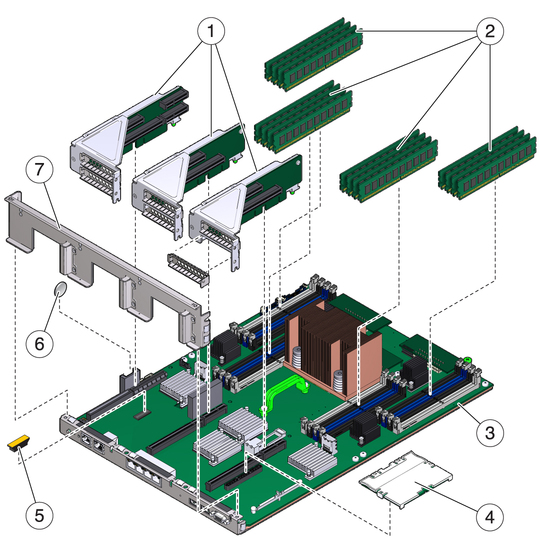
The following table identifies the components located on the motherboard and points to instructions for servicing them.
Table 15 Motherboard Components
|
The following figure illustrates field-replaceable components that support I/O functions.
Figure 33 I/O Components
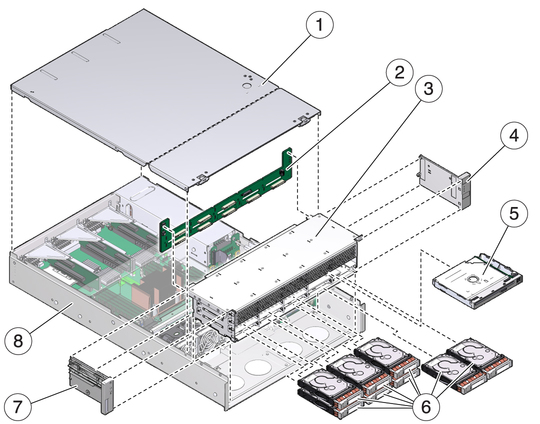
The following table identifies the I/O components in the server and points to instructions for servicing them.
Table 16 I/O Components
|
The following figure illustrates field-replaceable components related to power distribution and the fan modules.
Figure 34 Power Distribution/Fan Module Components
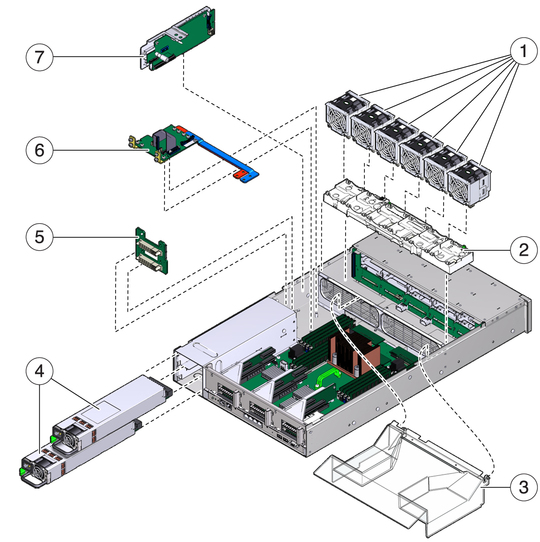
The following table identifies the power distribution and fan module components in the server and points to instructions for servicing them.
Table 17 Power Distribution/Fan Module Components
|