| Oracle® Fusion Middleware Administrator's Guide for Oracle WebCenter Interaction 10g Release 4 (10.3.3.0.0) Part Number E14107-05 |
|
|
View PDF |
| Oracle® Fusion Middleware Administrator's Guide for Oracle WebCenter Interaction 10g Release 4 (10.3.3.0.0) Part Number E14107-05 |
|
|
View PDF |
This appendix describes Oracle WebCenter Console for Microsoft SharePoint, which allows you to crawl and index items from a Microsoft Office SharePoint Server (MOSS) or Windows SharePoint Services (WSS) site or site collection. It also allows you to crawl a list of MOSS or WSS sites specified by an RSS feed.
Note:
For information on setting up Oracle WebCenter Console for Microsoft SharePoint content sources, crawlers, and jobs, see Managing Portal Content, or Oracle Fusion Middleware Installation Guide for Oracle WebCenter Interaction for Windows.
This appendix includes the following sections:
Accessing Microsoft SharePoint Items and the Console for SharePoint Community
Customizing Oracle WebCenter Console for Microsoft SharePoint Portlets
Microsoft SharePoint items crawled into the portal are represented as standard portal folders and documents, and can be viewed and accessed like any other document that has been imported into the portal. The SharePoint crawler does apply some special properties to Microsoft SharePoint items to help differentiate them from other items.
Assume your Microsoft SharePoint site is structured as depicted below. In addition to the subsites represented by each node, each site by default also contains announcements, discussions, documents, events, and tasks.
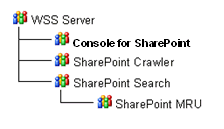
If the crawler was set to mirror folder structure of the Microsoft SharePoint site, each Microsoft SharePoint site is represented as a folder with the prefix [Site], differentiating folders representing Microsoft SharePoint sites from folders representing Microsoft SharePoint list types. Each [Site] folder contains subfolders for each list type found on that Microsoft SharePoint site. For example, all documents in the SharePoint Crawler site are located in the Shared Documents folder under the [Site] SharePoint Crawler site folder.
If the crawler is configured not to mirror the source folder structure, all of the items will be stored in the same folder. Microsoft SharePoint site or list item type subfolders will not be created.
In addition to crawling in document properties, the SharePoint crawler adds special SharePoint specific properties to Microsoft SharePoint content crawled into the portal. This facilitates searching for Microsoft SharePoint items in the portal. The properties added are:
WSS Document URL – The URL of the item in the Microsoft SharePoint site.
WSS Icon – Used to display appropriate SharePoint icon in the portal.
WSS Last Modified – The date and time the Microsoft SharePoint item was last modified in Microsoft SharePoint.
WSS Object Type – The type of Microsoft SharePoint item represented by this document.
WSS Property Page URL – The URL of the properties page of the item in the Microsoft SharePoint site. This value is the same as the WSS Document URL for all Microsoft SharePoint items except for documents.
WSS Site – The name of the host Microsoft SharePoint site.
Microsoft SharePoint items crawled into the portal can be accessed using standard portal methods, such as browsing the Knowledge Directory or using search. If a user runs a general search in the portal, they will see Microsoft SharePoint items along with results from other sources.
The Console for SharePoint community is provided to allow users to run simple searches that return only Microsoft SharePoint items.
The Console for SharePoint community contains portlets to search and access Microsoft SharePoint items. It is meant as a starting point to access Microsoft SharePoint resources; however, the Oracle WebCenter Console for Microsoft SharePoint portlets are not bound to the Console for SharePoint community. The portlets can be used in any community or user My Page.
The Console for SharePoint community can be customized like any other portal community.
The SharePoint Search portlet allows users to enter a search term and returns the results in the portlet body itself.
The portlet displays 10 results at a time.
The icon to the far left identifies the type of Microsoft SharePoint item that is returned.
The Name column displays the name of the document as stored in the portal.
The Site column displays the Microsoft SharePoint site where the source item is stored.
The details icon always points to the properties page of the Microsoft SharePoint item regardless of the click-through setting of the associated content source or portlet itself.
The Next>> link at the bottom right pages to the next 10 results.
When users click on the name of a Microsoft SharePoint item in the portlet, the Microsoft SharePoint item is opened using the WSS Document URL property. How the Microsoft SharePoint item is finally displayed is controlled by MOSS or WSS and not the portal. Security is also handled by the interaction of the browser and MOSS or WSS and is not controlled by the portal or portlet.
Note:
This portlet does not follow the Document Display Options setting in My Account -> Display Options. This is to mimic the behavior of WSS and MOSS more closely.
If the SharePoint Search portlet is accessed through a community, the portlet can be configured to override the clickthrough behavior specified in the SharePoint content source and set by the crawler. This can be set in the portlet's community preferences.
Since this a community preference, the setting can be different for each community where this portlet is used. This setting only applies when the portlet is accessed from a community: if the portlet is on a My Page, it will follow the setting on the documents' content source.
The SharePoint Search portlet is essentially a pre-concerted advanced search portlet that allows end users to specify the actual search term. These search settings can be configured via the administrative preferences of the SharePoint Search portlet. The search settings can be modified to meet the specific needs of the deployment.
While most of the criteria that can be specified are the same as in an advanced search, the default WSS Site criteria is special to this portlet. The criteria "WSS Site Contains Text" indicates that only items where the value WSS Site is not blank are returned. The SharePoint crawler automatically populates the WSS Site property during import. Non-SharePoint items will not have the WSS Site value populated. If this criteria is removed, searches from this portlet will return non-SharePoint items as well.
Results can be narrowed even further by adding criteria such as WSS Object Type. For example, if the criteria "WSS Object Type Contains Document" is added, only Microsoft SharePoint documents will be returned.
Administrative preferences are specific to an instance of a portlet, and can be different for different copies of the portlet. For example, if there are five copies of the portlet object, they can all be configured to search based on different criteria.
The Most Recently Used SharePoint Items portlet displays the last ten items that were accessed by a specific user through all SharePoint Search portlets or the MRU portlet itself. The last item accessed will be placed at the top of the list. The portlet displays the last ten items accessed by the current user, not by all users who access Microsoft SharePoint items through the portal.
The portlet displays the last ten items accessed.
The icon to the far left identifies the type of Microsoft SharePoint item that was accessed.
The Name column displays the name of the document as stored in the portal.
The Site column displays the Microsoft SharePoint site where the source item is stored.
The details icon always points to the properties page of the Microsoft SharePoint item regardless of the click-through setting of the associated content source or portlet itself.
Clickthrough behavior is determined by the content source. The clickthrough behavior overrides settings of the SharePoint Search portlet do not apply to the MRU portlet.
Note:
This portlet does not follow the Document Display Options setting in My Account -> Display Options. This is to mimic the behavior of WSS and MOSS more closely.
Even though there can be more than one SharePoint Search portlet, there should only be one MRU portlet. The MRU portlet will display the last items accessed by a user from all SharePoint Search portlets.
The portal allows the clickthrough behavior for Microsoft SharePoint documents to be either directly to the document itself or to the properties page of the document.
The default clickthrough behavior of SharePoint content sources is to open the Microsoft SharePoint item's properties page. The properties page gives the end user more information and functions than opening the document directly. The SharePoint properties page gives access to the following options:
The document can be opened and edited by clicking on the Name link.
The document properties can be edited, the document deleted, discussion can be started, etc.
Version information is displayed, for example user, time, and so on.
The WSS Site and the folder that the document is located is displayed.
The URL to go directly to the document is available in the address bar of the browser.
The drawback to clicking through to this page is that it requires an extra click by the end user to view the document.
The benefit to opening the document directly on clickthrough from the SharePoint Search or MRU portlet is that documents are displayed immediately. The drawback is that it is more difficult to determine where the document is located (which folder in which site) or perform the actions available from the properties page.
A compromise could be to set the SharePoint content source to open to the properties page and set SharePoint Search portlets to open documents directly. This allows users to access Microsoft SharePoint items from the Knowledge Directory or general search and still get the necessary Microsoft SharePoint object information. Users who access the document from the SharePoint Search portlet open the document directly and can access the properties by clicking the details icon on the portlet results.
The UIs of the Oracle WebCenter Console for Microsoft SharePoint portlets can be controlled by a custom stylesheet that is loaded with the banner in the Console for SharePoint community. The styles that control the portlets are:
/* column controls */
.MRUIconColumn {width: 25px;}
.MRUNameColumn {width: 70%;}
.MRUSiteColumn {width: 30%}
.MRUPropColumn {width: 20px;}
.SearchIconColumn {width: 25px;}
.SearchNameColumn {width: 70%;}
.SearchSiteColumn {width: 30%;}
.SearchPropColumn {width: 20px;}
While it is not possible to add new columns, it is possible to remove columns by changing the styles. For example, to remove the "Site" column, replace the value {width: 30%} to {display: none} for that style.
The stylesheet is located in the following folder:
PT_HOME\ptimages\imageserver\sharepoint\private\css
You can copy the styles to your custom style sheets for use in areas where the Console for SharePoint banner is not used.