| Oracle® Argus Insight User's Guide, Release 7.0 E22886-01 |
|
 Previous |
 Next |
Argus Insight, formerly called Power Reports is a highly optimized reporting module that compliments Argus Safety. The Argus Insight Extract Transfer and Load (ETL) engine extracts data from the Argus Safety database and populates a data warehouse in a format that allows efficient querying. The various query, drill-down, and output components of Argus Insight let you analyze your safety, workflow, or product data from all angles and produce reports that provide immediate business impact and maximum efficiency in decision-making.
This chapter describes the tasks performed when logging into Argus Insight.
The following tasks help you get started with Argus Insight.
To launch the web-based Argus Suite of Products:
Open the Web browser.
Type the Argus Web URL (Universal Resource Locator) in the address bar.
The system uses the Secure Socket Layers to support third-party digital certificates for secure transmissions at the system level. The System Administrator configures the URL is configured by the System Administrator.
The system opens the login screen.
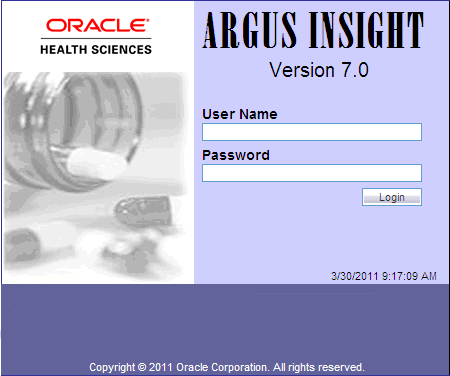
Be aware of the following:
Users can have single-sign on capabilities. With Single Sign On (SSO), users' log-in authentication is done using a centralized authentication system. With this, users do not need to enter their log-in credentials for each application they access, every single time. Cognos uses the Power Reports namespace.
The Administrator defines access to various modules in User Maintenance. If a user is assigned to more than one group, the system provides the user with the highest access level.
Based on module access rights, the system enables / disables the application buttons access rights in the Menu Structure.
Group access permissions are assigned in Web Admin.
A user with access to Argus or Insight can launch the application modules. The system does not ask the user to enter a password again for the PR or Argus modules. This also applies when the user launches other applications.
In User Maintenance, the administrator can link the Argus Safety and Argus Insight Mart databases. When a user logs into the system, the system identifies the available application modules for each Argus Instance.
When the user clicks the application modules, the system opens a New dialog where the other application (Argus Insight or Argus Safety) can be worked on.
When the user launches another application through Argus,or vice versa, the application module buttons do not appear in the new dialog windows because the user is already logged into the earlier application.
The initial login screen is the launching dialog forall other modules.
Logout is available only on the Parent Application dialog. Logging out of the Main application dialog closes all child dialogs without saving information in the child applications.
The Argus Insight installation program automatically creates an account for the system administrator and assigns the default user name and password as administrator and password, respectively. The administrator account cannot be deleted. This ensures that the system administrator can always log on to the system. In a given session, only one system administrator can log on to the system.
We recommend that you change the administrator password after logging on to Argus Insight for the first time. You can access Argus Insight through Argus Safety. This feature has been introduced to enable you to use a single login id and password for all Argus Modules. The modules that are enabled when you login to Argus Safety depend on your access right to various Argus modules.
Users can access Argus Insight directly by using the Argus Insight application URL. Argus Insight checks if Enterprise ID is already present in the request coming to it. If the Enterprise ID exists, it opens Argus Insight for that enterprise.
To log on to Argus Insight as an administrator:
Start Internet Explorer.
Type the Argus Insight Universal Resource Locator (URL) in the address bar.
Press Enter. The Argus Insight login screen appears.
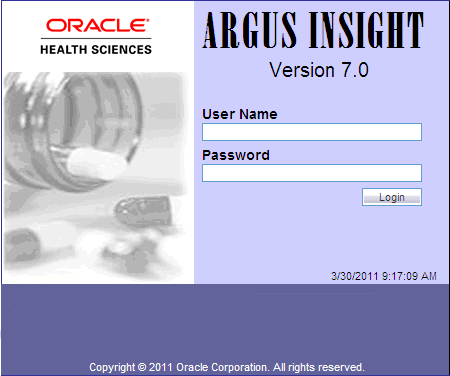
Type in the Username and Password.
|
Note: Type in username as administrator and password as password to log in as the administrator. |
Click Login. The Argus Insight home page appears.
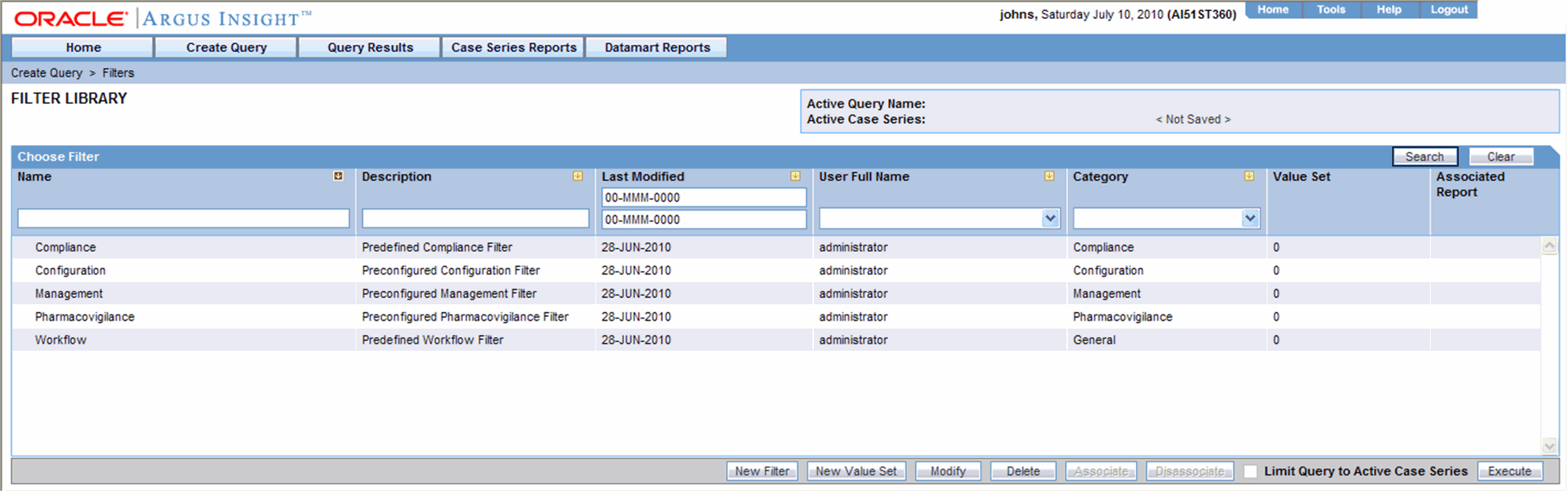
Use the following procedure to change the password.
Click Tools on the global toolbar. The Administration Tools page appears with the Personal Options tab displayed.
In the Old Password text box, enter the existing password.
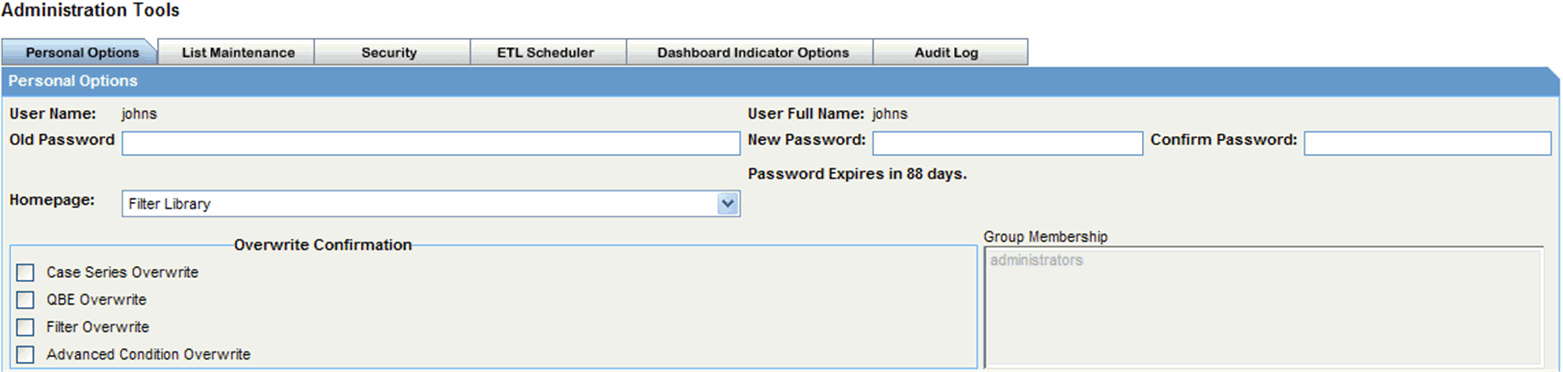
In the New Password text box, enter a new password. Your new password must be different than your old password.
|
Note: Argus Insight passwords are case sensitive. The password requirements are configured by the Administrator. |
Re-enter the new password in the Confirm Password text box.
In the New Password text box, enter a new password. Your new password must be different than your old password.
Click OK. The system saves the new password.
Use the following procedure to change the default Home page.
Click the Tools button on the global toolbar. The Administration Tools page appears with the Personal Options tab displayed.
Select a home page from the Homepage drop-down list box.
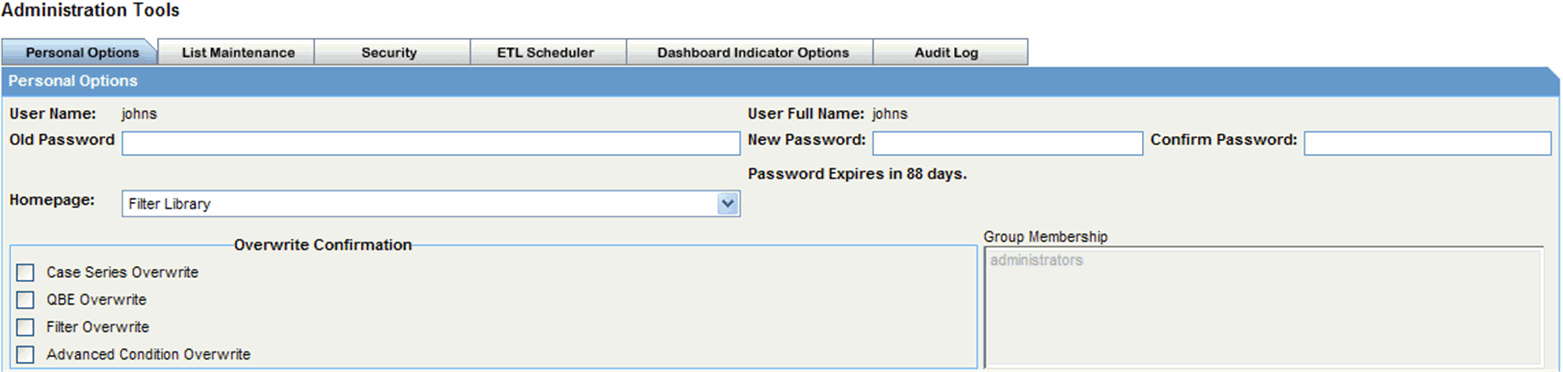
Click OK. The system changes the default home page to the selected page.
|
Tip: You can set any page as the default home page, by clicking the Home Page button on the global toolbar.You can make changes to the Personal Option tab page to configure the password, default home page, overwrite confirmation, and group membership of users. |
You may need to configure Argus Insight and change certain factory defaults to conform to the specific business requirements of your organization. Use the following
TheAdministration Toolschapter has information on configuring the following:
Personal Options - password, default home page, overwrite confirmation, and group membership of users.
List Maintenance - profile switches, countries, workflow mappings with Argus, and categories.
Security - creating, modifying, and enabling/disabling user groups and accounts.
ETL Scheduler - configuring ETL.
Dashboard Indicators - assigning specific dashboard reports to users and applying filters to dashboard reports.
Audit Log - monitoring user activities on the system.
Throughout Argus Insight, you are required to enter dates in several fields. Fields that accept full dates appear in the dd-mmm-yyyy format. You can enter the month using numbers instead of three letters. When you enter a valid month number, the system automatically converts the number to letters corresponding to that month. For example, 03 for the month automatically gets converted to MAR.
|
Tip: To enter the current date in a datefield, press the = key on the keyboard |
You can enter partial dates in certain fields. Fields that accept partial dates appear in the ??-???-0000 format. For reporting purposes, missing days of the month are approximated to the 15th of the month and missing months are approximated to the month of June
Valid partial dates must comprise either a year, or a year and a month. If you enter the day, you also need to enter the month.
The following fields in the QBE form, which is similar to the Argus Case form, accept partial dates.
| QBE Form Tab | Field |
|---|---|
| Patient | Date of Birth |
| Other Relevant History
Start Date |
|
| Other Relevant History
Stop Date |
|
| Lab Data
Date |
|
| Patient > Parent | Date of Birth |
| Product | Expiration Date |
| Dosage Regimen
Start Date/Time |
|
| Dosage Regimen
Start Date/Time |
|
| Summary of all regimens
First Dose |
|
| Summary of all regimens
Last Dose |
|
| Product > Vaccine History | Date |
| Product > Device | Date Explanted |
| Date Implanted | |
| Expiration Date | |
| Event | Onset Date |
| Stop Date | |
| Event > Death | Death Date |
| Event > Hospitalized | Start Date |
| End Date |
The following table lists some examples of partial dates.
| Date to be Entered | Partial Date Formats |
| March, 2005 | Enter any one of these sequences:
|
| 2005 | Enter any one of these sequences:
|