| Oracle® Argus Insight User's Guide, Release 7.0 E22886-01 |
|
 Previous |
 Next |
This manual describes the various components of Argus Insight and explains the interaction between them.
This topic explains the typical workflow followed in Argus Insight to generate a report.
Argus Insight Components
Argus Insight Process Flow
In Argus Insight, you can generate a report in either of the following ways:
Use a query to retrieve a specific set of cases (Case Series) from the datamart and then run a predefined report for those cases. Use the following Argus Insight components to retrieve the Case Series:
Query By Example (QBE)
Filters
Advanced Conditions
Run one of the following reports on the Case Series to create and store these in the Reports Library:
Built-in Standard Reports
Custom Reports
Create custom reports and analyze the data using the Report Writer, Cubes and Dashboard Indicators.
Use Report Writer, Cubes and Dashboard Indicators to:
Directly query the datamart
Generate reports from the datamart using the Dashboard Indicators component. Dashboard Indicators are pre-configured by the administrator.
|
Note: The Report Writer is primarily used to directly query the datamart and create custom reports. However, you can apply the active Case Seriesfilter on the reports to reduce the data set and improve report performance. Please note, that the Case Series might become obsolete each time the datamart is refreshed by running an ETL. This is because new cases with similar attributes might get added to the datamart. |
The following table describes the various components of Argus Insight:
| Component | Description |
|---|---|
| Query by Example (QBE) | Lets you create simple queries by entering specific values in fields on a form that looks substantially like the Argus Safety case form |
| Filters | Lets you create queries by selecting a set of predefined fields and specifying multiple values in a field |
| Advanced Conditions | Lets you create complex queries by selecting any of the various different fields in the datamart and applying Boolean and Set operations on them |
| Case Series | A listing of cases that match the query criteria |
| Standard Reports | Predefined reports built into Argus Insight These reports are grouped into these categories: Compliance, Management, Pharmacovigilance, Configuration, and General Typically, these reports are run on the Case Series |
| Report Writer | Lets you directly query the datamart and create custom reports by selecting any datamart fields as report columns; in the report output, you can apply filters, create nested groupings, and perform operations such as sort, total, count, and drill
The custom reports you create can be stored in the Report Writer Library or added to the Argus Insight application; you can run the stored reports on a Case Series |
| Cubes | Lets you run complex queries on the datamart and statistically analyze, drill-down, and explore the results
Argus Insight has six predefined Cubes: Reporting-Compliance, Workflow, Pharmacovigilance-Detail, Pharmacovigilance-General, Pharmacovigilance-Clinical, and Pharmacovigilance-Interaction |
| Dashboard Indicators | Special reports that provide an insight into key parameters that let you monitor product performance and workflow efficiency Dashboard Indicator reports are pre-configured by the administrator and are generated directly from the datamart |
The following flowchart depicts the set of steps that are typically followed in Argus Insight to generate a report. Please refer to your company's guidelines for the exact workflow for generating reports and analyzing data in Argus Insight.
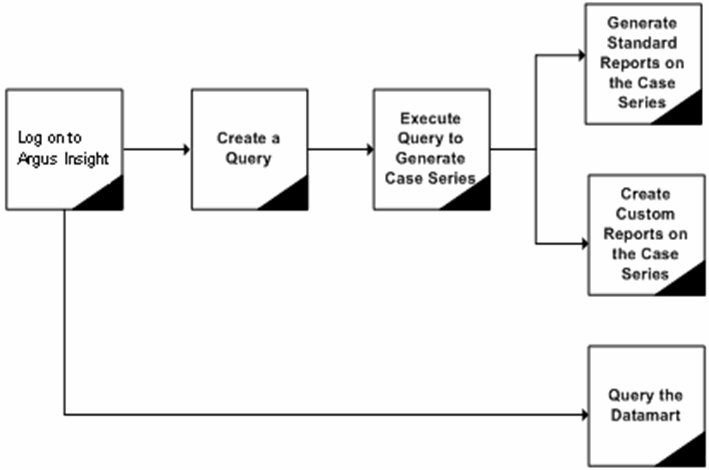
The following table describes the tasks shown in the process flow diagram.
| Task | Description |
|---|---|
| Log on to Argus Insight | Log on to the Argus Insight application. |
| Create a Query | Depending on the complexity of the query, use these Argus Insight components to create a query:
|
| Execute the Query to Generate a Case Series | Execute the query to have the system search the entire datamart and retrieve a list of cases (Case Series) that match the criteria you specified while creating the query. |
| Generate Standard Reports on the Case Series | Select and run a built-in Standard Report. You can limit this report to only run on the Case Series. |
| Generate Custom Reports on the Case Series | Select and run a custom report you created and stored in the Report Writer Library. You can limit this report to only run on the Case Series. |
| Query the Datamart | Use the Report Writer, Cubes, or Dashboard Indicators, to directly query the datamart and generate the required report.
|