| Oracle® Fusion Middleware System Administrator's Guide for Oracle Business Intelligence Enterprise Edition 11g Release 1 (11.1.1) E10541-01 |
|
 Previous |
 Next |
| Oracle® Fusion Middleware System Administrator's Guide for Oracle Business Intelligence Enterprise Edition 11g Release 1 (11.1.1) E10541-01 |
|
 Previous |
 Next |
This chapter introduces management and configuration of Oracle Business Intelligence using Oracle Enterprise Manager Fusion Middleware Control, Oracle WebLogic Server Administration Console, and the Fusion Middleware Control MBean Browser. The chapter includes the following topics:
You use Fusion Middleware Control and WebLogic Server Control Administration Console to centrally manage the Oracle Business Intelligence system. These Web-based tools support the most common system administration tasks for Oracle Business Intelligence. For more information, see Section 1.2, "Getting Started with Managing Oracle Business Intelligence."
Fusion Middleware Control enables you to manage system components by performing tasks such as monitoring status, starting and stopping processes, scaling out, resolving issues, and configuring components. You can also manage some aspects of Java components. For example, you can monitor their status and start and stop them.
WebLogic Server Administration Console enables you to monitor status and configure security for Java components. For information, see Chapter 1, "Introduction to Oracle Business Intelligence System Administration."
Locking Mechanism Enables Multiple Concurrent Administrators
With large deployments, you might have multiple administrators accessing the system concurrently to view the state of the system while other administrators might want to make configuration changes. Fusion Middleware Control and Oracle WebLogic Server prevent concurrent updates of the same configuration settings by multiple administrators by using a locking mechanism that allows only one administrator to make changes at any one time.
|
Note: Multiple administrators using the same administrator account could unknowingly make concurrent updates of the same configuration settings. It is therefore recommended that multiple administrator users do not share the same administrator account. |
You can use Fusion Middleware Control to centrally manage, monitor, and configure Oracle Business Intelligence system components (for example, the Oracle BI Server, Oracle BI Presentation Services, and Oracle BI Scheduler). You can also use Fusion Middleware Control to manage the Administration Server and Managed Servers.
This section contains the following topics:
Section 2.2.1, "Logging into Fusion Middleware Control to Manage Oracle Business Intelligence"
Section 2.2.4, "About the Navigation Tree in Fusion Middleware Control"
For more information about Fusion Middleware Control and how to use it, see Oracle Fusion Middleware Administrator's Guide.
To log in to Fusion Middleware Control, open a Web browser and enter the Fusion Middleware Control URL, in the following format:
http://hostname.domain:port/em
The port number is the number of the Administration Server, and the default port number is 7001.
Fusion Middleware Control is available only if the Administration Server is running, as described in Section 4.2, "Starting the Oracle Business Intelligence System."
To log in to Fusion Middleware Control:
Enter the URL in a Web browser. For example:
http://host1.example.com:7001/em
The Fusion Middleware Control login page is displayed.
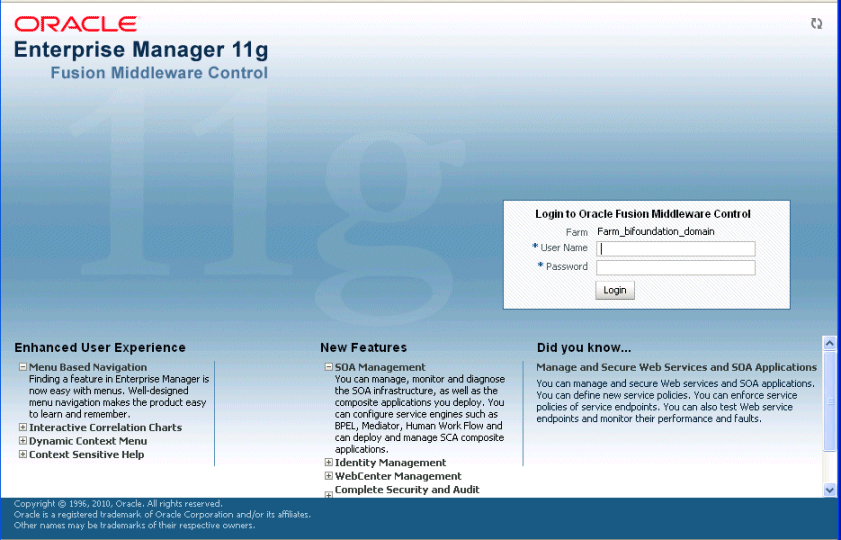
Enter the system administrator user name and password and click Login.
This systemwide administration user name and password was specified during the installation process, and you can use it to log in to WebLogic Server Administration Console, Fusion Middleware Control, and Oracle Business Intelligence.
Alternatively, enter any other user name and password that has been granted the Oracle BI Administrator application role.
Fusion Middleware Control opens, as shown in the following figure.
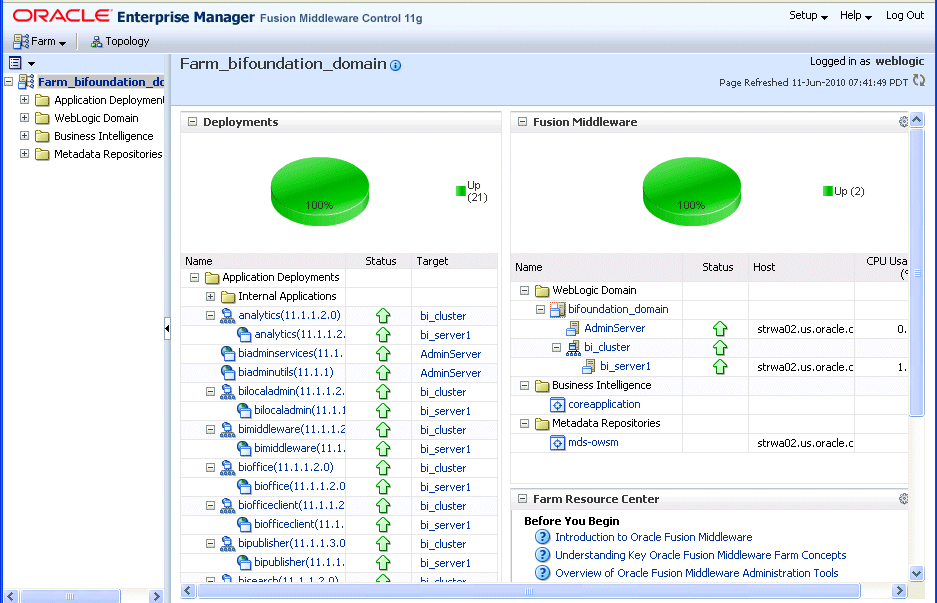
|
Note: If you have the browser configured to send HTTP requests to a proxy server, then you might have to configure the browser to not send Administration Server HTTP requests to the proxy server. If the Administration Server is on the same computer as the browser, then ensure that requests that are sent to localhost or 127.0.0.1 are not sent to the proxy server. |
Use this topic to display Oracle Business Intelligence pages that enable you to manage the Oracle Business Intelligence system components:
To manage Oracle Business Intelligence system components using Fusion Middleware Control:
Log in to Fusion Middleware Control.
For more information, see Section 2.2.1, "Logging into Fusion Middleware Control to Manage Oracle Business Intelligence".
Expand the Business Intelligence folder and select the coreapplication node.
Fusion Middleware Control displays the Overview page, as shown in the following figure.
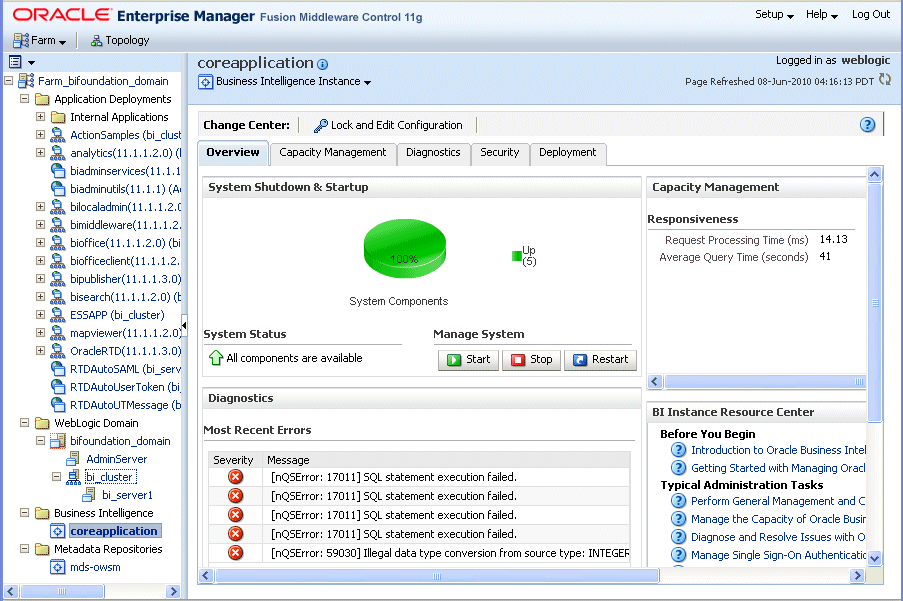
|
Note: If the Business Intelligence folder is not visible or there is no coreapplication node under it, then Oracle Business Intelligence system components have not been installed. For information, see Oracle Fusion Middleware Installation Guide for Oracle Business Intelligence. |
The Overview page displays the current status of the system, by providing information about current availability, performance, and issues identified within the BI domain. (For more information, see Section 1.3, "What is the Oracle Business Intelligence System Logical Architecture?") The Overview page also enables you to start and stop Oracle Business Intelligence.
From the Overview page, select an appropriate tab to perform Oracle Business Intelligence management tasks.
See Section 3.2, "Using Fusion Middleware Control to Update Oracle Business Intelligence Configuration Settings" for information about performing tasks on these tabs.
Use this topic to display the WebLogic Domain page, where you can monitor status and start and stop Oracle Business Intelligence Java components (Admin Server and Managed Servers).
You can also display the WebLogic Server Administration Console (using a link on the bifoundation_domain Summary page), where you can manage Oracle Business Intelligence Java components.
To manage Oracle Business Intelligence Java components using Fusion Middleware Control:
Log in to Fusion Middleware Control.
For more information, see Section 2.2.1, "Logging into Fusion Middleware Control to Manage Oracle Business Intelligence."
Expand the WebLogic Domain folder and select the bifoundation_domain node.
Fusion Middleware Control displays the bifoundation_domain page.
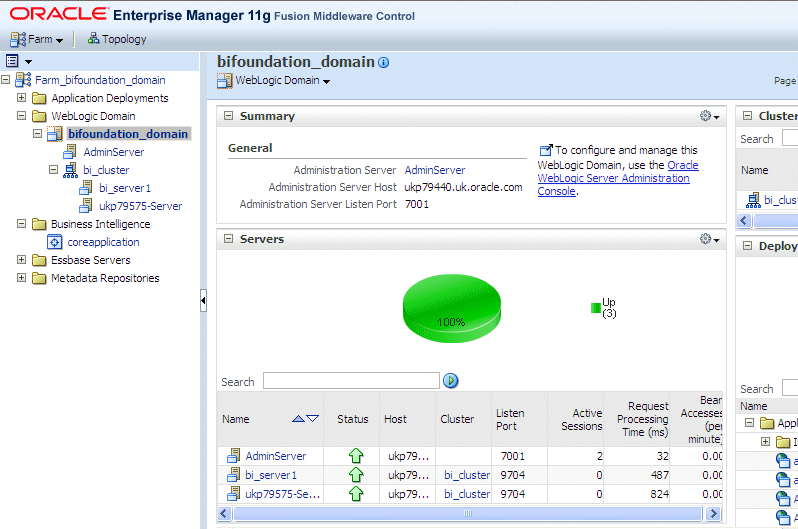
The bifoundation_domain page is the starting point for monitoring status and for starting and stopping Oracle Business Intelligence Java components using Fusion Middleware Control. You can also click a link to display the WebLogic Server Administration Console, where you can manage and configure Oracle Business Intelligence Java components. For more information, see Section 2.3, "Centrally Managing Oracle Business Intelligence Java Components Using the Oracle WebLogic Server Administration Console."
Using the bifoundation_domain page, you can perform the following Oracle Business Intelligence management tasks:
View the status of Admin Server and Managed Servers (bi_server<n>).
Start and stop selected Java components (AdminServer or bi_server<n>) using the WebLogic Domain menu Control option.
For information, see, Section 4.8, "Confirming Whether the Managed Server is Running, and Starting it if Necessary."
Manage or configure the WebLogic domain in WebLogic Server Administration Console by clicking a link on the WebLogic Domain page.
For information about using WebLogic Server Administration Console, see Section 2.3, "Centrally Managing Oracle Business Intelligence Java Components Using the Oracle WebLogic Server Administration Console."
The navigation tree enables you to navigate within the BI domain that can be managed by Fusion Middleware Control.
Depending on the choices made during installation, the following domain components can be displayed as nodes in the navigation tree:
Application Deployments
The Application Deployments node shows all the applications that are deployed into the BI domain (for example, analytics, Oracle Business Intelligence Add-in for Microsoft Office, Oracle BI Publisher, and Oracle Real-Time Decisions).
WebLogic Domain
These nodes display summary information for the WebLogic server. Select a node and click the Oracle WebLogic Server Administration Console link to display the WebLogic Server Administration Console, where you can administer Oracle WebLogic Server.
bifoundation_domain
This node represents the WebLogic domain for Oracle Business Intelligence with an AdminServer node that contains the Administration Server and a bi_cluster node that contains Managed Servers (a single node cluster by default). For information, see Section 1.5, "What is the Administration Server?"
AdminServer
bi_cluster
Business Intelligence
coreapplication
This node represents the Oracle Business Intelligence system components that can be managed using Fusion Middleware Control.
Select this node to display the Overview page and manage the system components.
Metadata Repositories
This node represents the Metadata Services (MDS) schema repositories that can be managed using Fusion Middleware Control.
You use the Oracle WebLogic Server Administration Console to centrally manage Oracle Business Intelligence Java components.
You display Oracle WebLogic Server Administration Console, using one of the following methods:
Clicking a link on the Overview page in Fusion Middleware Control
Entering a URL into a Web browser window
The Oracle WebLogic Server Administration Console is available only if the Administration Server for WebLogic Server is running. For information, see Section 4.1, "About Starting and Stopping Oracle Business Intelligence."
To display Oracle WebLogic Server Administration Console:
If the Administration Server for WebLogic Server is not running, start it.
For information, see Section 4.7, "Starting and Stopping the Administration Server and all Oracle Business Intelligence Java Components on Windows and UNIX."
Display the Oracle WebLogic Server Administration Console using one of the following methods:
Clicking a link on the Overview page in Fusion Middleware Control:
Display Fusion Middleware Control. For information, see Section 2.2.2, "Using Fusion Middleware Control to Manage Oracle Business Intelligence System Components."
Expand the WebLogic Domain node and select the bifoundation_domain.
Click the Oracle WebLogic Server Administration Console link in the Summary region.
The Oracle WebLogic Server Administration Console login page is displayed.
Using a URL in a Web browser window:
Start a Web browser.
Enter the following URL into the browser:
http://<host>:<port>/console/
For example, http://mycomputer:7001/console/
where host is the DNS name or IP address of the Administration Server and port is the listen port on which the Administration Server is listening for requests (port 7001 by default). If you have configured a domain-wide Administration port, then use that port number. If you configured the Administration Server to use Secure Socket Layer (SSL), then you must add the letter 's' after http as follows:
https://<host>:7001/console/
The above URL example uses SSL.
The Oracle WebLogic Server Administration Console login page is displayed, as shown in the following figure.
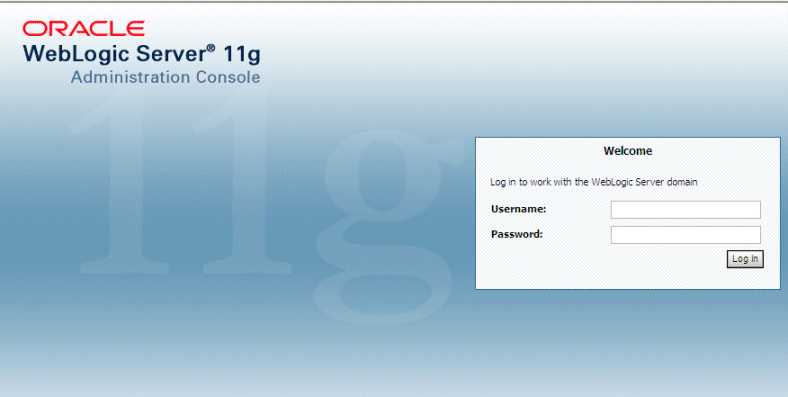
Enter the system administrator user name and password and click Login.
This systemwide administration user name and password was specified during the installation process, and you can use it to log in to WebLogic Server Administration Console, Fusion Middleware Control, and Oracle Business Intelligence. Alternatively, enter a user name that belongs to one of the following security groups:
Administrators
Operators
Deployers
Monitors
These groups provide various levels of access to system administration functions in the Oracle WebLogic Server Administration Console.
Using the security system, you can add or delete users to one of these groups to provide controlled access to the Console.
If you have the browser configured to send HTTP requests to a proxy server, then you might have to configure the browser to not send Administration Server HTTP requests to the proxy. If the Administration Server is on the same computer as the browser, then ensure that requests sent to localhost or 127.0.0.1 are not sent to the proxy.
In Oracle WebLogic Server Administration Console you select the bifoundation_domain page, as shown in the following figure.
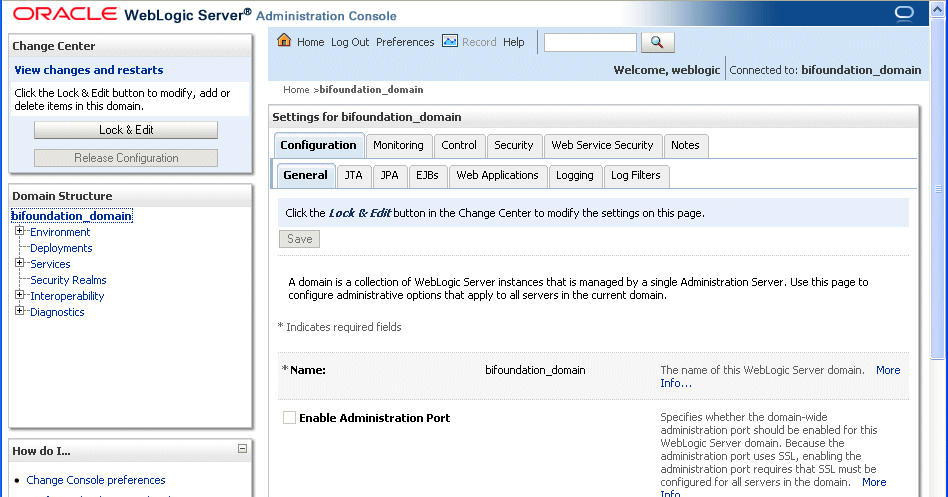
You can monitor and manage Oracle Business Intelligence Java components from this page.
For more information, see the Oracle WebLogic Server Administration Console Help system.
This section introduces the Fusion Middleware Control MBean Browser and explains how to display it.
Section 2.4.1, "What is the Fusion Middleware Control MBean Browser?"
Section 2.4.2, "Displaying the Fusion Middleware Control MBean Browser"
The Fusion Middleware Control MBean Browser is an Oracle Web application (based on JMX MBean containers), that can be used instead of Fusion Middleware Control to perform centralized and local management of Oracle Business Intelligence system components.
This section describes how to display the Fusion Middleware Control MBean Browser.
Although you can use the Fusion Middleware Control MBean Browser to update Oracle Business Intelligence configuration settings, the same settings are more conveniently accessible using the Oracle Business Intelligence pages in Fusion Middleware Control. You display these pages by selecting the coreapplication node in the Business Intelligence folder as described in Section 3.2, "Using Fusion Middleware Control to Update Oracle Business Intelligence Configuration Settings."
To display the Fusion Middleware Control MBean Browser:
Display Fusion Middleware Control.
For information, see Section 2.2.2, "Using Fusion Middleware Control to Manage Oracle Business Intelligence System Components."
In the Navigator window, expand the WebLogic Domain folder and the bifoundation_domain node, and select the AdminServer node.
For information, see Section 1.5, "What is the Administration Server?"
Display the WebLogic Server menu and select System MBean Browser from the menu to display the Fusion Middleware Control System MBean Browser.
For information about how to access Oracle Business Intelligence MBeans, see Section 3.5, "Using the Fusion Middleware Control MBean Browser to Update Configuration Settings.".
Make and save your changes.