| Oracle® Fusion Middleware Application Adapters Installation Guide for Oracle WebLogic Server 11g Release 1 (11.1.1.4.0) E17054-04 |
|
 Previous |
 Next |
| Oracle® Fusion Middleware Application Adapters Installation Guide for Oracle WebLogic Server 11g Release 1 (11.1.1.4.0) E17054-04 |
|
 Previous |
 Next |
This chapter describes how to install and configure Oracle Fusion Middleware Application Adapters for Oracle WebLogic Server 11g. It contains the following topics:
Installing Oracle Fusion Middleware Application Adapters on Windows
Installing Oracle Fusion Middleware Application Adapters on UNIX and Linux
Configuring Oracle WebLogic Server Adapter Application Explorer
The following patch is required to ensure that the Oracle Fusion Middleware Application Adapters for Oracle WebLogic Server 11g function properly.
Mandatory Patch for SOA BPM Suite PS3 (Patch 10649519)
This patch is required if you are planning to use Oracle Fusion Middleware Application Adapters with Oracle Service-Oriented Architecture (SOA) and with Business Process Management (BPM) Suite PS3.
The patch that is mentioned here is available on the Oracle Support Web site:
For additional details, contact Oracle Customer Support.
The Application Adapter installer for 11g Release 1 (11.1.1.4.0) is applicable for the Oracle Service-Oriented Architecture (SOA) Suite and Oracle Service Bus (OSB). The Application Adapters that are installed can be used with Business Process Execution Language (BPEL), Mediator, Business Process Management (BPM), and Oracle Service Bus (OSB) components. Using this installer, Application Adapters can be installed in a standalone SOA environment, standalone OSB environment, or mixed (SOA and OSB) environment.
The Application Adapters are installed based on the value that is specified for the ORACLE_HOME parameter. After a value for the ORACLE_HOME parameter is specified, the installer searches for the soa\thirdparty or 3rdparty subdirectory that follows ORACLE_HOME. If either of the subdirectories are available, then the Application Adapters are installed in the corresponding folder by the installer.
If you enter the value of SOA_HOME for ORACLE_HOME, then the Application Adapters are installed in the following folder:
<ORACLE_HOME>\Oracle_SOA1\soa\thirdparty
If you enter the value of OSB_HOME for ORACLE_HOME, then the Application Adapters are installed in the following folder:
<OSB_HOME>\Oracle_OSB1\3rdparty
If only OSB and SOA Suite are installed, then the Application Adapters are installed in SOA_HOME or OSB_HOME based on the value that is specified for ORACLE_HOME during the installation. In this case, the Application Adapters are installed in either of the following folder:
<OSB_HOME>\Oracle_OSB1\3rdparty
<ORACLE_HOME>\Oracle_SOA1\soa\thirdparty
Oracle Fusion Middleware Application Adapter for SAP R/3 Installation
The Application Adapter installer for 11g Release 1 (11.1.1.4.0) installs only the Oracle Fusion Middleware Application Adapter for SAP R/3 (SAP JCo 3.x).
Oracle Fusion Middleware Application Adapters can be installed with the following:
Application Server 11g SOA Patchset 11g Release 1 (11.1.1.4.0)
Oracle Service Bus 11g Release 1 (11.1.1.4.0)
To install Oracle Fusion Middleware Application Adapters on a Windows platform, perform the following steps:
Install Java Development Kit (JDK) version 1.6 on the system.
Oracle Fusion Middleware Application Adapters are certified with JDK version 1.6.
Ensure that the JDK is added to your system PATH or on a predefined path.
If you have multiple JDK versions other than JDK version 1.6 installed on your system, then ensure that JDK version 1.6 is listed first in your system PATH. The installation program should install the adapters only with JDK version 1.6. The adapters should not be installed with any other JDK version.
Navigate to the location on your system where the iwora11g.application-adapters.win32.exe installation file is located.
Double-click the iwora11g.application-adapters.win32.exe file to start the Oracle Fusion Middleware Application Adapters for Oracle WebLogic Server installation program.
The installation program uses the JDK version that is available in your system PATH or on a predefined path.
If you want the installer to use a JDK version in a specific path, then you can invoke the installer by performing the following steps.
For example, on Windows:
Navigate to the command prompt for your system.
Enter the following command:
iwora11g.application-adapters.win32.exe -is:javahome c:\myfolder\jdk1.6
In this example, the installation program is run using JDK version 1.6.
The Welcome screen is displayed, as shown in Figure 2-1.
Click Next.
The ORACLE_HOME path screen is displayed, as shown in Figure 2-2.
Enter the path where Oracle SOA Suite or OSB is installed on your system. For example:
Oracle SOA Suite Home
C:\oracle\Middleware\Oracle_SOA1
OSB Home
C:\OSB\Oracle_OSB1
Depending on your environment (Oracle SOA Suite or OSB), the installation program installs all the application adapters and related files in the following location:
For Oracle SOA Suite:
<ORACLE_HOME>\soa\thirdparty\ApplicationAdapters
In this example, <ORACLE_HOME> is the location where Oracle SOA Suite is installed.
For OSB:
<OSB_HOME>\Oracle_OSB1\3rdparty\ApplicationAdapters
In this example, <OSB_HOME> is the location where Oracle Service Bus is installed.
For more information about the Application Adapter installer for 11g Release 1 (11.1.1.4.0), see "Installation Overview".
Click Next.
The Summary screen is displayed, as shown in Figure 2-3.
Review specific details on the Summary screen, including the disk requirements to ensure that you have sufficient disk space, and click Next to begin the installation.
A Status screen is displayed.
After the installation is complete, the following installation confirmation screen is displayed, as shown in Figure 2-4.
Click Finish.
The Oracle Fusion Middleware Application Adapters for Oracle WebLogic Server are now installed on your system.
In addition, the following Windows Program Menu listing is created, as shown in Figure 2-5.
To start and begin using Application Explorer, you must perform the following steps:
Open the command prompt.
Navigate to the following directory:
<WLS_Home>\user_projects\domains\base_domain\bin
Execute setDomainEnv.cmd (Windows) or . ./setDomainEnv.sh (UNIX/Linux).
This command sets the class path and other environment variables for Application Explorer in the Oracle WebLogic Server environment. In addition, it allows Application Explorer to access the Oracle WebLogic Server APIs to publish WSDL files to the Oracle Service Bus (OSB) Console.
Do not close the command prompt.
Navigate to the following directory:
For Oracle SOA Suite:
<ORACLE_HOME>\soa\thirdparty\ApplicationAdapters\tools\iwae\bin\ae.bat
In this example, <ORACLE_HOME> is the location where Oracle SOA Suite is installed.
For OSB:
<OSB_HOME>\Oracle_OSB1\3rdparty\ApplicationAdapters\tools\iwae\bin\ae.bat
In this example, <OSB_HOME> is the location where Oracle Service Bus is installed.
<OSB_Home>\3rdparty\ApplicationAdapters\tools\iwae\bin
Execute ae.bat (Windows) or iwae.sh (UNIX/Linux) to start Application Explorer.
To install Oracle Fusion Middleware Application Adapters on a UNIX or Linux platform, you can invoke the installer by performing the following steps:
Navigate to the command prompt for your UNIX or Linux platform.
Depending on your UNIX or Linux platform, enter the following command:
For IBM AIX:
$./iwora11g.application-adapters.aix.bin
For HP-UX:
$./iwora11g.application-adapters.hp.bin
For Linux:
$./iwora11g.application-adapters.linux.bin
For Solaris:
$./iwora11g.application-adapters.solaris.bin
|
Note: It is recommended to use the-is:javahome option on the UNIX and Linux platforms. For more information on how to start the installer with a command to use a JDK version in a specific path, see step 4 in "Installing Oracle Fusion Middleware Application Adapters on Windows". |
After the installation file is invoked, the remaining installation steps for the UNIX and Linux platform are similar to those for the Windows platform.
Before you can use Application Explorer to generate WSDL files, you must create a repository where your configuration details are stored. Each implementation requires you to configure a specific repository before you can explore Enterprise Information System (EIS) metadata. The information in the repository is also referenced at run time.
Business Services Engine (BSE) generates Web services based on enterprise assets that are accessible from adapters regardless of the programming language or the particular operating system being used. In addition, you can use BSE as a standalone Java application running in Oracle WebLogic Server.
The J2CA runs in J2EE Connector Architecture compliant application servers and uses the Common Client Interface (CCI) to provide integration services using Oracle Fusion Middleware Application Adapters for Oracle WebLogic Server. After you deploy the connector, you can access the adapters.
To create a configuration for Oracle WebLogic Server Adapter Business Services Engine (BSE) using Application Explorer, you must first define a new configuration. This is a prerequisite for deploying BSE as a Web application in Oracle WebLogic Server.
Defining a New Configuration for BSE
To define a new configuration for BSE:
Follow the steps in "Starting Application Explorer".
|
Note: Before you run theiwae.sh file on UNIX or Linux platforms, the permissions must be changed. For example:
chmod +x iwae.sh |
Right-click the Configurations node in Application Explorer and select New, as shown in Figure 2-6.
The New Configuration dialog is displayed, as shown in Figure 2-7.
Enter a name for the new configuration, for example, BSE_SampleConfig, and click OK.
|
Note: The name of the BSE configuration that is specified here is used during the BSE deployment process. |
In the iBSE URL field, accept the default URL or replace it with a different URL with the following format:
http://host name:port/ibse/IBSEServlet
where host name is the system on which Oracle WebLogic Server resides and port is the HTTP port number where Oracle WebLogic Server is listening, as shown in Figure 2-8.
|
Note: The HTTP port number varies depending on the type of installation (Oracle SOA Suite or Oracle Service Bus). |
Click OK.
A node representing the new configuration appears beneath the root Configurations node, as shown in Figure 2-9.
To create a configuration for Oracle WebLogic Server Adapter J2EE Connector Architecture (J2CA) using Application Explorer, you must first define a new configuration. This is a prerequisite for deploying J2CA as a Web application in Oracle WebLogic Server.
Defining a New Configuration for J2CA
To define a new configuration for J2CA:
Follow the steps in "Starting Application Explorer".
|
Note: Before you run theiwae.sh file on UNIX or Linux platforms, the permissions must be changed. For example:
chmod +x iwae.sh |
Right-click the Configurations node in Application Explorer and select New, as shown in Figure 2-10.
Figure 2-10 Configurations Node in Application Explorer
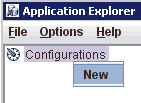
The New Configuration dialog is displayed, as shown in Figure 2-11.
Enter a name for the new configuration, for example, J2CA_SampleConfig, and click OK.
|
Note: The name of the J2CA configuration that is specified here is used during the J2CA deployment process. |
Figure 2-12 J2CA New Configuration Dialog
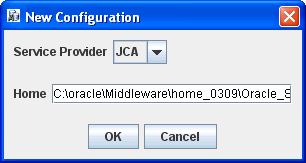
From the Service Provider list, select JCA, as shown in Figure 2-12.
Click OK.
A node representing the new configuration appears beneath the root Configurations node, as shown in Figure 2-13.
Figure 2-13 J2CA Sample Configuration Node
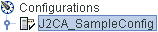
After the appropriate settings are configured according to your requirements, you must first deploy the J2CA Connector Application for use with Oracle WebLogic Server using the Oracle WebLogic Server Administration Console. After the J2CA Connector Application is deployed successfully, you can configure and deploy the J2CA Installation Verification Program (IVP). This section describes how to configure settings for the J2CA Connector Application and J2CA Installation Verification Program (IVP). It contains the following topics:
Configuring Log File Management for the J2CA Connector Application
Deploying the J2CA Connector Application Using the Oracle WebLogic Server Administration Console
Connecting to a J2CA Configuration Using Application Explorer
To configure settings for the J2CA Connector Application:
Locate the ra.xml file, which is located in the following directory:
<ORACLE_HOME>\soa\thirdparty\ApplicationAdapters\iwafjca.rar\META-INF\ra.xml
Open the ra.xml file in an editor.
Enter a value for the IWayHome property.
This is the folder where the adapters are installed. For example:
<config-property> <config-property-name>IWayHome</config-property-name> <config-property-type>java.lang.String</config-property-type> <config-property-value>C:\oracle\Middleware\home_0309\Oracle_SOA1\soa\thirdparty\ApplicationAdapters</config-property-value></config-property>
Enter a value for the IWayConfig property.
This is the value that you specified when you created a new J2CA configuration using Application Explorer. For example:
<config-property> <config-property-name>IWayConfig</config-property-name> <config-property-type>java.lang.String</config-property-type> <config-property-value>J2CA_SampleConfig</config-property-value></config-property>
Save the ra.xml file and exit the editor.
Log file management for the J2CA Connector Application is governed by the configuration of the ra.xml file. The properties such as LogLevel, LogSize, and LogCount are the actual parameters that must be configured.
For example:
<config-property> <config-property-name>LogLevel</config-property-name> <config-property-type>java.lang.String</config-property-type> <config-property-value>DEBUG</config-property-value></config-property><config-property> <config-property-name>LogSize</config-property-name> <config-property-type>java.lang.Integer</config-property-type> <config-property-value>100000</config-property-value></config-property><config-property> <config-property-name>LogCount</config-property-name> <config-property-type>java.lang.Integer</config-property-type> <config-property-value>10</config-property-value></config-property>
LogLevel specifies the level of the log to be shown in the log files. Valid values for LogLevel include DEBUG, INFO, ERROR, FATAL, and WARN. For development and test environments, DEBUG is the preferred log level, which displays all of the log details. For production environments, ERROR is the preferred log level.
LogSize is the parameter that controls the size of the log files. The size should be mentioned in bytes.
LogCount is the parameter that controls the number of log files that are required. The value for this parameter must be specified as an integer. The number of log files that are generated do not exceed the number that is specified and a rollover of the log occurs only within the files that have been generated.
The log files would be created under the <ORACLE_HOME>\soa\thirdparty\ApplicationAdapters\config\xxxxxxx\log folder where xxxxxxx is the name of the J2CA configuration that you created in Application Explorer. Each J2CA configuration in Application Explorer has a corresponding log folder under the named J2CA configuration folder.
Regardless of inbound or outbound processing, all log information is stored in a file that uses the iwafjcaxxxx.log naming convention. Outbound process logs are updated in the format iwafjcaxx.log (for example, iwafjca00.log). Inbound process logs are updated in the format iwafjca15xx.log (for example, iwafjca1500.log).
When an outbound process is deployed, all the current logs are updated in the iwafjca00.log file. After this file reaches its maximum log file size, the file is saved as iwafjca10.log and iwafjca00.log continues to log new activity. If iwafjca00.log reaches its maximum log file size for a second time, then this file is saved as iwafjca10.log and the previous log file (iwafjca10.log) is now saved as iwafjca20.log.
All new log files are created in this manner based on the value specified for the LogCount parameter in the ra.xml file. After the log files reaches the maximum log file size (LogSize) and number of log files (LogCount), then the logs are overwritten on the log file that was created first. For example, if you set LogSize to 100000 and LogCount to 5, then five separate files with a maximum size of 100000 are created initially as iwafjca00.log, iwafjca10.log, iwafjca20.log, iwafjca30.log, and iwafjca40.log. When the iwafjca00.log file reaches its maximum size, then the contents of the iwafjca40.log file would be replaced with iwafjca30.log and subsequent replacement with the other log files also occurs. This same behavior is followed with J2CA log file management for inbound processing.
To deploy the J2CA Connector Application:
Start the Oracle WebLogic Server for the Oracle WebLogic Server domain that you have configured.
Open the Oracle WebLogic Server Administration Console in a Web browser by entering the following URL:
http://host name:port/console
where host name is the name of the system where Oracle WebLogic Server is running and port is the port for the Oracle WebLogic Server that is running. The default port for the Oracle WebLogic Server is 7001. However, this value can vary between installations.
The Oracle WebLogic Server Administration Console page is displayed, as shown in Figure 2-14.
Figure 2-14 Oracle WebLogic Server Administration Console
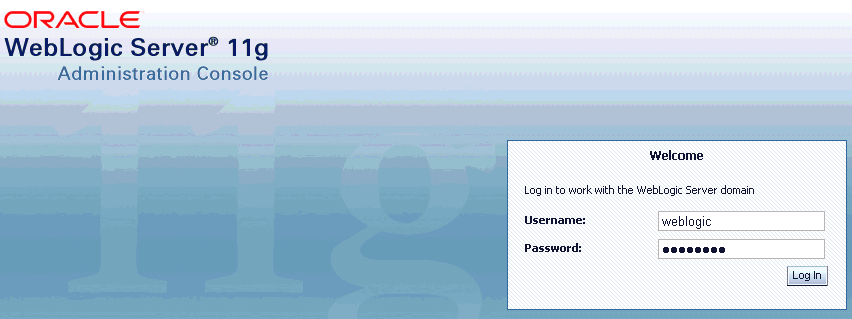
Log in to the Oracle WebLogic Server Administrative Console using an account that has administrator privileges.
The Oracle WebLogic Server Administration Console home page is displayed, as shown in Figure 2-15.
Figure 2-15 Oracle WebLogic Server Administration Console Home Page
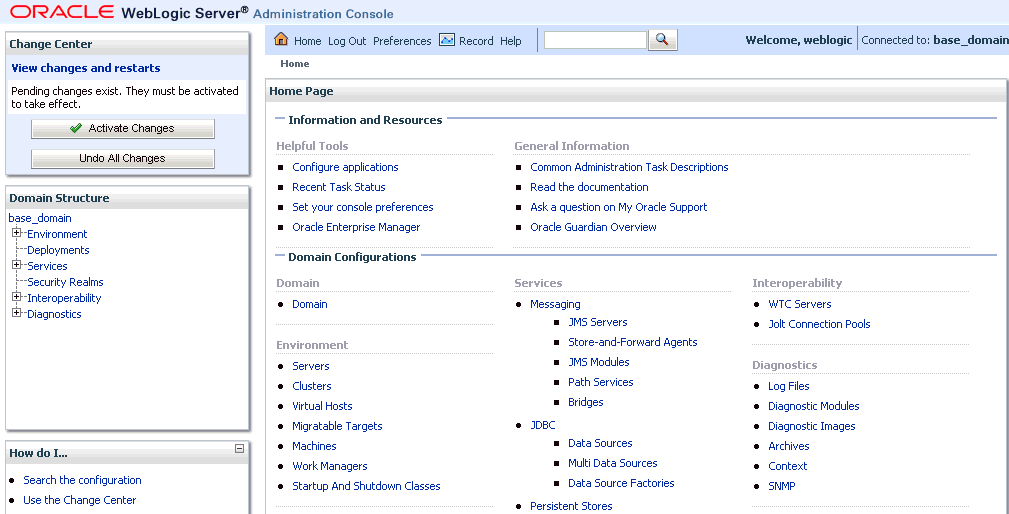
In the Domain Structure section in the left pane, click Deployments.
The Deployments page is displayed, as shown in Figure 2-16.
Click Install.
The Install Application Assistant page is displayed, as shown in Figure 2-17.
Figure 2-17 Install Application Assistant Page
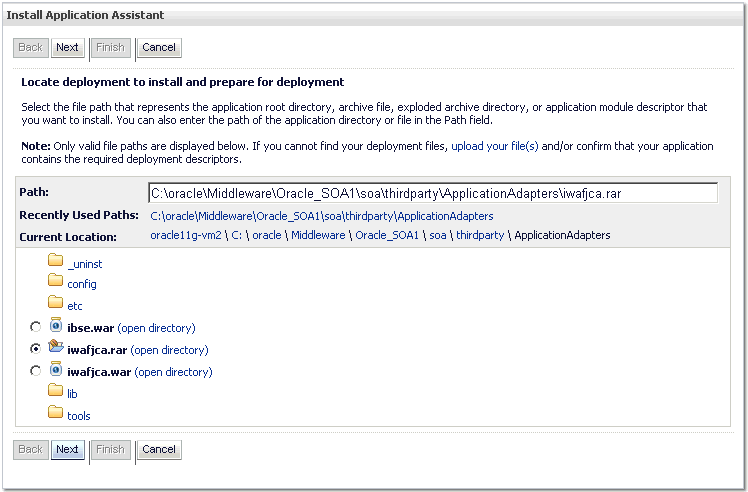
Browse to the following directory:
<ORACLE_HOME>\Oracle_SOA1\soa\thirdparty\ApplicationAdapters\iwafjca.rar
Select the iwafjca.rar option and click Next.
The Choose Targeting Style page is displayed, as shown in Figure 2-18.
Leave the default Install this deployment as an application selected and click Next.
The Select Deployment Targets page is displayed, as shown in Figure 2-19.
Figure 2-19 Select Deployment Target Page
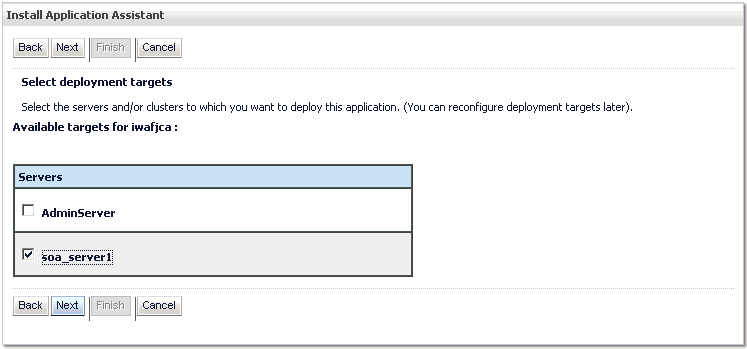
Select soa_server1 and click Next.
The Optional Settings page is displayed, as shown in Figure 2-20.
Click Next again leaving the default values.
The Summary page is displayed, as shown in Figure 2-21.
Click Finish.
The Settings page for the J2CA (iwafjca) Connector Application is displayed, as shown in Figure 2-22.
Click Save.
The "Settings updated successfully" message is displayed, which indicates a successful deployment, as shown in Figure 2-23.
Figure 2-23 Settings Updated Successfully Message

In the Domain Structure section in the left pane, click Deployments.
Navigate through the table that lists all the deployed applications until you find the J2CA (iwafjca) Connector Application, as shown in Figure 2-24.
Select the iwafjca option.
Click the Start submenu (down arrow) and select Servicing all requests.
The Start Application Assistant page is displayed, as shown in Figure 2-25.
Figure 2-25 Start Application Assistant Page
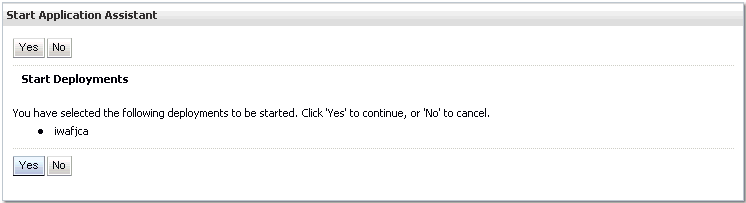
Click Yes to start the selected deployment.
You are now ready to deploy the J2CA Installation Verification Program (IVP).
The J2CA Installation Verification Program (IVP) must be deployed and started after the J2CA Connector Application. It is better to have the deployment order also changed when deploying the J2CA IVP. For example, if the J2CA Connector Application has a deployment order of 100, then the J2CA IVP can have a deployment order of 101.
To deploy the J2CA IVP:
Start the Oracle WebLogic Server for the Oracle WebLogic Server domain that you have configured.
Open the Oracle WebLogic Server Administration Console in a Web browser by entering the following URL:
http://host name:port/console
where host name is the name of the system where Oracle WebLogic Server is running and port is the port for the Oracle WebLogic Server that is running. The default port for the Oracle WebLogic Server is 7001. However, this value can vary between installations.
The Oracle WebLogic Server Administration Console page is displayed, as shown in Figure 2-26.
Figure 2-26 Oracle WebLogic Server Administration Console
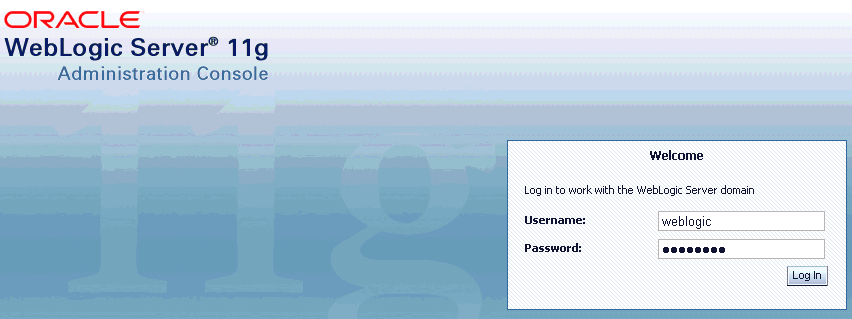
Log in to the Oracle WebLogic Server Administrative Console using an account that has administrator privileges.
The Oracle WebLogic Server Administration Console home page is displayed, as shown in Figure 2-27.
Figure 2-27 Oracle WebLogic Server Administration Console Home Page
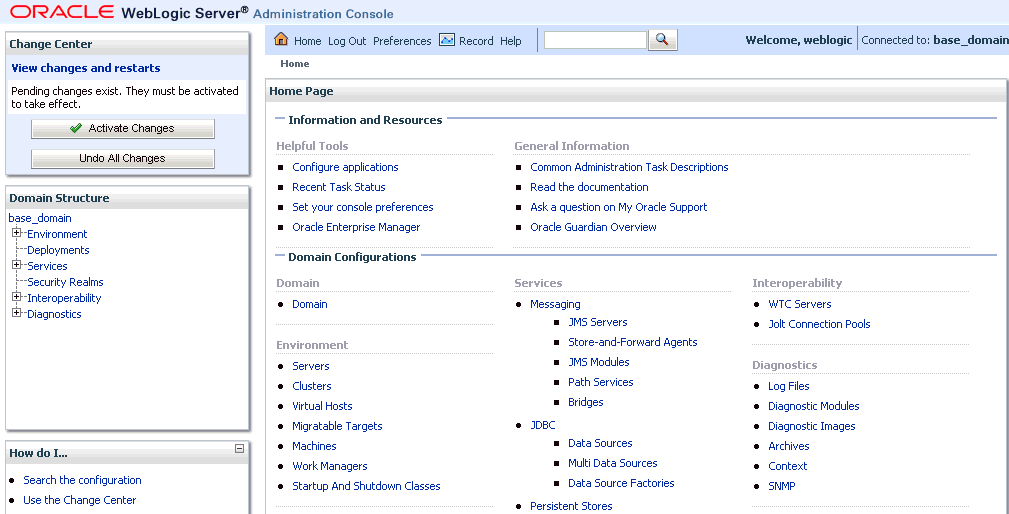
In the Domain Structure section in the left pane, click Deployments.
The Deployments page is displayed, as shown in Figure 2-28.
Click Install.
The Install Application Assistant page is displayed, as shown in Figure 2-29.
Figure 2-29 Install Application Assistant
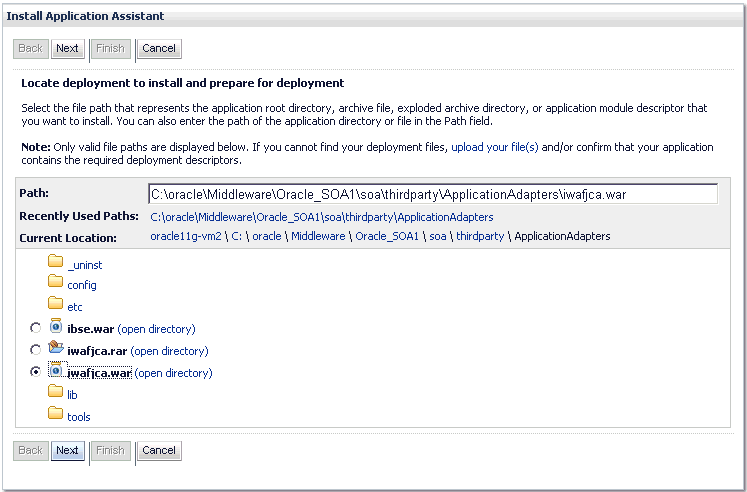
Browse to the following directory:
<ORACLE_HOME>\Oracle_SOA1\soa\thirdparty\ApplicationAdapters\iwafjca.war
Select the iwafjca.war option, and click Next.
The Choose Targeting Style page is displayed, as shown in Figure 2-30.
Leave the default Install this deployment as an application selected and click Next.
The Select Deployment Targets page is displayed, as shown in Figure 2-31.
Figure 2-31 Select Deployment Targets Page
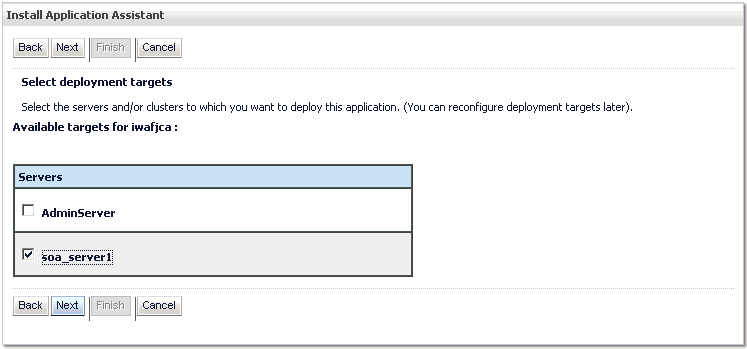
Select soa_server1 and click Next.
The Optional Settings page is displayed, as shown in Figure 2-32.
In the Name field, enter the following:
iwafjcatest
Click Next and leave the remaining default values unchanged.
The Summary page is displayed, as shown in Figure 2-33.
Click Finish.
The Settings page for the J2CA Installation Verification Program (IVP) is displayed, as shown in Figure 2-34.
Click Save.
The "Settings updated successfully" message is displayed, which indicates a successful deployment, as shown in Figure 2-35.
Figure 2-35 Settings Updated Successfully Message

In the Domain Structure section in the left pane, click Deployments.
Navigate through the table that lists all the deployed applications until you find the J2CA (iwafjcatest) Installation Verification Program (IVP), as shown in Figure 2-36.
Select the iwafjcatest option.
Click the Start submenu (down arrow) and select Servicing all requests.
The Start Application Assistant page is displayed, as shown in Figure 2-37.
Click Yes to start the selected deployment.
The J2CA (iwafjcatest) Installation Verification Program (IVP) has been deployed successfully to Oracle WebLogic Server.
After the adapter targets are created using Application Explorer, you can select these targets and test outbound connections from the Oracle J2CA Test Servlet.
|
Note: Oracle WebLogic Server must be restarted after adapter targets are created using Application Explorer. |
To connect to a new J2CA configuration:
Right-click the configuration to which you want to connect, for example, J2CA_SampleConfig.
Select Connect.
Nodes appear for Adapters and Events.
|
Note: You can configure events using a J2CA configuration only. |
An example of a J2CA configuration named J2CA_SampleConfig is displayed, as shown in Figure 2-38.
Figure 2-38 J2CA Sample Configuration Node
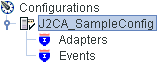
Use the Adapters folder to create inbound interaction with an adapter, for example, Siebel. For example, you can use the Siebel node in the Adapters folder to configure a service that updates a Siebel system.
Use the Events folder to configure listeners that listen for events in Siebel.
After completing the postinstallation tasks, you can define new targets for Oracle Fusion Middleware Application Adapters. For more information about configuring targets, see the corresponding user guide for your adapter.
After the appropriate settings are configured according to your requirements, you must deploy BSE for use with Oracle WebLogic Server using the Oracle WebLogic Server Administration Console. This section describes how to configure settings for Oracle WebLogic Server Adapter Business Services Engine (BSE). It contains the following topics:
Configuring Settings for Oracle WebLogic Server Adapter Business Services Engine (BSE)
Connecting to a BSE Configuration Using Application Explorer
To configure settings for BSE:
Locate the web.xml file, which is located in the following directory:
<ORACLE_HOME>\Oracle_SOA1\soa\thirdparty\ApplicationAdapters\ibse.war\WEB-INF\web.xml
Open the web.xml file in an editor.
Enter a value for the ibseroot parameter.
This is the folder where the BSE files are stored in subdirectories for each adapter. For example:
<context-param> <param-name>ibseroot</param-name> <param-value>C:\oracle\Middleware\home_0309\Oracle_SOA1\soa\thirdparty\ApplicationAdapters\ibse.war</param-value> <description>ibse root directory</description></context-param>
Enter a value for the iway.home parameter.
This is the folder where adapters are installed. For example:
<context-param> <param-name>iway.home</param-name> <param-value>C:\oracle\Middleware\home_0309\Oracle_SOA1\soa\thirdparty\ApplicationAdapters</param-value> <description>license file location</description></context-param>
Enter a value for the iway.config parameter.
This is the value that you specified when you created a new BSE configuration using Application Explorer. For example:
<context-param> <param-name>iway.config</param-name> <param-value>BSE_SampleConfig</param-value> <description>Base Configuration</description></context-param>
Save the web.xml file and exit the editor.
To deploy BSE:
Start the Oracle WebLogic Server for the Oracle WebLogic Server domain that you have configured.
Open the Oracle WebLogic Server Administration Console in a Web browser by entering the following URL:
http://host name:port/console
where host name is the name of the system where Oracle WebLogic Server is running and port is the port for the Oracle WebLogic Server that is running. The default port for the Oracle WebLogic Server is 7001. However, this value can vary between installations.
The Oracle WebLogic Server Administration Console page is displayed, as shown in Figure 2-39.
Figure 2-39 Oracle WebLogic Server Administration Console
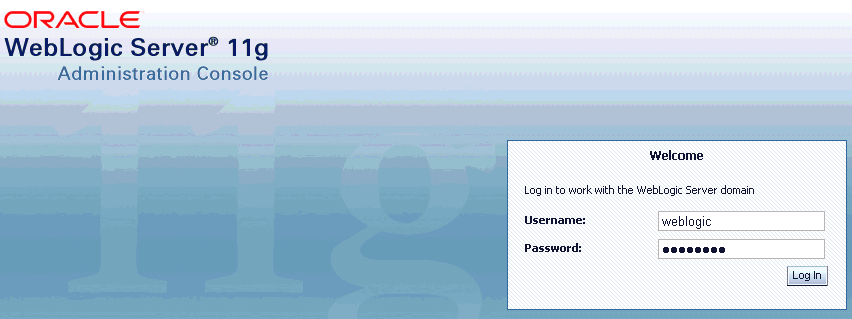
Log in to the Oracle WebLogic Server Administrative Console using an account that has administrator privileges.
The Oracle WebLogic Server Administration Console home page is displayed, as shown in Figure 2-40.
Figure 2-40 Oracle WebLogic Server Administration Console Home Page
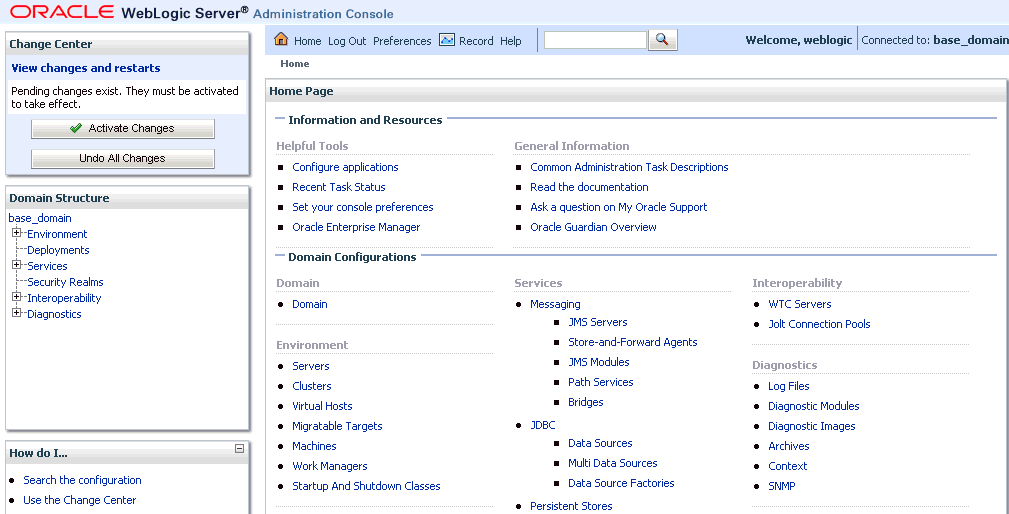
In the Domain Structure section in the left pane, click Deployments.
The Deployments page is displayed, as shown in Figure 2-41.
Click Install.
The Install Application Assistant page is displayed, as shown in Figure 2-42.
Figure 2-42 Install Application Assistant
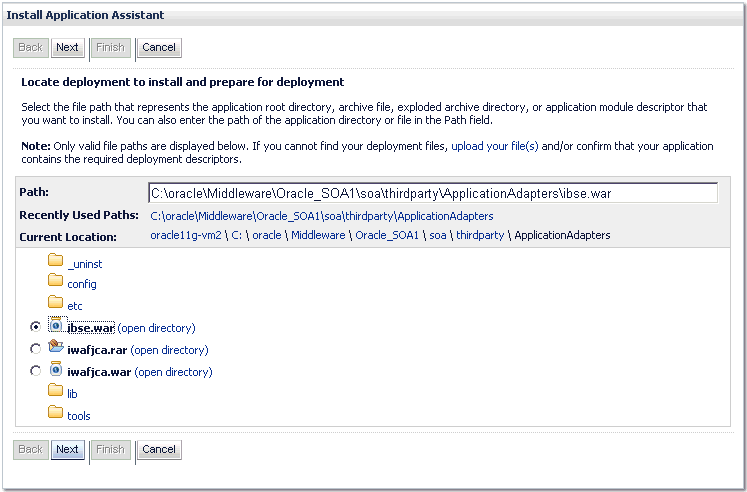
Browse to the following directory:
<ORACLE_HOME>\Oracle_SOA1\soa\thirdparty\ApplicationAdapters\ibse.war
Select the ibse.war option and click Next.
The Choose Targeting Style page is displayed, as shown in Figure 2-43.
Leave the default Install this deployment as an application selected and click Next.
The Deployment Target page is displayed, as shown in Figure 2-44.
Select soa_server1 and click Next.
The Optional Settings page is displayed, as shown in Figure 2-45.
Click Next and leave the remaining default values unchanged.
The Summary page is displayed, as shown in Figure 2-46.
Click Finish.
The Settings page for the BSE (ibse) Application is displayed, as shown in Figure 2-47.
Click Save.
The "Settings updated successfully" message is displayed, which indicates a successful deployment, as shown in Figure 2-48.
Figure 2-48 Settings Updated Successfully Message

In the Domain Structure section in the left pane, click Deployments.
Navigate through the table that lists all the deployed applications until you find the BSE (ibse) Application, as shown in Figure 2-49.
Select the ibse option.
Click the Start submenu (down arrow) and select Servicing all requests.
The Start Application Assistant page is displayed, as shown in Figure 2-50.
Click Yes to start the selected deployment.
The BSE (ibse) Application has been deployed successfully to Oracle WebLogic Server.
To connect to a new BSE configuration:
Right-click the configuration to which you want to connect, for example, BSE_SampleConfig.
Select Connect.
Nodes appear for Adapters and Business Services (also known as Web services). The Business Services node is only available for BSE configurations.
Events are not applicable when using a BSE configuration. You can configure events using a J2CA configuration only.
An example of a BSE configuration named BSE_SampleConfig is displayed, as shown in Figure 2-51.
Figure 2-51 BSE Sample Configuration Node
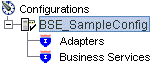
Use the Adapters folder to create inbound interaction with an adapter, for example, Siebel. For example, you can use the Siebel node in the Adapters folder to configure a service that updates Siebel.
Use the Business Services folder (available for BSE configurations only) to test Web services created in the Adapters folder. You can also control security settings for the Web services by using the security features of the Business Services folder.
After completing the postinstallation tasks, you can define new targets for Oracle Fusion Middleware Application Adapters. For more information about configuring targets, see the corresponding user guide for your adapter.
Perform the following postinstallation configuration tasks for packaged application adapters:
If you installed the Oracle WebLogic Server Application Adapter for PeopleSoft, then see Appendix A, "Configuring OracleAS Adapter for PeopleSoft". If you installed the Oracle WebLogic Server Application Adapter for J.D. Edwards OneWorld, then see Appendix B, "Configuring OracleAS Adapter for J.D. Edwards OneWorld".
|
Note: The directory paths mentioned in this guide follow Windows conventions. For example, back slashes (\) are used.
If you are using an Oracle WebLogic Server Application Adapter on UNIX, then modify the directory paths as required. |
The following section lists the required Enterprise Information System (EIS) library files for the following adapters:
Oracle Fusion Middleware Application Adapter for J.D. Edwards OneWorld
Oracle Fusion Middleware Application Adapter for PeopleSoft
Oracle Fusion Middleware Application Adapter for Siebel
Oracle Fusion Middleware Application Adapter for SAP R/3 (Using SAP JCo 3.x)
Oracle Fusion Middleware Application Adapter for J.D. Edwards OneWorld
This section lists the library files that are required by the Oracle Fusion Middleware Application Adapter for J.D. Edwards OneWorld.
J.D. Edwards OneWorld Java-based ThinNet API
This API is distributed as .jar files on the J.D. Edwards OneWorld installation media. These libraries can vary based on the J.D. Edwards OneWorld release.
On the J.D. Edwards OneWorld system, these library files are located in the following folder:
\\system\classes
For XE (B7333):
Connector.jar
Kernel.jar
For ERP 8.0 (B7334):
Connector.jar
Kernel.jar
For EnterpriseOne 8.9 (B9):
Connector.jar
Kernel.jar
jdeutil.jar
log4j.jar
For EnterpriseOne 8.10:
Connector.jar
Kernel.jar
jdeutil.jar
log4j.jar
For EnterpriseOne 8.11 (SP1 and Tools Release 8.95):
Base_JAR.jar
Connector.jar
JdeNet_JAR.jar
log4j.jar
System_JAR.jar
For EnterpriseOne 8.12 (Tools Release 8.96.2.0):
Connector.jar
log4j.jar
Base_JAR.jar
EventProcesser_EJB.jar
EventProcesser_JAR.jar
JdeNet_JAR.jar
System_JAR.jar
For EnterpriseOne 9.0 (Tools Release 8.98.1.3):
Connector.jar
log4j.jar
Base_JAR.jar
EventProcesser_EJB.jar
EventProcesser_JAR.jar
JdeNet_JAR.jar
System_JAR.jar
commons-httpclinet-3.0.jar
jmxri.jar
ManagementAgent_JAR.jar
The corresponding library files for J.D. Edwards OneWorld must be copied to the specific <ORACLE_HOME> or <OSB_HOME> application adapters and domain lib directories. For more information, see "Copying the Enterprise Information System Library Files".
Oracle Fusion Middleware Application Adapter for PeopleSoft
This section lists the library files that are required by the Oracle Fusion Middleware Application Adapter for PeopleSoft.
PeopleSoft Java Object Adapter file (psjoa.jar)
This file provides a low-level interface between client applications and PeopleSoft. This file is provided with PeopleSoft in the PeopleSoft_home_directory/web/PSJOA directory.
The psjoa.jar file is different for every version of PeopleSoft. When you upgrade your Peopletools release, ensure that you copy the psjoa.jar file for the new release into the lib directory and restart all components.
pstools.properties
This file is required for PeopleTools 8.1x. This file belongs in the PeopleSoft_home_directory/web/jmac directory.
PeopleSoft Generated Java APIs
For more information on generating the Component Interface Java APIs, see the Oracle Fusion Middleware Application Adapter for PeopleSoft User's Guide for Oracle WebLogic Server.
The library files for the PeopleSoft adapter must be copied to the specific <ORACLE_HOME> or <OSB_HOME> application adapters and domain lib directories. For more information, see "Copying the Enterprise Information System Library Files".
Oracle Fusion Middleware Application Adapter for Siebel
This section lists the library files that are required by the Oracle Fusion Middleware Application Adapter for Siebel.
For Siebel 6.3.x and later, the Siebel Java Data Bean API, which is distributed as .jar files with the Siebel Thin Client
These libraries vary by Siebel release in both content and name. Therefore, the Siebel Thin Client that comes with the target Siebel system must always be used with the adapter. For example:
On the Siebel system, these library files are located in the following folder:
<siebel home>\siebsrvr\CLASSES
For Siebel 6.3.x:
SiebelTcOM.jar
SiebelTcCommon.jar
SiebelTC_enu.jar
SiebelDataBean.jar
For Siebel 7.0.3:
SiebelJI_Common.jar
SiebelJI_enu.jar
For Siebel 7.5.2:
SiebelJI_Common.jar
SiebelJI_enu.jar
SiebelJI.jar
For Siebel 7.7 - 8.0:
SiebelJI_enu.jar
Siebel.jar
The Siebel COM-based API (Windows only) requires the Siebel Thin Client to be installed and accessible to the Siebel adapter.
The following previously listed files are for English language installations:
SiebelTC_enu.jar
SiebelJI_enu.jar
For non-English installations, the last three letters (_enu) vary.
If you are using the MQ Series as a transport, then you must use the com.ibm.mq.jar file.
For any additional steps required for Siebel, see the Oracle Fusion Middleware Application Adapter for Siebel User's Guide for Oracle WebLogic Server.
The corresponding library files for Siebel must be copied to the specific <ORACLE_HOME> or <OSB_HOME> application adapters and domain lib directories. For more information, see "Copying the Enterprise Information System Library Files".
Oracle Fusion Middleware Application Adapter for SAP R/3 (Using SAP JCo 3.x)
This section lists the library files that are required by the Oracle Fusion Middleware Application Adapter for SAP R/3 (Using SAP JCo 3.x).
Windows:
SAP Java Connector (SAP JCo) Version 3.0.5
sapjco3.jar
sapjco3.dll
Linux/Solaris/OS400:
sapjco3.jar
libsapjco3.so
HP-UX:
sapjco3.jar
libsapjco3.sl
AIX:
sapjco3.jar
libsapjco3.so
This section describes the specific directories where Enterprise Information System (EIS) library files must be copied for the following adapters:
Oracle Fusion Middleware Application Adapter for J.D. Edwards OneWorld
Oracle Fusion Middleware Application Adapter for PeopleSoft
Oracle Fusion Middleware Application Adapter for Siebel
Copy the EIS library files for these adapters into the following directories:
For Oracle SOA Suite:
<ORACLE_HOME>\Oracle_SOA1\soa\thirdparty\ApplicationAdapters\lib
<ORACLE_HOME>\user_projects\domains\base_domain\lib
For Oracle Service Bus:
<OSB_HOME>\Oracle_OSB1\3rdparty\ApplicationAdapters\lib
<OSB_HOME>\user_projects\domains\base_domain\lib
The list of specific EIS library files are provided in the following sections for each EIS, depending on the EIS version.
|
Note: You must only use one version of an EIS at a given point in time. Do not use two versions of an EIS library file simultaneously. Oracle Fusion Middleware Application Adapter for J.D. Edwards OneWorld, Oracle Fusion Middleware Application Adapter for PeopleSoft, and Oracle Fusion Middleware Application Adapter for Siebel can be used to connect to only one version of the EIS at a given point in time. |
Oracle Fusion Middleware Application Adapter for SAP R/3 (Using SAP JCo 3.x)
This section describes the specific directories where Enterprise Information System (EIS) library files must be copied for the Oracle Fusion Middleware Application Adapter for SAP R/3 (Using SAP JCo 3.x).
Windows:
Copy the sapjco3.jar and sapjco3.dll files to the following directories:
For Oracle SOA Suite:
<ORACLE_HOME>\Oracle_SOA1\soa\thirdparty\ApplicationAdapters\lib
<ORACLE_HOME>\user_projects\domains\base_domain\lib
For Oracle Service Bus:
<OSB_HOME>\Oracle_OSB1\3rdparty\ApplicationAdapters\lib
<OSB_HOME>\user_projects\domains\base_domain\lib
|
Note: You must also add thesapjco3.jar and sapjco3.dll files to the Oracle WebLogic Server classpath |
Linux/Solaris/OS400:
Copy the sapjco3.jar and libsapjcorfc.so files to the following directories:
For Oracle SOA Suite:
<ORACLE_HOME>/Oracle_SOA1/soa/thirdparty/ApplicationAdapters/lib
<ORACLE_HOME>/user_projects/domains/base_domain/lib
For Oracle Service Bus:
<OSB_HOME>/Oracle_OSB1/3rdparty/ApplicationAdapters/lib
<OSB_HOME>/user_projects/domains/base_domain/lib
HP-UX:
Copy the sapjco3.jar and libsapjco3.sl and files to the following directories:
For Oracle SOA Suite:
<ORACLE_HOME>/Oracle_SOA1/soa/thirdparty/ApplicationAdapters/lib
<ORACLE_HOME>/user_projects/domains/base_domain/lib
For Oracle Service Bus:
<OSB_HOME>/Oracle_OSB1/3rdparty/ApplicationAdapters/lib
<OSB_HOME>/user_projects/domains/base_domain/lib
AIX:
Copy the sapjco3.jar and libsapjco3.so files to the following directories:
For Oracle SOA Suite:
<ORACLE_HOME>/Oracle_SOA1/soa/thirdparty/ApplicationAdapters/lib
<ORACLE_HOME>/user_projects/domains/base_domain/lib
For Oracle Service Bus:
<OSB_HOME>/Oracle_OSB1/3rdparty/ApplicationAdapters/lib
<OSB_HOME>/user_projects/domains/base_domain/lib
Solaris:
The following are the two supported methods for specifying the SAP JCo library files:
Copy the SAP JCo files (sapjco3.jar and libsapjco3.so) to JDK folders such as jdk/jre/lib/sparc/server
Or:
Copy the SAP JCo files to /usr/j2sdkxxxxx/jre/lib/sparcv9/server
Where xxxxx represents the JDK version
Alternatively, you may add the path to these files to your environment variable definition using the Application Server Control console. For more information about Application Server administration options, see the Oracle WebLogic Server Administrator's Guide.
The packaged application adapters are installed into the ApplicationAdapters subdirectory of your Oracle WebLogic Server home directory. Table 2-1 shows the directory structure.
Table 2-1 Packaged Application Adapter Directory Structure
| Subdirectory | Description |
|---|---|
|
|
Contains the uninstallation files |
|
|
Contains the J2CA_SampleConfig subdirectory and the XML-file-based repository for Oracle WebLogic Server Adapter J2CA In addition, the |
|
|
Contains the application, doc, jde, licenses, peoplesoft folders, mysap30 jar, and the iwse.ora file. |
|
ibse.war |
Contains the BSE application and repository configuration. |
|
iwafjca.rar |
Contains the J2CA application and repository configuration |
|
iwafjca.war |
Contains the J2CA Installation Verification Program (IVP). |
|
|
Contains library files and the iWay Adapter Framework files. |
|
|
Contains the graphical user interface for Application Explorer. |
A repository holds information about configuration details, adapter targets, channels and other configuration information. When the adapters are installed, by default, they are installed with a file repository. File repositories are not supported on development, test, or production environments. You are advised to configure the database repository immediately after the installation.
You must specify the same user name and password that is configured for you database when you perform the following actions:
Running the iwse.ora SQL script.
Configuring the jcatransport.properties file.
Configuring the ra.xml file.
Configuring BSE using the BSE configuration Web page.
This section describes how to configure the Oracle database repository.
|
Note: iWay Software adapters have been certified with the Oracle enterprise database as the repository. The version that was certified is Oracle Database 11g Enterprise Edition (11.1.0.7.0).Other versions of the Oracle enterprise database are also supported as long as they are supported by the Oracle SOA Suite. Except for the Oracle enterprise database, iWay Software does not support any other database, including Oracle XE, Oracle Berkeley Database, or databases from other vendors. |
Run the iwse.ora SQL script on the system where the database is installed.
|
Note: When theiwse.ora script is used for the first time, database repositories are automatically created for BSE and J2CA configurations. As a result, it is not required to run the iwse.ora script twice for each configuration type. If the script is used multiple times, then the BSE and J2CA repositories are re-created and any values that were stored in the original database repositories are deleted. |
The iwse.ora SQL script is located in the following directory:
Oracle SOA Suite:
<ORACLE_HOME>\Oracle_SOA1\soa\thirdparty\ApplicationAdapters\etc
Oracle Service Bus (OSB):
<OSB_HOME>\Oracle_OSB1\3rdparty\ApplicationAdapters\etc
This script creates the required tables that are used to store the adapter configuration information in the database. These tables are used by Application Explorer and by adapters during design time and run time. It is recommended that you use the same credentials to create the database repository and also in the ra.xml file (J2CA configuration) for database user credentials.
Oracle SOA Suite:
<Oracle_Home>\Oracle_SOA1\soa\thirdparty\ApplicationAdapters\etc>sqlplus
Oracle Service Bus (OSB):
<OSB_HOME>\Oracle_OSB1\3rdparty\ApplicationAdapters\etc>sqlplus
SQL*Plus: Release 11.1.1.3.0 - Production Copyright (c) 1982, 2010, Oracle. All rights reserved. Enter user-name: scott Enter password: scott1 Connected to: Oracle Database 11g Enterprise Edition Release 11.1.1.3.0 - Production With the Partitioning, OLAP and Data Mining options SQL>@ iwse.ora
Copy the ojdbc14.jar file to the following directory:
Oracle SOA Suite:
<ORACLE_HOME>\Oracle_SOA1\soa\thirdparty\ApplicationAdapters\lib
Oracle Service Bus (OSB):
<OSB_HOME>\Oracle_OSB1\3rdparty\ApplicationAdapters\lib
The ojdbc14.jar file can be found in the following directory:
<ORACLE_HOME>\Oracle_SOA1\soa\thirdparty\edifecs\XEngine\extensions\Selector\lib\thirdParties\JDBC\ojdbc14.jar
Restart the Oracle WebLogic Server to recognize the ojdbc14.jar file.
J2CA Repository Configuration
The following additional steps are required to configure a J2CA repository:
Create the jcatransport.properties file and save it in the following directory:
Oracle SOA Suite:
<ORACLE_HOME>\Oracle_SOA1\soa\thirdparty\ApplicationAdapters\config\J2CA_SampleConfig
Oracle Service Bus (OSB):
<OSB_HOME>\Oracle_OSB1\3rdparty\ApplicationAdapters\config\J2CA_SampleConfig
|
Note: Thejcatransport.properties file is required for each J2CA configuration that is created using Application Explorer. The J2CA configuration folder, for example, J2CA_SampleConfig, is named according to the configuration name that is specified in Application Explorer. |
Enter values for iwafjca.repo.url, iwafjca.repo.user, and iwafjca.repo.password fields in the newly created jcatransport.properties file, as shown in the following example:
iwafjca.repo.url=jdbc:oracle:thin:@90.0.0.51:1521:orcl
iwafjca.repo.user=scott
iwafjca.repo.password=scott1
The following table lists and describes the iwafjca parameters.
| Parameter | Description |
|---|---|
iwafjca.repo.url |
Enter the URL to use when opening a connection to the database. For example, the following repository URL format is used when connecting to Oracle:
jdbc:oracle:thin:@host name:port:SID |
iwafjca.repo.user |
Enter the same user ID that you specified when running the iwse.ora SQL script to configure the database repository. |
iwafjca.repo.password |
Enter the same password that you specified when running the iwse.ora SQL script to configure the database repository. |
Navigate to the following directory:
Oracle SOA Suite:
<ORACLE_HOME>\Oracle_SOA1\soa\thirdparty\ApplicationAdapters\iwafjca.rar\META-INF
Oracle Service Bus (OSB):
<OSB_HOME>\Oracle_OSB1\3rdparty\ApplicationAdapters\iwafjca.rar\META-INF
Open the ra.xml file in a text editor.
Provide the JDBC connection information as a value for the IWAYRepo_URL property the same as you provided for the jcatransport.properties file in step 2.
Provide a valid user name for the IWAYRepo_User property the same as you provided for the jcatransport.properties file in step 2.
Provide a valid password for the IWAYRepo_Password property the same as you provided for the jcatransport.properties file in step 2.
Save your changes to the ra.xml file.
BSE Repository Configuration
The following additional steps are required to configure a BSE repository:
Open the BSE configuration page in a Web browser:
http://host name:port/ibse/IBSEConfig
where host name is the system where BSE is installed and port is the port number on which BSE is listening.
|
Note: The server to which BSE is deployed must be running. |
The BSE settings pane is displayed, as shown in Figure 2-52.
Configure the system settings.
A list of System parameters with descriptions is provided in the following table.
Configure the repository settings, as shown in Figure 2-53.
Configure the repository settings.
BSE requires a repository to store transactions and metadata required for the delivery of Web services.
A list of Repository parameters with descriptions is provided in the following table.
To continue working with the Oracle Fusion Middleware Application Adapters, see the corresponding adapter user guide for more information.
A repository holds information about configuration details, adapter targets, channels and other configuration information. When the adapters are installed, by default, they are installed with a file repository. File repositories are not supported on development, test, or production environments. You are advised to configure the database repository immediately after the installation.
This section describes how to configure the DB2 database repository. It contains the following topics:
Only DB2 Enterprise Server Edition version 9.5 on the IBM-AIX platform is supported. No other version of DB2 and operating system (other than IBM-AIX) is supported.
This section provides usage considerations for the DB2 database repository.
If you were previously working with a file repository or an Oracle database repository and you install and configure the DB2 repository, then you cannot access the previously configured repository.
J2CA or BSE configurations, adapter targets, and channels must be created after the DB2 repository is installed and configured.
If you want to reuse any J2CA configuration WSDLs that were generated for a previous repository, then you must create your J2CA configuration, adapter targets and channels with the same name and parameter values that were used with the previous repository. As a result, before you install and configure the DB2 repository, make a note of the configuration details that are used with the previous repository.
If you are using an existing BSE configuration, you cannot reuse the WSDLs. You must recreate all of the WSDLs and any processes that are associated with the new WSDLs.
Do not use the default parameter values that are found in the ra.xml and jcatransport.properties files. You must modify these parameter values according to your environment.
Ensure that the following prerequisite steps are completed before configuring the DB2 database repository.
Ensure that Application Explorer is closed
If the ibse.war, iwafjca.rar and iwafjca.war files are already deployed, then undeploy these files.
Ensure that Oracle WebLogic Server is shutdown.
Acquire the JDBC driver files for the DB2 database.
The JDBC driver files for the DB2 database are db2jcc_license_cu.jar and db2jcc.jar. DB2 JDBC driver files are generally available in one of the following directories (depending on the installation):
$DB2_home/sqllib/lib
$DB2 home/sqllib/java
This section describes how to create the DB2 database repository.
Ensure that the iwse.db2 database script is available in the following directory based on your adapter installation:
For Oracle SOA Suite:
<ORACLE_HOME>\soa\thirdparty\ApplicationAdapters\etc
For OSB:
<OSB_HOME>\Oracle_OSB1\3rdparty\ApplicationAdapters\etc
Open a command prompt and navigate to the following directory based on your adapter installation:
For Oracle SOA Suite:
<ORACLE_HOME>\soa\thirdparty\ApplicationAdapters\etc
For OSB:
<OSB_HOME>\Oracle_OSB1\3rdparty\ApplicationAdapters\etc
Connect to the DB2 database using the following command:
db2 connect toDATABASEuserUSERNAMEusingPASSWORD
For example:
$ db2 connect to orcl user db2 using 11unix
|
Note: Ensure that the user ID and password have the permission to read and write into the database. Make note of the user name and password as it is required during the repository configuration process for J2CA and BSE. |
Run the iwse.db2 database script using the following command:
db2 -vtf iwse.db2
|
Note: When the script is run for the first time, error messages are received from theDROP TABLE statements because the tables are not yet available. You can ignore these error messages. |
The following sample syntax shows how the iwse.db2 database script is run in a command prompt:
For Oracle SOA Suite:
<ORACLE_HOME>\soa\thirdparty\ApplicationAdapters\etc
For OSB:
<OSB_HOME>\Oracle_OSB1\3rdparty\ApplicationAdapters\etc
$ db2 connect to orcl user db2 using 11unix Database Connection Information Database server = DB2/AIX64 9.5.5 SQL authorization ID = DB2 Local database alias = ORCL$db2 -vtf iwse.db2----------------------------------------------------------------------------------------------------------------DROP TABLE IBS_OBJECTDB21034E The command was processed as an SQL statement because it was not a valid Command Line Processor command. During SQL processing it returned:SQL0204N "DB2.IBS_OBJECT" is an undefined name. SQLSTATE=42704
|
Note: Theiwse.db2 database script executes many DROP commands and CREATE commands sequentially. Each successful command is followed by a message indicating that the SQL command completed successfully. |
Verify that all of the commands have been successfully executed.
If the commands have been successfully executed, then proceed to J2CA Repository Configuration or BSE Repository Configuration.
|
Note: Executing theiwse.db2 database script creates the repository for J2CA and BSE configurations. |
This section describes how to configure the DB2 database repository for J2CA.
Copy the JDBC driver files (db2jcc_license_cu.jar and db2jcc.jar) for the DB2 database to the following directories:
<OSB_HOME>\Oracle_OSB1\3rdparty\ApplicationAdapters\lib<OSB_HOME>\Oracle_OSB1\3rdparty \ApplicationAdapters\iwafjca.rar
For Oracle SOA Suite:
<ORACLE_HOME>\soa\thirdparty\ApplicationAdapters\
For OSB:
<OSB_HOME>\Oracle_OSB1\3rdparty\ApplicationAdapters\
Create a text file called jcatransport.properties under the J2CA configuration folder.
The J2CA configuration folder is located in the following directory:
<OSB_HOME>\Oracle_OSB1\3rdparty\ApplicationAdapters\config
The J2CA configuration folder uses the name that was specified when you created a new J2CA configuration using Application Explorer.
For example, if you created a J2CA configuration called jca_sample, then the jca_sample folder is created in the following directory:
<OSB_HOME>\erp-Oracle_OSB1\3rdparty\ApplicationAdapters\config\jca_sample
After navigating to the appropriate J2CA configuration folder, perform the following steps:
Create a text file called jcatransport.properties.
Enter the following parameters and provide the corresponding values:
iwafjca.repo.driver - The JDBC driver class for the DB2 database.
iwafjca.repo.url - The JDBC URL.
iwafjca.repo.user - The DB2 database user name.
iwafjca.repo.password - The DB2 database user password.
For example:
iwafjca.repo.driver=com.ibm.db2.jcc.DB2Driveriwafjca.repo.url=jdbc:db2://172.30.163.197:60000/orcliwafjca.repo.user=db2iwafjca.repo.password=11unix
|
Note: You must use the same user name and password that were specified during the DB2 repository creation process when you executed theiwse.db2 script. You can refer to the sample jcatransport.properties file that is packaged with the .zip archive file. |
Save the jcatransport.properties file under the J2CA configuration folder. For example:
<OSB_HOME>\Oracle_OSB1\3rdparty\ApplicationAdapters\config\jca_sample
If your J2CA configuration has a different name, then save the file under the appropriate folder. The file name must be jcatransport.properties. Providing a different name for this file causes the J2CA connector to become unstable.
If you are using multiple J2CA configurations, then you must create and store a separate instance of the jcatransport.properties file under each J2CA configuration folder.
Modify the ra.xml file in the following directory with the appropriate database repository parameters:
<OSB_HOME>\Oracle_OSB1\3rdparty\ApplicationAdapters\iwafjca.rar/META-INF
Open the ra.xml file using an editor.
Modify the values for the IWayRepoURL, IWayRepoUser, and IWayRepoPassword elements. For example:
<config-property> <config-property-name>IWayRepoURL</config-property-name> <config-property-type>java.lang.String</config-property-type><config-property-value>jdbc:db2://172.30.163.197:60000/orcl@drivertype=JCC</config-property-value> </config-property> <config-property> <config-property-name>IWayRepoUser</config-property-name> <config-property-type>java.lang.String</config-property-type> <config-property-value>db2</config-property-value> </config-property> <config-property> <config-property-name>IWayRepoPassword</config-property-name> <config-property-type>java.lang.String</config-property-type> <config-property-value>11unix</config-property-value> </config-property>
|
Note: You must use the same user name and password that were specified during the DB2 repository creation process when you executed theiwse.db2 script. You can refer to the sample ra.xml file that is packaged with the .zip archive file. |
Save the ra.xml file.
Restart Oracle WebLogic Server and redeploy the iwafjca.rar and iwafjca.war files.
This completes the installation and configuration of the DB2 repository for the J2CA configuration.
This section describes how to configure the DB2 database repository for BSE.
Ensure that the ibse.war file is undeployed and that Oracle WebLogic Server is stopped.
Copy the JDBC driver files (db2jcc_license_cu.jar and db2jcc.jar) for the DB2 database to the following directory:
<OSB_HOME>\Oracle_OSB1\3rdparty \ApplicationAdapters\ibse.war\WEB-INF\lib
For Oracle SOA Suite:
<ORACLE_HOME>\soa\thirdparty\ApplicationAdapters\ibse.war\WEB-INF\lib
For OSB:
<OSB_HOME>\Oracle_OSB1\3rdparty\ApplicationAdapters\ibse.war\WEB-INF\lib
Start Oracle WebLogic Server and deploy the ibse.war file using the Admin console.
Open the BSE configuration page in a Web browser:
http://host name:port/ibse/IBSEConfig
where host name is the system where BSE is installed and port is the port number on which BSE is listening.
|
Note: The server to which BSE is deployed must be running. |
Select db2 as the repository type and enter the values for the parameters accordingly.
jdbc:db2://[host]:[port]/database
Where host is the server name where database is installed, port is the database port, and database is the database name.
Enter the following parameters and provide the corresponding values:
Repository URL - The JDBC URL for the repository. For example, jdbc:db2://172.30.163.197:60000/orcl.
Repository Driver - The JDBC driver class for the DB2 database. For example, com.ibm.db2.jcc.DB2Driver.
Repository user - The user name for the database.
Repository Password - The password for the user.
|
Note: You must use the same user name and password that were specified during the DB2 repository creation process when you executed theiwse.db2 script. |
Click Save.
Restart Oracle WebLogic Server and redeploy the ibse.war file.
This completes the installation and configuration of the DB2 repository for the BSE configuration.
To uninstall Oracle Fusion Middleware Application Adapters for Oracle WebLogic Server on a Windows platform, perform the following steps:
Undeploy the Oracle WebLogic Server Adapter J2EE Connector Architecture (J2CA) and J2CA Installation Verification Program (IVP) using the Oracle WebLogic Server Administration Console.
Undeploy Oracle WebLogic Server Adapter Business Services Engine (BSE) using the Oracle WebLogic Server Administration Console.
Stop the Oracle WebLogic Server.
Navigate to the following directory:
Oracle SOA Suite:
<ORACLE_HOME>\Oracle_SOA1\soa\thirdparty\ApplicationAdapters\_uninst
Oracle Service Bus (OSB):
<OSB_HOME>\Oracle_OSB1\3rdparty\ApplicationAdapters\_uninst
Double-click the uninstaller.exe file.
The Application Adapters for Oracle WebLogic Server Uninstallation Welcome screen is displayed.
Click Next.
The Summary screen is displayed, which indicates the path to the Oracle Fusion Middleware Application Adapters for Oracle WebLogic Server.
Click Next.
The Oracle Fusion Middleware Application Adapters for Oracle WebLogic Server are uninstalled.
Click Finish.
To manually delete any files that still remain after the uninstallation process has completed, navigate to the following directory:
Oracle SOA Suite:
<ORACLE_HOME>/Oracle_SOA1/soa/thirdparty/ApplicationAdapters
Oracle Service Bus (OSB):
<OSB_HOME>/Oracle_OSB1/3rdparty/ApplicationAdapters
To uninstall Oracle Fusion Middleware Application Adapters for Oracle WebLogic Server on UNIX and Linux platforms, perform the following steps:
Undeploy the J2CA Connector Application and J2CA Installation Verification Program (IVP) using the Oracle WebLogic Server Administration Console.
Undeploy Business Services Engine (BSE) using the Oracle WebLogic Server Administration Console.
Stop the Oracle WebLogic Server.
Navigate to the following directory:
Oracle SOA Suite:
<ORACLE_HOME>/Oracle_SOA1/soa/thirdparty/ApplicationAdapters/_uninst
Oracle Service Bus (OSB):
<OSB_HOME>/Oracle_OSB1/3rdparty/ApplicationAdapters/_uninst
Enter the following command at the prompt to begin the uninstallation process:
./uninstaller.bin -is:javahome <java_home>
The Application Adapters for Oracle WebLogic Server Uninstallation Welcome screen is displayed.
Click Next.
The Summary screen is displayed, which indicates the path to the Oracle Fusion Middleware Application Adapters for Oracle WebLogic Server.
Click Next.
The Oracle Fusion Middleware Application Adapters for Oracle WebLogic Server are uninstalled.
Click Finish.
To manually delete any files that still remain after the uninstallation process has completed, navigate to the following directory:
Oracle SOA Suite:
<ORACLE_HOME>/Oracle_SOA1/soa/thirdparty/ApplicationAdapters
Oracle Service Bus (OSB):
<OSB_HOME>/Oracle_OSB1/3rdparty/ApplicationAdapters