| Oracle® Fusion Middleware Application Adapter for SAP R/3 (SAP JCo 3.0) User's Guide for Oracle WebLogic Server 11g Release 1 (11.1.1.4.0) E17656-04 |
|
 Previous |
 Next |
| Oracle® Fusion Middleware Application Adapter for SAP R/3 (SAP JCo 3.0) User's Guide for Oracle WebLogic Server 11g Release 1 (11.1.1.4.0) E17656-04 |
|
 Previous |
 Next |
This chapter describes how to use Oracle Adapter Application Explorer (Application Explorer) to define a target to connect to a SAP system, view system objects, and create XML schemas and Web services. This chapter also explains how to configure an event adapter.
This chapter contains the following topics:
To start Application Explorer:
Ensure that Oracle WebLogic Server is started, which is where Application Explorer is deployed.
Open the command prompt.
Navigate to the following directory:
<WLS_Home>\user_projects\domains\base_domain\bin
Execute setDomainEnv.cmd (Windows) or . ./setDomainEnv.sh (UNIX/Linux).
This command sets the class path and other environment variables for Application Explorer in the Oracle WebLogic Server environment. In addition, it allows Application Explorer to access the Oracle WebLogic Server APIs to publish WSDL files to the Oracle Service Bus (OSB) Console.
Do not close the command prompt.
Navigate to the following directory:
For Oracle SOA Suite:
<ORACLE_HOME>\soa\thirdparty\ApplicationAdapters\tools\iwae\bin\ae.bat
In this example, <ORACLE_HOME> is the location where Oracle SOA Suite is installed.
For OSB:
<OSB_HOME>\Oracle_OSB1\3rdparty\ApplicationAdapters\tools\iwae\bin\ae.bat
In this example, <OSB_HOME> is the location where Oracle Service Bus is installed.
<OSB_Home>\3rdparty\ApplicationAdapters\tools\iwae\bin
Execute ae.bat (Windows) or iwae.sh (UNIX/Linux) to start Application Explorer.
Application Explorer starts. You are ready to define new targets to your SAP R/3 system.
|
Note: Before you run the iwae.sh file on UNIX or Linux platforms, the permissions must be changed. For example:chmod +x iwae.sh |
A repository holds information about configuration details, adapter targets, channels, and other configuration information. For more information on how to configure BSE and J2CA repository settings, see the Oracle Fusion Middleware Application Adapters Installation Guide for Oracle WebLogic Server (Section 2.8.4, "Configuring the Database Repository").
Before you use Application Explorer with Oracle Application Adapter for SAP R/3, you must create a repository configuration. You can create two kinds of repository configurations, Web services and J2CA, depending on the container to which the adapter is deployed.
During design time, the repository is used to store metadata created when using Application Explorer to configure adapter connections, browse EIS objects, configure services, and configure listeners to listen for EIS events. The information in the repository is also referenced at run-time.
Web services and BSE refer to the same type of deployment. For more information, see "Adapter Features".
To create a configuration for BSE using Application Explorer, you must first define a new configuration.
Defining a New Configuration for BSE
To define a new configuration for BSE:
Start the Application Explorer.
Enter a name for the new configuration, for example, SampleConfig, and click OK.
From the Service Provider list, select iBSE, as shown in Figure 4-1.
In the iBSE URL field, accept the default URL or replace it with a different URL with the following format:
http://host name:port/ibse/IBSEServlet
Where host name is the system on which Oracle WebLogic Server resides and port is the HTTP port number of the managed Oracle WebLogic Server (for example, soa_server1).
Click OK.
A node representing the new configuration appears beneath the root Configurations node, as shown in Figure 4-2.
To create a configuration for Oracle Adapter J2CA using Application Explorer, you must first define a new configuration.
Defining a New Configuration for J2CA
To define a new configuration for J2CA:
Start the Application Explorer.
Right-click Configurations and select New.
The New Configuration dialog is displayed.
Enter a name for the new configuration, for example, SampleConfig, and click OK.
From the Service Provider list, select JCA, as shown in Figure 4-3.
Click OK.
A node representing the new configuration appears beneath the root Configurations node, as shown in Figure 4-4.
The Oracle Adapter J2CA configuration folder is stored in a location based on your adapter installation:
For Oracle SOA Suite:
<ORACLE_HOME>\soa\thirdparty\ApplicationAdapters\config\configuration_name
In this example, <ORACLE_HOME> is the location where Oracle SOA Suite is installed.
For OSB:
<OSB_HOME>\Oracle_OSB1\3rdparty\ApplicationAdapters\config\configuration_name
In this example, <OSB_HOME> is the location where Oracle Service Bus is installed.
The configuration_name is the name of the configuration you created (for example, SampleConfig).
HTTP Repository Connection
J2CA users can create an HTTP repository connection, which enables them to generate and store WSDL documents remotely. Perform the following steps to create an HTTP repository connection in Application Explorer. To use the HTTP repository, ensure that the iwafjcaivp test tool is successfully deployed and running.
Start the Application Explorer.
Right-click the Configurations node in the left pane and select New.
The New Configuration dialog opens.
Type a name for the configuration and click OK.
Select JCA from the Service Provider list box and enter an HTTP target value in the Home field.
Use the following format for the HTTP target value:
http://host name:port/iwafjca/JCAServlet
For example:
http://iwserv14:7777/iwafjca/JCAServlet
Click OK.
The new HTTP repository connection is added to the Configurations node.
Once you connect to the remote server, you can create new Adapter targets, generate WSDL documents, and store them in the remote server.
Note: When you configure an Adapter target with the J2CA HTTP repository, you are not required to restart the Oracle WebLogic Server for run time purposes.
To connect to a new configuration:
Right-click the configuration to which you want to connect, for example, SampleConfig.
Select Connect.
Nodes appear for Adapters, Events, and Business Services (also known as Web services). The Business Services node is only available for BSE configurations. If you are connected to a J2CA configuration, then the Business Services node is not shown.
Events are not applicable when using a BSE configuration. You can configure events using a J2CA configuration only.
An example of a BSE configuration named SampleConfig, is shown in Figure 4-5.
Use the Adapters folder to create inbound interaction with SAP R/3. For example, you use the SAP node in the Adapters folder to configure a service that updates SAP R/3.
Use the Events folder to configure listeners that listen for events in SAP R/3.
Use the Business Services folder (available for BSE configurations only) to test Web services created in the Adapters folder. You can also control security settings for the Web services by using the security features of the Business Services folder.
You can now define new targets to SAP R/3.
Defining the application includes adding a target for Oracle Application Adapter for SAP R/3. Setting up the target in Application Explorer requires information that is specific to the target.
To browse the available business functions, you must first define a target to SAP R/3. After you define the target, it is automatically saved. You must connect to the SAP R/3 system every time you start Application Explorer or after you disconnect.
When you launch Application Explorer, the left pane displays (as nodes) the application systems supported by Application Explorer, based on the adapters that are installed.
To connect to SAP R/3 for the first time, you must define a new target. Oracle Application Adapter for SAP R/3 supports SAP R/3 standard security and the additional protocol of SNC. Once connected to the SAP R/3 application server, application security is managed by user ID, roles and profiles. For more information on SAP application security, see the appropriate SAP documentation.
When you are working with a J2CA configuration, creating, updating, and deleting a target requires you to restart the application server. The application server must also be restarted after you create a target, connect to a target, and generate a WSDL for a SAP R/3 business object. In addition, ensure to close Application Explorer before you restart the application server.
In the left pane, expand the Adapters node, as shown in Figure 4-6.
The application systems supported by Application Explorer appear as nodes based on the adapters that are installed.
Right-click the MySAP node and select Add Target, as shown in Figure 4-7.
The Add Target dialog is displayed. Provide the following information:
In the Name field, enter a descriptive name, for example, SAPTarget.
In the Description field, enter a description for the target (optional).
From the Type list, select the type of target you are connecting to. The supported target types include Message Server or Application Server (default).
|
Note: For load balancing purposes, application servers from one SAP R/3 system are usually configured in logon groups, where each group serves a particular kind of user. The application servers in each group are assigned to users by a least-heavily-loaded strategy. This load balancing is done by message servers. Each SAP R/3 system has exactly one message server, which can be reached through TCP on a specific message server port. |
Click OK.
The Application Server dialog is displayed, as shown in Figure 4-8.
The following tabs are available:
User (Required)
System (Required)
Advanced
Security
For the User tab (required), enter the appropriate information for your SAP R/3 target based on the information in the following table.
Table 4-1 User Tab Parameters
| Target Parameter | Description |
|---|---|
|
Client |
The client number defined for the SAP R/3 application for client communications. |
|
User |
A valid user ID for the SAP R/3 application. |
|
Password |
A valid password for the SAP R/3 application. |
|
Language |
A language key. EN (English) is the default. |
|
Codepage |
A character code page value. |
|
Authentication Mode |
The authentication mode you want to use when connecting to your SAP R/3 system. By default, Password is selected from the drop-down list. |
For more information, see your SAP R/3 system documentation.
For the System tab (required), enter the appropriate information for your SAP R/3 target based on the information in this section, as shown in Figure 4-9.
The System tab enables you to provide the application server name, system number, and connection pooling information for the SAP R/3 system to which you are connecting.
Table 4-2 System Tab Parameters
For the Advanced tab (optional), enter the appropriate information for your SAP R/3 target based on the information in this section.
The Advanced tab enables you to specify your EDI and IDoc versions, and configure error handling, as shown in Figure 4-10.
Table 4-3 Advanced Tab Parameters
| Target Parameter | Description |
|---|---|
|
Edi version |
The Electronic Data Interchange (EDI) document version you are using with the adapter. Version 3 is the default value. |
|
IDOC release |
The IDOC versioning you want to use for your connection. |
|
IDOC release provider |
The IDOC release provider for your connection. Select IDOC DOCREL field (default), SAP release, or user input from the drop-down list. |
|
Error Handling |
From the list In the event of an exception, you can select Creates Error Document or Throws Exception. To receive more detailed error messages, select Creates Error Document. As a rule:
It is up to your application to read the XML document and obtain the error. |
|
Commit with Wait |
If a high degree of accuracy is required in your application, then select the Commit with Wait option. The adapter waits until all records are physically written to the database before returning from the function call. The “Commit With Wait” has a performance impact on adapter performance, so consider carefully before selecting it. For more information about the commit behavior of BAPIs, see the SAP documentation under “BAPI Programming Guide and Reference (CA-BFA).” All SAP Business Objects that change data must commit work to the database. Some BAPIs developed in version 3.1 of the R/3 system use an internal commit behavior, and their commit behavior cannot be changed by the adapter. As soon as they are called, they commit the work they did. BAPIs developed since release 3.1 use the external commit method. The adapter issues a commit command, and the commit is put in the database queue. If there is an application error in the first part of the commit, then the error message “Posting could not be carried out” is returned, and the adapter rolls back the transaction. If writing to the database, a database error occurs, then a short dump is issued in the database records of SAP, but no message is returned to the adapter about the failure. This option is disabled by default. |
|
SAP trace |
Select this option to enable SAP traces. The SAP traces are stored in the following locations during design time and run time: Design Time:
Run Time:
The file name formats that are used for the SAP traces are as follows (for design time and run time):
|
|
Trace level |
Indicates the level of detail in the SAP traces. Select a value that ranges from 0 through 10 from the list. |
For the Security tab (optional), enter the appropriate information for your SAP R/3 target based on the information in this section, as shown in Figure 4-11.
The Security tab enables you to specify Secure Network Communication (SNC) information for the SAP R/3 system to which you are connecting.
Table 4-4 Security Tab Parameters
| Target Parameter | Description |
|---|---|
|
SNC mode |
By default, SNC is disabled. To enable SNC, select 1 from the list. |
|
SNC partner |
Enter the name of the RFC server or message server (load balancing) that provides the SNC services. |
|
SNC level |
From the list select the version of the SNC library. |
|
SNC name |
Enter the name of the SNC library you are using. |
|
SNC library path |
SNC provides protection for the communication links between the distributed components of an SAP R/3 system. Using SNC, SAP R/3 can support products that adhere to the GSS-API Version 2 standard. SNC supports application level (end-to-end security), Smartcard authentication, and single sign-on.
If you are using SAP Enterprise Portal, then the J2EE engine generates the SAP logon ticket automatically. A possible SNC scenario would be from SAP Enterprise Portal to Oracle Application Adapter for SAP R/3.
If you want to use SAP logon tickets to enable single sign-on to non-SAP components, then consult the SAP documentation regarding Pluggable Authentication Services. A possible SNC scenario in this case would be from a non-SAP Enterprise Portal to Oracle Application Adapter for SAP R/3.
When you have provided all the required information for your target, click OK.
After the extraction finishes, the new target, MySAP Target, appears under the MySAP adapter node, as shown in Figure 4-12.
You can now connect to your SAP R/3 target.
For information on how to create schemas for the adapter, see "Creating XML Schemas".
To connect to an existing target:
In the left pane, expand the Adapters node.
Expand the MySAP node.
Click the target name under the MySAP node (for example, SAPTarget).
The Connection dialog displays the values you entered for connection parameters.
Verify your connection parameters.
Right-click the target name and select Connect.
The x icon disappears, indicating that the node is connected, as shown in Figure 4-13.
To manage SAP R/3 connections, you can:
Disconnect from a connection that is not currently in use.
Although you can maintain multiple open connections to different transaction processing systems, it is recommended to disconnect from connections not in use.
Edit a target.
You can modify the connection parameters when your system properties change. After you disconnect, you can modify an existing target.
Delete a connection that is no longer needed.
Disconnecting from a Connection to SAP R/3
To disconnect a target:
Expand the Adapters node.
Expand the MySAP node.
Right-click the target to which you are connected, for example, SAPTarget, and select Disconnect, as shown in Figure 4-14.
Disconnecting from the SAP R/3 target drops the connection with SAP R/3, but the node remains.The x icon appears, indicating that the node is disconnected, as shown in Figure 4-15.
Modifying Connection Parameters
After you create a target for SAP R/3 using Application Explorer, you can edit any of the information that you provided previously. After you edit the target, you must restart the Oracle WebLogic Server to update the repository for run time purposes.
Verify that the target you want to edit is disconnected.
Right-click the target and select Edit, as shown in Figure 4-16.
The Application Server dialog displays the target connection information.
Change the properties in the dialog as required and click OK.
Deleting a Connection to SAP R/3
You can delete a connection, rather than just disconnecting and closing it. When you delete the connection, the node disappears from the list of SAP R/3 connections in the left pane of Application Explorer.
When you delete a connection, you must restart the Oracle WebLogic Server to update the repository for run time purposes.
To delete a connection to SAP R/3:
Locate the target you want to delete.
Right-click the target (for example, SAPTarget), and select Delete, as shown in Figure 4-17.
The node disappears from the list of available connections.
As you connect to SAP R/3, Application Explorer enables you to explore and browse SAP R/3 business objects that are used to support existing business processes.
|
Note: Depending on the release or service pack installed, certain RFCs, for example, RFC_CUSTOMER_GET, may not exist in your particular SAP R/3 system. Therefore, the examples included in this documentation may not be relevant to your system. If this is the case, then you should use the examples as a general reference for adapter functionality and choose an RFC that exists within your SAP R/3 application environment.As described in SAP Release Note 109533, SAP Function Modules (RFCs) can be delivered with different release statuses. SAP supports only RFCs that are awarded the Released for Customer status. There is no claim to the release independencies of the interfaces and the continued existence/functionality of the modules. For more information on the status of a specific function module, consult your SAP Service Marketplace. |
After you explore the SAP R/3 business function library and select an object, you can use Application Explorer to create the XML request schema and the XML response schema for that function.
To create request and response schemas for a SAP R/3 business function.
Connect to a SAP R/3 target as described in "Connecting to a Defined SAP R/3 Target".
Expand the Business Object Repository node.
Click the icon to the left of the Financial Accounting node.
Scroll down and click the icon to the left of the CompanyCode business object.
Scroll down and select the BAPI named GetDetail.
The XML schema tabs appear on the right, as shown in Figure 4-18.
To view the XML for each schema type, click the appropriate tab.
The Web Service Definition Language (WSDL) description of a service enables you to make the service available to other services within a host server. You use Application Explorer to create both request-response (outbound) and event notification (inbound) J2CA services of the adapter.
|
Note: The Create Inbound JCA Service (Event) option is only available when the selected node supports events. |
To generate a WSDL file for request-response service:
After you create a schema, right-click the respective object.
The GetList menu is displayed, as shown in Figure 4-19.
Figure 4-19 Create Outbound JCA Service (Request/Response)
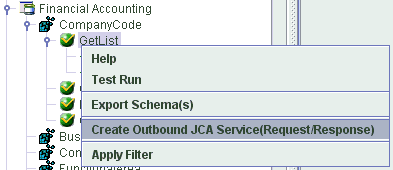
Select Create Outbound JCA Service (Request/Response).
The Export WSDL dialog is displayed, as shown in Figure 4-20.
Accept the default name for the file.
The .wsdl file extension is added automatically. By default, the names of WSDL files generated for request-response services end with _invoke, while those generated for event notification end with _receive.
Click OK.
The procedure for generating WSDL for event notification is similar to request-response. To generate WSDL for event notification, you must first create a channel for every event. For more information, see "Generating WSDL for Event Integration".
Using Application Explorer, you can explore the business function repository and generate Web services (also known as a business service) for the SAP R/3 functions you want to use with the adapter. The following procedure uses the SAP R/3 BAPI method called BAPI_MATERIAL_GETLIST as an example and returns a list of materials from SAP R/3.
|
Note: In a J2EE Connector Architecture (J2CA) implementation of the adapter, Web services are not available. When the adapter is deployed to use the Oracle Adapter J2CA, the Common Client Interface provides integration services using the adapter. |
Creating a Web Service
To create a Web service for a SAP R/3 business function:
Connect to your SAP R/3 target and expand the Business Object Repository node.
Select the BAPI_MATERIAL_GETLIST method from the Business Object Repository.
Right-click the node from which you want to create a business service and select Create Web Service.
The Create Web Service dialog is displayed. You can add the business function as a method for a new Web service or as a method for an existing one, as shown in Figure 4-21.
Perform the following steps:
From the Existing Service Names list, select either <new service> or an existing service.
If you are creating a new service, then specify a service name. This name identifies the Web service in the list of services under the Business Services node.
Enter a brief description for the service (optional).
Click Next.
The License and Method dialog is displayed.
Provide the following information:
In the License Name field, select one or more license codes to assign to the Web service. To make multiple selections, press the Ctrl key and click the licenses.
In the Method Name field, leave the default method name.
In the Method Description field, enter a brief description of the method (optional).
In the DTD Directory field, specify the location of the DTD you want to use.
Click OK.
Application Explorer switches the view to the Business Services node, and the new Web service appears in the left pane.
Right-click the new Web service and select Save WSDL from the menu.
The Save dialog is displayed.
Provide a name for the WSDL file and a location to save the WSDL file on your file system.
Click Save.
Testing a Web Service
After a Web service is created, you can test it to ensure it functions properly. A test tool is provided for testing the Web service.
To test a Web service:
Click the Business Services node to access your Web services.
Expand the Services node.
Select the name of the business service you want to test.
The business service name appears as a link in the right pane.
In the right pane, click the named business services link.
The test option appears in a separate BSE Servlet page. If you are testing a Web service that requires XML input, then an input field is displayed.
Enter the appropriate input.
Click Invoke.
The BSE Servlet page displays the results.
Identity Propagation
If you test or run a Web service using a third party XML editor, then the user name and password values that you specify in the SOAP header must be valid and are used to connect to SAP R/3. The user name and password values that you provided for SAP R/3 during target creation using Application Explorer are overwritten for this Web service request. The following is a sample SOAP header that is included in the WSDL file for a Web service:
<SOAP-ENV:Header>
<m:ibsinfo xmlns:m="urn:schemas-iwaysoftware-com:iwse">
<m:service>String</m:service>
<m:method>String</m:method>
<m:license>String</m:license>
<m:disposition>String</m:disposition>
<m:Username>String</m:Username>
<m:Password>String</m:Password>
<m:language>String</m:language>
</m:ibsinfo>
</SOAP-ENV:Header>
You can remove the <m:disposition> and <m:language> tags from the SOAP header, since they are not required.
Oracle ERP Adapter WSDL Definition Limitations
This section describes certain limitations with WSDL definitions that are generated by Oracle ERP Adapters, and provides workarounds where applicable.
Qualified/Unqualified Options
The qualified and unqualified options are not enforced by the Oracle ERP Adapter when WSDL definition are generated. For example:
Export a WSDL with the qualified option specified.
Create a Web service based on this WSDL.
Send XML data that contains unqualified elements to this Web service.
A correct response document is received.
Namespaces
Namespaces that are defined in the generated WSDL definition are not enforced by the Oracle ERP Adapter. For example:
Create a Web service based on a generated WSDL.
Send XML data where all namespaces have been removed to this Web service.
A correct response document is received.
Unchecked Data
The Oracle ERP Adapter does not verify if XML data conforms to the generated WSDL definition. For demonstration purposes only, the following example uses SAP R/3:
Create a Web service for the RFC_SYSTEM_INFO function module.
Invoke this Web service (RFC_SYSTEM_INFO) with XML data pertaining to BAPI_COMPANYCODE_GETLIST.
A response document is received with data for BAPI_COMPANYCODE_GETLIST.
This behavior should be taken into consideration when designing an application using Oracle ERP Adapters. As a best practice, always validate the XML data that is received according to the WSDL definition before a Web service is invoked. Otherwise, all functions can be exposed on a system (for example, SAP R/3) if only one function is called. In this example, only the RFC_SYSTEM_INFO function module was called, but an end-user could have invoked any function on SAP R/3 using this function. Only a valid XML document that is recognized by the Oracle ERP Adapter for a given function is required.
Events are generated by activity in a database or in an application system. You can use events to trigger an action in your application. For example, an update to a database can reflect an update to customer information. If your application must perform when this happens, then your application is a consumer of this event.After you create a connection to your application system, you can add events using Application Explorer. To create an event, you must create a channel.
|
Note: If you are using a J2CA configuration, then you must create a new channel for every different event object and select this channel when creating an inbound service. Creating a channel is required for J2CA configurations only. In addition, each channel must be associated with a unique SAP R/3 Program ID. For example, if you are working with MATMAS and DEBMAS, then two separate channels are required for each object and two unique SAP R/3 Program IDs. |
A channel represents configured connections to particular instances of back-end systems. For more information, see "Creating and Editing a Channel".
The following procedure describes how to create a channel for your event. All defined event ports must be associated with a channel.
When you create, modify, or delete a channel, you must restart the Oracle WebLogic Server to recognize the change and update the repository for run time purposes.
|
Note: Channels can be configured and started only on the system where the Oracle Application Adapter for SAP R/3 is installed. Configuring and starting a channel for a remote host is not supported. |
Events are not applicable when using a BSE configuration. You can configure events using a J2CA configuration only.
Creating and updating a channel requires you to restart the application server. The application server must also be restarted after you create a channel and generate an inbound WSDL. In addition, ensure to close Application Explorer before you restart the application server.
Creating a Channel
To create a channel:
Click the Events node, as shown in Figure 4-22.
Expand the MySAP node.
Right-click Channels and select Add Channel.
The Add Channel dialog is displayed, as shown in Figure 4-23.
Perform the following steps:
Enter a name for the channel, for example, TEST_CHANNEL.
Enter a brief description.
From the Protocol list, select Application Server - mySAP or Message Server - mySAP.
Click Next.
The Message Server dialog is displayed. The following tabs are available:
User (Required)
System (Required)
Security
Advanced
For the User tab, enter the appropriate information for your SAP R/3 channel based on the information in the following table.
Table 4-5 User Tab Parameters
| Target Parameter | Description |
|---|---|
|
Client |
The client number defined for the SAP application for client communications. |
|
User |
A valid user ID for the SAP application. |
|
Password |
A valid password for the SAP application. |
|
Authentication Mode |
The authentication mode you want to use when connecting to your SAP R/3 system. By default, Password is selected from the drop-down list. |
For the System tab, enter the appropriate information for your SAP R/3 channel based on the information in the following table.
Table 4-6 System Tab Parameters
| Target Parameter | Description |
|---|---|
|
Gateway host |
A host name for the SAP R/3 Gateway. |
|
Gateway service |
A service for the SAP R/3 Gateway. |
|
Program ID of the server |
A SAP R/3 program ID you want to use for this channel. |
|
Application Server |
A host name for the application server. |
|
System Number |
The system number defined to SAP R/3 for client communications. |
|
Connection pool size |
The number of client connections in a pool you want to make available to SAP R/3 for Web service calls. A default connection pool size of 2 is available by default. Important: The default value of 1 does not create a connection pool. Instead, a single SAP R/3connection with sequential processing is shared. A pooled connection invokes multiple connections to SAP R/3 with parallel processing. If you are using Application Explorer to create Web services, then the connection pool size value is used by your Web service during run-time. As a result, ensure that the connection pool size is sufficient for your purposes. |
|
Connection timeout(min) |
The timeout value for your connection pool in minutes. The default value is 10 minutes. |
|
Connection wait time(sec) |
The wait time for your connection pool in seconds. The default value is 30 seconds. Connections to an ERP server take up valuable resources on both the client and the remote server. You can create a pool of connections to minimize the resource and time constraints. In estimating the size of the pool, you may calculate pool size by the amount of server resources to be consumed, the number and size of the documents to be received, and the size of your Java Virtual Machine. The section of SAP documentation “Memory Management (BC-CST-MM)” explains in detail the resources required on the SAP R/3 system. |
For the Security tab (optional), enter the appropriate information for your SAP R/3 channel based on the information in the following table.
Table 4-7 Security Tab Parameters
| Target Parameter | Description |
|---|---|
|
SNC mode |
By default, SNC is disabled. To enable SNC, select 1 from the list. |
|
SNC partner |
Enter the name of the RFC server or message server (load balancing) that provides the SNC services. |
|
SNC level |
From the list select the version of the SNC library. |
|
SNC name |
Enter the name of the SNC library you are using. |
|
SNC library path |
For the Advanced tab (optional), enter the appropriate information for your SAP R/3 channel based on the information in the following table.
Table 4-8 Advanced Tab Parameters
| Target Parameter | Description |
|---|---|
|
IDOC Format |
Select an IDOC type from the list:
|
|
IDOC release |
The IDOC versioning you want to use for your connection. |
|
IDOC release provider |
The IDOC release provider for your connection. Select IDOC DOCREL field (default), SAP release, or user input from the drop-down list. |
|
IDOC(flat) encoding |
The type of encoding for IDOC processing. |
|
SAP trace |
Select this option to enable SAP traces. The SAP traces are stored in the following locations during design time and run time: Design Time:
Run Time:
The file name formats that are used for the SAP traces are as follows (for design time and run time):
|
|
Trace level |
Indicates the level of detail in the SAP traces. Select a value that ranges from 0 through 10 from the list. |
|
Thread count |
The number of open threads. By default, three threads are specified. |
|
Processing Mode |
Select the type of synchronous processing from the list. Possible values include REQUEST and REQUEST_RESPONSE. |
Click OK.
The channel appears under the channels node in the left pane, as shown in Figure 4-24.
An X over the icon indicates that the channel is currently disconnected. You must start the channel to activate your event configuration.
|
Note: If you are planning to integrate Oracle Application Adapter for SAP R/3 with BPM, BPEL, or OSB inbound process components, then do not start the channel. The channel is managed by the run-time server after the BPM, BPEL, or OSB process component is deployed. If you start the channel from Application Explorer for testing and debugging purposes, then stop it before run-time (when working with BPM, BPEL, or OSB process components). |
Right-click the channels node and select Start.
The channel you created becomes active, as shown in Figure 4-25.
The X over the icon disappears.
To stop the channel, right-click the connected channel node and select Stop.
The channel becomes inactive and an X appears over the icon.
Editing a Channel
In the left pane, locate the channel you want to edit.
Right-click the channel and select Edit.
The Edit Channel pane is displayed.
Make the required changes to the channel configuration and click Finish.
When you edit a channel, you must restart the Oracle WebLogic Server to recognize the change and update the repository for run time purposes.
Deleting a Channel
Root validation, namespace validation, and schema validation for inbound processing (events) are supported for the Oracle Application Adapter for SAP R/3 with BPEL.
To validate inbound processing using the Oracle Application Adapter for SAP R/3, perform the following steps. This procedure uses MATMAS (Material Master) as an example for inbound processing.
Start Application Explorer.
Connect to the MySAP target.
Expand the IDOCs node.
Verify that you created a channel for the MySAP adapter.
Select and expand the MATMAS – Material Master node.
Right-click MATMAS01 select Create Inbound JCA Service (event).
The Export WSDL dialog opens and includes three check boxes for Root, Namespace, and Schema validation, as shown in Figure 4-26.
Selection of multiple validation options is allowed.
Root validation is used to validate the root element in the inbound XML document.
Namespace validation is used to validate the namespace in the inbound XML document.
Schema validation is used to validate the inbound XML document with the schema in the WSDL document.
During run time, validation is processed based on the validation options that are selected.
If multiple validation options are selected, then during run time if the first validation option fails, the remaining validation options are not processed.
Root and namespace validations are considered modest levels of validation. Schema validation is a stricter validation level.
It is recommended to use root and namespace validation options, unless the root element and namespace are different between the IDOCs in the SAP environment.
Generate the WSDL document and create the BPEL process.
Trigger the transactions (IDOCs) from the SAP GUI.
Inbound transactions that fail for the validation are shown in the SAP Transaction Monitor (SM58).
The status text field shows "java.lang.exception" for the documents that have failed the validation process.