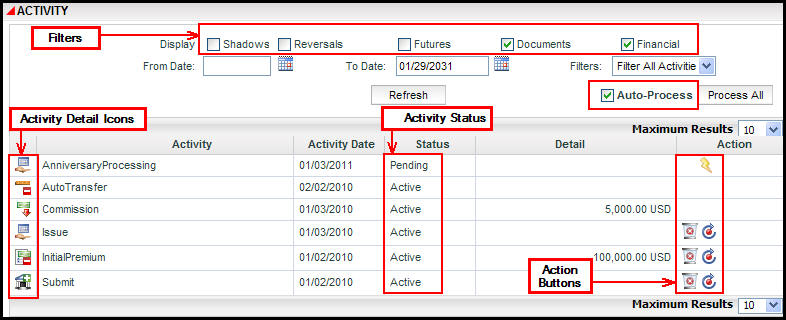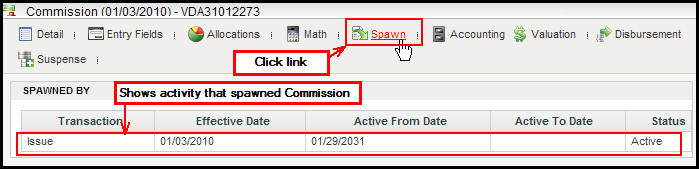Oracle® Insurance Policy Administration 9.4.1.0 E23637_01
Activities Screen
The Activity screen displays a list of activities along with the associated
data and allows the user to process and manage activities. There
are three screens where activities are processed: Policy
screen, Client screen and Plan screen. When one
of the three screens is open, an Activity link appears on the Left Navigation
menu.
Policy activities can be accessed by clicking the Activities link on
the Policy screen. Client activities can be accessed
by clicking the Activities link on the Client screen. Plan
activities can be accessed by opening the Plan screen from the Plan
menu.
Activities can be filtered on the Activity screen by selecting an activity status filter option. Activities will only display if their activity status filter is checked. The system default is to show
all document and financial activities. If an activity
is a shadow, reversal, or future activity it will not display unless the
filter is checked to show these items. An explanation of filter options is given below.
- Shadows: This filter will only display activities that have been removed from the Activity screen.
- Reversals: This filter will only display activities that have been reversed.
- Futures: This filter will only display activities that are set to process on a future date.
- Documents: This filter will only display activities that are defined as documents, such as a confirmation letter, an annual statement. or a lapse letter. This is a default option.
- Financials: This filter will only display activities that are defined as financial. This is a default option.
Activities are processed either manually using
the action buttons  to the right of the activity or automatically using
the Auto-Process checkbox. If that box is checked, then the system will attempt to process all pending activities up to the current
date, or activities that will be updated due to a change in a dependent
activity.
to the right of the activity or automatically using
the Auto-Process checkbox. If that box is checked, then the system will attempt to process all pending activities up to the current
date, or activities that will be updated due to a change in a dependent
activity.
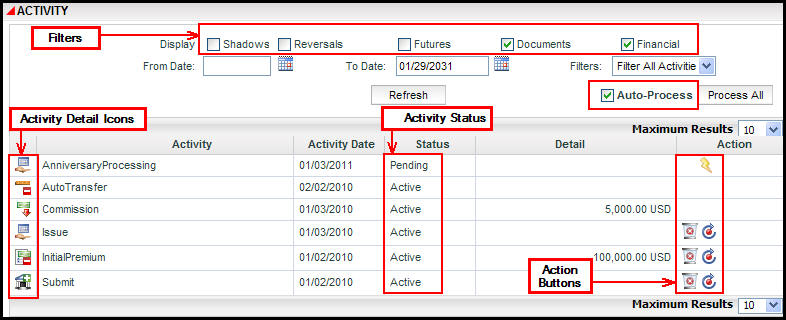
Sections of the Activity Screen
View the details of an activity by clicking the Activity Detail icon
to the left of the activity. A window will open
with links to all details that apply to that activity.
When the Activity Detail window opens, click a link along the top of the window to see the details for that particular activity. There will be links for details such as Spawns, Accounting, Valuation, Disbursement, Suspense, Allocations, Math and Entry Fields.

Links Along the Top of the Activity Detail Window
The image below shows the detail that appears in the Activity Detail window when the Spawn link is clicked.
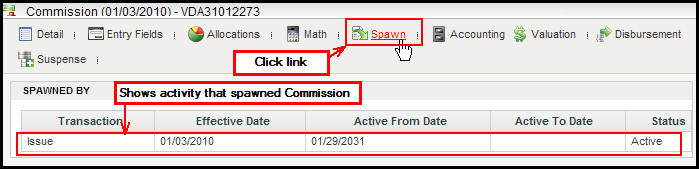
Spawn Details
Copyright © 2009, 2011, Oracle and/or its affiliates. All rights reserved. Legal Notices
 to the right of the activity or automatically using
the Auto-Process checkbox. If that box is checked, then the system will attempt to process all pending activities up to the current
date, or activities that will be updated due to a change in a dependent
activity.
to the right of the activity or automatically using
the Auto-Process checkbox. If that box is checked, then the system will attempt to process all pending activities up to the current
date, or activities that will be updated due to a change in a dependent
activity.