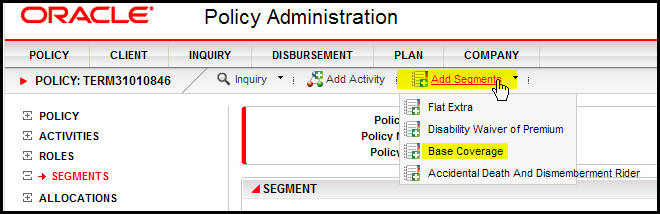
Oracle® Insurance Policy Administration 9.4.1.0 E23637_01
The Segment link from the Left Navigation menu allows segments such as coverages, extensions and riders to be added to a policy.
The first segment added to a policy varies depending on the type of policy. Make sure the initial segment required by the type of product being used is added to the policy. A policy cannot advance to the next phase unless an initial segment is added to the policy.
Note: Segments can only be deleted if the policy is in pending status. After the policy becomes active, segments cannot be deleted.
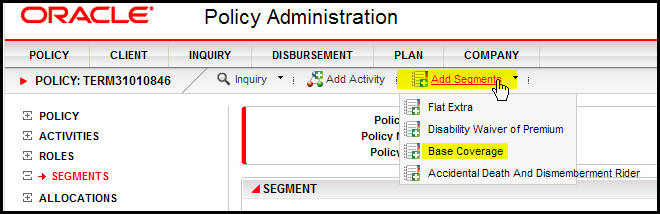
Base Coverage Segment Selected for a Policy
Click Segment on the Left Navigation menu. The Segment screen will open.
Click Add Segmenton the Secondary menu and select the type of segment to add. The type of segment will determine what fields appear on the Segment screen. Only those fields that pertain to the coverage type selected will be displayed.
Enter the information for the segment.
Note: At least one segment must be assigned to the policy before activities can be processed.
Open the policy that has the segment to delete. The policy must be in Pending status.
Click Segments on the Left Navigation menu.
Click the trashcan icon to the right of the segment to delete. It will be removed from the Segment screen.
Click the Save button on the Secondary menu.
Note: Segments can only be deleted on policies that have a status of Pending.
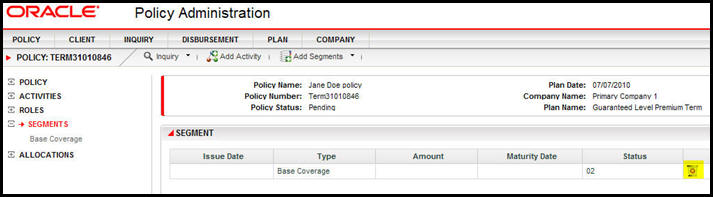
Segment on Pending Policy with Delete Option
Copyright © 2009, 2011, Oracle and/or its affiliates. All rights reserved. Legal Notices