
Oracle® Insurance Policy Administration 9.5.0.0 E23638_01
The Tables option on the Main menu provides access to all rate groups stored in the database. When the Rates option is selected from the Tables drop down menu, a Rate screen displays. This screen allows users to search for rates according to specific search criteria.
Customized rates, or rates that are stored externally to OIPA, are not accessible from the Rate table.
The first section of the Rate screen provides a way to search for a particular rate group. There are two search fields labeled Rate Group. The first supports the use of a wild card % percent symbol for cases where the user is unsure of the rate group name. The wild card can be used alone to return all rate groups or with a partial rate group name to return a reduced list. When a wild card is used, the second Rate Group field will contain a drop down list of all possible rate groups matching the partial description.
If the complete Rate Group name is entered into the first Rate Group field, then the information will be automatically populated in the grid and the second field will be removed.

Rates Table Search Fields
The second section of the Rate screen presents a grid displaying rate group records as rows in that grid. The rate group effective date, active from and active to dates are displayed. The user can select a specific rate group by clicking the desired row.
The third section of the Rate screen displays the rate criteria associated with the rate group. The criteria will vary depending on the rate group. Individual criteria can be selected or criteria can be grouped together as a filter to locate specific rates from the rate group. If all rate information from the rate group is needed, click Filter without selecting any rate criteria.
The rate criteria is pulled from the rate group fields that were defined when the rate group was created. Valid values for these fields are code values as defined in AsCode. For example, if a user wants to find rates from a particular rate group for all male non-smokers, then the code value for male must be entered in the Gender field and the code value for non-smoker must be entered in the Tobacco field. Click the Filter button when all necessary criteria are entered.
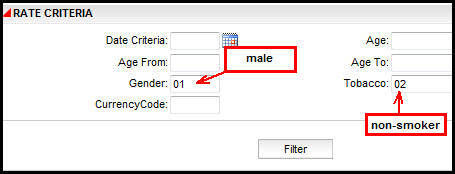
Rate Criteria from Rate Screen
The final section of the Rate screen displays the rates that are returned based on the selections in the three previous sections of the Rates screen. The information in the table is read only.
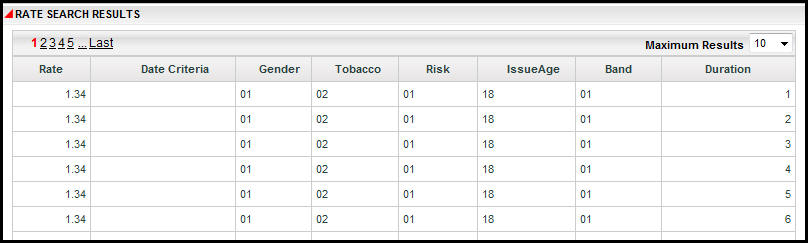
Rate Results
The rate results grid will be cleared out when the criteria selected brings back no records.
When a different row in the Rate Group data table is selected, the criteria and rates displayed from the previous row selection will be cleared out. Prior rate results, criteria and the Rate Group data table will be cleared out when the search for a different rate group is initiated.
Copyright © 2009, 2012, Oracle and/or its affiliates. All rights reserved. Legal Notices