Oracle® Insurance Policy Administration 9.5.0.0 E23638_01
Requirements can be attached to an activity to set conditions around
when the activity may process. When an activity
with requirements is attached to a policy and processed, but the conditions
are not met, then a requirement icon ![]() will appear next to that activity on the
Activity screen. Clicking the requirement icon
will bring up the Requirement window, where the options for managing the
requirement can be accessed.
will appear next to that activity on the
Activity screen. Clicking the requirement icon
will bring up the Requirement window, where the options for managing the
requirement can be accessed.
When the Requirement window opens, a description of the requirement is given, along with several options for managing the requirement. Right-clicking on the requirement will reveal the Requirement right-click options.
Requirement Detail: Click this option to reveal the details of the requirement.
Delete: Click this option to remove the requirement without deleting the activity itself. The requirement status will change to deleted, and the requirement will be removed from the Requirement screen. When the activity is reprocessed, the deleted requirement will come back unless configuration indicates that the deleted requirement should remain deleted.
When an activity appears on the Activity screen with a requirement icon, there are two methods for handling that requirement. Click the requirement icon ![]() to open the Requirement window. The requirement description will be listed along with several date fields and a Waived checkbox.
to open the Requirement window. The requirement description will be listed along with several date fields and a Waived checkbox.
The activity will only process once all requirements are met. The effective date of the requirement will be the latest date on the collective requirements for a given activity.
Activities will retain the requirement icon even after the requirements have been satisfied and the activity successfully processes.
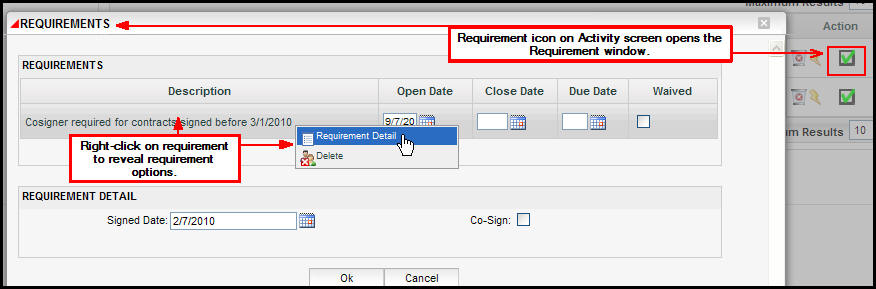
Requirement Window in OIPA
Copyright © 2009, 2012, Oracle and/or its affiliates. All rights reserved. Legal Notices