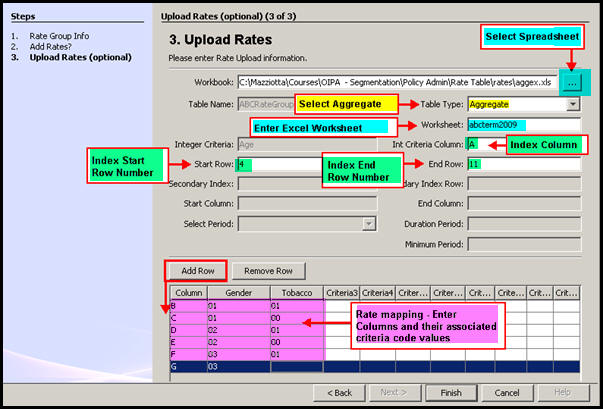
Oracle® Insurance Rules Palette
Aggregate rates can be uploaded from an Excel spreadsheet.
Navigate to Admin Explorer.
Right-click on the Rate Groups folder.
Select New Rate Group.
Enter the rate group information and select Next.
Select the Yes radio button to upload rates from a spreadsheet and then select Next.
In the Workbook field, select the Excel spreadsheet containing the rates you want to upload.
Select Aggregate as the Table Type (rate type) to be uploaded.
Enter the literal worksheet name (exactly as appears on the spreadsheet) in the Worksheet field.
In the Int Criteria Column, enter the spreadsheet column letter that contains the Integer Criteria for the intended indexing strategy.
In Start and End Row, enter the starting and ending row numbers that contain the rates to be uploaded.
Select the Add Row button.
Enter the Column letter of the criteria you want to add.
Enter the Criteria type. The Criteria types are stored as code values in the database in order to save space and make it easier to perform updates.
Complete steps 12 and 13 until you have entered all columns and criteria.
Select Finish.
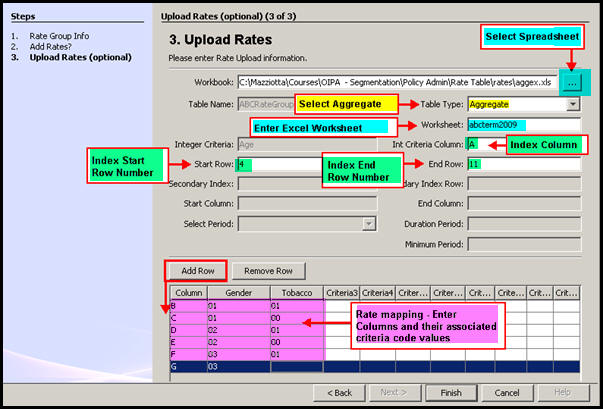
Step Three of Rate Wizard
Once the rates have been uploaded, the Configuration Area will open and display the new rate table. Check-out the XML file if changes need to be made to the rate table information.
Rates can be manually edited if they were uploaded incorrectly.
Below is a sample of the aggregate spreadsheet that was used to fill out the pink portion of the screen shot above.
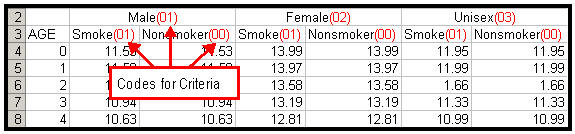
Sample of Aggregate Worksheet
Copyright © 2009, 2012, Oracle and/or its affiliates. All rights reserved. Legal Notices