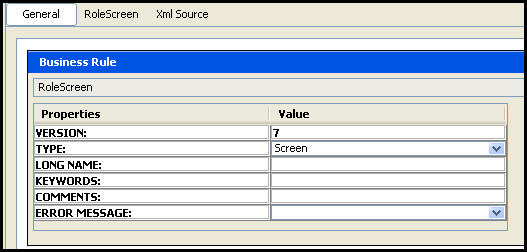
Oracle® Insurance Rules Palette
The Role screen rule allows the configuration of fields specified on the Role Details screen in OIPA. Each role, such as beneficiary, insured, owner and payer, can have configured fields for capturing relevant data required by the business.
The General Pane displays the name and properties of the RoleScreen business rule.
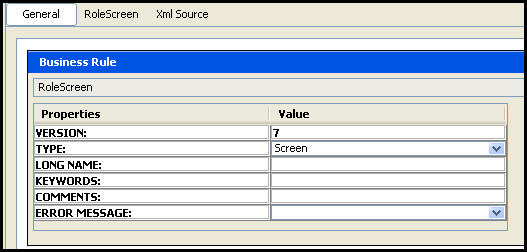
RoleScreen General Pane
Roles are managed through the RoleScreen tab of the RoleScreen business rule. The roles that are currently available will be displayed on the left side of the screen in the navigation tree. Add additional roles by selecting the Add New button. The New Role field will display with a drop down box of the available roles that can be added. Select the role and then click Add New. The new role will appear in the left navigation tree.
Once roles have been added to the Role screen, they are available for use in OIPA.
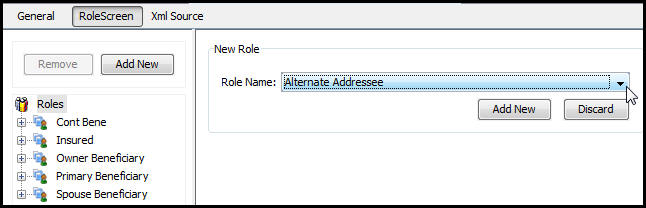
RoleScreen Pane on the RoleScreen Business Rule
Roles can be grouped into specific views for display in OIPA. Role view configuration is done directly in the XML Source Pane. Use the <View> element in the <RoleView> section to define the various views. Refer to the XML Configuration Guide in the Help Main menu of the Rules Palette for additional details on the elements and attributes supporting views. Navigate to Business Rules | Screen Rules | RoleScreen.
Security is applied to the buttons on the Role screen in the Admin Explorer. Open the Security folder to reveal the options for applying security.
Steps to Add Security to Buttons
Configuration can also be done in XML via the XML Source pane. Configuration for the additional screen tags must still be done through the XML Source pane.
The XML Source pane includes XML Editor functionality that enhances the configuration experience. More detailed information on configuration using the XML Source pane can be found in the XML Source Editing section of this document.
Please see the XML Configuration Guide topic in this help system for a list of all elements, attributes and values needed for configuration. View Business Rules | Screen Rules | Role Screen.
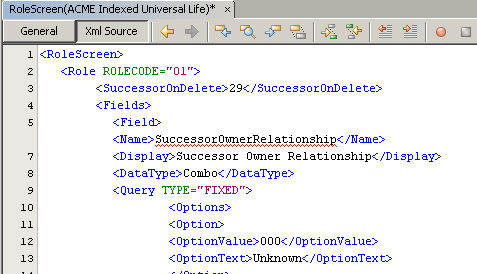
RoleScreen XML Source Pane
Copyright © 2009, 2012, Oracle and/or its affiliates. All rights reserved. Legal Notices