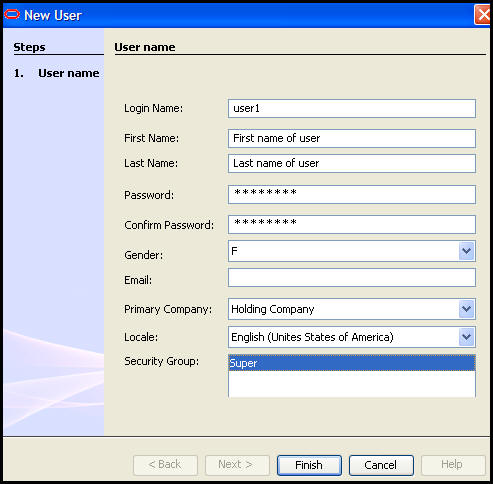
Oracle® Insurance Rules Palette
Security must be assigned to each user of the OIPA system. After the security groups are created, OIPA users are added and associated with a security group. A security manager will need to send the user name and password information to the user once the user has been added.
Click the Admin Explorer tab and open the Security | Application Security folders.
Right-click on the Users folder and select Add New.
Enter the user information as shown in the image below. This is where the user's log-in name and password are created. Send this information to the user once it has been saved.
Select the primary company the user will be working with.
Select the locale where the user is based. The locale determines the language that dynamic fields and transaction names will display in when the user logs into OIPA.
Select the Security Group to assign to the user. If the security group is associated with a company that is different from the Primary Company selected in this record, then the user will have access to the company identified in the security group when logged into OIPA. The security group company takes precedence.
Select Finish when all of the information has been selected. The user information will appear as an individual XML file under the User node.
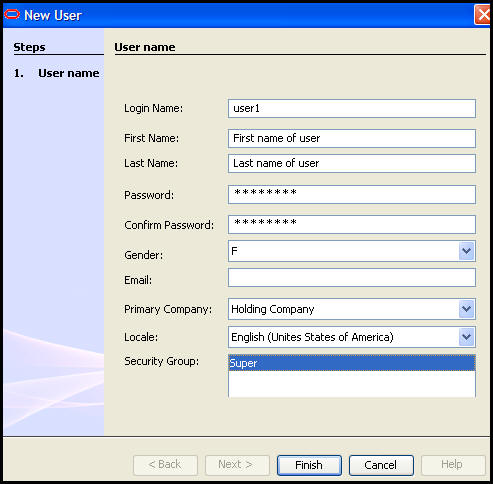
New User Security Wizard
Right-click on the user to delete.
Select Delete User.
Select Yes on the Delete Confirmation window. The user will be removed.
Click the Admin Explorer tab and open the Security | Application Security folders.
Open the Users folder.
Double-click on the name of the folder that needs to be edited. The XML file will display under the Users folder.
Double-click the XML file in the Admin Explorer navigation tree to open it in the Configuration Area.
Update the file information.
Click Save on the Tool bar when finished. This will save the changes to the database.
Close the file when finished.
This is done by clicking the ![]() icon next to the name of the file at the
top of the Configuration Area.
icon next to the name of the file at the
top of the Configuration Area.
Copyright © 2009, 2012, Oracle and/or its affiliates. All rights reserved. Legal Notices