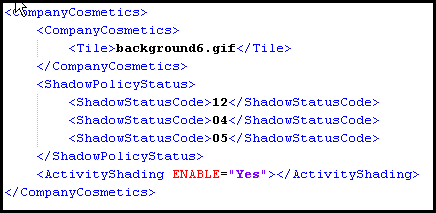
Oracle® Insurance Rules Palette
The CompanyCosmetics business rule:
In the Global Rules Explorer, browse to Business Rules | System and right-click on CompanyCosmetics.
Select NewCompanyCosmeticsOverride.
In the Configuration area, click on the XML Source tab. The XML source is displayed, with only the start and end tags for the CompanyCosmetics rule.
If a background is defined in this rule, add a sub-element <CompanyCosmetics>.
If any additional <ShadowStatusCode> elements are needed, then add one for each code.
If Activity Shading is required, add the <ActivityShading ENABLE="Yes"> element after the </CompanyCosmetics> sub-element or the </ShadowPolicyStatus> element. The <ActivityShading> element must not be a sub-element of the <CompanyCosmetics> sub-element.
Save and check in the rule.
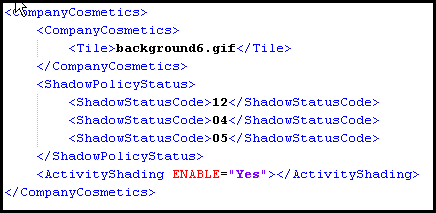
CompanyCosmetics XML
Copyright © 2009, 2012, Oracle and/or its affiliates. All rights reserved. Legal Notices