Running Advisor to Check Application Integrity
The Oracle Application Express Advisor (Advisor) enables you to check the integrity and quality of your Oracle Application Express application. Advisor functions like a compiler or LINT and flags suspicious behavior or errors. Running Advisor checks the integrity of your application based on the underlying metadata.
About Oracle Application Express Advisor
Before deploying your application, you can use the Oracle Application Express Advisor to perform various sanity checks on your application. The Advisor checks for errors, security issues, performance bottlenecks, usability and quality assurance.
Running Advisor on an Entire Application
To run Advisor on an entire application:
-
Navigate to the appropriate application:
-
On the Workspace home page, click the Application Builder icon.
The Application Builder home page appears.
-
Select the application.
The Application home page appears.
-
-
Click Utilities.
-
Click Advisor.
The Advisor page appears.
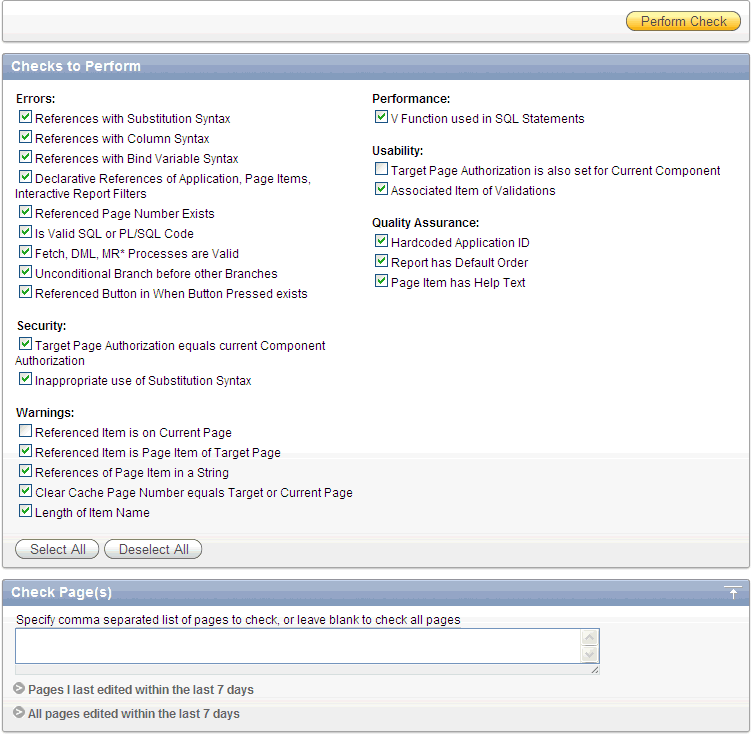
Description of the illustration debug_advisor.gif
-
Under Checks to Perform, review the selected checks. Enable and disable check boxes as appropriate.
-
Click Perform Check at the top of the page.
A Results page appears. Current Advisor settings are used next time the check is performed.
-
To remove any Advisor changes you have made, under Tasks select Remove My Preferences.
-
To run Advisor again, click Perform Check.
Running Advisor on a Single Page
To run Advisor on a single page:
-
Navigate to the appropriate application:
-
On the Workspace home page, click the Application Builder icon.
The Application Builder home page appears.
-
Select the application.
The Application home page appears.
-
Select the page.
The Page Definition page appears.
-
-
Click Utilities.
The list of utility options displays.
-
Click Check.
The Results page appears. Result reports are generated using the last Advisor settings.
-
To change settings, click Change Settings.
The Advisor page appears.
-
Under Checks to Perform, review the selected checks. Enable and disable check boxes as appropriate.
-
To run the check again, click Perform Check at the top of the page.
A Results page appears. Current Advisor settings are used next time the check is performed.
-
To filter results, enable and disable check boxes under Filter Results and click Apply Filter.
-
To re-run the Advisor and see if reported problems are fixed, click Check Again.