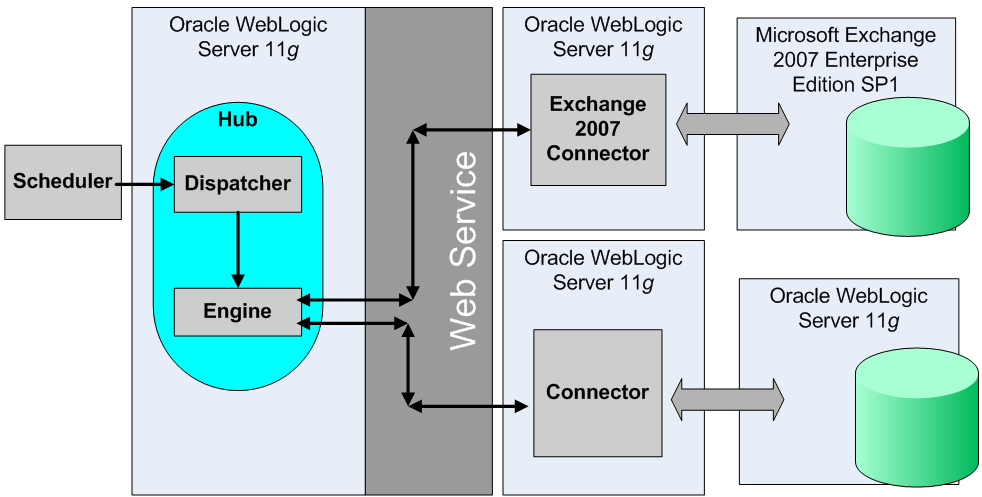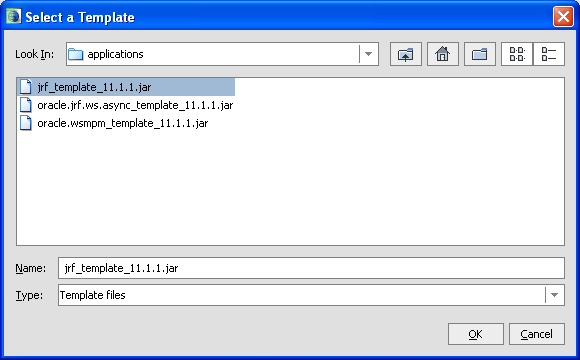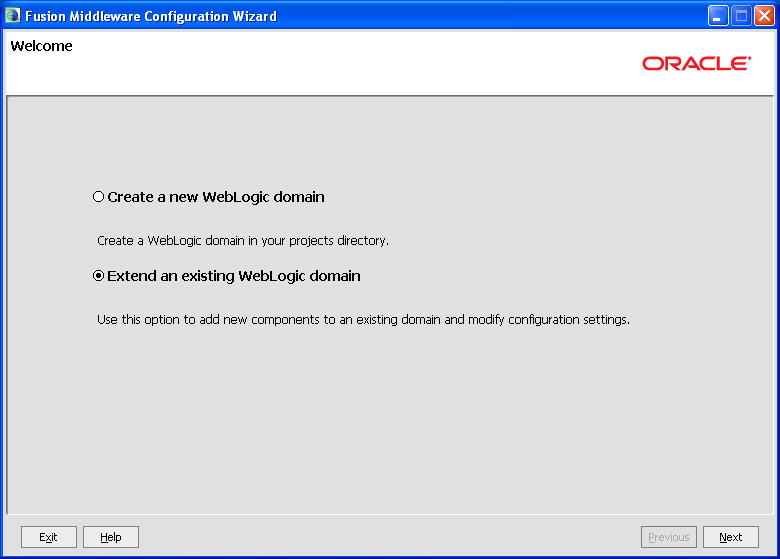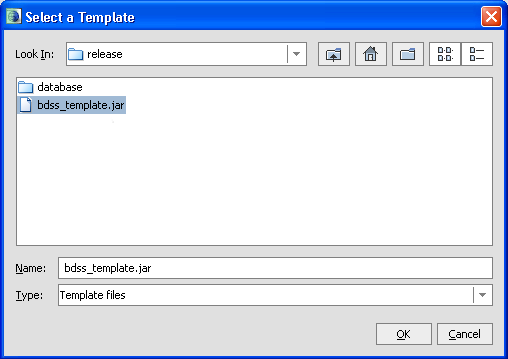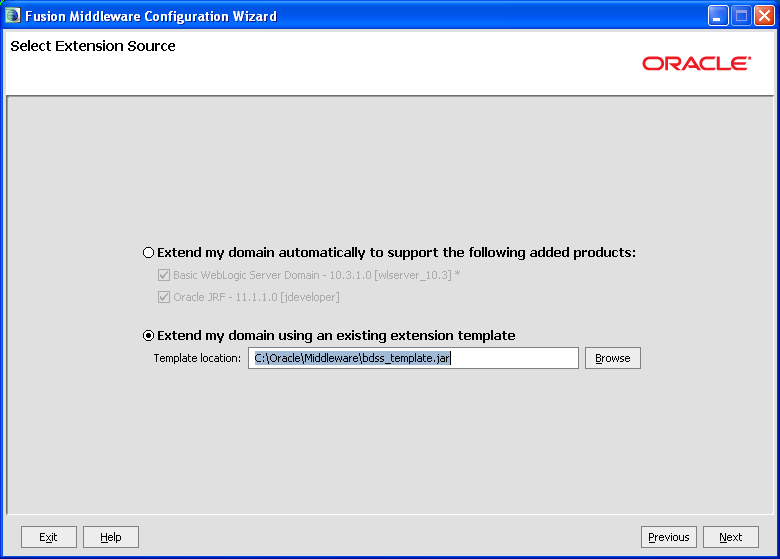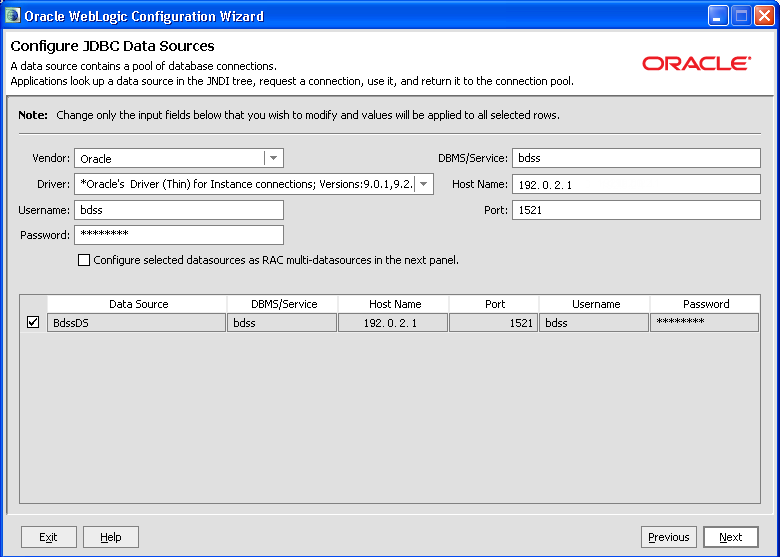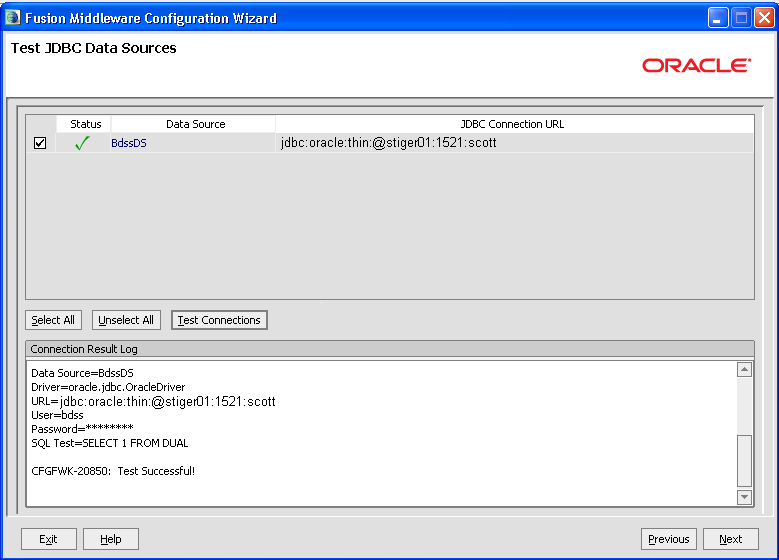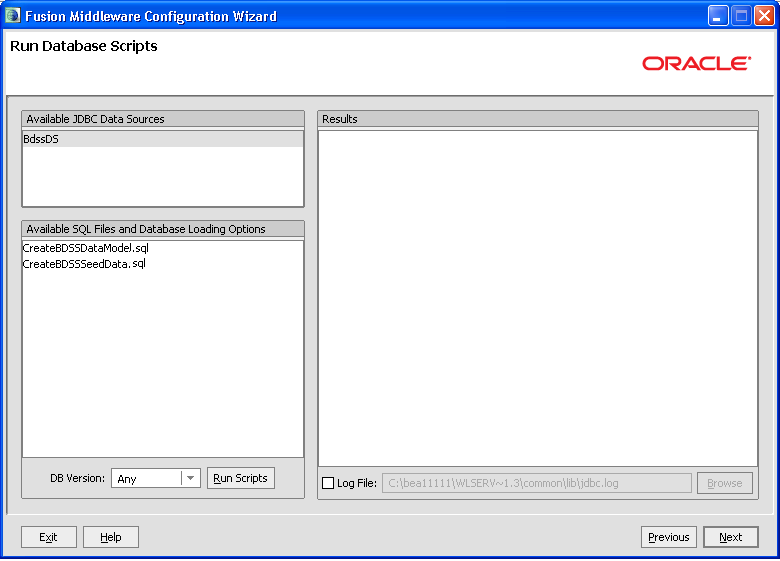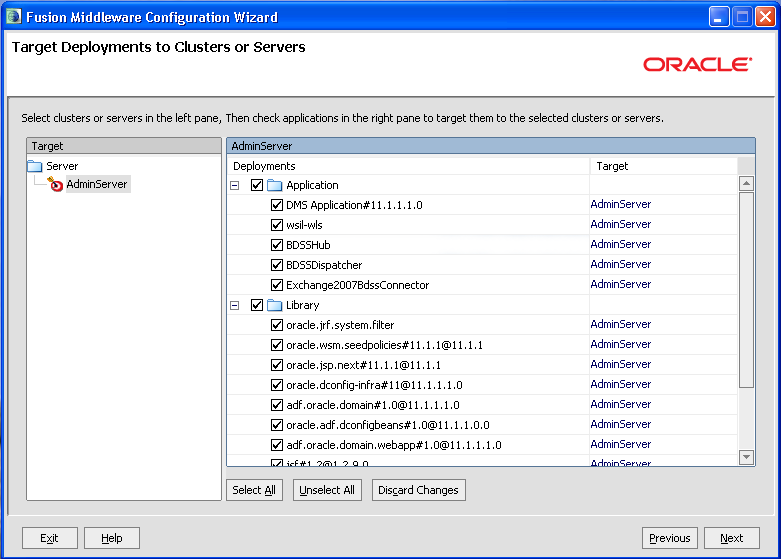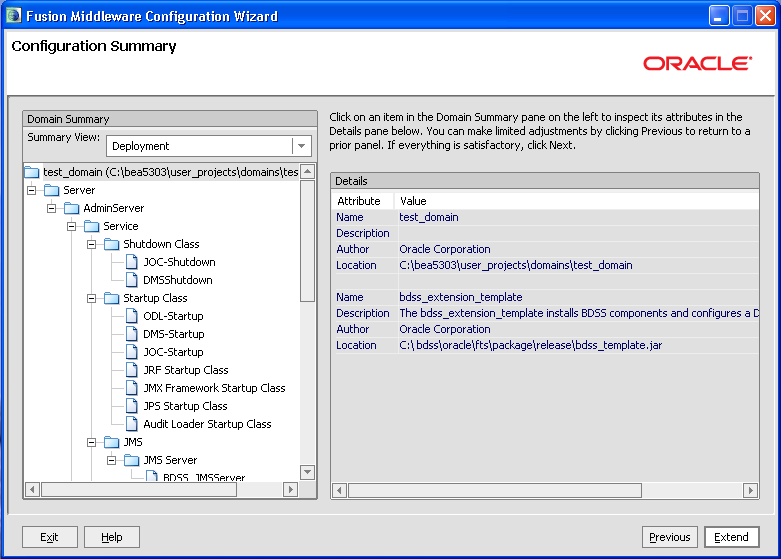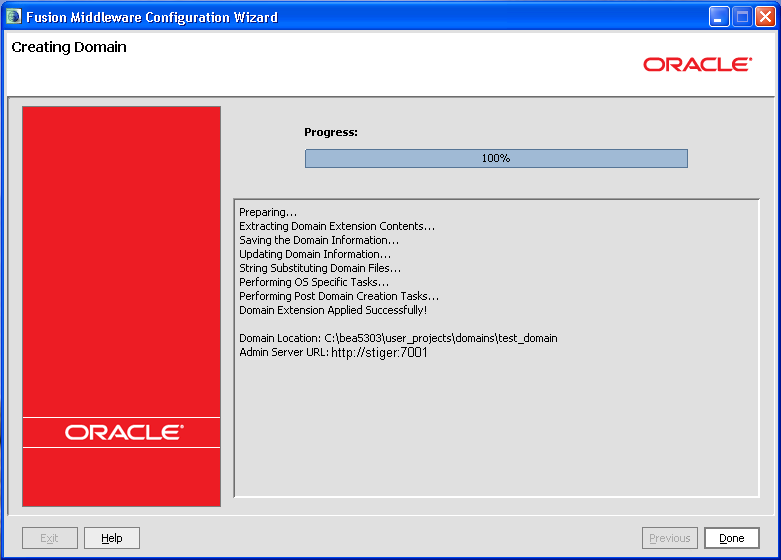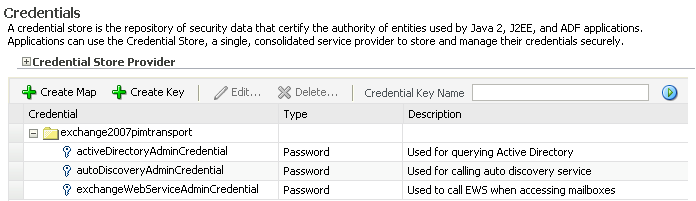3 Installing the BDSS Components
This chapter describes installing Oracle Business Data Synchronization Server (BDSS).
This chapter includes the following topics:
3.1 Overview of Installation
BDSS consists of the following independently installed components, each with their own installation prerequisites (listed in Table 3-1):
-
The BDSS Hub components
-
The BDSS connectors:
-
Oracle BDSS Connector for Microsoft Exchange 2007
-
The Oracle BPEL Task Connector
-
The companion CD includes BDSS.zip. This file contains the installer file, bdss_template.jar, the template file that creates the data source and queues. In addition, it contains the EAR files for the Oracle BDSS Connector For Exchange 2007 (the Exchange 2007 Connector), the Oracle BPEL Task Connector, the Engine (BDSSHub.ear), and the Dispatcher (BDSSDispatcher.ear). BDSS.zip also includes XSL transformation files and SQL scripts.
Table 3-1 Installation Checklist
| Component | Required Software or Hardware | Preinstallation Tasks | Postinstallation Tasks |
|---|---|---|---|
|
Dispatcher and Engine |
Oracle WebLogic Server with the following components installed:
|
Configure a domain for the Oracle WebLogic Application Server. |
Configure the Dispatcher (Section 3.14.1). Configure the Engine (Section 3.14.2). |
|
Oracle BDSS Connector for Microsoft Exchange 2007 (The Exchange 2007 Connector) |
See the requirements for the Dispatcher and Engine. |
See the tasks for the Dispatcher and Engine. Installing Oracle Enterprise Manager provides you with the Oracle JRF (Java Required Files) 11.1.1.0 template. |
Configure the Oracle BDSS Connector for Microsoft Exchange 2007 (Chapter 6). |
3.1.1 Prerequisites
This section describes the minimum hardware and software requirements for deployment that would enable synchronization between different PIM servers. Figure 3-1 is an example of such a scenario.
Note:
Hardware requirements for a deployment vary depending on the complexity and scale of the deployment.The minimum set of hardware for the BDSS Hub and Dispatcher is as follows:
-
The Oracle Enterprise Manager
-
Oracle WebLogic Application Server 11g (the minimum for the Oracle BPEL Task Connector) for the Hub components and the Oracle BPEL Task Connector deployment.
-
A server for the data store with the Oracle Database 11g. For very small deployments, this database may reside on the same server as the other components.
This environment is sufficient for installing the Exchange 2007 Connector.
Note:
Although installing most of the components on separate application servers results in improved scalability support, you can install all of them on the same application server. However, installation on a single application server affects performance and port settings.3.2 Deploying the Hub Components
The Dispatcher, Engine, and Exchange 2007 connector are packaged in bdss_template.jar. You can deploy the Dispatcher and the Engine on the same application server or on separate application servers. Because the Dispatcher communicates with the Engine through a remote MBean interface, it can be deployed to a separate application server if needed.
3.2.1 Prerequisites for Deploying the Hub Components
The required software for BDSS is as follows:
-
Oracle WebLogic Application Server 11g (or later) with a domain to which you can deploy the components.
-
A database that supports Oracle EclipseLink for storage of configuration and mapping information. Oracle recommends Oracle Database 11g.
3.3 Overview of Installing and Configuring BDSS
Tasks include:
3.4 Creating a Domain
To create a domain using Fusion Middleware Configuration Wizard:
-
In the Welcome screen, select Create a new WebLogic domain and then click Next. The Select Domain Source screen appears.
-
Select Oracle Enterprise Manager and then click Next. You use Oracle Enterprise Manager to configure the security credentials used by the Exchange 2007 Connector (described in Section 3.6, "Adding Security Credentials"). You can also configure the Hub and Dispatcher using Oracle Enterprise Manager. For more information, see Chapter 5, "Configuring the BDSS Hub Services."
Note:
Select Oracle JRF -11.1.1.0[jdeveloper] if it is not selected by default. See also Section 3.4.1.1, "Installing the JRF Extension." -
In the Configure Administrator User Name and Password screen, enter the user name and password and then click Next. The Configure Server Start Mode and JDK screen appears.
-
If needed, change the JDK; otherwise, navigate to the Create WebLogic Domain screen by clicking Next.
-
In the Create WebLogic Domain screen, enter a domain name and then click Create.
-
When the progress indicator completes, click Done.
3.4.1 Installing Java Required Files
You deploy the Exchange 2007 Connector on the Oracle WebLogic Server domain. You can include this WebLogic Server extension either as part of the initial installation of Oracle WebLogic Server (described in Section 3.4.1.1) or as an extension to a domain of an existing installation (described in Section 3.4.1.2).
3.4.1.1 Installing the JRF Extension
If the Oracle JRF - 11.1.1.0 [jdeveloper] option is available when installing the server, ensure that it is selected. Otherwise, extend a domain following the steps described in Section 3.4.1.2.
3.4.1.2 Extending a Domain for JRF
You can install JRF using the WebLogic Configuration Manager if there is an existing WebLogic Server installation and a domain that has not been extended for JRF.
To extend a domain to include JRF:
-
Start the Configuration Wizard using the Windows Start menu as follows:
-
Select Start.
-
Choose Programs.
-
Choose Your WebLogic Server Install.
-
Choose WebLogic Server 10gR3.
-
Choose Configuration Wizard. The Configuration Wizard appears.
Note:
Italicized text indicates content that may differ, depending on environment. -
-
In the Welcome screen, select Extend an existing WebLogic domain and the click Next.
-
Select the WebLogic Server domain and then click Next. The Select Extension Source screen appears.
-
Select Extend my domain using an existing extension template.
-
Using the browse function of the Template location field, navigate to, and then select
<domain root>\jdeveloper\common\templates\applications\jrf_template_11.1.1.jar. -
Click OK.
-
Complete the Configuration Wizard by accepting the default selections on the subsequent pages.
3.5 Extending the Domain with the BDSS Templates
The BDSS template (bdss_template.jar) creates a queue on Integrated WebLogic Server and the data source used by the Run-Time Configuration Manager. It can also deploy the BDSS Hub, Dispatcher and Exchange 2007 Connector applications.
You install these BDSS components by using the Fusion Middleware Configuration Wizard to extend a domain with BDSS templates.
Note:
These instructions assume that you have created a domain.To install the components:
-
Start Configuration Wizard and then select Extend an existing WebLogic Domain in the Welcome screen (Figure 3-3). Click Next. The Select a WebLogic Domain Directory screen appears.
-
Select any domain that has JMS installed and then click Next. The Select Extension Source screen appears.
-
Select Extend my domain using an existing extension template.
-
Using the Select a Template dialog, locate
bdss_template.jar(Figure 3-4) and then click OK. -
In the Select Extension Source dialog, select BDSS template.jar and then click Next.
-
In the Configure JDBC DataSource page (Figure 3-6), enter the connection information. The user name must be bdss. Click Next. The Test JDBC Data sources screen appears.
-
Click Test Connections. Click Next after Configuration Wizard generates a Test Successful! message (Figure 3-7). The Run Database Scripts screen appears.
-
In the Run Database Scripts page (Figure 3-8), click Run Scripts.The
CreateBDSSDataModel.sqlscript creates the database tables and triggers and theBDSSSeedData.sqlscript populates the database with sample data for the domains. -
Continue to the Target Deployments to Clusters and Servers screen (Figure 3-9).
Note:
The Dispatcher, the Hub, and the Exchange 2007 Connector are deployed by default. If needed, select Deployments and Services in the Select Optional Configuration screen that follows the Run Database Scripts screen. After you select this option, you then select the applications to deploy. This optional configuration enables scalability by allowing you to deploy each component on a different WebLogic Server. -
Select the BDSS components to deploy and then click Next. By default, the wizard deploys the Dispatcher, the Hub, and the Exchange 2007 Connector. The Configuration Summary screen appears (Figure 3-10).
-
Review the installed components. Click Previous to return to the Target Deployments to Clusters or Services and change your selection.
-
Click Next. The Configuration Manager creates the domain. When the progress indicator on the Creating Domain screen completes (Figure 3-11). Click Done.
3.6 Adding Security Credentials
The Exchange 2007 Connector requires the three sets of credentials listed in Table 3-2.
Table 3-2 Credentials Required by Exchange 2007 Connector
| JPS Map Name | JPS Key | User Name and Password |
|---|---|---|
|
exchange2007pimtransport |
activeDirectoryAdminCredential |
Contains the user name and password used by the Exchange 2007 Connector when it queries the Active Directory |
|
exchange2007pimtransport |
autoDiscoveryAdminCredential |
Contains the user name and password used by the Exchange 2007 Connector when it queries the Microsoft Autodiscover service |
|
exchange2007pimtransport |
exchangeWebServiceAdminCredential |
Contains the user name and password used by the Exchange 2007 Connector when it calls the Exchange Web Service to access user mailboxes |
If the Windows domain is required, it can be prepended to the user name and a backslash ("\") is used to separate the domain and user name as in domain\username.
Add the credentials listed in Table 3-2 using Fusion Middleware Control, as illustrated in Figure 3-12. For more information on credentials, see "Configuring the Credential Store" in Oracle Containers for J2EE Security Guide.
The following steps describe how you enter in the credentials using Oracle Enterprise Manager.
-
Log in to Oracle Enterprise Manager.
-
Expand the WebLogic Domain node in the navigation pane and then right-click your domain.
-
From the context menu, select Security and then Credentials. The Security Page appears.
-
Create the exchange2007pimtransport credential map by clicking Create Map. The Create Map dialog appears.
-
Enter exchange2007pimtransport in the Map Name field and then click OK.
-
For each JPS key listed in Table 3-2, perform the following:
-
Click Create Key. The Create Key dialog appears.
-
Select exchange2007pimtransport from the Select Map list.
-
Enter the JPS key. For example, enter activeDirectoryAdminCredential.
-
In the User Name field, enter in the user name (ensuring to prefix the domain if needed)
-
In the Password field, enter the password.
-
-
Click OK.
Note:
You can access the System MBean Browser from the context menu that appears when you right-click a domain in the Navigation pane. Using the System MBean browser, you can invoke some operations on the JPS MBean, but not all of them. The steps described in Section 3.6 are the correct method for entering credentials. You can also use the System MBean browser to manage the BDSS MBeans, which you use to configure BDSS Hub components and server and connector instances.3.7 Setting SSL
If the configuration of the Exchange 2007 servers require secure communications, then you must configure the Exchange 2007 Connector to support SSL to enable it to communicate securely with the Microsoft Autodiscovery and Exchange Web Service (EWS). The Certificate Authority (CA) that issued and signed the certificate bound to the EWS server must be installed as a trusted CA in the trust store used by the connector. By default, the application deployed to WebLogic Server use a trust store called DemoTrust.jks, which is located in the %WL_HOME%\lib directory.
To configure SSL, you must first obtain the X.509 certificate bound to the IIS Web Server hosting the Exchange Web Services and then update DemoTrust.jks with this certificate.
Note:
The following instructions assume a deployment that uses the default trust store,DemoTrust.jks. If you have created a different trust store and have configured WebLogic Server to use it instead of the default trust store, you can still use these instructions, but you must define the Java keytool's name and password.To install the certificate:
-
Obtain the X.509 certificate bound to the IIS Web Server hosting the Exchange Web Services and save it as a file on the file system on the same box the connector is being deployed on. For the purposes of this document, the file is saved at
c:\temp\exchangecacert.cer. -
Log in to the Exchange 2007 server.
-
Start IIS Manager.
-
Right click the Exchange virtual directory (typically at Web Sites > Default Web Site > Exchange) and select Properties.
-
Navigate to the Directory Security.
-
Click View Certificate.
-
Click the Details tab and then select Copy to File.
-
In the wizard, select the defaults on each page until you are prompted for the file name. Specify the name and location for the file. For example, enter c:\temp\exchangecacert.cer.
To update DemoTrust.jks with the certificate:
-
Open a command window and change the current directory to the location of
DemoTrust.jks. For example, enter the following command:cd c:\WL_HOME\wlserver_10.3\server\lib -
Use the Java keytool utility to import the certificate.
Assuming your JDK is installed at
c:\program files\java\jdk1.6.0_11, issue the following command: -
"C:\Program Files\Java\jdk1.6.0_11\bin\keytool" -importcert -trustcacerts -file "C:\temp\exchangecacert.cer" -keystore DemoTrust.jks -storepass DemoTrustKeyStorePassPhrase -alias XXX
Note:
If you use a trust store other thanDemoTrust.jks, specify the appropriate name and password in the -keystore and -storepass options, respectively.3.8 Enabling Data Transformation and Filtering for Exchange 2007 Connector
The Exchange 2007 Connector uses XSD and XSLT files to transform records to and from the Hub XML and PIM XML forms and XML files to filter unwanted records. These files must be located on a database file system and the location must be configured in BDSS. The seed data script provides you with a default location of c:/fusion_sync <root>. For example, the seed data script populates the database with such strings as c:/fusion_sync/Exchange2007/....
To set up the various XSLT and XSD files on the file system and configure the XSL and XSD files in BDSS, you can copy the transform and filter directories from where you extracted BDSS.zip to your preferred location. For example, the directory structure may be in the following form:
<MY DIRECTORY>/exchange2007/task/transform/exchange2007task.xsd
To set up the files:
-
Copy the Exchange 2007 XSD and XSL files to a local directory having the following hierarchy:
-
<root>/exchange—This directory should contain a contact and task subdirectory and theexchange2007typelibrary.xsdfile. -
<root>/exchange/contact/transform—This directory should contain the following three files:exchange2007contact.xsd exchange2007contacttohubcontact.xsl hubcontacttoexchange2007contact.xsl
-
<root>/exchange/task/transform—This directory should contain the following three files:exchange2007task.xsd exchange2007tasktohubtask.xsl hubtasktoexchange2007task.xsl
-
<root>/exchange/calendar/transform—This directory should contain the following three files.pimicalbody.xsd exchange2007calendartohubcalendar.xsl hubcalendartoexchange2007calendar.xsl
-
<root>/exchange/calendar/transform/intermediatetranslation—the directory should contain the following six filescalendaritemtype.xsd calendaritemtypetoveventasxml.xsl timezoneregistry.xml timezoneregistryschema.xsd veventasxml.xsd veventasxmltocalendaritemtype.xsl
-
-
Copy the Exchange 2007 XML filter files to a local directory having the following hierarchy:
-
<root>/exchange—This directory should contain a contact a task subdirectory and theexchange2007typelibrary.xsdfile. -
<root>/exchange/contact/filter—This directory should containcontactfilter.xmlfile. -
<root>/exchange/task/filter—This directory should contain thetaskfilter.xmlfile. -
<root>/exchange/calendar/filter—This directory should contain thecalendarfilter.xmlfile.
-
-
Copy the Hub XSD and XSL files to a local directory having the following hierarchy:
-
<root>/hub—This directory should contain a contact and task subdirectory and theHubTypeLibrary.xsdfile. -
<root>/hub/contact/transform—This directory should contain the following eight files:hubaddress.xsd hubcontact.xsd hubcountry.xsd hubemailaddress.xsd hubnameprefix.xsd hubnamesuffix.xsd hubphone.xsd hubstate.xsd
-
<root>/hub/task/transform—This directory should contain theHubTask.xsdfile. -
<root>/hub/calendar/transform— This directory should contain theHubCalendar.xsdfile.
-
3.9 Configuring the Exchange 2007 Connector
This section describes the following tasks.
-
Configuring the Exchange 2007 Connector for Record Transformation
-
Configuring the Exchange 2007 Connector to the Active Directory Service
-
Configuring Exchange 2007 Connector to Use the Auto Discovery Service
These tasks involve only the parameters that you must configure. Table 3-3 lists all of the configuration options for the Exchange 2007 Connector, both mandatory and optional. Although the environment dictates which of these parameters you define, you must define the following in all circumstances:
-
Active Directory Server
-
Auto Discovery Service Connection Point (SCP)
-
Event Receiver
This configuration resides in the PROFILES table. You configure the Exchange 2007 Connector using the BDSS MBeans that are deployed to a JMX console. You can also configure the Exchange 2007 Connector using such tools as JDeveloper or SQL Developer. See also Chapter 6, "Configuring the BDSS Connector for Microsoft Exchange 2007."
Note:
You must restart the BDSS Hub if you use a console other than Oracle Enterprise Manager or JConsole.Table 3-3 Exchange 2007 Configuration Parameters
| Profile | Section | Parameter | Default Value(s) | Description |
|---|---|---|---|---|
|
Exchange2007 |
Hub Transport |
Pim Transport Implementation Class |
oracle.bdss.connectors.exchange2007.pimtransport.PimTransportAdapter |
The Hub Transport generic component uses this value to initialize the Exchange PIM Transport |
|
Exchange2007 |
Hub Transport |
Extract Response Batch Size |
100000 |
Set this value to a sufficiently large number so that no user synchronized byBDSS has records that exceeds this value |
|
Exchange2007 |
Task |
Pim Xsd |
A path |
The URI to the |
|
Exchange2007 |
Task |
PimToHubUrl |
A path |
The URI to the |
|
Exchange2007 |
Task |
HubToPimUrl |
A path |
The URI to the |
|
Exchange2007 |
Task |
Domain Class Type |
Task Type |
The Exchange Web Service interface class that is used when synchronizing the domain |
|
Exchange2007 |
Task |
Exchange Domain Batch Size |
512 |
The maximum number of records downloaded from Exchange when extract records from the domain target. Valid values are 1 through 512. |
|
Exchange2007 |
Task |
Folder Class |
IPF.Task |
The folder class for the domain |
|
Exchange2007 |
Task |
Body Type |
Text |
How the Body field for the domain is synchronized. Valid values are |
|
Exchange2007 |
Task |
Conflict Resolution Type |
AlwaysOverwrite |
Determines how Exchange handles a conflict type. Valid values are |
|
Exchange2007 |
Task |
Disposal Type |
MoveToDeletedItems |
Determines how Exchange handles deleted records. Valid values are |
|
Exchange2007 |
Task |
Pim Domain id |
IPM.Task |
The PIM domain identifier, used as the message class property for each synchronizing record |
|
Exchange2007 |
Contact |
Exchange Domain Batch Size |
512 |
The maximum number of records downloaded from Exchange when extracting records from the domain target. Valid values are 1 to 512, inclusive. |
|
Exchange2007 |
Contact |
Folder Class |
IPF.Contact |
The folder class for the domain |
|
Exchange2007 |
Contact |
Pim Domain Id |
IPM.Contact |
The PIM domain identifier, used as the message class property of each record synchronized |
|
Exchange2007 |
Contact |
Pim Xsd |
A path |
The URI to the |
|
Exchange2007 |
Contact |
PimToHubUrl |
A path |
The URI to the |
|
Exchange2007 |
Contact |
HubToPimUrl |
A path |
The URI to the |
|
Exchange2007 |
Calendar |
Time Zone Xsd |
A path |
The URI to |
|
Exchange2007 |
Calendar |
VEvent Xsd |
A path |
The URI to |
|
Exchange2007 |
Calendar |
PimToHubUrl |
A path |
The URI to |
|
Exchange2007 |
Calendar |
Pim Xsd |
A path |
The URI to |
|
Exchange2007 |
Calendar |
Calendar Item Type Xsd |
A path |
The URI to |
|
Exchange2007 |
Calendar |
Time Zone Xml |
A path |
The URI to |
|
Exchange2007 |
Calendar |
HubToPimUrl |
A path |
The URI to |
|
Exchange2007 |
Calendar |
CalendarItemToVEvent Xsl |
A path |
The URI to |
|
Exchange2007 |
Calendar |
VEventToCalendarItem Xsl |
A path |
The URI to |
|
Exchange2007 |
Calendar |
Body Type |
|
How the Body field for the domain is synchronized. Valid values are |
|
Exchange2007 |
Calendar |
Conflict Resolution Type |
|
Determines how Exchange handles a conflict type. Valid values are |
|
Exchange2007 |
Calendar |
Disposal Type |
|
Determines how Exchange handles deleted records. Valid values are |
|
Exchange2007 |
Calendar |
Domain Class Type |
|
The Exchange Web Service interface class that is used when synchronizing a domain |
|
Exchange2007 |
Calendar |
Exchange Domain Batch Size |
512 |
The maximum number of records downloaded from Exchange when extracting records from the domain target. Valid values are 1 to 512, inclusive. |
|
Exchange2007 |
Calendar |
Fanning Limit |
30 |
The number of records created when a recurring calendar record cannot be natively represented in Exchange. Valid values are 1 to 100, inclusive. |
|
Exchange2007 |
Calendar |
Folder Class |
IPF.Appointment |
The folder class for the domain |
|
Exchange2007 |
Calendar |
Pim Domain id |
IPM.Appointment |
The PIM domain identifier, used as the message class property of each record synchronized. |
|
Exchange2007 |
Active Directory |
ServerN (where N is a ordinal >= 0) |
An LDAP URL |
The LDAP URL used by the connector to obtain Service Connection Point URLs from Active Directory when discovering a user's Exchange account information You can add multiple entries. The ordinal specifies a preference order (that is, Server0 is tried before Server1, and so on). The connector tries each URL until the user is discovered or each entry has been tried This is a required parameter See also Chapter 6, "Configuring the Microsoft Exchange 2007 Connector to Use Active Directory." |
|
Exchange2007 |
Active Directory |
Referral |
follow |
Specifies how the LDAP provider handles referrals. Values are follow, throw or defer. The default value is follow. |
|
Exchange2007 |
Active Directory |
Max Query Result Size |
20 |
Max number of results to return per Active Directory query. The default value is 20. |
|
Exchange2007 |
Active Directory |
Max Query Time |
30000 |
The time (in milliseconds) to wait for an Active Directory query to return. The default value is 30 seconds (30000 milliseconds). |
|
Exchange2007 |
Active Directory |
Read Timeout |
5000 |
The time (in milliseconds) to wait for a response before timing out. The default value is 5000. |
|
Exchange2007 |
Active Directory |
Connect Timeout |
5000 |
The time (in milliseconds) to establish a connection to Active Directory before timing out. The default value is 5000. |
|
Exchange2007 |
Active Directory |
Use SSL |
False |
Whether secure LDAP is used. The default is |
|
Exchange2007 |
Active Directory |
Using Client Certificates |
False |
Indicates if the client provider uses LDAP certificates |
|
Exchange2007 |
Active Directory |
Client Certificate Path |
False |
Set to |
|
Exchange2007 |
Auto Discovery |
SCPN where N is an ordinal >= 0 |
<HTTPS URL> |
The URL to a Service Connection Point (SCP) that the connector should use when discovering a user. The ordinal specifies a preference order (the connector tries SCP0 is tried before SCP1, and so on). The connector tries each URL until the user is discovered or each entry has been tried. This is a required parameter. See also Chapter 6, "Configuring the Exchange 2007 Connector to Use the Microsoft Autodiscover Service." |
|
Exchange2007 |
Auto Discovery |
Remove Domain From Urls |
True or False |
Directs the connector to remove the domain information from a discovered SCP URLs obtained from Active Directory. For the development environment, set the value to true because DNS prevents the URL from being resolved when the URL contains a domain (that is, |
|
Exchange2007 |
Auto Discovery |
Read Timeout |
5000 |
The time (in milliseconds) to wait for a response before timing out. The default value is 5000. |
|
Exchange2007 |
Auto Discovery |
Connect Timeout |
5000 |
The time (in milliseconds) to establish a connection to Auto Discover server before timing out. The default is 5000. |
|
Exchange2007 |
Auto Discovery |
Use SSL |
True |
Whether secure HTTP (HTTPS) is used. The default is true. HTTPS may be required for the Auto Discover service if attempts to configure the server to allow HTTP fail. |
|
Exchange2007 |
Auto Discovery |
Client Certificate Path |
Defaults to empty string. |
Set this value to the location of the PEM (Privacy Enhance Mail security certificate) file containing the client certificate that is used if Auto Discover requires client certificates |
|
Exchange2007 |
Auto Discovery |
Client Certificate Key Path |
Defaults to empty string. |
Set this value to the location of the PEM (Privacy Enhance Mail security certificate) file containing the client certificate private key |
|
Exchange2007 |
Auto Discovery |
Port |
443 |
Defaults to 443, the typical HTTPS secure port. Set the value to the HTTPS port if Use SSL is set to |
|
Exchange2007 |
Event Receiver |
CHANGE_ME |
The value should be the URL of the deployed event receiver for the connector. |
The name of an Exchange 2007 connector as it appears in the NAME Column of the CONNECTORS table. This is a required parameter. |
|
Exchange2007 |
Event Receiver |
Status Frequency |
1 |
The frequency, in minutes, that Exchange provides a notification for each subscription. This is a required parameter. |
|
Exchange2007 |
Event Receiver |
Subscription Status Factor |
3 |
The event receiver performs a check on all subscriptions to verify that the Exchange server has not terminated any subscriptions. This parameter sets frequency in which this check occurs. The frequency in which this check occurs is the value set for this parameter multiplied by the value set for the Status Frequency parameter. For example, if you set the Status Frequency parameter to 1 minute, and then set the Subscription Status Factory to 3, then the event receiver performs the subscription check every 3 minutes. This is a required parameter. |
Configuring Parameters to Use URIs for Transformation Files
When configuring such parameters as Pim Xsd, PimToHubUrl, HubToPimUrl, and Calendar Item Type xsd, to use URIs for the transformation files, do not enter the URI in the format of file:///./. Instead, enter the URI in the following format:
C:/directory1/directory2.../file.NNN
For example, if c:/fusion_sync is the <root> directory for transformer files, enter the following URI:
c:/fusion_sync/transform/exchange/task/exchange2007task.xsd
3.9.1 Configuring the Exchange 2007 Connector for Record Transformation
Using the Oracle Enterprise System MBean Browser, you update parameters of the Hub Transport section to use the same name as the Exchange 2007 Connector. For more information on these parameters, see Section 6.2, "Parameters of the Hub Transport Section." You must also update the Pim XSD, PimToHubUrl, and HubToPimUrl parameters of the Task section. See also Section 6.3, "Configuring Record Transformation for the Exchange 2007 Connector."
3.9.2 Configuring the Exchange 2007 Connector to the Active Directory Service
You must configure the ServerN and UseSSL parameters of the Exchange Connector's Active Directory profile. The other parameters for this profile are optional and use appropriate defaults if you do not configure them. For more information, see Section 6.7, "Configuring the Microsoft Exchange 2007 Connector to Use Active Directory."
3.9.3 Configuring Exchange 2007 Connector to Use the Auto Discovery Service
The Exchange 2007 Connector queries the Microsoft Autodiscover service to discover information about users' Exchange accounts. The SCPN parameter of the Auto Discovery profile is a mandatory parameter, as it provides the connector with the list of Service Connection Point URLs that the connector queries to locate the Auto Discovery service. For more information, see Section 6.9, "Configuring the Exchange 2007 Connector to Use the Microsoft Autodiscover Service."
3.10 Configuring the Hub
The attributes of the Engine are exposed through the EngineSettings MBean and the attributes for the Dispatcher are exposed through the DispatcherSettings MBean that are described in Chapter 5, "Configuring the BDSS Hub Services."
To configure the Dispatcher, you must set the URL used by the Dispatcher to connect to the DispatcherHub Web service on the server that hosts the Hub. You configure this URL through the HubEndPointURL parameter of the DispatcherSettings MBean. For more information, see Section 5.2, "Configuring the Dispatcher."
For the Engine, you must configure the EngineSettings MBean's EngineEndpointURL attribute, which provides the URL used by the Engine to enable the connectors to extract requests and data update request responses to the Engine. In addition, you must set the URL for the RunTimeLibraryURL attribute. The Engine sends this URL to the connectors to enable them to communicate with the Connector Run-Time Library. For information on how to set these attributes, see Section 5.3, "Configuring the Engine."
3.11 Configuring BDSS Server Instances
Use the ServerDomainConfigMBean's updatePIMServerInstance operation to add the name of the Connector to a BDSS instance as described in Section 4.3.1, "Adding and Updating BDSS Instances."
3.12 Configuring Connector Instances
You must configure the instances of the connectors and the PIM servers with the URLs of the connector web service. To add this URL to a connector instance, use the Connector Configuration MBean's updateConnectorInstance operation as described in Section 4.4.1, "Adding and Updating Connector Instances."
3.13 Adding Users
Use the addConnectorUser operation of the User Configuration MBean to create users. Create one user for each configured connector per Hub user. For more information, see Section 4.7.2, "Creating Connector Users."
3.14 Postinstallation Configuration
To enable the proper functioning of the components, perform the following postinstallation tasks:
3.14.1 Configuring the Dispatcher
The attributes for the Dispatcher are exposed through the DispatcherSettings MBean, which you can configure through the Oracle Enterprise Manager console or through JConsole. For more information, see Section 5.2, "Configuring the Dispatcher."
3.14.2 Configuring the Engine
The attributes of the Engine are exposed through the EngineSettings MBean. For more information, see Section 5.3, "Configuring the Engine." After you configure the EngineSettings MBean, you next configure the parameters of the setProfileParameter operation (listed in Table 3-4). For more information, see Section 4.8.2, "Managing Profile Parameters."
Table 3-4 Parameters of the setProfileParameter Operation
| Profile | Section | Parameter | Description |
|---|---|---|---|
|
Exchange2007 |
Task |
URL for transformations |
The URL where the XLST transformation files are stored on the server |
|
Exchange2007 |
Calendar |
URL for transformations |
The URL where the XLST transformation files are stored on the server |
|
Exchange2007 |
Contact |
URL for transformations |
The URL where the XLST transformation files are stored on the server |
|
Exchange2007 |
Task |
Filter Condition |
The URL where the XML filter files are stored on the server |
|
Exchange2007 |
Calendar |
Filter Condition |
The URL where the XML filter files are stored on the server |
|
Exchange2007 |
Contact |
Filter Condition |
The URL where the XML filter files are stored on the server |
Tip:
Review other parameter values to determine if they should be changed from their default values.3.14.3 Configuring PIM Server Instances Using MBeans
In addition to the installation scripts, the operations of the ServerDomainConfigMBean of the fusionsync-fusionsync-WS application enable you to create, delete, and update connectors. For more information, see Chapter 4, "Getting Started with Administering BDSS".
Table 3-5 Operations for Configuring BDSS Instances
| Operation | Function |
|---|---|
|
|
|
|
|
|
|
|
|
|
|
|
|
|
|
|
|
|
|
|
|
|
|
|
|
|
|
|
|
|
|
|
3.14.3.1 Creating PIM Server Instances and Connector Instances
The CreateBDSSConnectorInstances.sql script provides an alternative method to MBeans for creating server and connector instances. To seed the proper tables with PIM server instances and connector instances for the server, run the CreateBDSSConnectorInstances.sql script. You can run this script, which is located in the database folder, from any Oracle database client using the SQL*Plus (SQLPlus.exe) utility.
Note:
This script is optional, because you can also add and modify servers using the MBean interface.The CreateBDSSConnectorInstances.sql script requires the following parameters:
-
The Microsoft Exchange 2007 server
-
The name for the The Exchange 2007 Connector
-
The URL for the Exchange 2007 Connector