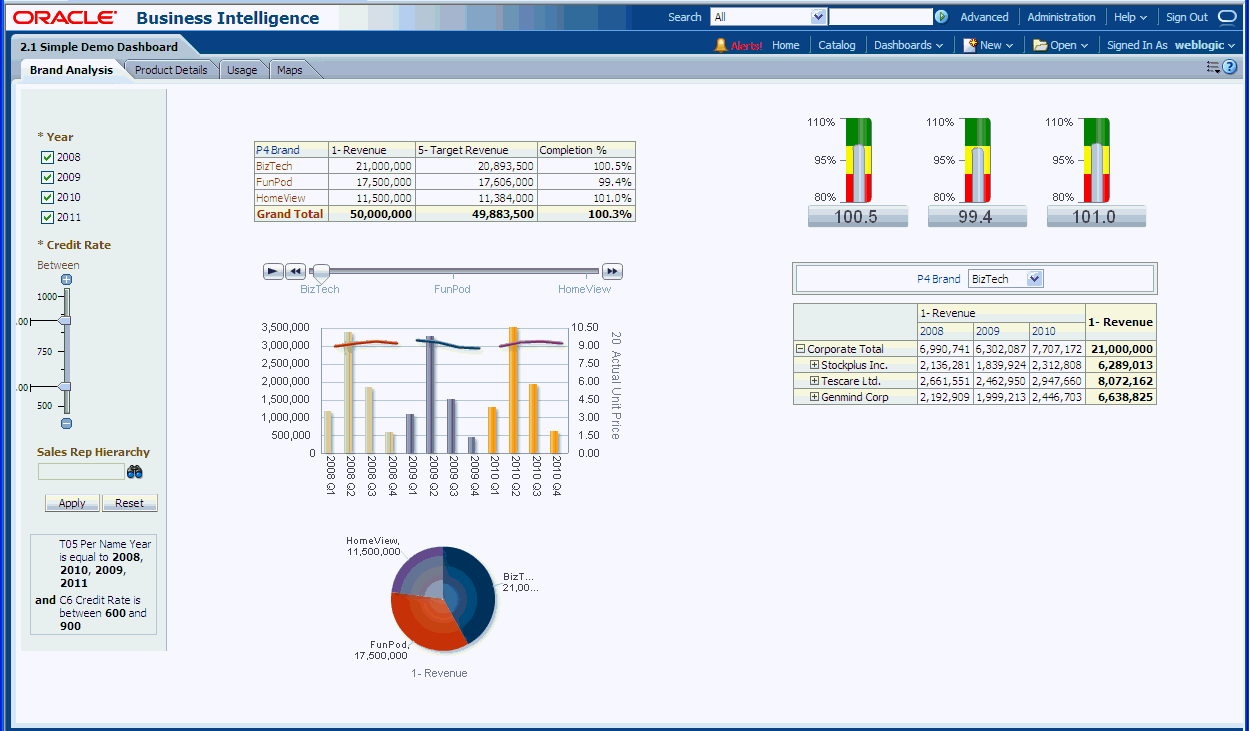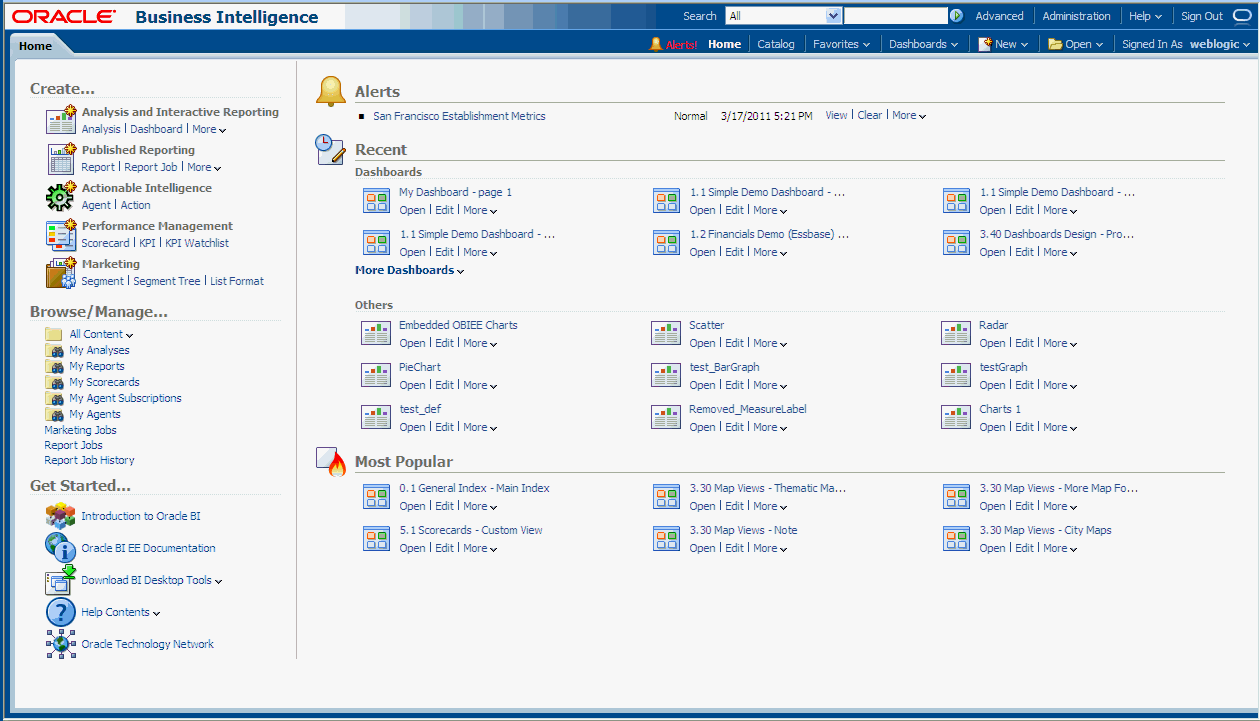1 Introducing Oracle Business Intelligence Enterprise Edition
This chapter describes how to get started with Oracle Business Intelligence Enterprise Edition and explains how to sign in, sign out, and navigate Oracle BI EE. It also describes the Home page, the global header, how to act for others, how to set preferences, and how Oracle BI EE interacts with other products.
This chapter includes the following sections:
Introduction to Oracle BI Enterprise Edition
Oracle BI Enterprise Edition (sometimes simply referred to as Oracle Business Intelligence) provides a full range of business intelligence capabilities that allow you to:
-
Collect up-to-date data from your organization
-
Present the data in easy-to-understand formats (such as tables and graphs)
-
Deliver data in a timely fashion to the employees in your organization
These capabilities enable your organization to make better decisions, take informed actions, and implement more-efficient business processes.
Figure 1-1 shows a dashboard that presents organizational data in easy-to-understand formats (tables, graphs, and so on).
In Oracle BI Enterprise Edition, you can work with:
-
Analyses — (This area of Oracle BI EE is also known as Answers.) Analyses are queries against an organization's data that provide answers to business questions. Analyses allow you to explore and interact with information by visually presenting data in easy-to-understand formats (such as tables and graphs). You can save, organize, and share the results of analyses.
Your organization might also have purchased prebuilt analyses specific to your industry. Prebuilt analyses can be used as purchased or modified to suit your business's information needs.
For information on working with analyses, see Chapter 2, "Creating Analyses."
-
Dashboards — (This area of Oracle BI EE is also known as Interactive Dashboards.) Dashboards provide personalized views of corporate and external information. A dashboard consists of one or more pages that contain content, such as analyses, links to Web sites, Oracle BI Publisher reports, and so on. Dashboards allow you to provide end users with access to analytics information.
Your organization might also have purchased preconfigured dashboards that contain prebuilt analyses specific to your industry.
For information on working with dashboards, see Chapter 4, "Building and Using Dashboards."
-
Filters, Selection Steps, and Prompts — Filters, selection steps, and prompts allow you to limit or specify the data that is displayed in dashboards and analyses.
For information on working with filters and selections steps, see Chapter 5, "Filtering and Selecting Data for Analyses." For information on working with prompts, see Chapter 6, "Prompting in Dashboards and Analyses."
-
Agents — (This area of Oracle BI EE is also known as Delivers.) Agents enable you to automate your business processes. You can use agents to provide event-driven alerting, scheduled content publishing, and conditional event-driven action execution. Agents can be scheduled or can be triggered by a specific condition, which enables you to deliver timely information to users.
For information on working with agents, see Chapter 8, "Delivering Content."
-
Conditions — Conditions are objects that return a single Boolean value that is based on the evaluation of an analysis or of a Key Performance Indicator (KPI). You use conditions to determine whether something is to be done, for example whether an agent is to deliver its content.
For information on working with conditions, see Chapter 9, "Working with Conditions."
-
Actions — Actions provide functionality to navigate to related content or to invoke operations, functions, or processes in external systems. You can include actions in various objects, such as analyses and dashboard pages. Actions allow users to take the proper action based on the business insight that they gained from the data that they received.
For information on working with actions, see Chapter 10, "Working with Actions."
-
Scorecards — (This area of Oracle BI EE is known as Oracle Scorecard and Strategy Management). Scorecards allow you to model the objectives and initiatives that comprise your corporate strategy, evaluate their performance by assigning KPIs, and determine and display overall performance.
For information on working with scorecards, see Chapter 12, "Scorecarding."
-
Other Products — Oracle BI EE interacts in various ways with other products. For example, with the Oracle Business Intelligence Add-in for Microsoft Office, you can access and run analyses from Oracle BI EE directly within your Microsoft Office workspace.
For information, see "How Does Oracle BI EE Interact with Other Products?"
Where Do I Store and Manage Oracle BI EE Objects?
You use the Oracle BI Presentation Catalog to store the objects, such as analyses, dashboards, and KPIs, that you and other users create using Oracle BI EE. Users have their own personal folder (My Folders), where they can store the objects that they create. The objects in a personal folder can be accessed only by the user who created and saved the content into that folder. Users can add sub-folders to their personal folders to organize their content in the way that is the most logical to them.
You can also store objects in shared folders where other users or groups can access the objects. A combination of business logic security, catalog object security, and data level security determines who can view data and objects, edit objects, and delete objects from the catalog. Your administrator creates and maintains the catalog's shared folder structure.
For more information, see "What is the Oracle BI Presentation Catalog?" and "Managing Objects in the Oracle BI Presentation Catalog". For information about setting up the catalog, see "Configuring and Managing the Oracle BI Presentation Catalog" in Oracle Fusion Middleware System Administrator's Guide for Oracle Business Intelligence Enterprise Edition.
Signing In to Oracle BI Enterprise Edition
To access Oracle BI EE, you use a URL, a user ID, and a password that have been provided by your organization.
Notes:
Oracle BI EE requires that the Web browser be set to accept cookies. It uses a cookie to track a user's signed-in session.
You might not be prompted to enter values in all fields of the Sign In page (as described in the following procedure), if you have already signed on using single sign-on (SSO).
To sign in to Oracle BI Enterprise Edition:
-
In the address field of a browser, enter the URL that was provided by your organization.
The "Sign In page" is displayed. Figure 1-2 shows the Sign In page.
-
Select the language in which you want to work.
You can change the default entry for this box by selecting another language in the User Interface Language field in the "My Account dialog: Preferences tab". For more information, see "Setting Preferences".
Note:
On Windows, if you select the Install files for complex script and right-to-left languages (including Thai) option on the Languages tab of the Regional and Language Options dialog, Hebrew fonts display in the wrong direction, that is left to right rather than right to left.
The workaround is to deselect the Install files for complex script and right-to-left languages (including Thai) option as follows:
-
In the Control Panel, click the Regional & Language Options button to display the Regional and Language Options dialog.
-
Click the Languages tab.
-
Deselect the Install files for complex script and right-to-left languages (including Thai) option.
-
Click OK.
-
-
Enter your user ID and password.
-
Select the Accessibility Mode box if you want content for Oracle BI EE to be rendered in a browser in a way that facilitates the use of a screen reader.
If you select this box, then the "BI Composer wizard" in accessibility mode will be used as the analysis editor (rather than the "Analysis editor"). For more information on BI Composer, see "Using BI Composer to Work with Analyses". For more information on the Analysis editor, see "What Is the Analysis Editor?"
For more information on accessibility, see Appendix C, "Accessibility Features."
-
Click Sign In. One of the following pages (depending on what has been configured for you) is displayed:
-
Your personal dashboard, named My Dashboard.
-
The "Home page". For information on the Home page, see "What Is the Oracle BI EE Home Page?"
-
A dashboard that is specific to your job function (for example, Call Center representative).
A dashboard (whether My Dashboard or one specific to your job function) typically contains analyses and other information for your area of responsibility. Figure 1-1 shows an example of a dashboard.
You can now navigate Oracle BI EE. For information, see "Navigating Oracle BI Enterprise Edition".
Tip:
Once you have signed in, you can select the dashboard to be displayed when you sign in thereafter. For information, see "Setting Preferences".
-
Signing Out of Oracle BI Enterprise Edition
Note:
Do not close the browser window to sign out of Oracle BI EE.
To sign out of Oracle BI EE:
-
In the global header, click Sign Out.
Navigating Oracle BI Enterprise Edition
After signing in to Oracle BI EE (as described in "Signing In to Oracle BI Enterprise Edition"), you are presented with one of the following pages, depending on what has been configured for you:
-
Your personal dashboard, named My Dashboard
-
The "Home page"
-
A dashboard that is specific to your job function (for example, Call Center representative)
This page is your starting point for working in Oracle BI EE. As you work, you can use the global header and the Home page as the primary ways to navigate Oracle BI EE:
-
The global header — The global header is displayed at the top of the Oracle BI EE interface and is always available as you work. It enables you to easily access the functionality that Oracle BI EE provides. For example, you can access the Home page, access dashboards, open objects (such as analyses and dashboard prompts), create new objects, and so on. Privileges determine which functionality is available to you in the global header. Your administrator can modify the global header by changing the order of the links, or by adding links specific to your company or industry. For example, your administrator could add a link to the Oracle Technology Network (OTN).
For information on the global header, see "What Is the Oracle BI EE Global Header?"
-
The Home page — From the Home page, you can learn how to get started with Oracle BI EE, create and modify objects, and browse and manage objects in the catalog.
For information on the Home page, see "What Is the Oracle BI EE Home Page?"
After you have accessed the starting point of a task, the interface then presents you with the page, dialog, or editor that you use to perform the task.
What Is the Oracle BI EE Home Page?
The Home page provides a starting point for performing tasks in Oracle BI EE. The Home page is divided into sections that allow you to quickly begin a specific task, locate an object, or access technical documentation. It also includes sections (for example, Recent and Favorites) that allow you to quickly access objects that you have recently viewed, created, or updated, and objects that are accessed the most often by the users assigned to the groups to which you belong.
Figure 1-3 shows an example of a Home page.
For specific information about each area on the Home page, see "Home page".
Depending on what has been configured as your starting page, you might be presented with the Home page when you sign in to Oracle BI EE.
Otherwise, you can always navigate to the Home page by clicking the Home page link in the global header. For information on the global header, see "What Is the Oracle BI EE Global Header?"
What Is the Oracle BI EE Global Header?
The global header provides quick access to commonly used functions and is always available from the user interface. For example, you can use the global header to begin a new task, search the Oracle BI Presentation Catalog, access the product documentation, or view a different object, without having to return to the Home page. The global header also includes the Home page link so that you can quickly access the Home page from other pages. Note that the functionality available on the global header is determined by privileges.
Your administrator can customize the global header by changing the order in which the links display or by adding links to internal or external locations such as Google or OTN. For more information, see "Providing Custom Links in Presentation Services" in Oracle Fusion Middleware System Administrator's Guide for Oracle Business Intelligence Enterprise Edition
Figure 1-4 shows the global header.
The global header includes the following components:
-
Search — Enables you to search the catalog. For information on how to use this area, see "How Can I Search for Objects?"
-
Advanced — Displays the "Catalog page" in search mode, where you can search for objects in the catalog. In search mode, the "Search pane" is displayed rather than the "Folders pane" within the page.
-
Administration — Available only if you are logged in as an administrator. Displays the"Administration page", where perform administration tasks such as managing privileges and metadata for maps. For information on the administration tasks, see Oracle Fusion Middleware System Administrator's Guide for Oracle Business Intelligence Enterprise Edition and Oracle Fusion Middleware Security Guide for Oracle Business Intelligence Enterprise Edition.
-
Help — Displays the following options:
-
xxx Help (where xxx is the name of the page, editor, or tab) — Dynamically changes to display the Help topic for the current page, editor, or tab.
-
Help Contents — Displays a cascading menu that provides options that link to the tables of contents for Oracle BI EE, BI Publisher, and Marketing.
-
Documentation — Displays the documentation library for Oracle BI EE.
-
OTN — Displays the Business Intelligence and Data Warehousing Technology Center page on the OTN.
-
About Oracle BI EE — Displays a dialog identifying the Oracle BI EE version and copyright information.
-
-
Sign Out — Signs you out of Oracle BI EE.
-
Alerts — Available only if one or more alerts have been generated for you. Displays the "Alerts dialog", where you can manage your alerts. An alert is a notification that is generated by an agent that delivers personalized and actionable content to specified recipients and to subscribers to the agent.
-
Home — Displays the Home page. For information about the Home page, see "What Is the Oracle BI EE Home Page?"
-
Catalog — Displays the "Catalog page", where you can locate objects in the catalog and perform tasks specific to those objects.
-
Favorites — Displays your favorite objects and any categories that you created to organize your favorite objects. Also displays the Manage Favorites link that you can click to access the "Manage Favorites dialog", where you can create and manage categories to organize your favorites. For more information about favorites, see "What Are Favorites?"
-
Dashboards — Contains links to all dashboards that are stored within the Dashboards sub-folder of the user's folder or any shared folder. Note that dashboards not saved to the Dashboards sub-folders are not displayed from the global header's Dashboards list).
-
New — Displays a list of the objects that you can create. To create an object, select it from the list. The appropriate dialog or editor is displayed for you to create the object.
-
Open — Displays the following options:
-
Open — Displays the "Open dialog", where you can select the object with which you want to work.
-
Recent objects — Displays a list of the objects that you have recently viewed, created, or updated. You can use this list to select an object with which you want to work.
-
Most Popular objects — Displays a list of the objects that are accessed the most often by the users that are assigned to the groups to which you belong. You can use this list to select an object with which you want to work.
-
-
Signed In As username — (where username is the user name that your current session is using) Displays the following options:
-
My Account — Displays the "My Account dialog", where you can specify your preferences, such as time zone, delivery devices, and delivery profile. For information about setting preferences, see "Setting Preferences".
-
Act As — Available only if your organization has enabled this functionality and you have been granted the appropriate permissions. Enables you to act as another user. For information, see "Acting for Other Users".
-
Where Can I Get Help or More Information?
Oracle BI EE provides direct access to guides, context-sensitive help, and libraries that contain conceptual and procedural information to help you understand Oracle BI EE.
Specifically, you can access:
-
Oracle Business Intelligence Enterprise Edition Help — Each Oracle BI EE user interface page, tab, editor, pane, and dialog has a help topic associated with it. Each of these topics contains overview information, links to related concept and procedures, and an explanation of each component.
To access the online Help for a page, editor, tab, or dialog, click its Help button.
Alternatively, for a page, editor, or tab, you can select the xxx Help option (where xxx is the name of the page, editor, or tab) from the Help menu that is located in the global header. For example, for Help on the Catalog page, select the Catalog Page Help option. For more information about the global header, see "What Is the Oracle BI EE Global Header?"
-
Help Tables of Contents for Oracle BI EE, Oracle BI Publisher, and Marketing — Navigating through these Table of Contents is a good way to get acquainted with the products and quickly access a particular topic of interest.
To access one of these tables of contents, click the Help Contents option on the Help menu in the global header and then select the appropriate table of contents.
Alternatively, you can click the Help Contents link in the Getting Started area on the Home page and then select the appropriate table of contents. For information about the Home page, see "What Is the Oracle BI EE Home Page?"
-
Oracle Business Intelligence Enterprise Edition Documentation Library — The books in the Oracle BI EE documentation set are included in the Fusion Middleware Documentation Library on the Oracle Technology Network.
To access the Oracle BI EE documentation library, click the Documentation option on the Help menu in the global header.
Alternatively, you can click the Oracle BI EE Documentation link in the Getting Started area on the Home page.
You can also access the Oracle BI EE documentation library at
https://download.oracle.com/docs/cd/E21764_01/bi.htm. -
Oracle Technology Network (OTN) — On OTN, you can find information that is specific to Oracle Business Intelligence and information about all other Oracle products. OTN provides services and resources to help developers, DBAs, and architects share and find expertise and best practices about how to design, build, deploy, manage, and optimize applications. Examples of the types of items that you find on OTN include information about industry-standard technologies such as JAVA and Linux, all Oracle product documentation, discussion forums, Oracle software, blogs and podcasts, and technical articles that are written by other OTN members.
To access OTN, click the OTN option on the Help menu in the global header.
Alternatively, you can click the Oracle Technology Network link in the Getting Started area on the Home page.
You can also access OTN at
http://www.oracle.com/technetwork/topics/bi/whatsnew/index.html. -
Interactive Overview of Oracle BI EE — To access the interactive overview of Oracle BI EE, click the Introduction to Oracle BI link in the Getting Started area on the Home page.
About Acting for Other Users
The Act As functionality enables you to act for another user in Oracle BI EE. This functionality is useful, for example, when you must work on another user's dashboard or content, or when IT support staff wants to troubleshoot another user's account.
To use the Act As functionality, the administrator must enable you to act for another user. For information, see "Enabling Users to Act for Others" in Oracle Fusion Middleware Security Guide for Oracle Business Intelligence Enterprise Edition.
When the administrator authorizes you to act for another user, the administrator can grant you full access or restricted access to another user's account:
-
Full access — When you are granted full access, you inherit the target user's privileges and can change the user's default dashboard and modify the user's content and preferences.
-
Restricted access — When you are granted restricted access, you maintain your user privileges, but inherit the target user's permission for viewing data. Restricted access enables you only to view the user's data.
You can view a list of the users with access to your account by opening the "My Account Dialog: Delegated Users tab". This tab displays a list of the names of the users that have been given access to your account.
For information on acting for another user, see "Acting for Other Users".
Acting for Other Users
You can act for another user, if you have been authorized to do so. For more information, see "About Acting for Other Users".
To act as another user:
-
In the global header, click Signed In As username, then select Act As.
The "Act As dialog" displays.
-
Select a user's ID from the list or enter the ID in the box (if available), and click OK.
The user's default dashboard is displayed. From this dashboard you can view or modify content, depending upon the access type (full or restricted) that you were granted by the administrator.
-
To return to your account, display the Act As dialog, click Stop, then click OK.
Setting Preferences
You and end users can set personal preferences for Oracle BI EE. Using the "My Account dialog", and depending on your privileges, you can:
-
View general account information, such as your display name and user ID.
-
View and modify your preferences, such as language, time zone, and currency.
-
View and modify your preferences for BI Publisher, such as location and time zone.
-
View and modify your delivery options for agents. For information about delivery options, see "What Are Devices and Delivery Profiles?"
-
View the roles and groups to which you belong.
To set preferences:
-
In the global header, click Signed In As username and select My Account.
The "My Account dialog" is displayed.
-
Complete the appropriate settings.
-
Click OK to save your changes.
How Does Oracle BI EE Interact with Other Products?
Oracle BI EE interacts in various ways with other products. This section contains the following topics:
Integration of Oracle BI EE with Oracle BI Publisher
Note:
This guide assumes that Oracle BI EE and BI Publisher have been installed and configured to run as fully integrated components at your organization. If this is not the case, then some mentions of BI Publisher in this guide might not be applicable to you.
For information on running BI Publisher, see Oracle Fusion Middleware User's Guide for Oracle Business Intelligence Publisher.
BI Publisher enables you to create highly formatted reports that are suitable for printing. BI Publisher reports are built on top of BI Publisher data models. A BI Publisher data model can consist of data sets from a wide range of sources, such as subject areas from the BI Server or analyses, SQL queries against relational databases, MDX queries against Essbase or other OLAP sources, LDAP, Web Services, Microsoft Excel, HTTP feeds, or XML files. BI Publisher supports a wide range of layout types, so you can create the full range of documents that your organization might need. Within Oracle BI EE, you can view, create, edit, and schedule BI Publisher reports and can include them in dashboard pages.
As part of Release 11g, Oracle BI EE includes a fully integrated BI Publisher. All the BI Publisher functionality appears seamlessly within the Oracle BI EE application, and all reports and related objects are created within Oracle BI EE and saved to the Oracle BI Presentation Catalog.
When using the integrated environment, you see that the following areas are affected by the integration:
-
Editors — You can create or edit BI Publisher content. When you work with a BI Publisher object, the appropriate BI Publisher editor is displayed. For example, when you work with a data model, the Data Model editor is displayed.
-
Dashboards — You can embed BI Publisher reports in dashboards. For information, see Chapter 4, "Building and Using Dashboards."
-
Catalog — The Oracle BI Presentation Catalog contains all BI Publisher objects, such as reports and templates. You can work with BI Publisher objects in the catalog just as you work with other catalog objects, such as analyses or filters.
-
Security — Single sign-on capability is provided. The Release 11g security model has been extended to include additional BI Publisher-specific permissions, such as xmlp_template_designer.
For more information about creating a BI Publisher report, see Oracle Fusion Middleware Report Designer's Guide for Oracle Business Intelligence Publisher. For more information about scheduling a BI Publisher report, see Oracle Fusion Middleware User's Guide for Oracle Business Intelligence Publisher.
Integration of Oracle BI EE with Oracle Enterprise Performance Management System
Oracle BI EE offers the following integration with Oracle Enterprise Performance Management System:
-
You can navigate to Financial Reporting content by using a Navigate to EPM Content action. For information, see Chapter 10, "Working with Actions."
Interaction of Oracle BI EE with Oracle BI Applications
Oracle Business Intelligence Applications are pre-built business intelligence solutions that are available for Oracle applications such as Oracle E-Business Suite, JD Edwards, Peoplesoft, and Siebel. Oracle Business Intelligence Applications are built on Oracle BI EE.
Oracle BI Applications consist of industry-specific dashboards and analyses that are built using industry best practices to address key functional areas within an organization. Dashboards and analyses are tailored for each end user's role in an organization.
Typically, Oracle BI Applications are integrated with and accessible from other operational applications, such as Oracle's Siebel CRM applications, to provide business metrics in analyses in the context of an organization's business function and industry. Oracle BI Applications include Extract Transform Load (ETL) routines to extract, transform, and load data into the Oracle Business Analytics Warehouse. Oracle BI Applications also contain metadata that maps to the Oracle Business Analytics Warehouse and a transactional database, and define key measures and metrics for all levels of the organization. These measures and metrics are available to content designers in Oracle Business Intelligence.
Integration with Microsoft Office
Oracle BI EE offers a set of add-ins to Microsoft Office that can be downloaded and installed to enable integration between components of Oracle Business Intelligence and Microsoft Office. The Getting Started section of the Oracle BI EE "Home page" provides links to install the following add-in components:
-
Oracle Business Intelligence Add-in for Microsoft Office — This add-in for Microsoft Office enables you to access and run Oracle BI EE analyses directly within your Microsoft Office workspace. For information on installing and configuring the Oracle Business Intelligence Add-in for Microsoft Office, see Appendix B, "Integrating with Microsoft Office."
-
Template Builder for Word — This add-in for Microsoft Word facilitates the design of RTF templates for use in published reporting. For information, see "Creating an RTF Template Using the Template Builder for Word" in Oracle Fusion Middleware Report Designer's Guide for Oracle Business Intelligence Publisher.
-
Analyzer for Excel — This add-in for Microsoft Excel enables you to download the results of a report query to Excel and also to upload a spreadsheet to use as a report layout. For information, see "Using the Analyzer for Excel" in Oracle Fusion Middleware User's Guide for Oracle Business Intelligence Publisher.
Topics of Interest in Other Guides
Some topics that might be of interest to content designers and administrators are covered in other guides. Table 1-1 lists these topics, and indicates where to go for more information.
Table 1-1 Topics Covered in Other Guides
| Topic | Where to Go for More Information |
|---|---|
|
Installing Oracle BI EE |
Oracle Fusion Middleware Installation Guide for Oracle Business Intelligence |
|
Configuring Oracle BI EE |
|
|
Integrating Oracle BI EE |
Oracle Fusion Middleware Integrator's Guide for Oracle Business Intelligence Enterprise Edition |
System Requirements and Certification
Refer to the system requirements and certification documentation for information about hardware and software requirements, platforms, databases, and other information. Both of these documents are available on Oracle Technology Network (OTN).
The system requirements document covers information such as hardware and software requirements, minimum disk space and memory requirements, and required system libraries, packages, or patches:
http://www.oracle.com/technetwork/middleware/ias/downloads/fusion-requirements-100147.html
The certification document covers supported installation types, platforms, operating systems, databases, JDKs, and third-party products:
http://www.oracle.com/technetwork/middleware/ias/downloads/fusion-certification-100350.html