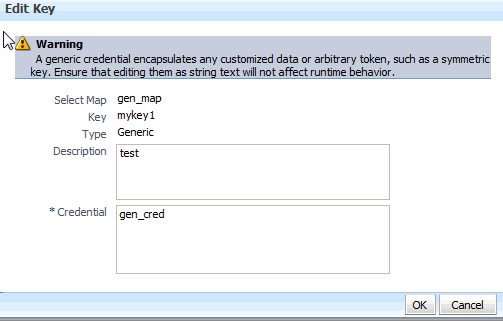10 Managing the Credential Store
A credential can hold user names, passwords, and tickets; credentials can be encrypted. Credentials are used during authentication, when principals are populated in subjects, and, further, during authorization, when determining what actions the subject can perform.
Oracle Platform Security Services includes the Credential Store Framework (CSF), a set of APIs that applications can use to create, read, update, and manage credentials securely. A typical use of the credential store is to store user names and passwords to access some external system, such as a database or an LDAP-based repository.
This chapter is divided into the following sections:
10.1 Credential Types
OPSS supports the following types of credentials according to the data they contain:
-
A password credential encapsulates a user name and a password.
-
A generic credential encapsulates any customized data or arbitrary token, such as a symmetric key.
In CSF, a credential is uniquely identified by a map name and a key name. Typically, the map name corresponds with the name of an application and all credentials with the same map name define a logical group of credentials, such as the credentials used by the application. The pair of map and key names must be unique for all entries in a credential store.
Oracle Wallet is the default file-based credential store, and it can store X.509 certificates; production environments typically use either an Oracle Internet Directory LDAP-based or an RDBMS DB-based credential store.
10.2 Encrypting Credentials
OPSS supports storing encrypted data in file- and LDAP-based credential stores. (In case of DB-based credential stores, data is always encrypted.) OPSS uses an encryption key to encrypt and decrypt data when it is read from or written to the credential store. To enable the encryption of credentials in a file- or LDAP-based store, set the following property in the credential store service instance of the file jps-config.xml:
<property name="encrypt" value="true" />
By default, credentials are kept in clear-text.
Assuming the above property set, OPSS automatically generates a random 256-bit AES key when the domain is restarted. Since the keys generated are practically distinct, a domain uses a unique encryption key. In addition to the first generated encryption key, there may be other keys (roll-over keys) automatically generated over time and used to encrypt and decrypt data. The only way to get a roll-over key is by restarting the domain.
When a new roll-over key is produced, data in the credential store is not immediately re-encrypted with the new key. Instead, data is re-encrypted (with the new key) only when it is written. This implies that to get all data to use the same encryption key, all credentials must be read and written.
Domains Sharing a Credential Store
If two or more domains share a credential store and encryption is enabled in that store, then each of those domains must use the same encryption key; this applies regardless of the type, LDAP or DB, of the credential store. To ensure this, OPSS provides offline scripts to export, import, and restore keys in the domain bootstrap wallet, so that an encryption key generated in one domain can be carried over to all other domains sharing the credential store. For details about these commands, see Managing Credentials with OPSS Scripts.
The following scenarios illustrate how to set credential encryption in a cluster of two domains, Domain1 and Domain2. (In case of more than two domains, treat each additional domain as Domain2 in the illustration below.)
Note:
The following scenarios assume that the credential store is LDAP-based, but the use of exportEncryptionKey and exportEncryptionKey to import and export keys across domains applies also to DB-based credential stores (in which data is always encrypted).
Assume that Domain1 has reassociated to an LDAP-based credential store, and Domain2 has not yet joined to that store. Then, to enable credential encryption on that store, proceed as follows:
-
Set the property
encryptto true in Domain1'sjps-config.xmlfile and restart the domain. -
Use the OPSS script
exportEncryptionKeyto extract the key from Domain1's bootstrap wallet into the fileewallet.p12; note that the value of the argumentkeyFilePasswordpassed to the script must be used later when importing that key into another domain. -
Set the property
encryptto true in Domain2'sjps-config.xmlfile.
At this point you can complete the procedure in one of two ways; both of them use the OPSS script reassociateSecurityStore, but with different syntaxes. For details about this script, see Section 9.3.29, "reassociateSecurityStore."
The first approach is as follows:
-
Use the OPSS script
reassociateSecurityStoreto reassociate Domain2's credential store to that used by Domain1; use the argumentjoinand do not use the argumentskeyFilePasswordandkeyFilePath. -
Use the OPSS script
importEncryptionKeyto write the extractedewallet.p12into Domain2's bootstrap wallet; note that the value of the argumentkeyFilePasswordmust be identical to the one used when the fileewallet.p12was generated. -
Restart Domain2's server.
The second approach is as follows:
-
Use the OPSS script
reassociateSecurityStoreto reassociate Domain2's credential store to that used by Domain1; use the argumentsjoin,keyFilePassword, andkeyFilePath. -
Restart Domain2's server.
Assume that Domain1 has reassociated to an LDAP-based credential store and Domain2 has already joined to that store. Then, to enable credential encryption on that store, proceed as follows:
-
Set the property
encryptto true in Domain1'sjps-config.xmlfile and restart the domain. -
Use the OPSS script
exportEncryptionKeyto extract the key from Domain1's bootstrap wallet into the fileewallet.p12; note that the value of the argumentkeyFilePasswordpassed to the script must be used later when importing that key into another domain. -
Set the property encrypt to true in Domain2's
jps-config.xmlfile. -
Use the OPSS script
importEncryptionKeyto write the extractedewallet.p12into Domain2's bootstrap wallet; note that the value of the argumentkeyFilePasswordmust be identical to the one used when the fileewallet.p12was generated. -
Restart Domain2's server.
Important Note:
In case of multiple domains sharing a credential store in which encryption has been enabled, every time a roll-over key is generated in one of those domains, the administrator must import that key to each of the other domains in the cluster using the OPSS scripts exportEncryptionKey and importEncryptionKey.
10.3 Managing the Credential Store
Credentials can be provisioned, retrieved, modified, or deleted, but only by a user in the appropriate administration role. The following sections explain how an administrator can manage credentials using Fusion Middleware Control pages or OPSS scripts, and how code can access data in the CSF.
10.4 Managing Credentials with Fusion Middleware Control
The following procedure explains how to use Fusion Middleware Control to manage credentials.
-
Log in to Fusion Middleware Control and navigate to Domain > Security > Credentials (if the application is deployed on Oracle WebLogic Server), or to Cell > Security > Application Policies (if it is deployed on WebSphere Application Server), to display the Credentials page partially illustrated in the following graphic:

The area Credential Store Provider is read-only; when expanded, it displays the credential store provider currently in use in the domain or cell.
-
To display credentials matching a given key name, enter the string to match in the Credential Key Name box, and then click the blue button. The result of the search is displayed in the table at the bottom of the page.
-
At any point, you can remove an item by selecting it and clicking the Delete button; similarly, you can modify an item from the table by selecting it and clicking Edit button. Note that deleting a credential map, deletes all keys in it.
To create a credential map:
-
Click Create Map to display the Create Map dialog.
-
In this dialog, enter the name of the map for the credential being created.
-
Click OK to return to the Credentials page. The new credential map name is displayed with a map icon in the table.
To add a key to a credential map:
-
Click Create Key to display the Create Key dialog.
-
In this dialog, select a map from the menu Select Map for the key being created, enter a key in the text Key box, and select a type (Password or Generic) from the pull-down menu Type. The dialog display changes according the type selected.
If Password was selected, enter the required fields (Key, User Name, Password, Confirm Passwords).
If Generic was selected, enter the required field Key and the credential information either as text (select Enter as Text radio button), or as a list of key-value pairs (select Enter Map of Property Name and Value Pairs radio button); to add a key-value pair, click Add Row, and then enter the Property Name, Value, and Confirm Value in the added arrow.
Figure 10-1 illustrates th dialog used to create a password key.
-
Click OK to return to the Credentials page. The new key is displayed under the map icon corresponding to the map you selected.
To edit a key:
-
Select a key from the table.
-
Click Edit to bring up the Edit Key dialog.
-
In that dialog, modify the key data as appropriate. In case of editing a generic key, use the red X next to a row to delete the corresponding property-value pair.
Figure 10-2 illustrates the dialog used to edit a generic key.
-
Click OK to save your changes and return to the Credentials page.
For specific considerations that apply to ADF applications only, see section How to Edit Credentials Deployed with the Application in Oracle Fusion Middleware Administrator's Guide for Oracle Application Development Framework.
10.5 Managing Credentials with OPSS Scripts
An OPSS script is either a WLST script, in the context of the Oracle WebLogic Server, or a WASAdmin script, in the context of the WebSphere Application Server. The scripts listed in this section apply to both platforms: WebLogic Application Server and WebSphere Application Server.
An online script is a script that requires a connection to a running server. Unless otherwise stated, scripts listed in this section are online scripts and operate on a policy store, regardless of whether it is file-, LDAP-, or DB-based. There are a few scripts that are offline, that is, they do not require a server to be running to operate.
Read-only scripts can be performed only by users in the following WebLogic groups: Monitor, Operator, Configurator, or Admin. Read-write scripts can be performed only by users in the following WebLogic groups: Admin or Configurator. All WLST scripts are available out-of-the-box with the installation of the Oracle WebLogic Server.
WLST scripts can be run in interactive mode or in script mode. In interactive mode, you enter the script at a command-line prompt and view the response immediately after. In script mode, you write scripts in a text file (with a py file name extension) and run it without requiring input, much like the directives in a shell script.
WASAdmin scripts can be run in interactive mode only. For details, see Oracle Fusion Middleware Third-Party Application Server Guide.
For platform-specific requirements to run an OPSS script, see Important Note.
OPSS provides the following scripts on all supported platforms to administer credentials (all scripts are online, unless otherwise stated):
10.5.1 listCred
The script listCred returns the list of attribute values of a credential in the credential store with given map name and key name. This script lists the data encapsulated in credentials of type password only.
listCred.py -map mapName -key keyName
listCred(map="mapName", key="keyName")
The meanings of the arguments (all required) are as follows:
-
mapspecifies a map name (folder). -
keyspecifies a key name.
The following invocation returns all the information (such as user name, password, and description) in the credential with map name myMap and key name myKey:
listCred.py -map myMap -key myKey
10.5.2 updateCred
The script updateCred modifies the type, user name, and password of a credential in the credential store with given map name and key name. This script updates the data encapsulated in credentials of type password only. Only the interactive mode is supported.
updateCred(map="mapName", key="keyName", user="userName", password="passW", [desc="description"])
The meanings of the arguments (optional arguments are enclosed by square brackets) are as follows:
-
mapspecifies a map name (folder) in the credential store. -
keyspecifies a key name. -
userspecifies the credential user name. -
passwordspecifies the credential password. -
descspecifies a string describing the credential.
The following invocation updates the user name, password, and description of the password credential with map name myMap and key name myKey:
updateCred(map="myMap", key="myKey", user="myUsr", password="myPassw")
10.5.3 createCred
The script createCred creates a credential in the credential store with a given map name, key name, user name and password. This script can create a credential of type password only. Only the interactive mode is supported.
createCred(map="mapName", key="keyName", user="userName", password="passW", [desc="description"])
The meanings of the arguments (optional arguments are enclosed by square brackets) are as follows:
-
mapspecifies the map name (folder) of the credential. -
keyspecifies the key name of the credential. -
userspecifies the credential user name. -
passwordspecifies the credential password. -
descspecifies a string describing the credential.
The following invocation creates a password credential with the specified data:
createCred(map="myMap", key="myKey", user="myUsr", password="myPassw")
10.5.4 deleteCred
The script deleteCred removes a credential with given map name and key name from the credential store.
deleteCred.py -map mapName -key keyName
deleteCred(map="mapName",key="keyName")
The meanings of the arguments (all required) are as follows:
-
mapspecifies a map name (folder). -
keyspecifies a key name.
The following invocation removes the credential with map name myMap and key name myKey:
deleteCred.py -map myMap -key myKey
10.5.5 modifyBootStrapCredential
The offline script modifyBootStrapCredential modifies the bootstrap credentials configured in the default jps context, and it is typically used in the following scenario: suppose that the policy and credential stores are LDAP-based, and the credentials to access the LDAP store (stored in the LDAP server) are changed. Then this script can be used to seed those changes into the bootstrap credential store.
This script is available in interactive mode only.
modifyBootStrapCredential(jpsConfigFile="pathName", username="usrName", password="usrPass")
The meanings of the arguments (all required) are as follows:
-
jpsConfigFilespecifies the location of the filejps-config.xmlrelative to the location where the script is run. -
usernamespecifies the distinguished name of the user in the LDAP store. -
passwordspecifies the password of the user.
Suppose that in the LDAP store, the password of the user with distinguished name cn=orcladmin has been changed to welcome1, and that the configuration file jps-config.xml is located in the current directory.Then the following invocation changes the password in the bootstrap credential store to welcome1:
modifyBootStrapCredential(jpsConfigFile='./jps-config.xml', username='cn=orcladmin', password='welcome1')
Any output regarding the audit service can be disregarded.
10.5.6 addBootStrapCredential
The offline script addBootStrapCredential adds a password credential with given map, key, user name, and user password to the bootstrap credentials configured in the default jps context of a jps configuration file.
This script is available in interactive mode only.
addBootStrapCredential(jpsConfigFile="pathName", map="mapName", key="keyName", username="usrName", password="usrPass")
The meanings of the arguments (all required) are as follows:
-
jpsConfigFilespecifies the location of the filejps-config.xmlrelative to the location where the script is run. -
mapspecifies the map of the credential to add. -
keyspecifies the key of the credential to add. -
usernamespecifies the name of the user in the credential to add. -
passwordspecifies the password of the user in the credential to add.
The following invocation adds a credential to the bootstrap credential store:
addBootStrapCredential(jpsConfigFile='./jps-config.xml', map='myMapName', key='myKeyName', username='myUser', password='myPassword')
10.5.7 exportEncryptionKey
The offline script exportEncryptionKey extracts the encryption key from a domain's bootstrap wallet to the file ewallet.p12.
exportEncryptionKey(jpsConfigFile="pathName", keyFilePath="dirloc" ,keyFilePassword="password")
The meanings of the arguments (all required) are as follows:
-
jpsConfigFilespecifies the location of the filejps-config.xmlrelative to the location where the script is run. -
keyFilePathspecifies the directory where the fileewallet.p12is created; note that the content of this file is encrypted and secured by the value passed tokeyFilePassword. -
keyFilePasswordspecifies the password to secure the fileewallet.p12; note that this same password must be used when importing that file.
10.5.8 importEncryptionKey
The offline script importEncryptionKey writes an encryption key from the file ewallet.p12 to a domain's bootstrap wallet.
importEncryptionKey(jpsConfigFile="pathName", keyFilePath="dirloc" ,keyFilePassword="password")
The meanings of the arguments (all required) are as follows:
-
jpsConfigFilespecifies the location of the filejps-config.xmlrelative to the location where the script is run. -
keyFilePathspecifies the directory where theewallet.p12is located. -
keyFilePasswordspecifies the password used when the fileewallet.p12was generated.
10.5.9 restoreEncryptionKey
The offline script restoreEncryptionKey restores the last key to a bootstrap wallet.
restoreEncryptionKey(jpsConfigFile="pathName")
The meaning of the argument (required) is as follows:
-
jpsConfigFilespecifies the location of the filejps-config.xmlrelative to the location where the script is run.