5 Preparing the Database for an Enterprise Deployment
This chapter describes procedures for preparing your database for an Oracle Business Intelligence enterprise deployment. The procedures include initial setup of the database, loading the Oracle Business Intelligence schemas, and backing up the database.
Important:
Oracle strongly recommends that you read the Oracle Fusion Middleware Release Notes for any additional installation and deployment considerations before starting the setup process.
This chapter contains the following topics:
-
Section 5.1, "Overview of Preparing the Database for an Enterprise Deployment"
-
Section 5.3, "Creating Database Services for 10.x and 11.1.x Databases"
-
Section 5.4, "Loading the Oracle Business Intelligence Schemas in the Oracle RAC Database"
5.1 Overview of Preparing the Database for an Enterprise Deployment
You must install a database and then load the Oracle Business Intelligence schemas into it before you can configure the Oracle Fusion Middleware components. You load the Oracle Business Intelligence schemas using the Repository Creation Utility (RCU).
For the enterprise topology, an Oracle Real Application Clusters (Oracle RAC) database is highly recommended to achieve a highly available data tier. When you install Oracle Business Intelligence, the installer prompts you to enter the information for connecting to the database that contains the required schemas.
5.2 About Database Requirements
Before loading the Oracle Business Intelligence schemas into your database, ensure that the database meets the requirements described in the following sections:
5.2.1 Database Host Requirements
On the hosts CUSTDBHOST1 and CUSTDBHOST2 in the data tier, note the following requirements:
-
Oracle Clusterware
For 11g Release 1 (11.1) for Linux, refer to the Oracle Clusterware Installation Guide for Linux.
-
Oracle Real Application Clusters
For 11g Release 1 (11.1) for Linux, refer to the Oracle Real Application Clusters Installation Guide for Linux and UNIX. For 10g Release 2 (10.2) for Linux, refer to the Oracle Database Oracle Clusterware and Oracle Real Application Clusters Installation Guide for Linux.
-
Automatic Storage Management (optional)
ASM is installed for the node as a whole. It is recommended that you install it in a separate Oracle home from the Oracle Database Oracle home. You can select this option when running the runInstaller. In the Select Configuration page, select the Configure Automatic Storage Management option to create a separate Oracle home for ASM.
5.2.2 Supported Database Versions
Oracle Business Intelligence requires the presence of a supported database and schemas.
To check if your database is certified or to see all certified databases, refer to the "Oracle Fusion Middleware 11g Release 1 (11.1.1.x)" product area on the Oracle Fusion Middleware Supported System Configurations page on the Oracle Technology Network at:
http://www.oracle.com/technology/software/products/ias/files/fusion_certification.html
To check the release of your database, you can query the PRODUCT_COMPONENT_VERSION view, as follows:
SQL> SELECT VERSION FROM SYS.PRODUCT_COMPONENT_VERSION WHERE PRODUCT LIKE '%Oracle%';
5.2.3 Recommended Database Character Set
Oracle strongly recommends using a database with AL32UTF8 as the database character set. You must select the AL32UTF8 character set when you install the database. If your database does not support AL32UTF8, you will get a warning when you run the Repository Creation Utility (RCU). Check the database documentation for information on choosing a character set for the database.
5.3 Creating Database Services for 10.x and 11.1.x Databases
Oracle recommends that a specific database service be used for a product suite, even when product suites share the same database. It is also recommended that the database service used is different than the default database service. For complete instructions on creating database services, see the chapter on Workload Management in the Oracle Database Oracle Clusterware and Oracle Real Application Clusters Administration and Deployment Guide.
Run-time connection load balancing requires configuring Oracle RAC Load Balancing Advisory with service-level goals for each service for which load balancing is enabled. The Oracle RAC Load Balancing Advisory can be configured for SERVICE_TIME or THROUGHPUT. The connection load balancing goal should be set to SHORT. For 10g and 11g Release 1 Databases, use the DBMS_SERVICE package for this modification. For 11g Release 2 use the srvctl command utility instead.
This section contains the following topics:
-
Section 5.3.1, "Creating Database Services for 10.x and 11g Release 1 Databases"
-
Section 5.3.2, "Creating Database Services for 11.2.x Databases"
5.3.1 Creating Database Services for 10.x and 11g Release 1 Databases
The following steps provide an example for service creation and modification using the DBMS_SERVICE package:
-
Log on to SQL*Plus and create the service:
prompt> sqlplus "sys/password as sysdba" SQL> EXECUTE DBMS_SERVICE.CREATE_SERVICE (SERVICE_NAME => 'biedg.mycompany.com', NETWORK_NAME => 'biedg.mycompany.com', );
Note:
For the service name of the Oracle RAC database, use lowercase letters, followed by the domain name. For example, biedg.mycompany.com.
Also, the
EXECUTE DBMS_SERVICEcommand shown must be entered on a single line to execute properly. For more information about theDBMS_SERVICEpackage, see the Oracle Database PL/SQL Packages and Types Reference. -
Add the service to the database and assign it to the instances using
srvctl:prompt> srvctl add service -d custdb -s biedg.mycompany.com -r custdb1,custdb2
-
Start the service using
srvctl:prompt> srvctl start service -d custdb -s biedg.mycompany.com
Note:
For more information about the
SRVCTLcommand, see the Oracle Real Application Clusters Administration and Deployment Guide. -
Modify the service for the appropriate service goals:
SQL>EXECUTE DBMS_SERVICE.MODIFY_SERVICE (service_name => 'biedg.mycompany.com', goal => DBMS_SERVICE.GOAL_THROUGHPUT, clb_goal =>DBMS_SERVICE.CLB_GOAL_SHORT);
or:
SQL>EXECUTE DBMS_SERVICE.MODIFY_SERVICE (service_name => 'biedg.mycompany.com', goal => DBMS_SERVICE.GOAL_SERVICE_TIME, clb_goal =>DBMS_SERVICE.CLB_GOAL_SHORT);
5.3.2 Creating Database Services for 11.2.x Databases
The following steps provide an example for service creation and modification using the srvctl utility:
-
Log on to SQL*Plus and create the service:
prompt> sqlplus "sys/password as sysdba" SQL> EXECUTE DBMS_SERVICE.CREATE_SERVICE (SERVICE_NAME => 'biedg.mycompany.com', NETWORK_NAME => 'biedg.mycompany.com', );
Note:
For the service name of the Oracle RAC database, use lowercase letters, followed by the domain name. For example, biedg.mycompany.com.
Also, the
EXECUTE DBMS_SERVICEcommand shown must be entered on a single line to execute properly. For more information about theDBMS_SERVICEpackage, see the Oracle Database PL/SQL Packages and Types Reference. -
Add the service to the database and assign it to the instances using
srvctl:prompt> srvctl add service -d custdb -s biedg.mycompany.com -r custdb1,custdb2
-
Start the service using
srvctl:prompt> srvctl start service -d custdb -s biedg.mycompany.com
Note:
For more information about the
SRVCTLcommand, see the Oracle Real Application Clusters Administration and Deployment Guide. -
Modify the service for the appropriate service goals:
prompt> srvctl modify service -d biedg -s biedg.mycompany.com -B SERVICE_TIME -j SHORT
or:
prompt> srvctl modify service -d biedg -s biedg.mycompany.com -B THROUGHPUT -j SHORT
5.4 Loading the Oracle Business Intelligence Schemas in the Oracle RAC Database
The Repository Creation Utility (RCU) is available from the RCU DVD. The RCU version used to seed the database must match the patch set level of the Oracle Business Intelligence installation. This means that if you install Oracle Business Intelligence 11g (11.1.1.6.0) in this enterprise deployment, you must use RCU 11g (11.1.1.6.0).
Perform these steps to load the Oracle Business Intelligence schemas into your database:
-
Insert the Repository Creation Utility (RCU) DVD, and then start RCU from the bin directory in the RCU home directory.
prompt> cd RCU_HOME/bin prompt> ./rcu -
In the Welcome screen, click Next.
-
In the Create Repository screen, select Create to load component schemas into a database. Click Next.
-
In the Database Connection Details screen, enter connect information for your database:
-
Database Type: Select Oracle Database.
-
Host Name: Specify the name of the node on which the database resides. For the Oracle RAC database, specify the VIP name or one of the node names as the host name:
CUSTDBHOST1-VIP. -
Port: Specify the listen port number for the database:
1521. -
Service Name: Specify the service name of the database (
biedg.mycompany.com). -
Username: Specify the name of the user with DBA or SYSDBA privileges:
SYS. -
Password: Enter the password for the SYS user.
-
Role: Select the database user's role from the list:
SYSDBA(required by the SYS user).
Click Next.
-
-
In the Select Components screen, do the following:
-
Select Create a new Prefix, and then enter a prefix to use for the database schemas (for example,
DEVorPROD). You can specify up to six characters as a prefix. Prefixes are used to create logical groupings of multiple repositories in a database. For more information, see the Oracle Fusion Middleware Repository Creation Utility User's Guide.Tip:
Note the name of the schema, because the upcoming steps require this information.
-
Select the following components:
-
AS Common Schemas: Metadata Services (automatically selected)
-
Oracle Business Intelligence: Business Intelligence Platform
-
Click Next.
The following image shows the Select Components screen:
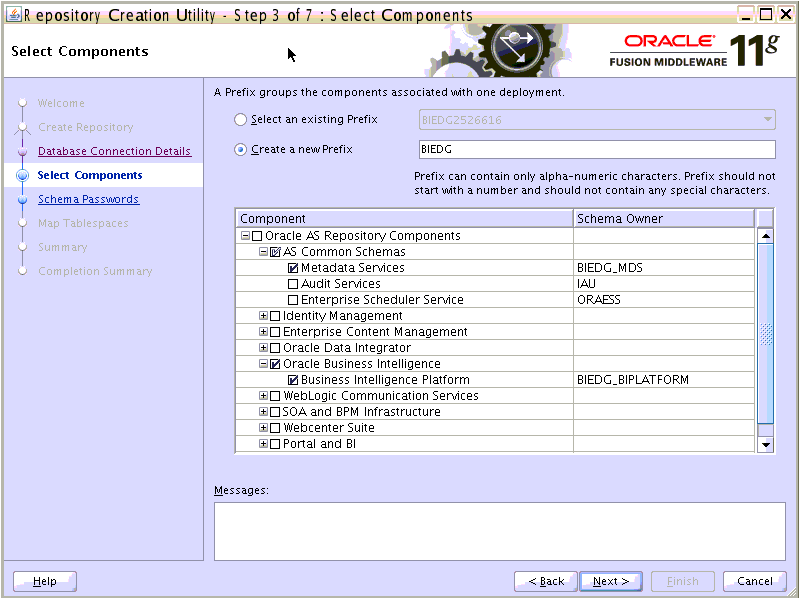
Description of the illustration moz-screenshot-4.png
-
-
In the Schema Passwords screen, enter passwords for the main schema users, and click Next.
You can choose either Use same passwords for all schemas or Specify different passwords for all schemas, depending on your requirements.
Do not select Use main schema passwords for auxiliary schemas. The auxiliary passwords are derived from the passwords of the main schema users.
Tip:
Note the names of the schema passwords, because the upcoming steps require this information.
-
In the Map Tablespaces screen, choose the tablespaces for the selected components, and click Next.
-
In the Summary screen, click Create.
-
In the Completion Summary screen, click Close.
About Oracle WSM Policies and the OWSM MDS Schemas
Oracle recommends using the database used for identity management to store the Oracle WSM policies. It is therefore expected that you will use the identity management database information for the OWSM MDS schemas, which will be different from the one used for the rest of the BI schemas. To create the required schemas in the identity management database, repeat the preceding steps using the identity management database information, but select only AS Common Schemas: Metadata Services in the Select Components screen (step 5). See Chapter 12, "Integrating an Enterprise Deployment with Oracle Identity Management" for information on using the identity management database to store the Oracle WSM policies.
5.5 Backing Up the Database
After you have loaded the Oracle Business Intelligence schemas in your database, make a backup before installing the software for your enterprise deployment.
Backing up the database enables you to quickly recover from any issues that may occur in subsequent steps. You can choose to use your database backup strategy for this purpose, or you can simply make a backup using operating system tools or Oracle Recovery Manager (RMAN). Oracle recommends using RMAN for the database, particularly if the database was created using Oracle ASM. If possible, you can also perform a cold backup using operating system tools such as tar.