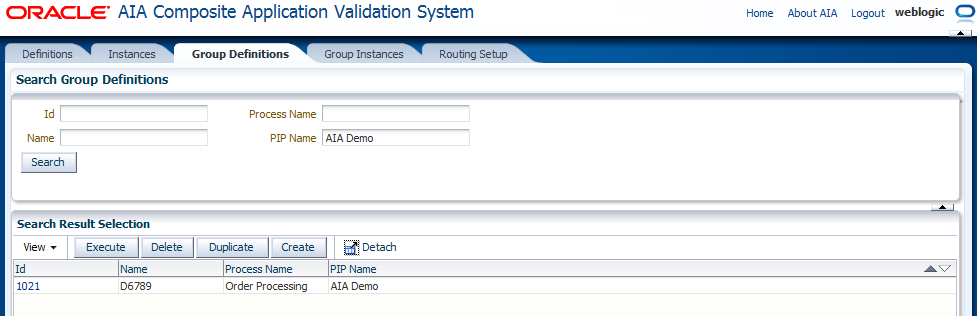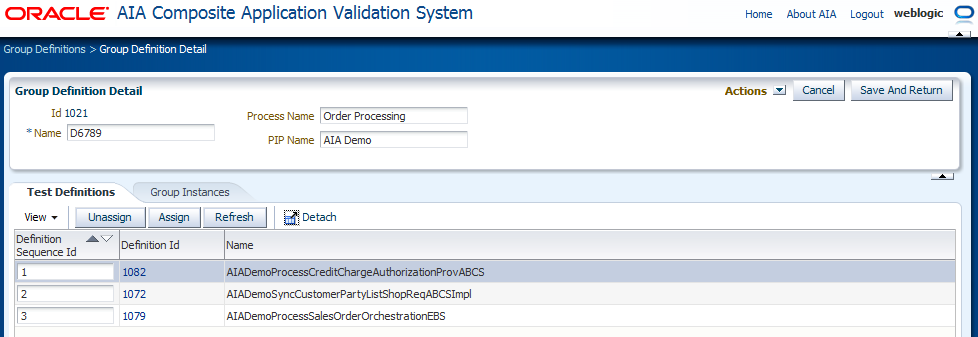7 Working with Group Definitions
This chapter describes how to create, modify, and work with group definitions.
This chapter includes the following sections:
7.1 How to Work with Group Definitions
To work with group definitions:
-
Access the Oracle Application Integration Architecture (AIA) Home Page. In the Composite Application Validation System area, click the Go button. Select the Group Definitions tab. The Group Definitions page displays as shown in Figure 7-1.
-
Use the page elements on the Group Definitions page to search for, execute, and manage existing group definitions. You can also access a page you can use to create and modify group definitions.
Use the Search Group Definitions group box to enter search criteria to find the group definition you are searching for.
Available elements in the Search Group Definitions group box are discussed in Table 7-1.
Table 7-1 Search Group Definitions Group Box Elements
| Element | Description |
|---|---|
|
Id |
Enter the unique key identifier assigned to the group definition. |
|
Name |
Enter the descriptive name assigned to the group definition. |
|
Process Name |
Enter the name of the process associated with the group definition. |
|
PIP (Process Integration Pack) Name |
Enter the name of the Process Integration Pack (PIP) associated with the group definition. |
|
Search |
Click to execute a search for group definitions using the search criteria entered in the Search Group Definitions group box. |
Use the Search Result Selection grid to work with group definitions returned in your search results. Upon accessing this page, the grid is populated by all group definitions.
Available elements in the Search Result Selection grid are discussed in Table 7-2.
Table 7-2 Search Result Selection Grid Elements
| Element | Description |
|---|---|
|
Execute |
Select one or more group definitions that you want to run and click Execute to execute the group definition. When a group definition has successfully executed, you can view details of the group instance on the Group Instances Detail page. For more information about the Group Instances Detail page, see Section 10.2, "How to View Group Instance Details." |
|
Delete |
Select one or more group definitions that you want to delete and click Delete to execute the deletion. |
|
Duplicate |
Select one or more group definitions that you want to duplicate and click Duplicate to execute the duplication. The duplicate group definition is created using the exact values of the original, with the exception of being given a unique Id value. |
|
Create |
Click to access the Group Definition Detail page, where you can create a group definition |
|
Id |
Click to access the Group Definition Detail page. |
7.2 How to Create and Modify a Group Definition
-
Access the Oracle Application Integration Architecture (AIA) Home Page. In the Composite Application Validation System area, click the Go button. Select the Group Definitions tab. Click the Create button. The Group Definition Detail page for a new group definition displays as shown in Figure 7-2.
-
Use the page elements on the Group Definition Detail page, as discussed in Table 7-3, to create a group definition that combines one or more tests and executes them in a single-threaded batch sequence.
-
Click Next to save entries and display further group definition details elements, discussed in Table 7-3, on the Group Definition Detail page for the newly created and existing group definitions.
-
Access the Oracle Application Integration Architecture (AIA) Home Page. In the Composite Application Validation System area, click the Go button. Select the Group Definitions tab. Select a group definition Id link. The Group Definition Detail page for existing group definitions displays as shown in Figure 7-3.
-
Use the page elements on the Group Definition Detail page, as discussed in Table 7-3, to modify an existing group definition.
Table 7-3 Group Definition Detail Page Elements for New and Existing Definitions
| Element | Description |
|---|---|
|
Actions |
Select the action you want to take with the group definition.
|
|
Cancel |
Click to discard updates to the page and return to the Group Definitions page. |
|
Next |
For a new group definition, click to save entries and display further group definition details on the Group Definition Detail page. This button does not appear for existing group definitions. |
|
Apply |
Click to apply and save any changes you have made to values on the page. |
|
Save |
Click to save entries on the Group Definition Detail page and return to the Group Definitions page. |
|
Id |
Upon saving a new group definition, a unique key identifier is assigned to the group definition. For an existing group definition, displays the unique key identifier assigned to the group definition. |
|
Name |
For a new group definition, enter a descriptive name for the group definition. For an existing group definition, displays the descriptive name assigned to the group definition. |
|
Process Name |
For a new group definition, enter the name of the process you want to associate with the group definition. For an existing group definition, displays the process name associated with the group definition. This value is editable. |
|
PIP (Process Integration Pack) Name |
For a new group definition, enter the name of the PIP you want to associate with the group definition. For an existing group definition, displays the PIP associated with the group definition. This value is editable. |
Select the Test Definitions tab to access the Test Definition Selection grid, where you can associate test definitions with the group definition.
Available elements in the Test Definition Selection grid are discussed in Table 7-4.
Table 7-4 Test Definition Selection Grid Elements
| Element | Description |
|---|---|
|
Unassign |
Select one or more test definition rows that you want to disassociate from the group definition. Click Unassign to execute the disassociation. |
|
Assign |
Click to access the Search Definitions - Test page, where you can search for a test definition that you want to assign to the simulator definition. |
|
Refresh |
Click to refresh the Group Definition Detail page. |
|
Definition Sequence Id |
Displays the sequence in which the test definition is initiated by the group definition. |
|
Definition Id |
Click for an unlocked test definition to access the Modify Test Definition page. Click for a locked test definition to access the View Test Definition page, where you can access a read-only view of the test definition. For more information, see Section 4.2, "How to Modify a Test Definition." |
Select the Group Instances tab to display the Group Instance Selection grid, which displays information about group instances generated by the group definition.
Available elements in the Group Instances Selection grid are discussed in Table 7-5.