 Understanding Integration Setup
Understanding Integration Setup
This appendix provides an overview of the basic integration scenarios you can implement using PeopleSoft Integration Broker and discusses how to:
Integrate with PeopleSoft Integration Broker systems.
Integrate with PeopleSoft Integration Broker systems through a firewall.
Integrate with PeopleSoft Integration Broker systems by using hubs.
Integrate with third-party systems.
Integrate with third-party systems by using remote gateways.
Integrate with PeopleTools 8.47 and earlier PeopleTools 8.4x systems.
Integrate with PeopleTools 8.1x systems.
 Understanding Integration Setup
Understanding Integration Setup
An integration engine is automatically installed as part of your PeopleSoft application, and an integration gateway is installed as part of the PeopleSoft Pure Internet Architecture. However, there's no requirement that your integration gateway be on the same machine as the integration engine.
In general, the high-level tasks that you perform to configure any of the integration scenarios are:
Define a local integration gateway.
Define a remote integration gateway.
Set integration gateway properties.
Set up a local node.
Set up a remote node.
Create service operations with inbound and outbound routing definitions.
You may not need to perform all of these tasks. For example, if you don't need to communicate through a firewall, you probably don't need to define a remote gateway.
Application messaging, the precursor to PeopleSoft Integration Broker, employed content-based routing—each message had to provide its own routing information, which was defined in the message header. With PeopleSoft Integration Broker, you define the routing information separately. You can apply multiple routings to a message and change the routings independent of the message definition.
Defining Local and Remote Integration Gateways
On each PeopleSoft Integration Broker system in your configuration, you must specify a local integration gateway. The local gateway is the application’s first point of contact with other PeopleSoft applications, third-party systems, PeopleSoft Integration Broker hubs, and remote gateways. You must define exactly one local gateway for each integration engine, but a single installed gateway can serve multiple engines. The web server where the integration gateway resides can be any machine on which you've installed the PeopleSoft Pure Internet Architecture.
To define the local gateway, use the Gateways component (IB_GATEWAY) to:
Add the gateway that the application will use to communicate with other systems.
Specify the uniform resource locator (URL) of the gateway's PeopleSoft listening connector.
This is the connector that receives messages from an integration engine (including the default local node) or another integration gateway.
Register the target connectors that are delivered with PeopleSoft Integration Broker.
These target connectors are automatically installed during the PeopleSoft Pure Internet Architecture installation process. When you subsequently define local and remote nodes, you specify—from the list of installed target connectors—which connector the local gateway should use to send messages to each node.
Note. The remote gateway default connector setting in the integrationGateway.properties file, ig.connector.defaultremoteconnector, determines through which connector the gateway routes messages that are bound for other gateways. By default, this property is set to the HTTP target connector, HTTPTARGET. Never change this setting unless you develop a custom connector to handle this routing.
An integration gateway also includes a set of listening connectors, which are likewise installed with the PeopleSoft Pure Internet Architecture. You don't to need to specify these connectors directly; third-party systems send messages to the gateway by specifying the URL of an appropriate listening connector.
Setting Integration Gateway Properties
You set integration gateway properties by using the gateway's primary configuration file, called integrationGateway.properties. You must set an Oracle Jolt connect string in this file to enable communication with each PeopleSoft Integration Broker node that will be involved in an integration that uses this gateway.
The following example shows the required Oracle Jolt connect string setting:
ig.isc.<nodename>.serverURL=//<machine_name>:<jolt_port> ig.isc.<nodename>.userid=<database_user_id> ig.isc.<nodename>.password=<database_password> ig.isc.<nodename>.toolsRel=<peopletools_release_version>
Note. You can also configure a default Oracle Jolt connect string to specify the target node to use when a message arrives at the gateway but doesn't specify a node name matching any of the existing entries. The default Oracle Jolt connect string settings are identical to the others, except that they don't include a node name. You can specify any PeopleSoft Integration Broker node as the default node, including any of the existing entries.
Configuring Local and Remote Nodes
Use the Nodes component (IB_NODE) to configure local and remote nodes.
When you configure nodes, use the Nodes - Connectors page to specify the gateway and target connector to use to send messages to each node. Use the information in the following table as a guide for choosing the appropriate information for the configuration scenarios that are described in this appendix:
|
Scenario |
System |
Node Definition |
Connector |
|
PeopleSoft as a web service provider. |
NA |
NA. |
Not applicable (NA)* |
|
PeopleSoft Integration Broker to PeopleSoft Integration Broker. |
Both applications. |
Default local. |
NA* |
|
PeopleSoft Integration Broker to PeopleSoft Integration Broker. |
Both applications. |
Remote. |
PSFTTARGET (PeopleSoft target connector) |
|
PeopleSoft Integration Broker to PeopleSoft systems. |
Both applications. |
Default local. |
NA* |
|
PeopleSoft Integration Broker to PeopleSoft systems. |
Both applications. |
Remote. |
PSFTTARGET (PeopleSoft target connector) |
|
PeopleSoft Integration Broker to PeopleSoft Integration Broker by using a remote gateway. |
Both applications. |
Default local. |
NA* |
|
PeopleSoft Integration Broker to PeopleSoft Integration Broker by using a remote gateway. |
Both applications. |
Remote. |
PSFTTARGET |
|
PeopleSoft Integration Broker to PeopleSoft Integration Broker by using a hub. |
Both applications. |
Default local. |
NA* |
|
PeopleSoft Integration Broker to PeopleSoft Integration Broker by using a hub. |
Both applications. |
Remote. |
PSFTTARGET |
|
PeopleSoft Integration Broker to PeopleSoft Integration Broker by using a hub. |
PeopleSoft Integration Broker hub. |
Default local. |
NA* |
|
PeopleSoft Integration Broker to PeopleSoft Integration Broker by using a hub. |
PeopleSoft Integration Broker hub. |
Remote |
PSFTTARGET |
|
PeopleSoft Integration Broker to a third party. |
PeopleSoft Integration Broker. |
Default local. |
NA* |
|
PeopleSoft Integration Broker to a third party. |
PeopleSoft Integration Broker. |
Remote. |
Third-party connector, as appropriate:
|
|
PeopleSoft Integration Broker to a third party. |
Third-party system. |
NA. |
NA |
|
PeopleSoft Integration Broker to a third party by using a remote gateway. |
PeopleSoft Integration Broker. |
Default local. |
NA* |
|
PeopleSoft Integration Broker to a third party by using a remote gateway. |
PeopleSoft Integration Broker. |
Remote. |
Third-party connector, as appropriate:
|
|
PeopleSoft Integration Broker to a third party by using a remote gateway. |
Third-party system. |
NA. |
NA |
|
PeopleSoft Integration Broker to PeopleSoft Integration Broker on PeopleTools 8.47 and earlier PeopleTools 8.4x systems. |
Both applications. |
Default local. |
NA |
|
PeopleSoft Integration Broker to PeopleSoft Integration Broker on PeopleTools 8.47 and earlier PeopleTools 8.4x systems. |
Both applications. |
Remote. |
PSFTTARGET (PeopleSoft target connector) |
|
PeopleSoft Integration Broker to PeopleTools 8.1x systems. |
PeopleSoft Integration Broker. |
Default local. |
NA* |
|
PeopleSoft Integration Broker to PeopleTools 8.1x systems. |
PeopleSoft Integration Broker. |
Remote. |
PSFT81TARGET (PeopleSoft 8.1 target connector) |
|
PeopleSoft Integration Broker to PeopleTools 8.1x systems. |
PeopleSoft 8.1x system. |
NA. Set up message nodes, message channels, messages, and so on. |
NA |
* The default connector is PSFTTARGET, but it is not used.
See Also
Using the integrationGateway.properties File
Administering Integration Gateways
 Integrating with PeopleSoft Integration Broker Systems
Integrating with PeopleSoft Integration Broker Systems
This section provides an overview of this scenario and discusses how to configure the system for this scenario.

 Understanding This Scenario
Understanding This ScenarioThis diagram shows a PeopleSoft Human Resources system communicating with a PeopleSoft Customer Relationship Management (PeopleSoft CRM) system and shows the configuration and interaction of PeopleSoft Integration Broker components:
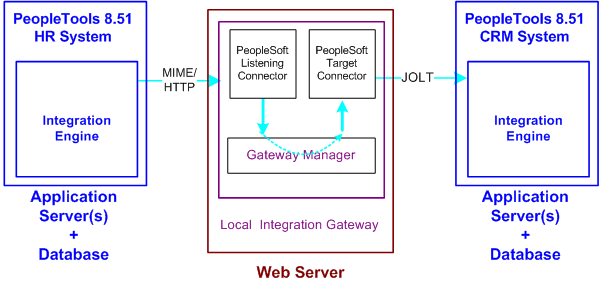
Integrations with PeopleSoft Integration Broker systems
This communication can be synchronous or asynchronous.

 Configuring the System for This Scenario
Configuring the System for This ScenarioThis section describes the source and destination system configuration tasks, based on the scenario shown in the previous diagram. In this example, the PeopleSoft Human Resources system is the source system and the PeopleSoft CRM system is the destination system.
This section discusses how to configure:
The integration gateway.
The PeopleSoft Human Resources system.
The PeopleSoft CRM system.
Configuring the Integration Gateway
The only required property that you must set for the local gateway is the Oracle Jolt connect strings that enable the gateway to find the PeopleSoft CRM system. Set this property in the integrationGateway.properties file.
Configuring the PeopleSoft Human Resources System
Perform the following tasks on the PeopleSoft Human Resources system:
Define the local integration gateway for the PeopleSoft Human Resources system by using the Gateways component.
Any integration gateway that you've installed and configured to find the PeopleSoft CRM system can serve this role. Specify the gateway's PeopleSoft listening connector as the gateway's URL.
Configure the default local node definition that represents the PeopleSoft system by using the Nodes component.
This node is delivered predefined on the system.
Define a remote node to represent the PeopleSoft CRM system.
Because the PeopleSoft CRM system uses PeopleSoft Integration Broker, specify the local gateway for the PeopleSoft Human Resources system and its PeopleSoft target connector on the Node Definitions - Connectors page.
Define a service operation that specifies the request message, the service operation handler definition and routing definition.
The routing is a point-to-point routing where the PeopleSoft CRM node is the receiving node and the PeopleSoft HR system is the sending node.
Configuring the PeopleSoft CRM System
Perform the following tasks on the PeopleSoft CRM system:
Define the local integration gateway for the PeopleSoft CRM system by using the Gateways component.
Any integration gateway that you've installed and configured can serve this role, including the local gateway for the PeopleSoft Human Resources system. Specify the gateway's PeopleSoft listening connector as the gateway's URL.
Configure the default local node definition that represents the PeopleSoft CRM system by using the Nodes component.
This node is delivered predefined on the system.
Define a remote node to represent the PeopleSoft Human Resources system.
Because the PeopleSoft Human Resources system uses PeopleSoft Integration Broker, specify the local gateway for the PeopleSoft CRM system and its PeopleSoft target connector on the Node Definitions - Connectors page.
Define a service operation that specifies the request message, the service operation handler definition and routing definition.
The routing is a point-to-point routing where the PeopleSoft CRM node is the receiving node and the PeopleSoft HR system is the sending node.
See Also
Understanding Integration Setup
Adding Service Operation Definitions
Configuring Service Operation Definitions
Administering Integration Gateways
 Integrating with PeopleSoft Integration Broker Systems Through Firewalls
Integrating with PeopleSoft Integration Broker Systems Through Firewalls
This section provides an overview of this scenario and discusses how to configure the system for this scenario.

 Understanding This Scenario
Understanding This ScenarioUse a remote gateway configuration when connections with an integration participant are not possible through the internet. This type of implementation enables you to communicate with wide area networks (WANs) and local area networks (LANs) where a firewall is present.
This diagram shows the configuration of PeopleSoft Integration Broker components for integrations with other PeopleSoft Integration Broker systems by using a remote gateway:
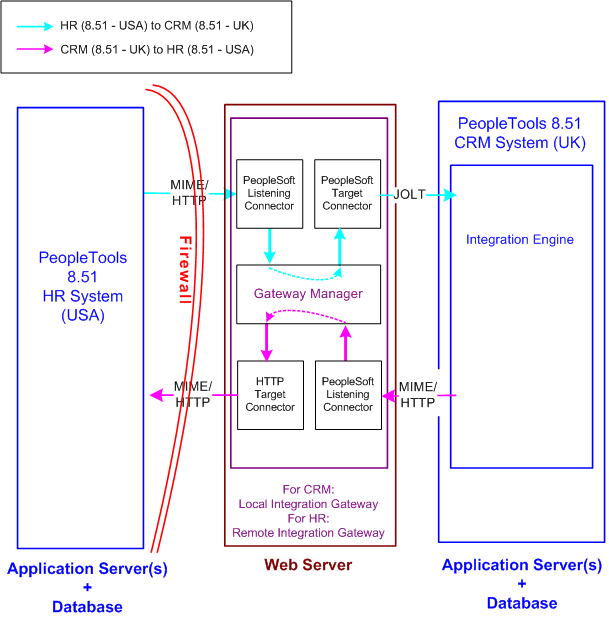
Integrations with PeopleSoft Integration Broker systems by using remote gateways
For this configuration scenario, one PeopleSoft application and one integration gateway reside on each side of the firewall. The integration gateway can reside on the same physical machine on which you have installed the PeopleSoft application, or it can reside on its own machine.
In this configuration scenario, PeopleSoft Integration Broker uses the default remote gateway connector, the HTTP target connector, on the local gateway to send messages to the PeopleSoft listening connector on the remote gateway. Routing all messages through the local gateway enables each PeopleSoft Integration Broker system to keep its own centralized log of all integration messages.
Because this example shows two-way communication and assumes that the same service operation is being exchanged, the PeopleSoft Human Resources (USA) system and the PeopleSoft CRM (UK) system are source systems when they send messages, and they're destination systems when they receive messages.
Keep in mind the following as you review these configuration tasks:
You should use a single integration gateway for all applications that reside on the same side of a firewall.
The local integration gateway for one application is the remote integration gateway for the other application.

 Configuring the System for This Scenario
Configuring the System for This ScenarioThis section describes the configuration tasks for each of the components that are shown in the previous diagram.
This section discusses how to configure:
The PeopleSoft Human Resources (USA) system.
The PeopleSoft Human Resources (USA) integration gateway.
The PeopleSoft CRM (UK) system.
The PeopleSoft CRM (UK) integration gateway.
Configuring the PeopleSoft Human Resources (USA) System
On the PeopleSoft Human Resources (USA) system:
Define a local integration gateway.
Use the Gateways component to define the local PeopleSoft Human Resources (USA) gateway.
Define a remote integration gateway.
The remote integration gateway for the PeopleSoft Human Resources (USA) system is the PeopleSoft CRM (UK) gateway. Use the Gateways component to define a new gateway, and for the gateway URL, specify the PeopleSoft listening connector of the PeopleSoft CRM (UK) gateway.
Define the default local node.
Use the Nodes component to define the default local node, which represents the PeopleSoft Human Resources (USA) system.
Define a remote node.
The remote node that you define represents the PeopleSoft CRM (UK) system. When you set up the remote node, specify the PeopleSoft CRM (remote) integration gateway and the PeopleSoft target connector on that gateway.
For the outbound integration, define a service operation that specifies the request and response messages, the service operation handler definition, and the outbound routing definition.
The outbound routing is a point-to-point routing where the PeopleSoft HR node is the sending node and the PeopleSoft CRM node is the receiving node.
For the inbound integration, on the same service operation create a routing definition where the PeopleSoft HR system is the receiving node and the PeopleSoft CRM system is the sending node.
Note. The external alias you specify on the inbound routing definition must match the external alias on the outbound routing definition you created in the previous step.
Configuring the PeopleSoft Human Resources (USA) Integration Gateway
The only required integration gateway property that you must set for the PeopleSoft Human Resources (USA) integration gateway is the Oracle Jolt connect strings that enable communication with the integration engine on the PeopleSoft Human Resources (USA) system. Set this property in the integrationGateway.properties file.
Configuring the PeopleSoft CRM (UK) System
On the PeopleSoft CRM (UK) system:
Define a local integration gateway.
Use the Gateways component to define the local PeopleSoft CRM (UK) gateway.
Define a remote integration gateway.
The remote integration gateway for the PeopleSoft CRM (UK) system is the PeopleSoft Human Resources (USA) gateway. Use the Gateways component to define a new gateway, and for the gateway URL, specify the PeopleSoft listening connector of the PeopleSoft Human Resources (USA) gateway.
Define the default local node.
Use the Nodes component to define the default local node, which represents the PeopleSoft CRM (UK) system.
Define a remote node.
The remote node that you define represents the PeopleSoft Human Resources (USA) system. When you set up the remote node, specify the PeopleSoft Human Resources (remote) integration gateway and the PeopleSoft target connector on that gateway.
For the outbound integration, define a service operation that specifies the request and response messages, the service operation handler definition, and the outbound routing definition.
The outbound routing is a point-to-point routing where the PeopleSoft HR node is the receiving node and the PeopleSoft CRM node is the sending node.
For the inbound integration, on the same service operation create a routing definition where the PeopleSoft HR system is the sending node and the PeopleSoft CRM system is the receiving node.
Note. The external alias you specify on the inbound routing definition must match the external alias on the outbound routing definition you created in the previous step.
Configuring the PeopleSoft CRM (UK) Integration Gateway
The only required integration gateway property that you must set for the PeopleSoft CRM (UK) integration gateway is the Oracle Jolt connect strings that enable communication with the integration engine on the PeopleSoft CRM (UK) system. Set this property in the integrationGateway.properties file.
See Also
Understanding Integration Setup
Administering Integration Gateways
Adding Service Operation Definitions
Configuring Service Operation Definitions
 Integrating with PeopleSoft Integration Broker Systems by Using Hubs
Integrating with PeopleSoft Integration Broker Systems by Using Hubs
This section provides overviews of this scenario and hub routing types and discusses how to configure:
Generic routing hubs.
Sender-specified routing hubs.

 Understanding This Scenario
Understanding This ScenarioA PeopleSoft Integration Broker hub configuration includes an integration engine that houses routing rules and transformations. All integrations are routed through the hub, which enables you to centralize routing rules and offload the transformation process.
This diagram shows a one-way hub configuration scenario that involves a PeopleSoft Human resources system and a PeopleSoft CRM system:
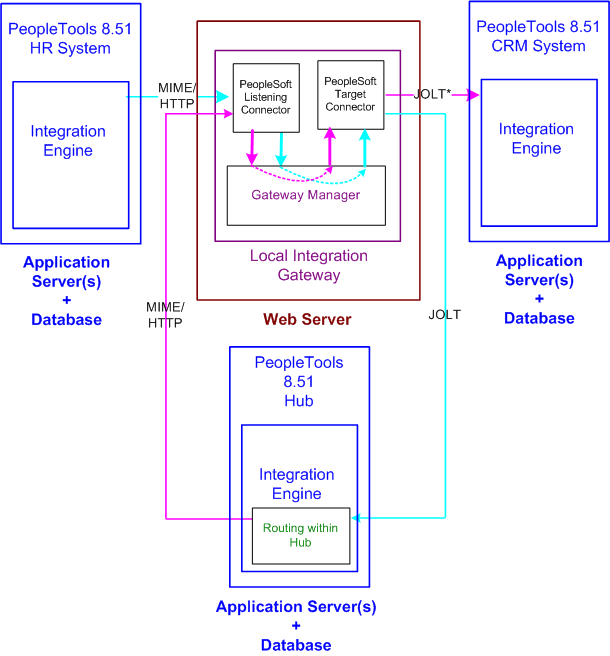
Integrations with PeopleSoft Integration Broker systems using a hub.
In this scenario, all of the routing rules and transformations are located on the hub.
To implement integrations between the two systems without a hub, you must set up a complete set of complementary routing rules and transformations on each node.

 Understanding Hub Routing Types
Understanding Hub Routing Types
There are two hub routing types: generic routing and sender-specified routing. The configuration steps for a hub vary, depending on which routing type you choose.
With generic routing, all transactions from the participating systems are sent directly to a hub for routing and transformation.
With sender-specified routing, a destination node name is passed as a parameter to a PeopleCode Publish or SyncRequest method, such as %intBrokerPublish or %intBroker.SynchRequest, to explicitly route the outbound transactions to the necessary node. Using sender-specified routing requires that you define the explicit destination nodes on the sending system. However, you can configure the system so that PeopleSoft Integration Broker passes these outbound transactions to the hub for possible rerouting and transformation.
Note. You must use sender-specific routing when you're using PublishXMLDoc to asynchronously publish an XML object.
Regardless of which hub routing you use, you must configure each PeopleSoft application's integration engine, the integration gateway, and the PeopleSoft Integration Broker hub. A PeopleSoft Integration Broker hub can be an installed PeopleSoft application, or it can have only a stand-alone PeopleTools database installed, which includes the integration engine.

 Configuring Generic-Routing Hubs
Configuring Generic-Routing Hubs
By using the elements in the previous diagram as an example, this section provides an overview of how to configure a generic-routing hub. In the scenario, the PeopleSoft Human Resources system, the PeopleSoft CRM system, and the hub must all point to the same integration gateway and use the same gateway URL.
This section discusses how to configure:
The PeopleSoft Human Resources system.
The PeopleSoft CRM system.
The PeopleSoft hub.
The integration gateway.
The generic-routing hub.
Configuring the PeopleSoft Human Resources System
On the PeopleSoft Human Resources system:
Define a local integration gateway.
Use the Gateways component to set up a local integration gateway for sending messages.
Set up a local node.
Use the Nodes component to set up the local node, which represents the PeopleSoft Human Resources system.
Set up a remote node.
Use the Nodes component to set up the remote node, which represents the hub system.
Create a service operation.
Use the Service Operations component to set up a service operation. Define the request message, service operation handler definition, and routing definition.
Create a point-to-point routing definition where the PeopleSoft HR system is the sending node and the hub system is the receiving node.
Configuring the PeopleSoft CRM System
On the PeopleSoft CRM system:
Define a local integration gateway.
Use the Gateways component to set up a local integration gateway for sending messages.
Set up a local node.
Use the Node Definition component to set up the local node, which represents the PeopleSoft CRM system.
Set up a remote node.
Use the Node Definition component to set up the remote node, which represents the hub system.
Create a service operation.
Use the Service Operations component to set up a service operation.
Create an inbound point-to-point routing definition where the sending node is the hub system and the receiving node is the PeopleSoft CRM system.
Configuring the PeopleSoft Hub
On the PeopleSoft hub:
Define a local integration gateway.
Use the Gateways component to set up a local integration gateway for sending messages.
Set up a local node.
Use the Node Definition component to set up the local node, which represents the hub system.
Set up remote nodes.
Set up two remote nodes: one that represents the PeopleSoft Human Resources system and another that represents the PeopleSoft CRM system.
Create a service operation.
Use the Service Operations component to set up a service operation.
Create an outbound point-to-point routing definition where the sending node is the PeopleSoft HR system and the receiving node is the PeopleSoft CRM system.
Configuring the Integration Gateway
You must set integration gateway properties for the local gateway. The only required properties are the Oracle Jolt connect string properties that enable communication with the integration engines on the PeopleSoft Human Resources, PeopleSoft CRM, and PeopleSoft hub systems. Set these properties in the integrationGateway.properties file.
Configuring the Generic-Routing Hub
For all messages going through the hub, you must set up a service operation and routing on the hub. By using the systems in the diagram as an example, the following table shows the node, service operation, and routing configurations that are required for generic routing through a hub:
|
Item to Configure |
PeopleSoft Human Resources System |
Integration Broker Hub |
PeopleSoft CRM System |
|
Local nodes |
Rename the default local node to represent the PeopleSoft Human Resources system. |
Rename the default local node to represent the hub. |
Rename the default local node to represent the PeopleSoft CRM system. |
|
Remote nodes |
Define a remote node to represent the hub system. |
Define remote nodes to represent the PeopleSoft Human Resources and CRM systems. |
Define a remote node to represent the hub. |
|
Service operations and routings. |
Define outbound routing to the hub system. |
Create a service operation that contains an outbound point-to-point routing definition where the sending node is the PeopleSoft HR system and the receiving node is the PeopleSoft CRM system. |
Define inbound routing from the hub system. |
See Also
Understanding Integration Setup
Administering Integration Gateways
Adding Service Operation Definitions
Configuring Service Operation Definitions

 Configuring Sender-Specified Routing Hubs
Configuring Sender-Specified Routing Hubs
By using the systems shown in the previous diagram as an example, this section provides an overview of how to configure a sender-specific routing hub. The PeopleSoft Human Resources system is the sending system and the PeopleSoft CRM system is the receiving system. In this scenario, the sending system, the receiving system, and the hub must all point to the same gateway and use the same gateway URL.
This section discusses how to configure:
The PeopleSoft Human Resources (sending) system.
PeopleSoft CRM (receiving) system.
The PeopleSoft hub.
The integration gateway.
The sender-specified routing hub.
Configuring PeopleSoft Human Resources (Sending) System
On the PeopleSoft Human Resources system:
Define a local integration gateway.
Use the Gateways component to set up a local integration gateway for sending messages.
Set up a local node.
Use the Nodes component to set up the local node, which represents the PeopleSoft Human Resources system.
Set up remote nodes.
Set up two remote nodes: one for the receiving system (PeopleSoft CRM in the example) and one for the hub. When setting up the PeopleSoft CRM remote node, on the Nodes-Node Definitions page in the Hub Node field, enter the node name of the hub system.
Create a service operation.
Use the Service Operations component to create a service operation that contains an outbound point-to-point routing definition where the sending node is the PeopleSoft HR system and the receiving node is the PeopleSoft CRM system.
Configuring PeopleSoft CRM (Receiving System)
On the PeopleSoft CRM system:
Define a local integration gateway.
Use the Gateways component to set up a local integration gateway for sending messages.
Set up a local node.
Use the Nodes component to set up the local node, which represents the PeopleSoft CRM system.
Set up a remote node.
Use the Nodes component to set up a node that represents the hub.
Create a service operation.
Use the Service Operations component to create a service operation that contains an inbound point-to-point routing definition where the sending node is the hub system and the receiving node is the PeopleSoft CRM system.
Create a service operation.
Use the Service Operations component to create a service operation that contains an inbound point-to-point routing definition where the sending node is the hub system and the receiving node is the PeopleSoft CRM system.
Configuring the PeopleSoft Hub
On the PeopleSoft hub:
Define a local integration gateway.
Use the Gateways component to set up a local integration gateway for sending messages.
Set up a local node.
Use the Nodes component to set up the local node, which represents the hub system.
Set up remote nodes.
Use the Nodes component to set up two remote nodes: one for the PeopleSoft Human Resources system and one for the PeopleSoft CRM system.
Create a service operation.
Use the Service Operations component to create a service operation that contains a point-to-point routing where the sending node is the PeopleSoft HR node and the receiving node is the CRM node.
Configuring the Integration Gateway
The only required integration gateway properties for the local integration gateway are the Oracle Jolt connect string properties that enable communication with the integration engines on the target PeopleSoft Integration Broker systems. Set these properties in the integrationGateway.properties file.
Configuring the Sender-Specified Routing Hub
For all messages going through the hub, you must set up transactions and relationships on the hub. By using the systems in the previous diagram as example, the following table shows the node, transaction, and relationship configurations that are required for sender-specified routing through a hub from the PeopleSoft Human Resources system:
|
Item to Configure |
PeopleSoft Human Resources System |
PeopleSoft Integration Broker Hub |
PeopleSoft CRM System |
|
Local nodes |
Rename the default local node to represent the PeopleSoft Human Resources system. |
Rename the default local node to represent the hub. |
Rename the default local node to represent the PeopleSoft CRM system. |
|
Remote nodes |
Define remote nodes to represent the PeopleSoft CRM and hub systems. |
Define remote nodes to represent the PeopleSoft Human Resources and CRM systems. |
Define a remote node to represent the hub. |
|
Service operations and routings. |
Create a service operation that contains an outbound point-to-point routing definition that specifies the receiving node is the PeopleSoft CRM system. |
Create a service operation that contains a point-to-point routing where the sending node is the PeopleSoft HR node and the receiving node is the CRM node. |
Create a service operation that contains an inbound point-to-point routing definition where the sending node is the hub system and the receiving node is the PeopleSoft CRM system. |
All messages to the PeopleSoft CRM node are the result of publish statements, which include these target node parameters:
msg.Publish(Node.CRM)
SyncRequest(Node.CRM)
%intBroker.publish(&MyDoc, Message.MyMessage, Node.CRM)
%intBroker.SyncRequest(&MyDoc, Message.MyMessage, Node.CRM)
See Also
Understanding Integration Setup
Administering Integration Gateways
Adding Service Operation Definitions
Configuring Service Operation Definitions
 Integrating with Third-Party Systems
Integrating with Third-Party Systems
This section provides an overview of this scenario and discusses how to configure the system for this scenario.

 Understanding This Scenario
Understanding This ScenarioFor communications with third-party systems, messages can go through local or remote gateways.
Sending a message to a third-party system is the same as sending a message to a PeopleSoft Integration Broker node, except that the target connector that you select depends on the third-party system with which you are communicating.
Messages from third-party systems can enter the gateway through any of the listening connectors that are delivered with PeopleSoft Integration Broker or through a listening connector that you build. You cannot use the PeopleSoft listening connector for integrations with third-party systems, because it can accept messages only in the PeopleSoft internal format.
This diagram shows the connectors that a PeopleSoft system can use to communicate with a third-party system and how the PeopleSoft system can communicate with third-party systems over a firewall:
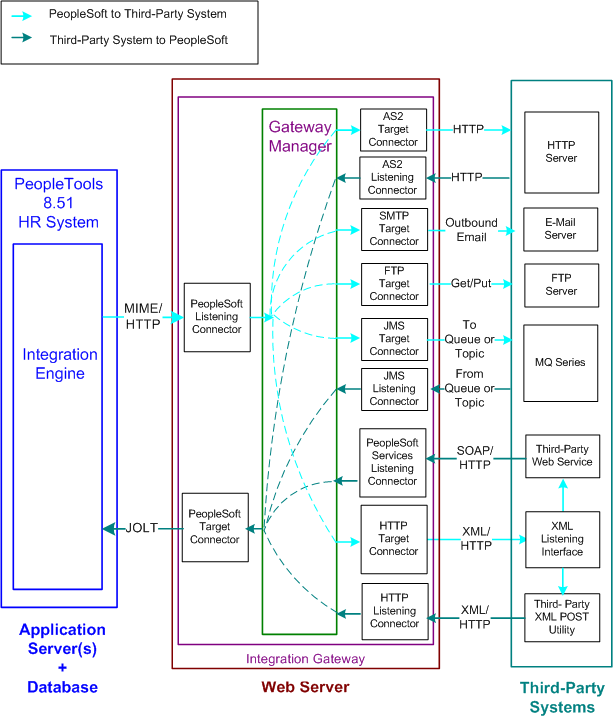
Integrations with third-party systems

 Configuring the System for This Scenario
Configuring the System for This ScenarioThis section discusses how to configure:
The PeopleSoft Human Resources system.
The PeopleSoft Human Resources integration gateway.
Configuring the PeopleSoft Human Resources System
On the PeopleSoft Human Resources system:
Define a local integration gateway.
Use the Gateways component to set up a local integration gateway for sending messages.
Create a service operation.
Use the Service Operations component to create a service operation that contains an inbound point-to-point routing definition where the sending node is the hub system and the receiving node is the PeopleSoft CRM system.
Set up a remote node.
Set up a remote node that represents the third-party system. When you define this node, you select the appropriate connector (for example, JMS target connector, SMTP target connector, and so forth) for communicating with the third-party system.
Create a service operation with an inbound routing definition where the sending node is the third-party system and the receiving node is the PeopleSoft HR system.
In the service operation definition you created in the previous step, create an outbound routing definition where the sending node is the PeopleSoft HR system and the receiving node is the third-party system.
Configuring the PeopleSoft Human Resources Integration Gateway
The only required integration gateway properties for the local integration gateway are the default Oracle Jolt connect string properties that enable communication with integration engines on the PeopleSoft Human Resources system. Set these properties in the integrationGateway.properties file.
See Also
Understanding Integration Setup
Administering Integration Gateways
Adding Service Operation Definitions
Configuring Service Operation Definitions
 Integrating with Third-Party Systems by Using Remote Gateways
Integrating with Third-Party Systems by Using Remote Gateways
This section provides an overview of this scenario and discusses how to:
Send messages to third-party systems.
Receive messages from third-party systems.

 Understanding This Scenario
Understanding This ScenarioThis diagram shows a high level view of how to integrate with third-party systems by using remote gateways:
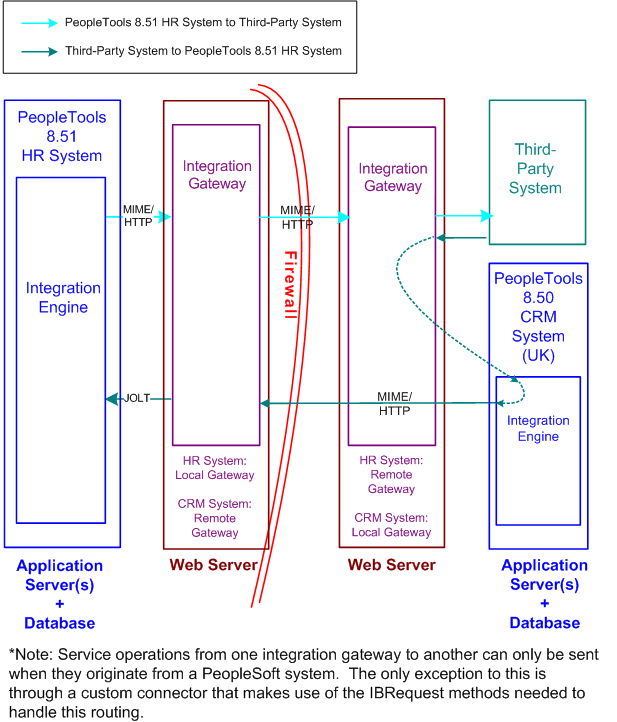
High-level diagram of integrations with third-party systems using remote gateways.
The following diagram provides a more detailed view of the configuration on the PeopleSoft system:
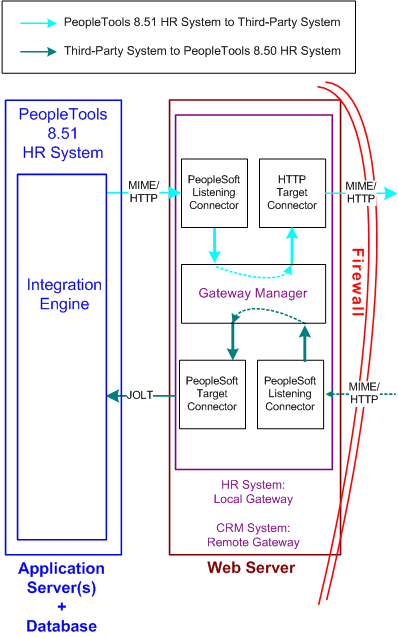
Configuration on the PeopleSoft system for integrations with third-party systems using remote gateways.
The following diagram provides a more detailed view of the configuration on the remote PeopleSoft system and the third-party system.
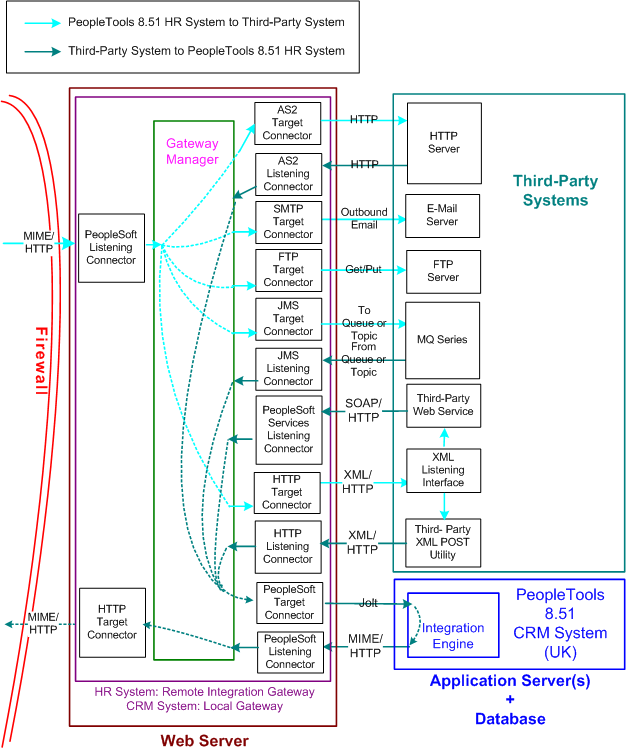
Configuration on the remote PeopleSoft system and third-party system for integrations using remote gateways

 Sending Messages to Third-Party Systems
Sending Messages to Third-Party Systems
This section discusses how to configure:
The PeopleSoft Human Resources system.
The PeopleSoft Human Resources integration gateway.
The setup for this scenario is similar to the configuration for integrations with Integration Broker systems. The only difference is the target connector you use.
However, instead of using the PeopleSoft target connector for the remote node you must select the target connector based on the third-party system with which the PeopleSoft system is communicating. The target connector you select must reside on the remote gateway.
In the previous diagram, the PeopleSoft Human Resources system is the source system and the selected target connector is shown on the other side of the firewall, on the remote integration gateway.
As you review the configuration tasks for this scenario, keep in mind the following points:
PeopleSoft recommends using a single gateway for all applications that reside on one side of a firewall.
The local gateway for one PeopleSoft application can be the remote gateway for the other PeopleSoft application.
Configuring the PeopleSoft Human Resources System
On the PeopleSoft Human Resources system:
Define a local integration gateway.
Use the Gateways component to define the local PeopleSoft Human Resources (USA) gateway.
Define a remote integration gateway on the local system.
Use the Gateways component to define the gateway for the PeopleSoft Human Resources (USA) system (which is the PeopleSoft CRM [UK] gateway) and to specify the URL of the PeopleSoft CRM (UK) gateway.
Set up a local node.
Use the Nodes component to set up the local node, which represents the PeopleSoft Human Resources (USA) system.
Set up a remote node.
Use the Nodes component to set up the remote node, which represents the third-party system. When you define the remote node, use the Node Definitions-Connectors page to specify the gateway ID on the remote integration gateway. In addition, select the appropriate target connector, for example JMS target connector, SMTP target connector, POP 3 target connector, and so forth.
Create a service operation that includes an outbound routing definition where the sending node is the PeopleSoft HR system and the receiving node is the third-party system.
Configuring the PeopleSoft Human Resources Integration Gateway
The only required integration gateway properties are the Oracle Jolt connect string properties that enable communication with integration engines on PeopleSoft Integration Broker systems. Set these properties in the integrationGateway.properties file.
See Also
Understanding Integration Setup
Administering Integration Gateways
Adding Service Operation Definitions
Configuring Service Operation Definitions

 Receiving Messages from Third-Party Systems
Receiving Messages from Third-Party Systems
The previous diagram shows a second configuration scenario where a third-party system is performing an inbound HTTP Post to a PeopleSoft Human Resources/USA system via a UK gateway. In this scenario, the message goes through the PeopleSoft CRM/UK system only to get routing information, before it is sent to the remote integration gateway (the gateway on the USA side of the firewall. Therefore, in this scenario, the PeopleSoft CRM/UK system serves as a hub.
This section discusses how to configure:
The PeopleSoft Human Resources (USA) system.
The PeopleSoft Human Resources integration gateway.
The PeopleSoft CRM (UK) system and hub.
The PeopleSoft CRM (UK) integration gateway.
The third-party system and PeopleSoft system.
Message Flow
In this scenario, a message originating from a third-party system is posted to the HTTP listening connector, JMS listening connector or a custom-built listening connector on the PeopleSoft CRM/UK integration gateway. Since the message does not contain the required routing information for the remote gateway, the listening connector hands it off to the PeopleSoft target connector. The PeopleSoft target connector sends the message to the default PeopleSoft node (the PeopleSoft CRM/UK) as determined by the default Jolt settings in the integrationGateway.properties file.
When the message reaches Integration Broker on the PeopleSoft CRM/UK system, the system applies transaction information to reroute the message to the remote gateway (the gateway on the USA side of the firewall), and thereby serves as a hub.
Message Processing on the Remote Gateway
Whenever you publish a message bound for a remote gateway, PeopleSoft Integration Broker reads it, determines that the target connector is not on its local gateway, places the remote gateway URL inside the IBInfo message wrapper and posts it to the PeopleSoft listening connector on the local gateway. The local gateway manager finds a remote gateway URL in the message wrapper and routes it to the remote gateway default connector, the HTTP target connector. The HTTP target connector on the local gateway then posts the message to the remote gateway URL (the PeopleSoft listening connector on the remote gateway) in MIME format, and removes the URL from the IBInfo message wrapper. On arrival at the remote gateway, the message is processed like any other incoming PeopleSoft message.
An exception to this message flow is if on the UK integration gateway side you created and loaded a custom listening connector that allows for the required routing information to be populated in the IBInfo message wrapper. The message would no longer need to be sent via the hub.
Keep in mind the following points:
PeopleSoft recommends that you use a single gateway for all applications that reside on one side of a firewall.
The local gateway for one PeopleSoft application can be a remote gateway for another PeopleSoft application.
A message coming from a third-party system (local gateway or remote gateway) system can enter the integration gateway from any of the delivered listening connectors or from a custom-built listening connector. It cannot, however, use the PeopleSoft listening connector. PeopleSoft has designed the PeopleSoft listening connector to accept messages in the PeopleSoft internal message format only. Note that the diagram shows the message entering the integration gateway via the HTTP listening connector.
Configuring the PeopleSoft Human Resources (USA) System
On the PeopleSoft Human Resources system:
Set up a local node.
Use the Node Definition component to set up the local node, which represents the Human Resources system.
Set up a remote node.
The remote node that you set up represents the PeopleSoft CRM system. When you set up the remote node, specify the PeopleSoft target connector.
Create a service operation that contains an outbound routing definition where the sending node is the PeopleSoft CRM system and the receiving node is the PeopleSoft HR system.
Configuring the PeopleSoft Human Resources Integration Gateway
The only required integration gateway properties are the Oracle Jolt connect string properties that enable communication with the PeopleSoft Human Resources system. Set these properties in the integrationGateway.properties file.
Configuring the PeopleSoft CRM (UK) System and Hub
On the PeopleSoft CRM (UK) system:
Define a local integration gateway.
Use the Gateways component to set up the local gateway for the sending system.
Define a remote integration gateway.
The remote gateway for the PeopleSoft CRM (UK) system is the PeopleSoft Human Resources (USA) gateway.
Set up a local node.
Use the Node Definition component to set up the local node, which represents the PeopleSoft CRM system.
Set up remote nodes.
Use the Node Definition component to define two remote nodes: one remote node that represents the third-party system and another to represent the PeopleSoft Human Resources (USA) system. When you define the remote node that represents the third-party system, you specify the HTTP target connector, HTTPTARGET. When you define the remote node that represents the PeopleSoft Human Resources (USA) system, set it to use the PeopleSoft target connector on the remote (USA) gateway.
Create a service operation that contains an outbound routing definition where the sending node is the third-party system and the receiving node is the PeopleSoft HR system.
In the service operation definition that you created in the previous step, create an inbound routing definition if the third-party system will be sending you requests.
Configuring the PeopleSoft CRM (UK) Integration Gateway
The only required properties are the Oracle Jolt connect string properties that enable communication with integration engines on the PeopleSoft CRM systems. Set these properties in the integrationGateway.properties file.
Configuring the Third-Party System and PeopleSoft System
Because the PeopleSoft CRM (UK) system serves as a hub in this scenario, you must set up transactions and relationships for all messages from the third-party system that are routed through it. By using the systems in the diagram as an example, the following table shows the required node, transaction and relationship configurations:
|
Item to Configure |
PeopleSoft Human Resources System |
PeopleSoft CRM System (Hub)
|
|
Local nodes |
Rename the default local node to represent the PeopleSoft Human Resources system. |
Rename the default local node to represent the PeopleSoft CRM system. |
|
Remote nodes |
Define a remote node to represent the PeopleSoft CRM system. |
Define remote nodes to represent the third-party system and the PeopleSoft Human Resources system. |
|
Service operations and routing definitions |
Define a service operation with an inbound routing definition where the PeopleSoft CRM system is the sending node and the PeopleSoft HR system is the receiving node. |
Define a service operation with an outbound routing definition where the sending node is the third-party system and the receiving node is the PeopleSoft HR system. |
See Also
Understanding Integration Setup
Administering Integration Gateways
Adding Service Operation Definitions
Configuring Service Operation Definitions
 Integrating with PeopleTools 8.47 and Earlier PeopleTools 8.4x Systems
Integrating with PeopleTools 8.47 and Earlier PeopleTools 8.4x SystemsThis section provides and overview of this scenario and discusses how to configure the system for this scenario.

 Understanding This Scenario
Understanding This ScenarioThis diagram shows the PeopleSoft Integration Broker components and configuration for communications between PeopleSoft Integration Broker system and a PeopleSoft system running on PeopleTools 8.47:
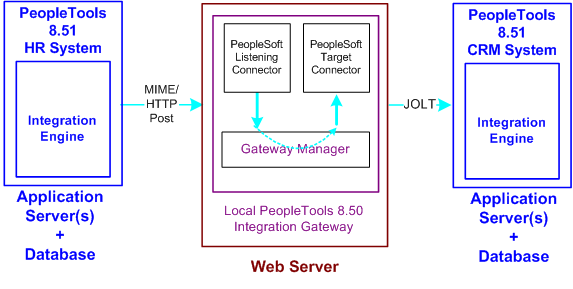
Integrations with PeopleTools 8.47 and earlier systems.
While this diagram depicts a PeopleSoft 8.47 system, the information provided in this section applies to any PeopleTools 8.47 or earlier system.
In this example, the PeopleSoft Human Resources is the sending system and the PeopleSoft CRM system is the receiving system.
The remainder of this section highlights the integration tasks by using the systems and components shown in the diagram as examples.

 Configuring the System for This Scenario
Configuring the System for This ScenarioThis section discusses how to configure:
The PeopleSoft Human Resources system.
The PeopleSoft CRM system.
Configuring the PeopleSoft Human Resources System
In this scenario, the PeopleSoft Human Resource system is running on PeopleTools 8.51.
On the PeopleSoft Human Resources system:
Define a local integration gateway.
Use the Gateways component to set up a local gateway for the PeopleSoft Human Resources system.
The only required properties are the Oracle Jolt connect string properties that enable communication with the PeopleSoft Human Resources systems. Set these properties in the integrationGateway.properties file
Set up a local node.
Use the Node Definition component to set up the local node, which represents the PeopleSoft 8.51 Human Resources system.
Set up a remote node.
The remote node that you set up represents the PeopleSoft 8.47 or earlier Human Resources system. When you set up the remote node, specify the PeopleSoft target connector (PSFTTARGET) on the Connectors tab.
Note. If you have upgraded from a PeopleSoft system, all nodes that existed for the system have been preserved as remote nodes in the PeopleSoft Integration Broker system. However, you must then associate each of these nodes to the PeopleSoft target connector for the remote note.
Create a service operation with an inbound routing definition.
Use the Service Operations component to create a service operation that contains an inbound routing definition where the receiving node is the PeopleSoft 8.51 system and the sending node is the PeopleSoft 8.47 or earlier system.
Set up an outbound routing definition.
In the service operation definition that you created in the previous step, create and outbound routing definition where the sending node is the PeopleSoft 8.51 system and the receiving node is the 8.47 or earlier system.
Configuring the PeopleSoft 8.47 or Earlier Human Resources System
In this scenario, the PeopleSoft CRM system is running on PeopleTools 8.47.
On the PeopleSoft CRM system:
Define the local integration gateway for the PeopleSoft CRM system by using the Gateways component. Specify the gateway’s PeopleSoft listening connector as the gateway’s URL.
Set up a local node.
Use the Node Definition component to set up the local node, which represents the PeopleSoft CRM system.
Set up a remote node.
The remote node that you set up represents the PeopleSoft 8.51 system. When you set up the remote node, specify the PeopleSoft target connector (PSFTTARGET) on the Connectors tab.
Because the PeopleSoft Human Resources system uses PeopleSoft Integration Broker, specify the local gateway for the PeopleSoft CRM system and its PeopleSoft target connector on the Node Definitions - Connectors page.
 Integrating with PeopleTools 8.1x Systems
Integrating with PeopleTools 8.1x Systems
This section provides an overview of this scenario and discusses how to configure the system for this scenario.

 Understanding This Scenario
Understanding This ScenarioThis diagram shows the PeopleSoft Integration Broker components and configuration for communications between PeopleSoft Integration Broker systems and PeopleSoft systems running on PeopleTools 8.1x:
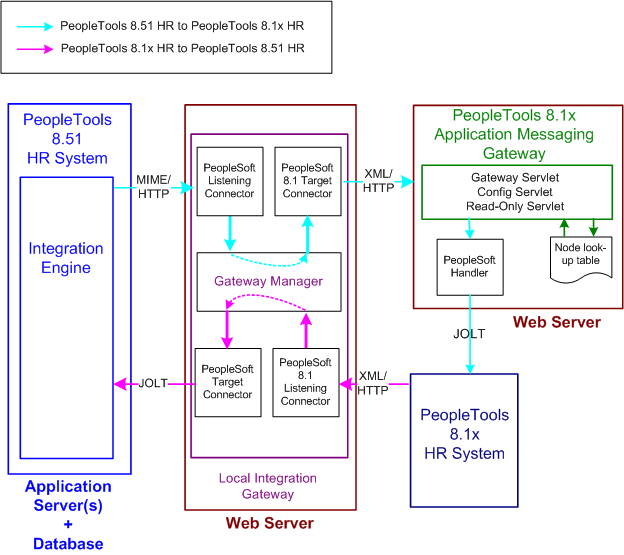
Integrations with PeopleSoft 8.1x systems
In this scenario, you must configure the PeopleSoft Integration Broker system, the integration gateway, and the PeopleTools 8.1x system. The remainder of this section highlights these tasks by using the systems and components shown in the diagram as examples.

 Configuring the System for This Scenario
Configuring the System for This ScenarioThis section discusses how to configure:
The PeopleSoft Human Resources system.
The PeopleSoft Human Resources integration gateway.
The PeopleTools 8.1x Human Resources system.
Configuring the PeopleSoft Human Resources System
On the PeopleSoft Human Resources system:
Define a local integration gateway.
Use the Gateways component to set up a local gateway for the PeopleSoft Human Resources system.
Set up a local node.
Use the Node Definition component to set up the local node, which represents the PeopleSoft Human Resources system.
Set up a remote node.
The remote node that you set up represents the PeopleSoft 8.1x Human Resources system. When you set up the remote node, specify the PeopleSoft 8.1 target connector (PSFT81TARGET) on the Connectors tab.
Note. If you have upgraded from a PeopleSoft 8.1x system, all nodes that existed for the system have been preserved as remote nodes in the PeopleSoft Integration Broker system. However, you must then associate each of these nodes to the PeopleSoft 8.1 target connector.
Create a service operation with an inbound routing definition.
Use the Service Operations component to create a service operation that contains an inbound routing definition where the receiving node is the PeopleSoft 8.51 system and the sending node is the PeopleSoft 8.1x system.
Set up an outbound routing definition.
In the service operation definition that you created in the previous step, create and outbound routing definition where the sending node is the PeopleSoft 8.51 system and the receiving node is the 8.1x system.
Configuring the PeopleSoft Human Resources Integration Gateway
You must set integration gateway properties for the local gateway. The only required properties are the Oracle Jolt connect string properties that enable communication with the PeopleSoft Human Resources systems. Set these properties in the integrationGateway.properties file.
Configuring the PeopleSoft 8.1x Human Resources System
On the PeopleSoft 8.1x Human Resources system, locate the PeopleSoft 8.1x Human Resources message node and change the URL (location) to the PeopleSoft listening connector. The format is http://webserver/PSIGW.war/PS81ListeningConnector.
See Also
Understanding Integration Setup
Administering Integration Gateways
Adding Service Operation Definitions
Configuring Service Operation Definitions