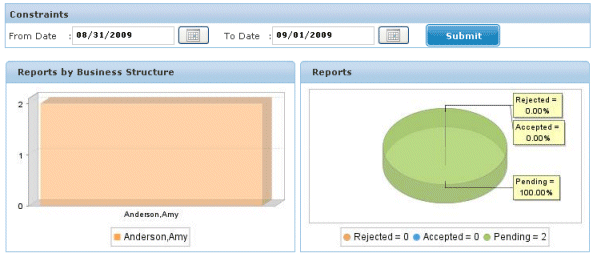9 Reports
This chapter contains the following sections:
9.1 Overview
This chapter describes the various reports that can be generated in Oracle Identity Analytics. Reports are valuable tools that auditors and end-user managers can use to evaluate, analyze, and review access controls in the organization.
Reports are broadly classified as follows:
-
Business structure reports: Out-of-the-box reports that run on selected business structures.
-
System reports: Out-of-the-box reports that are run on all users, roles, or policies in Oracle Identity Analytics.
-
Identity Audit reports: Open-audit exception reports based on audit policy scans.
-
Custom reports: Reports customized according to the requirements of your organization.
9.2 Understanding the Reports User Interface
This section provides help using the Reports portion of the user interface.
9.2.1 The Dashboard
To open the reports dashboard, choose Reports > Dashboard from the main menu.
The reports dashboard summarizes status information for reports. The two graphs are the following:
-
Reports by Business Structure.
-
Reports which are pending, accepted or rejected by the managers.
9.2.2 Sign Off Reports
To open the Sign Off Reports page, choose Reports > Sign Off Reports from the main menu.
Use the Sign Off Reports page to sign off on pending reports and to view completed reports.
9.2.3 Ad Hoc Reports
To open the Ad Hoc Reports page, choose Reports > Ad Hoc Reports from the main menu.
The Ad Hoc Reports page has four subtabs: Business Structure Reports, System Reports, Identity Audit Reports, and Custom Reports. These reports can be run at any given time.
Use this page to run these reports and to download them.
9.2.4 Schedule Reports
To open the Schedule Reports page, choose Reports > Schedule Reports from the main menu.
Use the Schedule Reports page to generate specific reports at regular intervals.
9.2.5 Custom Reports
To open the Custom Reports page, choose Reports > Custom Reports from the main menu.
The Custom Reports page helps you to create customized reports based on the needs of your organization. Creating custom reports is an administrative function. See the "Oracle Identity Analytics Reports" chapter in the Administrator's Guide for Oracle Identity Analytics to create a custom report.
9.3 Working With Reports
This section describes how to schedule and approve reports.
9.3.1 To Schedule Reports
-
Log in to Oracle Identity Analytics.
-
Choose Reports > Schedule Reports.
-
Click New Report Job.
-
Complete the form:
-
Name: Enter the name of the report.
-
Description: Enter a description for the report.
-
Report Name: Choose a report from the drop-down menu.
All out-of-the-box reports and custom reports are listed.
-
For a one-time-only report, set the date and time to schedule the report.
For a recurring report, set the time to schedule the report.
Note:
When scheduling a one-time-only report, the report runs at the scheduled date and time in your local time zone (that is, the client computer time zone).
When scheduling a recurring report, the report will run at the scheduled time in the time zone configured on the server (the server computer time zone).
-
-
Click Create.
9.3.2 To Sign Off on Reports
-
Log in to Oracle Identity Analytics.
-
Choose Reports > Sign Off Reports.
-
Select the report that you want to sign-off on from the Pending Reports section.
-
Review the contents of the report. Select one of the following:
-
Accept
-
Reject
-
-
After signing off, the report is displayed in the Completed Reports section.
9.4 Defining Business Structure Reports
The following table describes the different business structure reports that Oracle Identity Analytics can generate.
Table 9-1 Business Structure Reports in Oracle Identity Analytics
| Report | Description |
|---|---|
|
Business structure roles report |
Lists all the roles under each business structure. |
|
Business structure role users report |
Lists all the roles and the assigned users under each business structure. |
|
Business structure user roles report |
Lists all the users and their assigned roles under each business structure. |
|
Business structure users report |
Lists all the users under each business structure. |
|
Business structure user entitlements report |
Lists all the users, under each business structure, with their entitlements. |
|
User certification report |
Lists all the users, under selected business structure, their roles and associated entitlements. |
|
Business structure role policies report |
Lists all the roles and associated policies under each business structure. |
|
Data owner report |
Lists all the entitlements and its owner. |
|
Business structure resource type entitlement report |
Lists all the users, under selected business structure, their associated resource types and entitlements. |
9.4.1 To Generate Business Structure Reports
-
Log in to Oracle Identity Analytics.
-
Choose Reports > Ad Hoc Reports.
-
Select Business Structure Reports to view a report under this section.
-
Select the report that you want to view and click Run.
A window opens.
-
Select the Business Structure and click OK.
The report is displayed.
-
Click the Actions drop-down menu for options to export the report in other formats. Formats include PDF, XLS, CSV, HTML, XML, and print.
-
(Optional) To download the report, click Download in either the Download PDF Report column or the Download CSV Report column.
9.5 Defining System Reports
System reports are further classified as follows:
-
Roles reports
-
Policy reports
-
User reports
-
Exception reports
-
Forecast reports
The different system reports that can be generated are described in the following tables.
Table 9-2 "Role" System Reports in Oracle Identity Analytics
| Report | Description |
|---|---|
|
Role Policies Report |
Lists the roles and associated policies of different applications within those roles. |
|
Roles Users Report |
Lists all roles and assigned users. |
Table 9-3 "Policy" System Reports in Oracle Identity Analytics
| Report | Description |
|---|---|
|
Policy Roles Report |
Lists the roles in a policy. |
|
Policy Resource Types Report |
Lists policies by resource type. |
|
Policy Attributes Report |
Lists the attributes in a policy. |
Table 9-4 "User" System Reports in Oracle Identity Analytics
| Report | Description |
|---|---|
|
Policies Attribute Report |
Lists the attributes in a policy. |
|
User Business Unit Report |
Lists the business units under a user. |
|
User Role Report |
Lists the roles under a user. |
|
User Role Business Structure Report |
Lists the business structures under a role, which is under a user. |
|
User Application Report |
Lists the applications under a user. |
|
User Account Report |
Lists the accounts under a user. |
|
User Role-Based Access Report |
Lists the attributes under a policy in a resource type under a user. |
Table 9-5 "Exception" System Reports in Oracle Identity Analytics
| Report | Description |
|---|---|
|
Operational Exception Report |
Reports the missing data required for correlations in Oracle Identity Analytics. |
|
Import Validation Report |
A set of reports displaying the data that has not been imported into Oracle Identity Analytics from the daily scheduled dumps. |
Table 9-6 "Forecast" System Reports in Oracle Identity Analytics
| Report | Description |
|---|---|
|
Expiration Forecast Report |
The report contains three subreports: User expiration, Role expiration, and User-Role Association expiration. It provides a list of all the expirations occurring in the current week. |
9.5.1 To Generate System Reports
-
Log in to Oracle Identity Analytics.
-
Choose Reports > Ad Hoc Reports.
-
Click System Reports and refer to the previous tables to determine the section.
-
Click the section and click Run against the Report Name that you want to view. The report is displayed.
-
Click the Actions drop-down menu for options to export the file in other formats. Formats include PDF, XLS, CSV, HTML, XML, and print.
-
(Optional) To download the report, click Download in either the Download PDF Report column or the Download CSV Report column.
9.6 Defining Identity Audit Reports
The different identity audit reports that can be generated are described here.
Table 9-7 Identity Audit Reports in Oracle Identity Analytics
| Report | Description |
|---|---|
|
All Open Audit Exceptions Report |
Provides a list of audit-related exceptions, including Segregation of Duties, Assigned vs. Actual Rights Violation, and Terminated User reports. |
|
Latest Open Audit Exceptions Report |
Provides a list of audit-related exceptions, including Segregation of Duties, Assigned vs. Actual Rights Violation, and Terminated User reports. This report lists all exceptions for the current day. |
9.6.1 To Generate Identity Audit Reports
-
Log in to Oracle Identity Analytics.
-
Choose Reports > Ad Hoc Reports.
-
Click Identity Audit Reports.
-
Select the report name and click Run.
The report is displayed.
-
Click the Actions drop-down menu for options to export the file in other formats. Formats include PDF, XLS, CSV, HTML, XML, and print.
-
(Optional) To download the report, click Download in either the Download PDF Report column or the Download CSV Report column.
9.7 Defining Custom Reports
You can create and run custom reports in Oracle Identity Analytics. To create a custom report, see "Working With Custom Reports" in the Administrator's Guide for Oracle Identity Analytics.
9.7.1 To Run Custom Reports
-
Log in to Oracle Identity Analytics.
-
Choose Reports > Ad Hoc Reports.
-
Click Custom Reports.
-
Click the report that you want to view and click Run.
-
Click the Actions drop-down menu for options to export the file in other formats. Formats include PDF, XLS, CSV, HTML, XML, and print.
-
(Optional) To download the report, click Download in either the Download PDF Report column or the Download CSV Report column.