4 Upgrading From Oracle Forms and Reports 10g
This chapter describes how to upgrade your existing Oracle Application Server 10g Release 2 (10.1.2) environment to Oracle Forms and Reports 11g.
This chapter contains the following sections:
-
Planning Your Upgrade to Oracle Forms and Reports 11g Release 2 (11.1.2)
-
Installing and Configuring Oracle Forms and Reports Middle Tiers
-
Using the Upgrade Assistant to Upgrade Oracle Forms and Reports
4.1 Planning Your Upgrade to Oracle Forms and Reports 11g Release 2 (11.1.2)
Before you begin the upgrade process, be sure you have reviewed the information in Chapter 1, "Planning an Upgrade to Oracle Forms and Reports".
This important information can help you perform an efficient and successful upgrade to Oracle Forms and Reports 11g Release 2 (11.1.2).
4.2 Installing and Configuring Oracle Forms and Reports Middle Tiers
Before you upgrade to Oracle Fusion Middleware 11g, you must install and configure an Oracle Fusion Middleware environment that is similar to the topology you set up for Oracle Application Server 10g.
For more information, see Chapter 3, "Installing Oracle Forms and Reports 11g Release 2 (11.1.2) In Preparation for Upgrade".
4.3 Using the Upgrade Assistant to Upgrade Oracle Forms and Reports
The Oracle Fusion Middleware Upgrade Assistant automates the upgrade of many aspects of your Oracle Application Server 10g environment.
The Upgrade Assistant is installed automatically into the bin directory of your Oracle Fusion Middleware Oracle home.
Note:
The following sections describe how to use the Upgrade Assistant in graphical user interface mode. You can also use the Upgrade Assistant command line to perform these tasks.For more information, see "Using the Upgrade Assistant Command-Line Interface" in the Oracle Fusion Middleware Upgrade Planning Guide.
The following sections provide more information:
-
Starting the Upgrade Assistant for an Oracle Forms and Reports Upgrade
-
Important Notes When Using the Source Oracle Home Ports in the Destination Oracle Instance
4.3.1 Starting the Upgrade Assistant for an Oracle Forms and Reports Upgrade
To start the Upgrade Assistant using the graphical user interface:
-
Change directory to the
ORACLE_HOME/bindirectory of the Oracle Fusion Middleware installation. -
Enter the following command to start the Upgrade Assistant.
On UNIX system:
./ua
On Windows systems:
ua.bat
The Upgrade Assistant displays the Welcome screen as shown in Figure 4-1.
Figure 4-1 Upgrade Assistant Welcome Screen
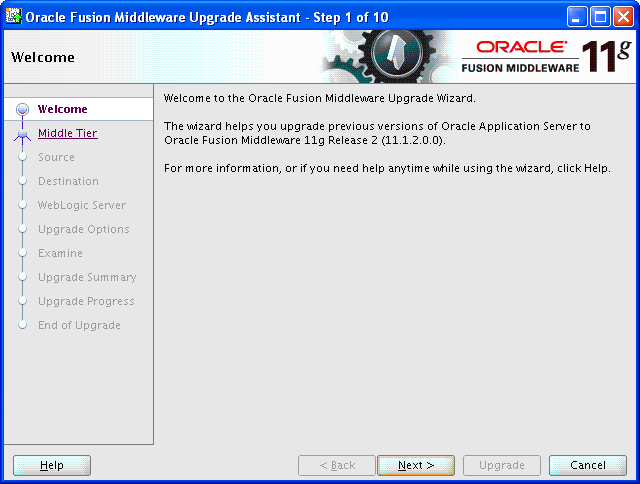
Description of "Figure 4-1 Upgrade Assistant Welcome Screen"
-
Click Next to display the Specify Operation screen (Figure 4-2).
The options available in the Upgrade Assistant are specific to the Oracle home from which it started. For example, when you start Upgrade Assistant from an Oracle Forms and Reports Oracle home, the options shown on the Specify Operation screen are the valid options for an Oracle Forms and Reports Oracle home.
Figure 4-2 Upgrade Assistant Select Operation Screen for an Oracle Forms and Reports Upgrade
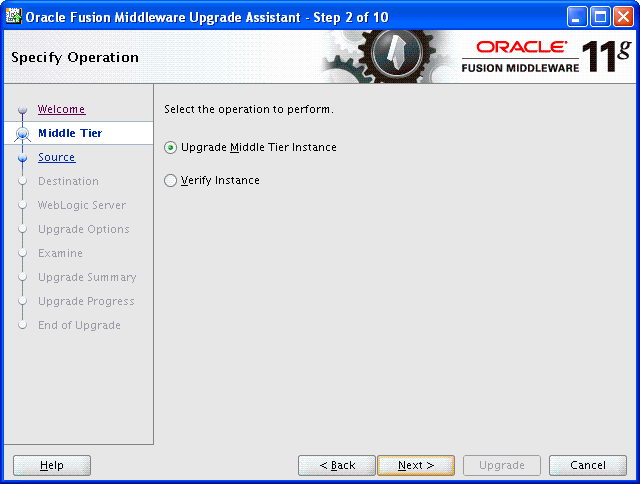
Description of "Figure 4-2 Upgrade Assistant Select Operation Screen for an Oracle Forms and Reports Upgrade"
4.3.2 Upgrading the Oracle Forms and Reports Middle Tiers
To upgrade an Oracle Application Server 10g Release 2 (10.1.2) middle tier to Oracle Fusion Middleware 11g:
-
Start the Upgrade Assistant as described in Starting the Upgrade Assistant for an Oracle Forms and Reports Upgrade.
-
Select Upgrade Middle Tier Instance on the Specify Operation screen (Figure 4-2).
-
Refer to Table 4-1 for a description of the Upgrade Assistant screens that require input from you during a middle-tier instance upgrade and the options on each screen.
The Upgrade Assistant performs the following tasks and provides the progress on each task:
-
Examines the components to be upgraded.
-
Provides a summary of the components to be upgraded so you can verify that the Upgrade Assistant is upgrading the components you expect.
-
Provides a progress screen so you can see the status of the upgrade as it proceeds.
-
Alerts you of any errors or problems that occur during the upgrade.
See Also:
"Troubleshooting Your Upgrade" in the Oracle Fusion Middleware Upgrade Planning Guide for specific instructions for troubleshooting problems that occur while running the Upgrade Assistant -
Displays the End of Upgrade screen, which confirms that the upgrade was complete.
-
Table 4-1 Upgrade Assistant Screens That Require Input During a Middle-Tier Instance Upgrade
| Upgrade Assistant Screen | Description |
|---|---|
|
Specify Source Home |
Select the 10g source Oracle home. If the Oracle home you want to upgrade does not appear in the drop-down lists, see "Source Oracle Home Not Listed by the Upgrade Assistant" in the Oracle Fusion Middleware Upgrade Planning Guide. |
|
Specify Destination Instance |
Enter the complete path to the 11g Oracle instance, or click Browse to locate the instance directory. |
|
Specify WebLogic Server |
Enter the host, Administration Server port, and administration credentials for the Oracle WebLogic Server you installed in Section 3.3, "Summary of the Oracle Forms and Reports 11g Installation Steps". |
|
Specify Upgrade Options |
Select the upgrade options you want to apply to the Oracle Forms and Reports upgrade:
Click Help to display more information about the upgrade options on this screen. |
4.3.3 Important Notes When Using the Source Oracle Home Ports in the Destination Oracle Instance
When you select the Use Source Oracle home ports in destination option in the Oracle Fusion Middleware Upgrade Assistant, note the following.
-
If you select this option, then you will not be able to run both the 10g and 11g middle tiers at the same time; otherwise, port conflicts will occur.
Important Note to Portal and Discoverer Users:
This consideration is particularly important if you are upgrading from a full Oracle Portal, Forms, Reports, and Discoverer installation and you want to continue using your Oracle Portal and Oracle Business Intelligence Discoverer 10g products.If Upgrade Assistant configures your 11g instance as in your 10g instance to use the same ports as your 10g instance, then port conflicts will occur when you attempt to run Oracle Portal and Oracle Business Intelligence Discoverer 10g while the Oracle Forms and Reports 11g Release 2 (11.1.2) instance is running.
-
If you are upgrading to multiple instances of a particular Oracle Fusion Middleware 11g component, then you can select this option only once for each component that you upgrade on a host.
For example, suppose you upgrade Oracle HTTP Server in one Oracle instance on MYHOST1.
If you use the option again while upgrading another Oracle HTTP Server instance in another Oracle instance on MYHOST1, then the same listening ports are assigned to the second Oracle HTTP Server instance. Two instances of Oracle HTTP Server on the same host cannot use the same listening ports.
-
If you are upgrading Oracle Reports and you select this option, then Fusion Middleware Control may not be able to gather performance metrics about the Oracle Reports instance. This is because Oracle Enterprise Manager Fusion Middleware Control is using the new Oracle HTTP Server 11g port and not the Oracle HTTP Server 10g port to communicate with Oracle Reports.
To address this issue, modify the Agent-Monitored Target properties for the Oracle Reports component in Fusion Middleware Control. Change the following properties to reflect the 10g Oracle HTTP Server port information:
-
The HTTP Port property
-
The port identified in the Servlet URL property
-
The Server property for the WLS_REPORTS Java EE application. You must change this property because, during upgrade, the Oracle Reports 11g in-process server is renamed to use the same name as the 10g in-process server.
For information on changing the Agent-Monitored Target properties, see "Troubleshooting the Display of Performance Metrics and Charts in Fusion Middleware Control" in the Oracle Fusion Middleware Administrator's Guide.
-
4.3.4 Warning Message When Components in the Source Oracle Home Are Not Configured in the Destination Oracle Home
In some cases, the Upgrade Assistant displays a dialog box to warn you that some components in the source Oracle home do not exist in the destination Oracle home. As a result, those components will not be upgraded.
When this dialog box appears, carefully review the list of components in the warning dialog box and verify that it matches your expectations for the destination Oracle home. Use the information in Table 4-2 to help determine the cause of the warning dialog box.
Table 4-2 Typical Reasons for the Upgrade Warning Dialog Box
| Typical Reason for Warning Dialog Box | Description | More Information |
|---|---|---|
|
You configured Oracle Forms and Reports for Development |
If you configure for development, then some components (such as Oracle HTTP Server) are not installed. |
"Understanding Oracle Forms and Reports Configuration Types" in the Oracle Fusion Middleware Installation Guide for Oracle Forms and Reports |
|
You are upgrading from Oracle Portal, Forms, Reports, and Discoverer 10g |
Not all the components available in this release are available in Oracle Forms and Reports 11g Release 2 (11.1.2). |
4.4 Performing Any Required Post-Upgrade Tasks
Refer to Chapter 6, "Post-Upgrade Tasks After Upgrading to Oracle Forms and Reports 11g Release 2 (11.1.2)" for a description of the post-upgrade tasks you might need to perform for each of the Oracle Forms and Reports components.
4.5 Verifying the Oracle Forms and Reports Upgrade
To verify that your Oracle Forms and Reports upgrade was successful:
-
Run the Upgrade Assistant again and select Verify Instance on the Specify Operation page.
Follow the instructions on the screen for information on how to verify that specific Oracle Fusion Middleware components are up and running.
-
Use the Fusion Middleware Control to verify that the Oracle Forms and Reports components are up and running.
For more information, see "Getting Started Using Oracle Enterprise Manager Fusion Middleware Control" in the Oracle Fusion Middleware Administrator's Guide.