16.4 Add a Page Heading
Now that you have added the repeating frame footer, it is time to add a page header. You perform this task from the Paper Layout view.
-
In the Paper Layout view, click the Edit Margin button in the toolbar.
-
From the font lists in the toolbar, choose Arial Black, point size 16.
-
Click the Text tool in the tool palette.
-
Click somewhere to the right of the logo image and type the following text:
Employee Summary Report
-
Move to an open area of the Paper Layout view and click the mouse button to exit text mode. Notice that the text object you just created is still selected, you can now adjust its positioning with the arrow keys. If you click in an open area a second time, the object is deselected.
Note:
Similarly, you can add a page footer, below the page margin. -
Click the Run Paper Layout button in the toolbar to display your report in the Paper Design view. It should look like the following:
Figure 16-4 Group left report output with page heading
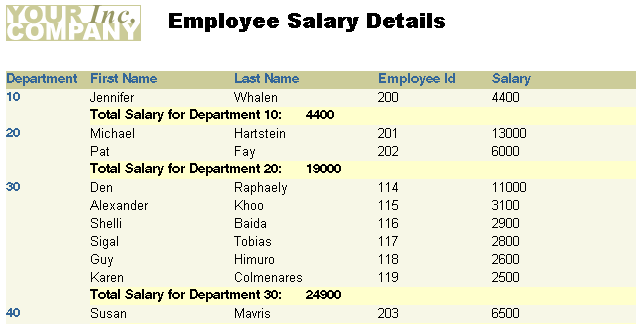
Description of "Figure 16-4 Group left report output with page heading"
-
Save the report as
headfoot_your_initials.rdf.