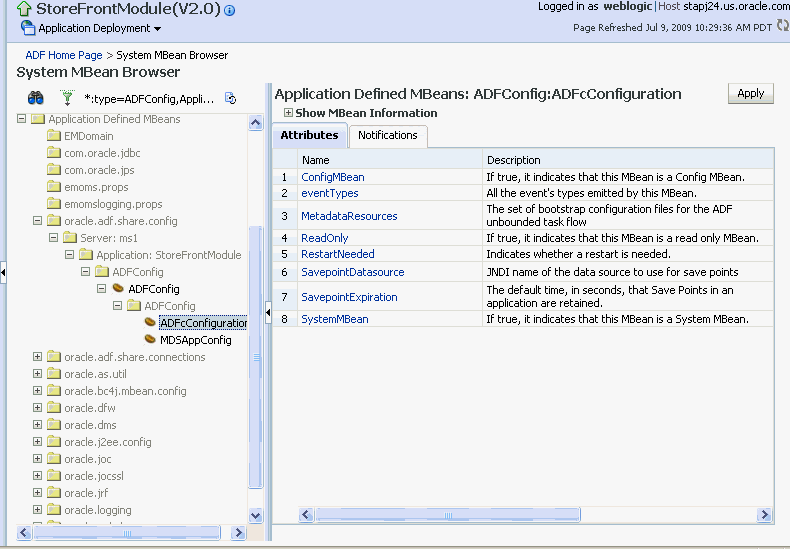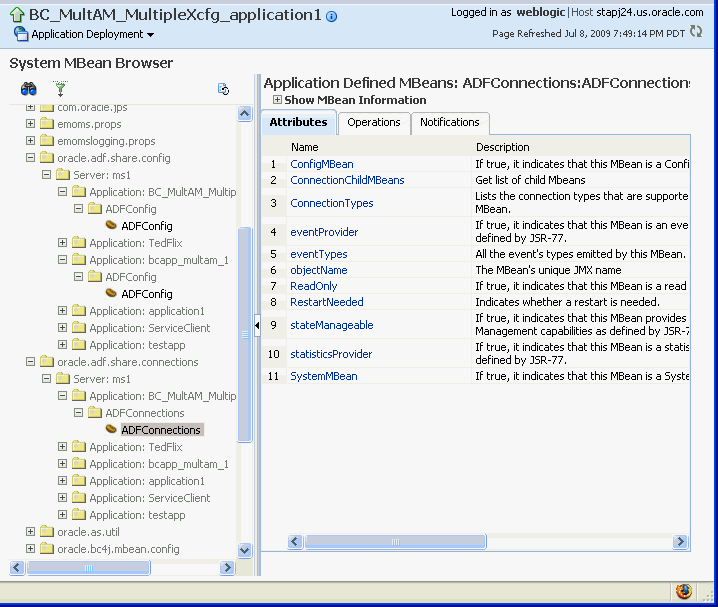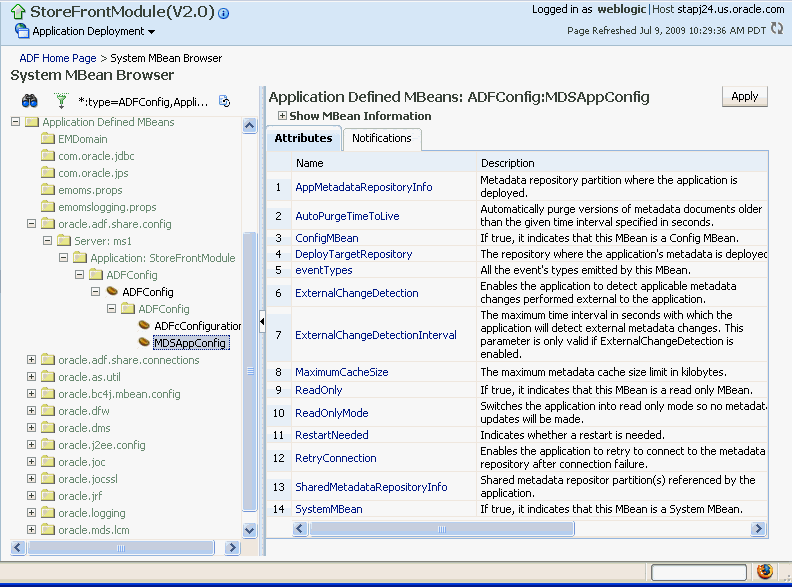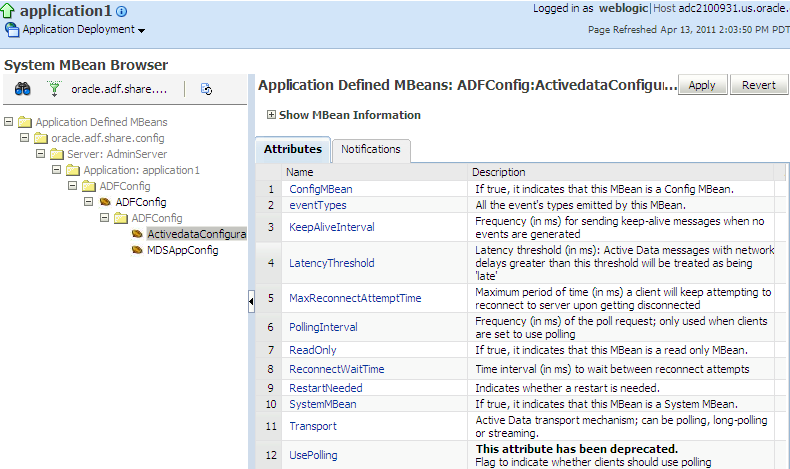3 Monitoring and Configuring ADF Applications
This chapter describes how to monitor ADF application performance. It also describes how to configure an ADF application's properties after it has been deployed to Oracle WebLogic Server.
This chapter includes the following sections:
-
Section 3.1, "Introduction to ADF Application Monitoring and Configuration"
-
Section 3.2, "Monitoring Performance Using Fusion Middleware Control"
-
Section 3.3, "Configuring Application Properties Using Fusion Middleware Control"
-
Section 3.4, "Configuring Application Properties Using the MBean Browser"
-
Section 3.5, "How to Edit Credentials Deployed with the Application"
-
Section 3.6, "Diagnosing Problems using the Diagnostic Framework"
3.1 Introduction to ADF Application Monitoring and Configuration
After you have deployed an ADF application to Oracle WebLogic Server, you can monitor the application performance and configure application properties on the server. You can use Enterprise Manager Fusion Middleware Control to perform these tasks.
Enterprise Manager Fusion Middleware Control offers a user interface for the performance tasks. Some configuration tasks can be performed either from a user interface or by configuring an MBean, as listed in Table 3-1.
Table 3-1 Configuration Tasks Using Fusion Middleware Control
| Configuration tasks | Fusion Middleware Control UI | Fusion Middleware Control MBean Browser |
|---|---|---|
|
ADF Business Components |
Section 3.3.1, "How to Modify ADF Business Components Parameters" |
Section 3.4.3, "How to Modify ADF Business Components Configuration Using MBeans" |
|
ADF connections |
||
|
ADF application configuration |
Section 3.4.1, "How to Modify ADF Application Configuration Using MBean" |
|
|
Metadata Services (MDS) |
Section 3.4.4, "How to Modify MDS Configuration Using MBean" |
|
|
Active Data Service (ADS) |
Section 3.4.5, "How to Modify Active Data Service Configuration Using MBean" |
By default, the post-deployment changes made using MBeans are stored in MDS with a layer name of adfshare and a layer value of adfshare. You can provide a specific layer name by specifying the adfAppUId property in the application's adf-config.xml.
Example 3-1 shows the adf-properties-child code in adf-config.xml.
Example 3-1 MDS Layers in the adf-config.xml File
<adf:adf-properties-child xmlns="http://xmlns.oracle.com/adf/config/properties">
<adf-property name="adfAppUID" value="DeptApp.myApp"/>
</adf:adf-properties-child>
If you are moving data between MDS repositories (for example, from a test to a production system), use the MDS exportMetadata and importMetadata commands as described in the chapter on managing the Oracle metadata repository in the Oracle Fusion Middleware Administrator's Guide and in the chapter on Metadata Services custom WLST commands in the Oracle Fusion Middleware WebLogic Scripting Tool Command Reference.
3.2 Monitoring Performance Using Fusion Middleware Control
You can monitor the performance of Oracle ADF applications using the Enterprise Manager Fusion Middleware Control.
You can:
-
View application module performance
-
View application module pool performance
-
View task flow performance
3.2.1 How to View Application Module Performance
You can view performance information about application modules. Application module components can be used to support a unit of work which spans multiple browser pages.
You must already have deployed an Oracle ADF application and have Enterprise Manager Fusion Middleware Control available to access the application.
To view ADF application module performance:
-
Log in to an Oracle Fusion Middleware farm using Fusion Middleware Control.
-
Click the Farm tab.
-
Expand the Farm_domain node.
-
Expand the Application Deployments node and click a J2EE application deployment, for example,
StoreFrontModule (AdminServer).After you select an application, the Application Deployment page displays.
-
Click Application Deployment and select ADF > ADF Performance from the dropdown menu.
The ADF Performance page displays. It contains subtabs for viewing performance information about active application module pools and task flows.
3.2.2 How to view Application Module Pool Performance
An application module pool is a collection of instances of a single application module type which are shared by multiple application clients. One application module pool is created for each root application module used by an ADF web application (ADF Business Components, ADF Controller, or ADF Faces) in each Java virtual machine where a root application module of that type is used by the ADF Controller layer.
You must already have deployed an Oracle ADF application and have Enterprise Manager Fusion Middleware Control available to access the application.
To view application module pooling performance:
-
Log in to an Oracle Fusion Middleware farm using Fusion Middleware Control.
-
Click the Farm tab.
-
Expand the Farm_domain node.
-
Expand the Application Deployments node and click a J2EE application deployment, for example,
StoreFrontModule (AdminServer).After you select an application, the Application Deployment page displays.
-
Click Application Deployment and select ADF > ADF Performance from the dropdown menu.
The ADF Performance page displays. It contains subtabs for viewing performance information about active Application Module Pools and Task Flows.
-
Click the Application Module Pools tab.
-
In the Module column, select an application module to display its details in the Application Module Pools table.
No Data Availabledisplays in the Module column if an application has never run. -
Click a module to display additional informations about the module, for example, Lifetime, State Management, Pool Use, and Application Module Pools Page.
Use the Application Module Pools page to display active application module pools, a collection of application module instances of the same type. The Application Module Pools page:
-
Displays size and performance information about pool connections
-
Specifies settings that affect how application module pools behave
-
Specifies credential information for the application module pools
Element Description Module Displays the active application module pool name, for example, model.BugTest5PM.Click a module to display additional information about it, for example, Lifetime, State Management, Pool Use, Application Module Pools page.
Requests Displays the number of requests that were made for the application during the selected time interval. Average Creation Time (ms) Displays the average time (in milliseconds) required to complete a request for the application module pool. Maximum Creation Time (ms) Displays the longest time (in milliseconds) required to complete any of the requests for the application module pool. Free Instances Displays the number of available instances of the application module pool. -
3.2.3 How to View ADF Task Flow Performance
You can view performance information about task flows. Task flows provide a modular and transactional approach to navigation and application control. Task flows mostly contain pages that will be viewed, but they also can contain activities that call methods on managed beans, evaluate an EL expression, or call another task flow, all without invoking a particular page.
You must already have deployed an Oracle ADF application and have Enterprise Manager Fusion Middleware Control available to access the application.
To view task flow performance:
-
Log in to an Oracle Fusion Middleware farm using Fusion Middleware Control.
-
Click the Farm tab.
-
Expand the Farm_domain node.
-
Expand the Application Deployments node and click a J2EE application deployment, for example,
StoreFrontModule (AdminServer).After you select an application, the Application Deployment page displays.
-
Click Application Deployment and select ADF > ADF Performance from the dropdown menu.
The ADF Performance page displays. It contains subtabs for viewing performance information about active application module pools and task flows.
-
Click the Task Flows tab.
By default, Task Flow Performance charts on the tab display data for the preceding 15 minutes. To set a different interval, click the time at the top of the page or move the slider to another interval, for example, from 08:00 AM to 08:30 AM.
-
Click TF Charts.
-
Request Processing Time displays the average request processing time for all ADF task flows that execute during the selected interval.
-
Active Task Flows displays the number of active instances of each ADF task flow during the selected interval.
-
3.3 Configuring Application Properties Using Fusion Middleware Control
You can use Enterprise Manager Fusion Middleware Control to configure ADF application configuration parameters. These configuration parameters are stored in ADF MBeans. Fusion Middleware Control provides a user interface to configure the ADF Business Components and ADF Connections MBeans. You can also use the System MBean Browser to directly access the underlying MBeans and configure their values. For more information about accessing the underlying MBeans, see Section 3.4, "Configuring Application Properties Using the MBean Browser."
Fusion Middleware Control provides a user interface for you to:
-
Configure ADF Business Component parameters
-
Configure connection parameters
3.3.1 How to Modify ADF Business Components Parameters
You control the runtime behavior of an application module pool by setting appropriate configuration parameters. Fusion Middleware Control provides a UI to configure ADF Business Components, as described in this section. You can also configure the ADF Business Components MBeans directly using the generic MBean Browser, as described in Section 3.4.3, "How to Modify ADF Business Components Configuration Using MBeans."
You must already have deployed an Oracle ADF application and have Enterprise Manager Fusion Middleware Control available to access the application.
To modify business components parameters:
-
Log in to an Oracle Fusion Middleware farm using Fusion Middleware Control.
-
Click the Farm tab.
-
Expand the Farm_domain node.
-
Expand the Application Deployments node and click a J2EE application deployment, for example,
StoreFrontModule (AdminServer).After you select an application, the Application Deployment page displays.
-
Click Application Deployment and select ADF > Configure ADF Business Components from the dropdown menu.
-
Click an Application Module.
-
Click the Pooling and Scalability, Core, Database, or Security tabs to update configuration parameters.
If the application module uses data sources, you can configure the data sources by clicking Edit Datasource from the Core tab.
The ADF Business Components configurations page is arranged with the following sections or tabs:
-
Application Modules section
-
Pooling and Scalability tab - Application Pool Properties
-
Pooling and Scalability tab - Connection Pool Properties
-
Core tab
-
Database Properties tab
-
Security Properties tab
In the Application Modules section, select the application module you want to configure.
| Element | Description |
|---|---|
| Application Modules | Displays the active application module name. Click the module name to display the applications in the module. |
Pooling and Scalability Tab - Application Pool Properties
In the Pooling and Scalability tab, select the application pool properties you want to configure.
| Element | Description |
|---|---|
| AmpoolDoampooling | Select to enable application module pooling by default. Whenever you deploy your application in a production environment the default setting of jbo.ampool.doampooling is true and is the way you will run your application. But, as long as you run your application in a test environment, setting the property to false can play an important role in your testing. When this property is false, there is effectively no application pool. |
| AmpoolWritecookietoclient | Select to write the SessionCookie value to the client browser. |
| AmpoolMaxavailablesize | Enter the maximum number of available application modules that should be referenced by an application pool. This is the ideal maximum number of available application module instances in the pool when not under abnormal load.When the pool monitor wakes up to do resource cleanup, it will try to remove available application module instances to bring the total number of available instances down to this ideal maximum. Instances that have been not been used for a period longer than the idle instance timeout will always get cleaned up at this time, and then additional available instances will be removed, if necessary to bring the number of available instances down to this size.The default maximum available size is 25 instances. Configure this value to leave the maximum number of available instances desired after a resource cleanup. A lower value generally results in more application module instances being removed from the pool on a cleanup. |
| AmpoolSessioncookiefactoryclass | Enter a custom session cookie factory implementation. This class creates the session cookies that allow clients to retrieve application modules in stateful mode |
| AmpoolMaxinactiveage | Enter the maximum amount of time (in milliseconds) that an application module may remain inactive before it is removed from the pool.
The default is 600000 milliseconds of idle time (which is 600 seconds, or ten minutes). A lower value results in more application module instances being marked as candidates for removal at the next resource cleanup. A higher value results in fewer application module instances being marked as candidates for removal at the next resource cleanup. |
| AmpoolMinavailablesize | Enter the minimum number of available application modules that should be referenced by an application pool. This is the minimum number of available application module instances that the pool monitor should leave in the pool during a resource cleanup operation.Set to 0 (zero) if you want the pool to shrink to contain no instances when all instances have been idle for longer than the idle timeout after a resource cleanup.The default is 5 instances. |
| Doconnectionpooling | Select if the application pool should release the application module connection upon checkin. This forces the application module pool to release the JDBC connection used each time the application module is released to the pool. |
| Recyclethreshold | Enter the maximum number of application module instances in the pool that attempt to preserve session affinity for the next request made by the session. This session used them last before releasing them to the pool in managed-state mode. |
| AmpoolConnectionstrategyclass | Enter a custom connection strategy implementation, for example oracle.jbo.common.ampool.DefaultConnectionStrategy. This is the class that implements the connection strategy. |
| Maxpoolcookieage | Enter the maximum browser cookie age for pooled application module sessions. This is the maximum age of the browser cookies used to help clients retrieve stateful application modules. If these cookies do not time out, the value is -1. It is recommended that the maximum cookie age be always set less than or equal to the session cookie age. It is set that way by default (both are -1). If you change the maximum cookie age, then you must also change the session cookie age to the same value. |
| AmpoolInitpoolsize | Enter an initial number of application module instances to be created in a pool. This is the number of application module instances to created when the pool is initialized.The default is 0 (zero) instances. A general guideline is to configure this value to 10% more than the anticipated number of concurrent application module instances required to service all users.Creating application module instances during initialization takes the CPU processing costs of creating application module instances during the initialization instead of on-demand when additional application module instances are required. |
| AmpoolDynamicjdbccredentials | Select if an application pool may support multiple JDBC users. This property enables additional pooling lifecycle events to allow developer-written code to change the database credentials (username/password) each time a new user session begins to use the application module.This feature is enabled by default (true); however this setting is a necessary but not sufficient condition to implement the feature. The complete implementation requires additional developer-written code. |
| AmpoolIsuseexclusive | Select if application module use is exclusive. |
| AmpoolResetnontransactionalstate | Select if the nontransactional application module state should be reset upon an unmanaged checkin. This forces the application module to reset any nontransactional state like view object runtime settings, JDBC prepared statements, bind variable values, and so on. when the application module is released to the pool in unmanaged, or "stateless," mode.This feature is enabled by default (true). Disabling this feature can improve performance; however, since it does not clear bind variable values, your application needs to ensure that it systemically sets bind variable values correctly. If your application does not do so, and this feature is disabled, then it is possible for one user to see data with another user's bind variable values. |
| AmpoolMaxpoolsize | Enter the maximum number of application module instances that the pool can allocate. The pool will never create more application module instances than this limit imposes.The default is 5000 instances. A general guideline is to configure this value to 20% more than the initial pool size to allow for some additional growth. If the value is set too low, then some users may see an error when they tries to access the application if no application module instances are available. |
| AmpoolTimetolive | Enter the connection pool time to live for connection instances. This is the number of milliseconds after which an application module instance in the pool is considered as a candidate for removal during the next resource cleanup, regardless of whether it would bring the number of instances in the pool below minavailablesize.The default is 3600000 milliseconds of total time to live (which is 3600 seconds, or one hour). The default value is sufficient for most applications. |
| AmpoolMonitorsleepinterval | Enter the length of time (in milliseconds) between pool resource cleanups. |
| Dofailover | Select if failover should occur upon checkin to the application module pool. This feature enables eager passivation of pending transaction state each time an application module is released to the pool in managed state mode. Web applications should set enable failover (true) to allow any other application module to activate the state at any time. This feature is disabled by default (false).
Best Practice: When enabling application module state passivation, a failure can occur when Oracle WebLogic Server is configured to forcibly release connection back into the pool. A failure of this type produces a SQLException (Connection has already been closed) that is saved to the server log. The exception is not reported through the user interface. To ensure that state passivation occurs and users' changes are saved, set an appropriate value for the |
| poolClassName | Enter the custom application pool implementation class. |
| Show Connection Pool Properties | Expand to display fields containing current advanced connection pool properties, or enter new values in the fields. |
| Hide Connection Pool Properties | Click to hide all Connection Pool Properties fields. |
Pooling and Scalability Tab - Connection Pool Properties
In the Pooling and Scalability tab, select the connection pool properties you want to configure.
| Element | Description |
|---|---|
| Initpoolsize | Enter the initial size of a JDBC connection pool. This is the number of JDBC connection instances created when the pool is initialized.
The default is an initial size of 0 instances. |
| Maxpoolsize | Enter the maximum size of a JDBC connection pool. This is the maximum number of JDBC connection instances that the pool can allocate. The pool will never create more JDBC connections than this allows.
The default is 5000 instances. |
| Poolmaxinactiveage | Enter the maximum amount of time (in milliseconds) that a connection may remain inactive before it is removed from the pool. This is the number of milliseconds after which to consider an inactive application module instance in the pool as a candidate for removal during the next resource cleanup.
The default is 600000 milliseconds of idle time (which is 600 seconds, or ten minutes). A lower value results in more application module instances being marked as candidates for removal at the next resource cleanup. A higher value results in fewer application module instances being marked as candidates for removal at the next resource cleanup. |
| Poolmaxavailablesize | Enter the maximum number of available connections that should be referenced by a connection pool. This is the ideal maximum number of JDBC connection instances in the pool when not under abnormal load.
When the pool monitor wakes up to do resource cleanup, it will try to remove available JDBC connection instances to bring the total number of available instances down to this ideal maximum. Instances that have been not been used for a period longer than the idle instance timeout will always get cleaned up at this time, and then additional available instances will be removed, if necessary, to bring the number of available instances down to this size. The default is an ideal maximum of 25 instances (when not under load). |
| Poolrequesttimeout | Enter the time (in milliseconds) that a request should wait for a JDBC connection to be released to the connection pool. |
| Poolminavailablesize | Enter the minimum number of available connections that should be referenced by a connection pool. This is the minimum number of available JDBC connection instances that the pool monitor should leave in the pool during a resource cleanup operation.
Set to zero (0) if you want the pool to shrink to contain no instances when instances have been idle for longer than the idle time-out. The default is to not let the minimum available size drop below 5 instances. |
| Poolmonitorsleepinterval | Enter the time (in milliseconds) that the connection pool monitor should sleep between pool checks. This is the length of time in milliseconds between pool resource cleanup.
While the number of application module instances in the pool will never exceed the maximum pool size, available instances which are candidates for getting removed from the pool do not get "cleaned up" until the next time the application module pool monitor wakes up to do its job. |
| ConnectionPoolManager | Enter the implementation of the connection pool manager which will be used. |
| Pooltimetolive | Enter the application pool time to live (in milliseconds) for application module instances. |
Use the core tab to view or edit core properties for the application module.
| Element | Description |
|---|---|
| DefaultLanguage | Enter the default business components session language, which is part of the locale. |
| Passivationstore | Enter the type of store, file, or database file that should be used for application module passivation.
|
| Default Country | Enter the default business components session country, which is part of the Locale. |
| AssocConsistent | Select if entity row set associations have been kept consistent. |
| XmlValidation | Select to determine the validation mode for the XML parser. If selected, the XML parser uses strict XML validation. |
| DatabaseConfig | Database Configuration. |
| Name | Enter the name of the application module. |
| OracleSchema | Enter the name of the schema in which the business components runtime libraries are deployed. |
| Show Advanced Properties | Expand to display fields containing current advanced core properties, or enter new values in the fields. |
| PersMaxRowsPerNode | Enter the maximum size of a node for view row spillover. |
| PassivationTrackInsert | If selected when an application module is activated, it will be updated to include rows inserted into the database while it was passive. |
| ApplicationPath | For EJB deployment, enter the JNDI path to the business components. |
| ViewlinkConsistent | If selected, the view object row sets retrieved through view link accessors will include rows that have been added, even if these changes have not been posted to the database. |
| ConnectionMode | Deprecated property, formerly used for deployment to VisiBroker. VisiBroker deployment is no longer supported. |
| Maxpassivationstacksize | Enter the maximum size of the passivation stack (default is 10) |
| TxnHandleafterpostexc | Select to cause ADF Business Components to take a transaction snapshot before beginning a commit operation. If an exception is thrown after changes have been posted to the database, ADF Business Components will use this snapshot to roll back the in-memory state of your application module to the point before commit operation began. |
| SnapshotstoreUndo | Enter the target for undo snapshots {transient|persistent} |
| Project | Enter the name of the project containing extended business components to be substituted for base ones, if Factory-Substitution-List is not empty. |
| Tmpdir | Enter the directory for temporary Oracle ADF Business Components files. |
| DeployPlatform | The deployment platform: select LOCAL, EJB_IAS (for an EJB deployed to Oracle Application Server), or WLS (for an EJB deployed to Oracle WebLogic Server). |
| PersMaxActiveNodes | Enter the maximum number of nodes that will be cached in memory for view row spillover. |
| Saveforlater | Select Save snapshots for the lifetime of the transaction. |
| ViewCriteriaAdapter | Enter a custom class that will be used by view objects to convert between view criteria and view object SQL. |
| Connectfailover | Select business components transparent JDBC connection failover |
| Hide Advanced Properties | Click to hide all Connection Pool Properties fields. |
If you are using a JDBC URL for your connection information so that the ADF database connection pool is used, then the configuration parameters listed here can be used to tune the behavior of the database connection pool.
| Element | Description |
|---|---|
| MaxCursors | Enter the maximum number of cursors to be used by the session. This is the maximum number of cursors the business components may have open. The framework will clean up free JDBC statements as the number of cursors approaches this number. |
| Sql92DbTimeQuery | Enter the database system time SQL query string. |
| SQLBuilder | Enter the SQLBuilder implementation (Oracle, OLite, DB2, or SQL92 for other SQL92-compliant databases). |
| Sql92LockTrailer | Enter the SQL statement trailer clause for locking. |
| JdbcTrace | Select to trace all JDBC activity with lines flagged by + PropertyConstants.JDBC_MARKER + |
| oracleDefineColumnLength | Enter the column length for all JDBC CHAR or VARCHAR2 columns. Use as_bytes to make column precision specifications in bytes. Use as_chars to make column precision specifications in characters. This is important for larger character sets, such as Unicode. |
| Sql92JdbcDriverClass | Enter the name of the class implementing JDBC Driver, for example, sun.jdbc.odbc.JdbcOdbcDriver. |
| TypeMapEntries | Enter the type map implementation. This specifies a custom type map between Java types and SQL types. |
| ControlTableName | Enter the persistent collection control table name. |
| FetchMode | Enter the control fetch behavior of View Objects (+ PropertyConstants.ENV_FETCH_AS_NEEDED + "|" + PropertyConstants.ENV_FETCH_ALL + ).
|
| LockingMode | Enter the default locking mode for an application module. This prevents the application module pool from creating a pending transaction state on the database with row-level locks each time the application module is released to the pool.Fusion web applications should set the locking mode to optimistic to avoid creating the row-level locks. |
| JdbcBytesConversion | Indicate whether to use JDBC default bytes conversion or to perform such conversion in the framework. |
| Show Advanced Properties | Expand to display fields containing current advanced database properties, or enter new values in the fields. |
| TxnSeqInc | Select persistent transaction sequence increment. |
| UsePersColl | Select enable view row spillover to help manage large rowsets. |
| TxnSeqName | Enter persistent transaction sequence name. |
| Hide Advanced Properties | Click to hide all advanced property fields. |
Use the Security Properties tab to configure application module security information.
| Element | Description |
|---|---|
| SecurityContext | Enter the JAAS context. This element specifies a particular JAAS implementation.
The default is JAZN. |
| Show Advanced Properties | Expand to display fields containing current advanced security properties, or enter new values in the fields. |
| UserPrincipal | Enter the authenticated user principal name. |
| SecurityConfig | Enter the complete path and file name of JAZN configuration, for example, k:\j2ee\home\config\jazn.xml.
If this property value is null or length 0, runtime will assume that |
| javaNamingSecurityCredentials | For EJB deployment, enter the password for the application server connection. |
| AppModuleJndiName | For EJB deployment, enter the JNDI name used to look up the application module factory. |
| SecurityLoginmodule | Enter a custom login module for authentication, for example, oracle.security.jazn.realm.RealmLoginModule.
The default is the JAZN login module. |
| ServerUseNullDbTransaction | Use 9.0.2 compatible oracle.jbo.server.NullDbtransactionImpl when not connected to the database. |
| SecurityEnforce | Enter one of the following values:
None - No authentication. Test - Requires authentication. If using the tester or ADF Swing, a dialog will prompt for login. If authentication fails, the application module is still instantiated. Must - Like Test, but if authentication fails, the application module will not be instantiated. Instead, you will get an exception. Auth - Like Must, but in addition, if you have used the Entity Wizard Authorization editor to define entity or attribute permissions, the permissions will be checked. For example if the permission on Note that even if there are permissions granted via the wizard, they will not be enforced unless |
| javaNamingSecurityPrincipal | For EJB deployment, enter the password for the application server connection. |
| Hide Advanced Properties | Click to hide all advanced property fields. |
3.3.2 How to Modify Connection Configurations
A connection configuration contains information that a client application uses to identify the ADF application module's deployment scenario. You use Oracle Enterprise Manager Fusion Middleware Control to:
-
Register and manage back-end services such as mail, discussion forums servers, and so on
-
Register and manage external applications that users need access to while working with applications
-
Register and manage any portlet producers that the application uses or that users may need access to
Fusion Middleware Control provides a UI to configure ADF connections, as described in this section. You can also configure the ADF connections MBean directly using the generic MBean Browser, as described in Section 3.4.2, "How to Modify ADF Connections Using MBean."
You must already have deployed an Oracle ADF application and have Enterprise Manager Fusion Middleware Control available to access the application.
You must have MDS configured in your application before you can modify the ADF application and connection configurations. ADF connection attributes are persisted to MDS.
If you deployed an application to several nodes within a cluster, any ADF connection changes to a single node will be propagated to all the other nodes. MDS will store a single set of connection information for all versions of an application.
To modify connection configurations:
-
Log in to an Oracle Fusion Middleware farm using Fusion Middleware Control.
-
Click the Farm tab.
-
Expand the Farm_domain node.
-
Expand the Application Deployments node and click a J2EE application deployment, for example,
StoreFrontModule (AdminServer).After you select an application, the Application Deployment page displays.
-
Click Application Deployment and select ADF > Configure ADF Connections from the dropdown menu.
-
In the Connection Type drop-down list, choose the type of connection you want to configure:
-
ADF BC Service
-
Discussions and Announcements
-
File System
-
Mail Server
-
Secure Enterprise Search
-
URL
-
Web Service
You cannot create an Essbase connection, however, you can edit an existing Essbase connection that was deployed with the application.
-
-
In the Connection Name field, enter a unique name for the connection configuration.
-
Click Create Connection.
The Connection Configuration page updates with a section where you can specify options for the connection type you chose.
The following connection types are supported:
-
ADF Business Components Service connection
-
Essbase connection
-
Discussions and Announcements connection
-
File system connection
-
Mail server connection
-
Secure enterprise search connection
-
URL connection
-
Web Service connection
ADF Business Components Service Connection
Use the ADF Business Components Service connection page to create a new ADF Business Components Service connection or to modify existing connection details.
| Element | Description |
|---|---|
| serviceEndpointProvider | Enter the provider of the service endpoint. Valid types are ADFBC, Fabric, SOAP. |
| serviceConnectionName | Enter the service connection name. |
| jndiName | Enter the JNDI name of the EJB that implements the service interface. Applicable when the endpoint is ADF BC. |
| jndiFactoryInitial | Enter the class name of initial context factory for JNDI lookup. Applicable when the endpoint is ADF BC. |
| jndiProviderURL | Enter configuration information for the JNDI lookup. Applicable when endpoint is ADF BC. |
| jndiSecurityPrincipal | Enter the identity of the principal (e.g. user) for the JNDI lookup. Applicable when the endpoint is ADF BC. |
| jndiSecurityCredentials | Enter the principal's credentials for JNDI lookup. Applicable when the endpoint is ADF BC. |
| fabricAddress | Enter the service name of the SOA composite. Applicable when the endpoint is Fabric. |
| serviceInterfaceName | Enter the class name of the service endpoint interface. |
| serviceSchemaName | Enter the name of the service schema file. |
| serviceSchemaLocation | Enter the relative path of the service schema file. |
You cannot create an Essbase connection; however, you can edit an existing Essbase connection that was deployed with the application.
| Element | Description |
|---|---|
| Host | Enter the host that this connection represents. |
| Port | Displays the default port that this connection uses to connect to Essbase. Clear the Default option to enter a port other than the default. |
| Username | Enter the user name authorized to connect to Essbase during design time. This user name is replaced at runtime with the user name specified by the application. |
| Password | Enter the password of the user. An asterisk (*) is displayed for each character you enter in this field. |
Discussions and Announcements Connection
Use the Discussion Forum Connection pages to connect to a new discussions server connection or to modify existing connection details. Forum Connections configuration includes configurations for name, connection details, and advanced.
Discussions and Announcements Connection - Name
| Element | Description |
|---|---|
| Name | Enter a unique name for the connection. |
Discussions and Announcements Connection - Connection Details
| Element | Description |
|---|---|
| Server URL | Enter the URL of the discussion server hosting the discussion forums.
For example: |
| Administrator User Name | Enter the user name of the discussion server administrator.
Administrative privileges are required for this connection so that operations can be performed on behalf of WebCenter users. |
| Connection Timeout (in Seconds) | .Enter the connection timeout in seconds. The default is -1. |
| Connection Secured | Indicate whether or not the discussion server connection is secure. |
Discussions and Announcements Connection - Advanced Configuration
| Element | Description |
|---|---|
| Cache Size (in MB) | Specify the amount of space reserved for the cache (in MB).
The default is 0. |
| ache Expiration Time (in Minutes) | Specify a suitable expiration period for the cache.
This is the maximum length of time (in minutes) that cached content is valid. The default is 0. |
| Connection Timeout (in Seconds) | Specify a suitable timeout for the connection.
This is the length of time (in seconds) that the WebCenter application waits for a response from the discussion server before issuing a connection timeout message. The default is 60 seconds. |
Use the Add/New Content Repository Connection pages to connect to a new content repository or to modify existing connection details.
Note:
All configuration changes are stored in the MDS repository.File System Connection Details - File System
| Element | Description |
|---|---|
| Root Path | Enter the full path to a folder on a local file system in which your content is placed. For example: C:/MyContent
Caution: File system content must not be used in production or enterprise application deployments. This feature is provided for development purposes only. |
Use the Mail Server connection pages to configure LDAP and advanced mail server configurations
| Element | Description |
|---|---|
| IMAP Host | Enter the host name of the machine where the IMAP service (Internet Message Access Protocol) is running. |
| IMAP Port | Enter the port on which the IMAP service listens. |
| IMAP Secured | Indicate whether a secured connection (SSL) is required for incoming mail over IMAP. |
| SMTP Host | Enter the host name of the machine on which the SMTP service (Simple Mail Transfer Protocol) is running. |
| SMTP Port | Enter the port on which the SMTP service listens. |
| SMTP Secured | Indicate whether a secured connection (SSL) is required for outgoing mail over SMTP. |
| Associated External Application | Associate the mail server with an external application. External application credential information is used to authenticate users against the IMAP server. |
Mail Server Connection - LDAP Configuration
| Element | Description |
|---|---|
| LDAP Domain | Enter the LDAP domain. |
| LDAP Host | Enter the host name of the LDAP (Lightweight Directory Access Protocol) server. |
| LDAP Port | Enter the port on which the LDAP service listens. |
| LDAP Secured | Indicate whether a secured connection (SSL) is required for the LDAP connection. |
| LDAP Administrator User Name | Enter the user name of the LDAP server administrator. |
| LDAP Administrator Password | Enter the password for the LDAP server administrator. |
| LDAP Base DN | Enter the base-distinguished name for the LDAP schema. |
| LDAP Default User | Enter the LDAP default user. |
Mail Server Connection - Advanced Configuration
| Element | Description |
|---|---|
| Connection Timeout (in Seconds) | Specify a suitable timeout for the connection.
This is the length of time (in seconds) that the WebCenter application waits for a response from the mail server before issuing a connection timeout message. The default is 60 seconds. |
| Cache Expiration Time (in Minutes) | Specify a suitable expiration period for the cache.
This is the maximum length of time (in minutes) that cached content is valid. The default value (-1) means that the cache never expires. |
Secure Enterprise Search Connection
Use the Secure Enterprise Search Connection pages to connect the WebCenter application to a new Oracle Secure Enterprise Search server or to modify existing connection details.
Secure Enterprise Search Connection Provider configuration includes configurations for name, connection details, and advanced configurations.
Secure Enterprise Search Connection - Name
| Element | Description |
|---|---|
| Connection Name | Enter a unique name for the connection. |
| Active Connection | Select to use this connection for search-related services in the WebCenter application.
You can register multiple search connections through Oracle Enterprise Manager Fusion Middleware Control, but only one connection is active at a time. |
Secure Enterprise Search Connection - Connection Details
| Element | Description |
|---|---|
| SOAP URL | Enter the Web Service URL that Oracle Secure Enterprise Search exposes to enable search requests.
Use the format: For example: |
| Application User Name | Enter the name of a valid user.
You can specify the name of any user in the identity store. The user must be present in both the Oracle Identity Management server configured for your WebCenter application and the Oracle Identity Management server configured for Oracle SES. The WebCenter application must authenticate itself as a trusted application to Oracle Secure Enterprise Search so that it may perform searches on behalf of WebCenter users. |
| Application Password | Enter the appropriate user password. |
Secure Enterprise Search Connection - Advanced Configuration
| Element | Description |
|---|---|
| Oracle Secure Enterprise Search Data Group | Enter the Secure Enterprise Search data group in which to search. |
| Execution Timeout | Enter the search execution timeout in milliseconds. |
| Executor Preparation Timeout | Enter the search executor preparation timeout in milliseconds. |
| Number of Saved Searches | Enter the number of saved searches displayed. |
| Simple Search Result Rows | Enter the number of results displayed from a simple search, for each service. |
| Search Result Rows | Enter the number of search results displayed for each service. |
| Global Search Result Rows | Enter the number of search results displayed (on the toolbar) for each service. |
Use the URL Connection pages to configure URL connections.
| Element | Description |
|---|---|
| URL | Enter the URL of the desired data stream, but omit any URL parameters. |
| Username | Enter the username require to enter the web site. |
| Password | Enter the password required to enter the web site. |
| AuthenticationRealm | Defines the Realm as in HTTP authentication. Defined by the server hosting the protected resources. |
| Proxy | Defines the proxy to be used for connecting to HTTP/HTTPS resources. Specifies the host/port and any authentication details needed to authenticate against the proxy itself. |
| ProxyUseDefault | Uses the default proxy at the system level instead of the connection level at both DT or RT, or wherever the connection instance is active. At design time, the default proxy will be the JDeveloper IDE proxy settings, at runtime, it will be the one configured for WLS. |
| ConnectionClassName | Indicates the type of challenge authentication. The two supported modes are Basic and Digest authentication (HTTP basic & digest). |
| ChallengeAuthenticationType | The class name of the connection that gets loaded into the reference to be used by the factory to construct the connection instance. |
Use the Web Service Connection page to configure a connection using the WebService MDDS model based on the service WSDL to call and invoke the WebService.
Use the Configure Web Service dropdown list to configure the Web Service Client, including attaching and detaching policy. After you have finished the configuration in the web services page, you can use the breadcrumbs to navigate back to the ADF Connections page.
| Element | Description |
|---|---|
| Model | Enter the WebService MDDS model elements generated based on the service WSDL. |
| WsdlUrl | Enter the WebService service WSDL URL. |
| DefaultServiceName | Enter the default service Name of the service WSDL. |
3.4 Configuring Application Properties Using the MBean Browser
You can use the Enterprise Manager Fusion Middleware Control MBean Browser to access and modify the values in ADF MBeans deployed with the ADF application into Oracle WebLogic Server.
You can view and modify:
-
ADFcConfiguration MBean
-
ADF Connections MBean
-
ADF Business Components BC4J MBeans
-
MDS Configuration MBean
-
Active Data Service (ADS) MBean
3.4.1 How to Modify ADF Application Configuration Using MBean
You can modify ADF application configurations MBeans using the MBean Browser.
You must have MDS configured in your application before you can modify the ADF application and connection configurations. ADF application attributes are persisted to MDS.
If you deployed an application to several nodes within a cluster, any ADF application configuration changes to a single node via an MBean will be propagated to all the other nodes. MDS will store a single set of ADF application configuration information for all versions of an application.
To modify ADF application configuration using MBean Browser:
-
Log in to an Oracle Fusion Middleware farm using Fusion Middleware Control.
-
Click the Farm tab.
-
Expand the Farm_domain node.
-
Expand the Application Deployments node and click a J2EE application deployment, for example,
StoreFrontModule (AdminServer).After you select an application, the Application Deployment page displays.
-
Click Application Deployment and select ADF > Configure ADF (adf-config) from the dropdown menu.
-
In the left pane of the System MBean Browser, expand the parent ADF MBean ADFConfig and then the ADFConfig folder to expose the child ADF MBeans.
You may see the child ADF MBeans ADFcConfiguration and MDSAppConfig.
-
In the left pane, select the ADFcConfiguration MBean, and in the right pane, select the attribute you want to view or modify.
Figure 3-1 shows an ADF Configuration MBean in the Fusion Middleware Control MBean Browser.
-
Change the attribute value and click Apply.
-
In the left pane, select the parent ADF MBean ADFConfig.
-
In the right pane, click the Operations tab and click save.
The new values you have edited are written to MDS after you click save from the parent MBean.
3.4.2 How to Modify ADF Connections Using MBean
You can modify ADF connection configurations MBean using the MBean Browser.
You can also modify ADF connections using the Fusion Middleware UI described in Section 3.3.2, "How to Modify Connection Configurations."
You must have MDS configured in your application before you can modify the ADF application and connection configurations. ADF application attributes are persisted to MDS.
If you deployed an application to several nodes within a cluster, any ADF connection changes to a single node via an MBean will be propagated to all the other nodes. MDS will store a single set of ADF application configuration information for all versions of an application.
To modify ADF application configuration using MBean Browser:
-
Log in to an Oracle Fusion Middleware farm using Fusion Middleware Control.
-
Click the Farm tab.
-
Expand the Farm_domain node.
-
Expand the Application Deployments node and click a J2EE application deployment, for example,
StoreFrontModule (AdminServer).After you select an application, the Application Deployment page displays.
-
Click Application Deployment and select System MBean Browser from the dropdown menu.
-
In the left pane of the System MBean Browser, navigate to the ADFConnections MBean. The MBean should be in oracle.adf.share.connections > server name > application name.
-
In the left pane, select the ADF Connections MBean, and in the right pane, select the attribute you want to view or modify.
Figure 3-2 shows an ADF Connections MBean displayed in the Fusion Middleware Control MBean Browser.
-
Change the attribute value and click Apply.
-
In the right pane, click the Operations tab and click save.
The new values you have edited are written to MDS after you click save.
3.4.3 How to Modify ADF Business Components Configuration Using MBeans
You can modify ADF Business Components configurations MBeans using the MBean Browser. ADF Business Component configuration information are stored in MBeans that are specific for each application. Unlike ADF connections and ADF application configuration information which you can configure once for all versions of the same application, you will need to configure ADF Business Components for each version of the application.
You can also modify ADF Business Components configuration information using the Fusion Middleware UI described in Section 3.3.1, "How to Modify ADF Business Components Parameters."
You must have MDS configured in your application before you can modify the ADF application and connection configurations. ADF application attributes are persisted to MDS.
If you deployed an application to several nodes within a cluster, any ADF Business Components changes to a single node via MBeans will be propagated to all the other nodes. MDS will store a single set of ADF application configuration information for all versions of an application.
To modify ADF application configuration using MBean Browser:
-
Log in to an Oracle Fusion Middleware farm using Fusion Middleware Control.
-
Click the Farm tab.
-
Expand the Farm_domain node.
-
Expand the Application Deployments node and click a J2EE application deployment, for example,
StoreFrontModule (AdminServer).After you select an application, the Application Deployment page displays.
-
Click Application Deployment and select System MBean Browser from the dropdown menu.
-
In the left pane of the System MBean Browser, navigate to the BC4J MBeans. These MBeans should be in oracle.bc4j.mbean.share > server name > application name.
-
In the left pane, select the ADF Connections MBean, and in the right pane, select the attribute you want to view or modify.
-
Change the attribute value and click Apply.
3.4.4 How to Modify MDS Configuration Using MBean
You can use the MBean Browser to perform advanced configuration of MDS parameters. For more information about configuring MDS using MBeans, see the Oracle Fusion Middleware Administrator's Guide.
You must already have deployed an Oracle ADF application and have Enterprise Manager Fusion Middleware Control available to access the application.
To modify MDS configuration using MBean Browser:
-
Log in to an Oracle Fusion Middleware farm using Fusion Middleware Control.
-
Click the Farm tab.
-
Expand the Farm_domain node.
-
Expand the Application Deployments node and click a J2EE application deployment, for example,
StoreFrontModule (AdminServer).After you select an application, the Application Deployment page displays.
-
Click Application Deployment and select MDS Configuration from the dropdown menu.
-
Click Configuration MBean Browser or Runtime MBean Browser.
-
Select the MBean and the attribute you want to view or modify.
Figure 3-3 show an MDS MBean in the Fusion Middleware Control MBean Browser.
-
Change the value and click Apply.
3.4.5 How to Modify Active Data Service Configuration Using MBean
You can use Active Data Service (ADS) framework to control the runtime behavior of an Oracle ADF application and qualifying ADF Faces components so that whenever data changes on the server, the ADF Model layer notifies the component and the component rerenders the changed data.
You must already have deployed an Oracle ADF application and have Enterprise Manager Fusion Middleware Control available to access the application.
Note that the ADF Faces components of your application must be configured to use ADS. Additionally, if your application services do not support ADS, then your application must define a service proxy so that the components can display the data as it updates in the source. For details about ADS, see Chapter 45, "Using the Active Data Service" in the Oracle Fusion Middleware Fusion Developer's Guide for Oracle Application Development Framework.
To modify ADF application configuration using MBean Browser:
-
Log in to an Oracle Fusion Middleware farm using Fusion Middleware Control.
-
Click the Farm tab.
-
Expand the Farm_domain node.
-
Expand the Application Deployments node and click a J2EE application deployment, for example,
application1 (AdminServer).After you select an application, the Application Deployment page displays.
-
Click Application Deployment and select ADF > Configure ADF (adf-config) from the dropdown menu.
-
In the left pane of the System MBean Browser, expand the parent ADF MBean ADFConfig and then the ADFConfig folder to expose the child ADF MBeans.
You may see the child ADF MBeans ActiveDataConfiguration and MDSAppConfig.
-
In the left pane, select the ActiveDataConfiguration MBean, and in the right pane, select the attribute you want to view or modify.
Attribute Description Transport The method by which data will be delivered to the client. Value values are: -
streaming (default)
-
polling
-
long-polling
For more information, see the "What You May Need to Know About Transport Modes" section of the Oracle Fusion Middleware Fusion Developer's Guide for Oracle Application Development Framework.
LatencyThreshold Latency threshold in milliseconds. Active data messages with network delays greater than this threshold will be treated as being "late". KeepAliveInterval Frequency in milliseconds for sending keep-alive messages when no events are generated. PollingInterval Frequency in milliseconds of the poll request; only used when clients are set to use polling MaxReconnectAttemptTime Maximum period of time in milliseconds a client will keep attempting to reconnect to server upon getting disconnected ReconnectWaitTime Time interval in milliseconds to wait between reconnect attempts. Figure 3-4 shows an ActiveDataConfiguration MBean in the Fusion Middleware Control MBean Browser.
-
-
Change the attribute value and click Apply.
-
In the left pane, select the parent ADF MBean ADFConfig.
-
In the right pane, click the Operations tab and click save.
The new values you have edited are written to MDS after you click save from the parent MBean.
3.5 How to Edit Credentials Deployed with the Application
You can use Enterprise Manager Fusion Middleware Control to edit credentials that were deployed with an ADF application to the credential store. You can also create new credentials and delete existing credentials.
For ADF applications, the following considerations apply:
-
The Map name is typically the
adfAppUIdproperty defined in the application'sadf-config.xmlfile. -
The Key name is typically in the format
anonymous#connection, whereconnectionis the connection name. -
The Credential Type is Generic and it is modeled as a hash map of key-value pairs.
For more information, see the "Managing Credentials with Fusion Middleware Control" section of the Oracle Fusion Middleware Security Guide.
3.6 Diagnosing Problems using the Diagnostic Framework
Oracle Fusion Middleware provides a Diagnostic Framework to help you detect, diagnose, and resolve problems with your application
When a critical error occurs, the Diagnostic Framework immediately captures diagnostic data and associates the data and error with an incident number. Using this number, you can retrieve the data for analysis from the Automatic Diagnostic Repository (ADR).
Oracle ADF provides an ADFConfig dump which will execute when an INCIDENT_ERROR message is logged. You can also add code to invoke the dump in the application exception handlers. Example 3-2 show a sample code you can add to your exception handler to invoke the ADFConfig dump.
Example 3-2 Sample Code for Invoking ADFConfig Diagnostic Dump in Exception Handler
IllegalArgumentException e = new IllegalArgumentException("test exception");
LoggerFactory.getFrameworkLogger().log(ODLLevel.INCIDENT_ERROR,
"Test error message", e);
For more information about the Diagnostic Framework, see the chapter on diagnosing problems in the Oracle Fusion Middleware Administrator's Guide.
If you are using the Diagnostic Framework on an IBM WebSphere application server, you need to perform additional tasks. For more information, see the Oracle Fusion Middleware Third-Party Application Server Guide.
3.7 Viewing Application Metric Information with DMS SPY
You can use the DMS Spy servlet to view application metric information in a web browser.
For more information, see the ""Monitoring Oracle Fusion Middleware" section in the Oracle® Fusion Middleware Performance and Tuning Guide