| Oracle® Health Sciences Cohort Explorer User's Guide Release 1.0 E24437-01 |
|
|
PDF · Mobi · ePub |
| Oracle® Health Sciences Cohort Explorer User's Guide Release 1.0 E24437-01 |
|
|
PDF · Mobi · ePub |
Using Oracle BI Answers, you can run or display predefined analyses (delivered with OHSCE), and you can also create or modify custom analyses.
This chapter contains the following topics:
See Also:
For ease of reference, the subsequent sections contain excerpts from Oracle® Fusion Middleware User's Guide for Oracle Business Intelligence Enterprise Edition 11g Release 1 (11.1.1), altered to include specific information related to OHSCE.
OHSCE is delivered with 33 predefined analyses. A subset of these analyses is displayed on your dashboard pages based on the user group you are assigned to.
A analysis can contain data in a tabular format, pivot table, or graph. You can filter the data visible on the analysis based on certain criteria such as medication, dosage, age and so on. These filters are called prompts. Some analyses let you drill down to a more detailed analysis.
Following are some of the analysis-related tasks that you can perform:
Create and modify analyses.
Refresh the results.
Print and Save analyses.
Add analyses to the briefing book.
Copy analyses.
See Also:
Chapter 2, Using Oracle Health Sciences Cohort Explorer for more information about analysis-related tasks.
Appendix A, Dashboards, Reports, and Prompt Sets for more information about predefined analyses.
Oracle Health Sciences Cohort Explorer Installation and Configuration Guide for instruction on installing OHSCE.
Oracle® Fusion Middleware User's Guide for Oracle Business Intelligence Enterprise Edition 11g Release 1 (11.1.1)
Perform the following steps to view a predefined analysis:
Log in to OHSCE.
Using the global header, select the dashboard page that contains the analysis you want to view.
Note:
Every predefined dashboard page displays the ETL Refresh Date at the bottom of the page. This date indicates the date when the data warehouse was last refreshed.Parameters are displayed if you can filter the analyses. Figure 3-1 displays the parameters in the Summary page.
Figure 3-1 Parameters Displayed in the Summary Page
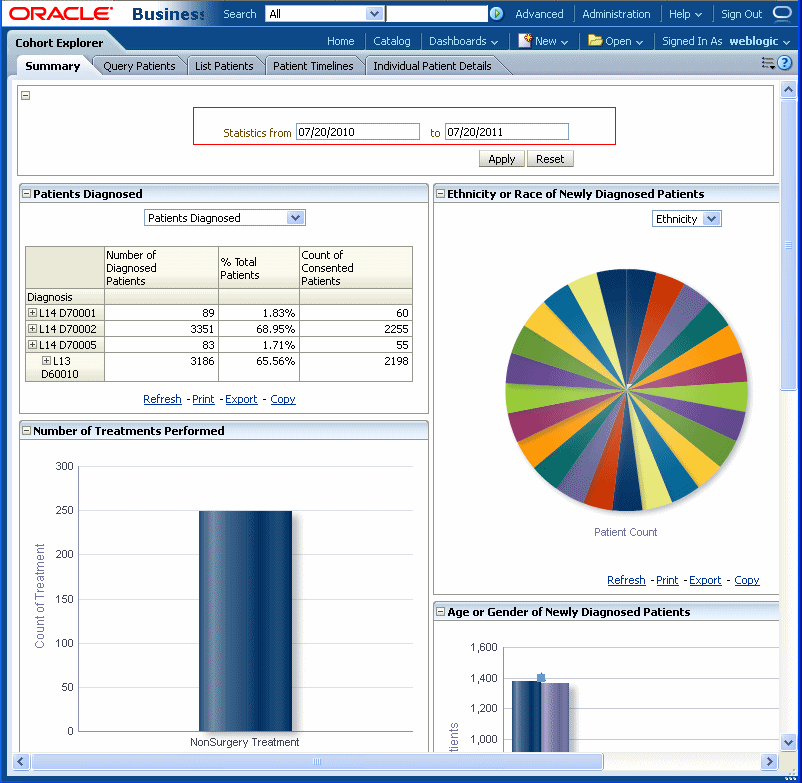
To filter the analysis based on selected criteria:
Select the value from the parameters displayed.
Click Apply.
See Also:
Oracle® Fusion Middleware User's Guide for Oracle Business Intelligence Enterprise Edition 11g Release 1 (11.1.1)