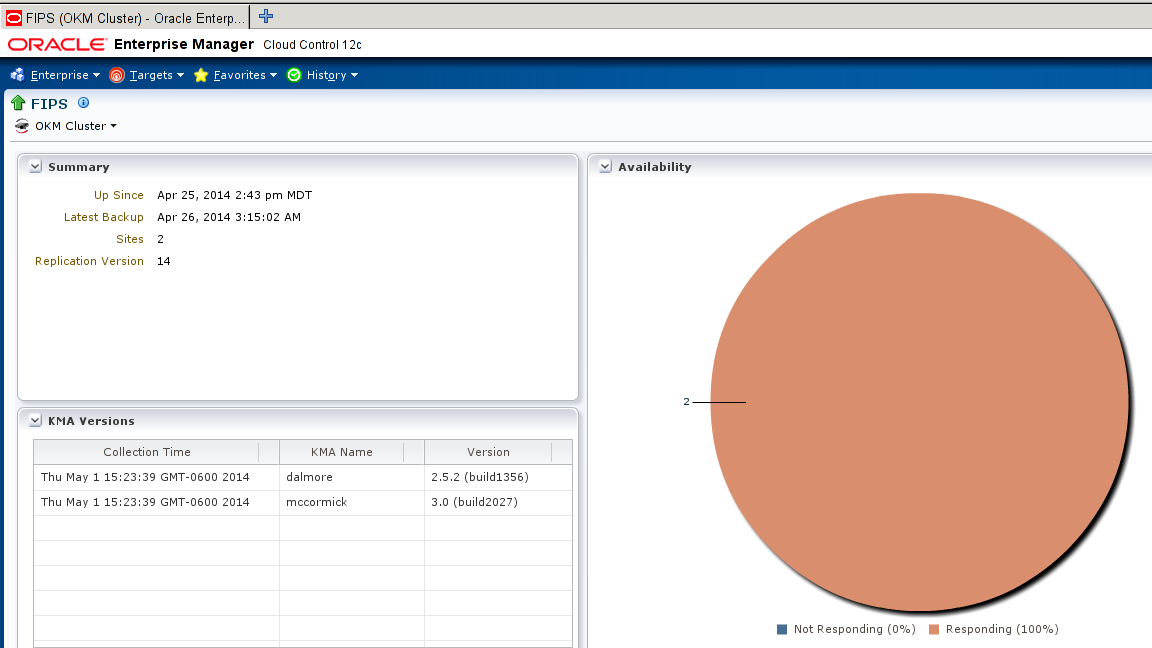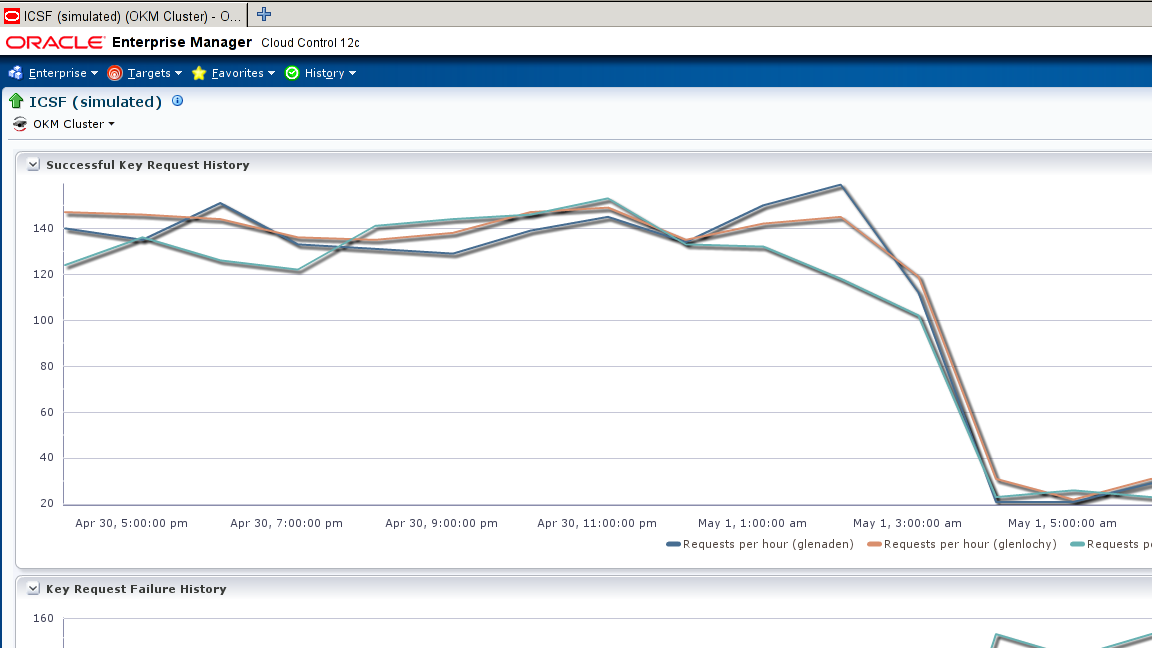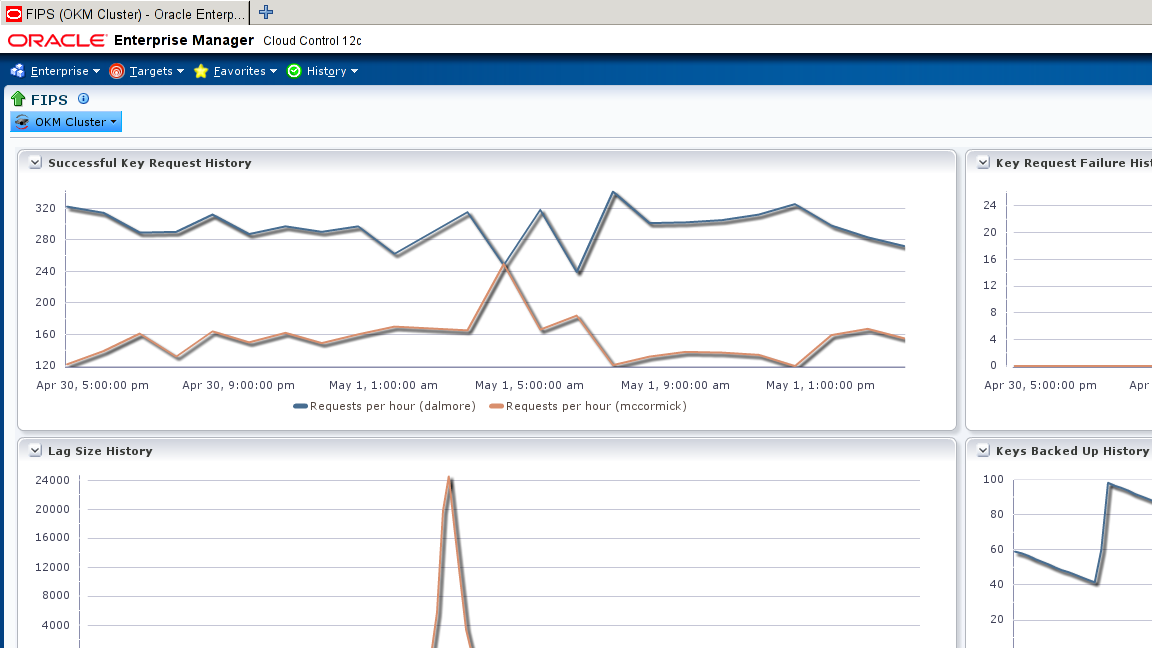2 Plug-in Management
This section describes how to download, deploy, and use the Oracle Enterprise Manager System Monitoring Plug-in in the Oracle Enterprise Manager Cloud Control 12c environment.
Downloading the Plug-in
You can download plug-ins in online or offline mode. Online mode refers to an environment where you have Internet connectivity, and can download the plug-in directly through Enterprise Manager from My Oracle Support. Offline mode refers to an environment where you do not have Internet connectivity, or where the plug-in is not available from My Oracle Support.
See the "Managing Plug-ins" chapter in the Oracle Enterprise Manager Cloud Control Administrator's Guide for details on downloading the plug-in in either mode:
http://docs.oracle.com/cd/E24628_01/doc.121/e24473/plugin_mngr.htm#CJGBEAHJ
Deploying the Plug-in
You can deploy the plug-in to an Oracle Management Service instance using the Enterprise Manager Cloud Control console, or using the EM Command Line Interface (EMCLI). While the console enables you to deploy one plug-in at a time, the command line interface mode enables you to deploy multiple plug-ins at a time, thus saving plug-in deployment time and downtime, if applicable.
See the "Managing Plug-ins" chapter in the Oracle Enterprise Manager Cloud Control Administrator's Guide for instructions on deploying the plug-in:
http://docs.oracle.com/cd/E24628_01/doc.121/e24473/plugin_mngr.htm#CJGCDHFG
Enabling Java Unlimited Cryptographic Strengths
To allow the Enterprise Management Agent to communicate with the OKM, you must enable its Java installation for stronger cryptography. First, locate the Java version, then download and install the files for the Java instance.
To find out the Java location and version being used for the Enterprise Management Agent:
-
Log in to the Enterprise Management Agent as the
oracle_userand locate the file namedemd.propertiesin the Enterprise Management Agent's installation directory. -
Search the file for
JAVA_HOMEand make a note of this location. For example, in file/export/home/Agent/agent_inst/sysman/config/emd.properties, there is this entry:JAVA_HOME=/export/home/oracle/Agent/core/12.1.0.3.0/jdk -
Check the Java version. This is needed to know which files to download. To find out the Java version, run
java -versionin$JAVA_HOME/bin. For example, using the previous JAVA_HOME setting,/export/home/oracle/Agent/core/12.1.0.3.0/jdk/bin/java -versionreturns
java version 1.6.0_43Only the first two numbers are significant (1.6).
-
Download the corresponding Java Cryptography Extension (JCE) Unlimited Strength Jurisdiction Policy Files for that version of Java. Download from the Oracle Technology Network at:
http://www.oracle.com/technetwork/java/javase/downloadsFor Java 1.6, download Java Cryptography Extension (JCE) Unlimited Strength Jurisdiction Policy Files 6; for Java 1.7, download Java Cryptography Extension (JCE) Unlimited Strength Jurisdiction Policy Files 7.
http://www.oracle.com/technetwork/java/javase/downloads/jce-6-download-429243.htmlhttp://www.oracle.com/technetwork/java/javase/downloads/jce-7-download-432124.html -
Unzip the download and follow the instructions.
You are instructed to place some files in the Java location specified previously by JAVA_HOME in step 2.
-
If the OKM Operator's certificates that were exported are not yet accessible to the Enterprise Management Agent with the OKM plug-in deployed, copy or move them now to a location that can be reached by the Enterprise Management Agent's user ID. These files must also be owned by the Enterprise Management Agent's user ID (who you are logged in as).
Discovering Targets
To install the Oracle Enterprise Manager System Monitoring Plug-in on an Enterprise Management Agent, complete the following steps:
-
Log in to Enterprise Manager Cloud Control.
-
Select Setup > Add Targets > Add Targets Manually.
-
Select Add Targets Declaratively by Specifying Target Monitoring Properties.
-
In the Target Type drop-down list, select the OKM Cluster target type. Click Add Manually.
-
For the Monitoring Agent, click Search. In the window that is displayed, in the Target Type drop-down list, select Agent and from the table below, click and highlight the agent you want to use for monitoring your target. Click Select.
-
Click Add Manually.
-
Add the Target details and click OK. Wait until you see the confirmation and click OK.
-
To find the target, click Targets > All Targets.
-
Select OKM Cluster added above to go to the cluster summary page.
Viewing Information About the OKM Cluster
You access the OEM through a web browser. After you deploy the plug-in, the Oracle Enterprise Manager Cloud Control administrator can view information about the OKM cluster within OEM.
Figure 2-1 shows a summary of the OKM Cluster.
Figure 2-2 shows OKM Agent performance information.
Figure 2-3 shows KMA performance information.
Viewing Metrics and Reports
The primary way to gather information about monitored instances of OKM appliances is viewing metrics. Metrics information is described in Chapter 3, "Metrics Collected by the Plug-in".
Viewing Metrics
As a rule, more ”point in time” information is available in raw metric information than in reports.
To view the raw information collected from the OKM storage appliance:
-
Log in to Enterprise Manager Cloud Control.
-
Go to Targets > All Targets and select the OKM Cluster as the target.
-
From the target's home page, select Oracle Key Manager > Monitoring > All Metrics.
-
View the categories and information collected from the last collection interval.
The raw metric information that you have access to can be found in Table 3-1, "Metric and Collection Information".
Communicating Performance Issues
The most common use of the Oracle Enterprise Manager Cloud Control Plug-in (besides simple capacity monitoring and high-level information collection) is analysis of application performance degradation. Using Oracle Enterprise Manager Cloud Control, you can provide information to the OKM administrator related to performance degradation in the OKM cluster.
In the event of a resource contention issue, you can study levels of client access to determine how and when individual clients are accessing a KMA in the OKM cluster, along with the resources they are accessing.
The plug-in shows a history of security violations, which OKM agents (such as tape drives) are accessing which KMAs the most, and availability history (for example, if a KMA goes down frequently). If an Oracle database or a Solaris 11 server is an OKM client and starts getting failures, then this plug-in can report these failures.