Administering Oracle E-Business Suite
This chapter covers the following topics:
- Administration of Oracle E-Business Suite Overview
- Oracle E-Business Suite Instance Administration Procedure
Administration of Oracle E-Business Suite Overview
Starting and Stopping Services
You can start and stop the components running on each node using the Administration menu. Select Administration > Start and Stop Services from the instance target menu (labeled "Oracle E-Business Suite"). All application nodes will be shown with the targets running in them. You can select individual target or a node (which means you are selecting all targets running on that node) and start or stop it. ICM does not show up under a specific node because we can start and stop it from any node where it is enabled. If the Oracle E-Business Suite instance features Online Patching, only run editions targets will be shown.
Jobs will be submitted to start and stop services. The details and status of these jobs can be tracked through standard Enterprise Manager Job screens.
Note: For Oracle E-Business Suite Release 12.2, you cannot perform any action if a cutover is detected.
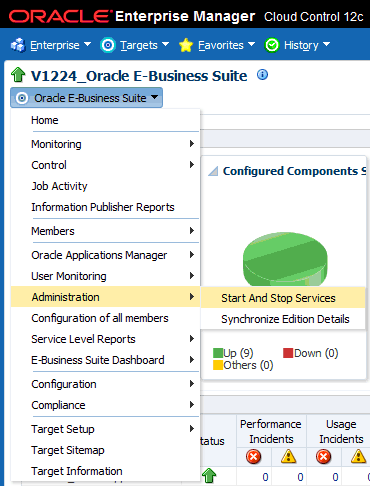
Privileges Need to Start and Stop Services
An administrator must have the EM_ALL_ADMINISTRATOR role to run the jobs to start and stop components. In addition, an administrator must have the "Start and Stop Services" privilege to start and stop services.
For more information on privileges and roles, see: Privileges and Roles for Managing Oracle E-Business Suite.
Credentials Needed to Start and Stop Services
-
The preferred credential must be set for Oracle E-Business Suite node for the credential set OS Credentials.
-
The preferred credential must be set for Oracle E-Business Suite for the credential set AppsDBCredsSet.
For more information on preferred credentials, see: Setting Oracle E-Business Suite Preferred Credentials.
Manual Synchronization of Editions
When monitoring an Oracle E-Business Suite instance that features Online Patching, the plug-in ensures that only the run edition targets are monitored after a cutover. This is achieved through a corrective actions job which will black out the patch edition targets. The corrective actions are triggered based on the metrics collected about the patching activity. In case if they fail to trigger, the plug-in will end up monitoring the wrong file system. Corrective actions will not be triggered until the next cutover. Therefore, if the user observes that the plug-in is monitoring the wrong file system, the user must manually trigger the corrective actions job.
Navigate to Administration > Synchronize Edition Details in the instance target menu.
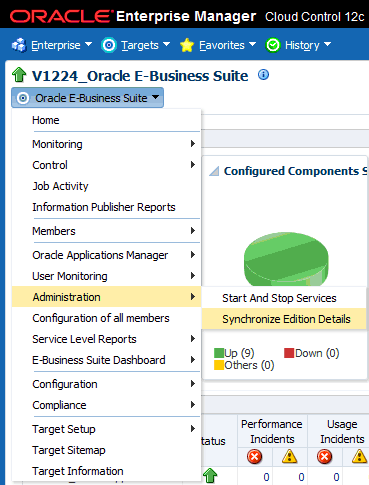
By synchronizing the edition details, this will ensure that the plug-in monitors the run edition only. This job will exit gracefully if the correct file system is being monitored. The same UI will also show the details of previous submissions for the same purpose.
Privilege Propagation with Administration Groups
An administration group in Enterprise Manager is a special kind of group wherein the target members can be added automatically based on certain target properties of the members. When target properties match with administrative group specifications, then the target is automatically added to that administration group. A privilege defined for an administrative group is also set for all the member targets. A target must have the ability to accept privilege propagation to be part of administration group, otherwise the privileges cannot be set for the members of that target. Beginning with Release 12.1.0.4.0, all Oracle E-Business Suite targets can be part of administration groups and allow privilege propagation.
For more information on administration groups in Enterprise Manager, see the Oracle Enterprise Manager Cloud Control Administrator's Guide.
Important: To use this functionality, an administrator must have both Full Any Target and Create Privilege Propagating Group target privileges to be able to create an Administration Group.
How to create an administration group in Enterprise Manager
-
From the Enterprise Manager console, navigate to Targets.
-
From the list, choose Groups.
-
Select Create on the left side.
-
Select Administration Group from the list.
-
Define the Administration Group's target properties. Choose one or more target properties by clicking on Add in Hierarchy Levels table.
-
Specify the target property value(s) by adding in the Hierarchy Nodes table.
-
Click Create to save your work and create the group.
How to add targets as members of an administration group
Once an administration group is created, members can be added by specifying member properties as that are of the group. For an Oracle E-Business Suite instance, the following steps are used to set the target properties.
-
Navigate to Targets from the Enterprise Manager console.
-
From the list, choose Oracle E-Business Suite.
-
Select an instance by clicking on it.
-
From the instance target menu, choose Target Setup.
-
Select Properties.
-
Set the target property value to one of the values specified in the Administration Group page by clicking on the Edit button.
-
To save, click OK.
-
To view the Administration group members, go back to Targets and then Groups.
You can now see the Oracle E-Business Suite instance and members added to the administration group created earlier and also in the corresponding subgroup based on the value of target property chosen.
Example
In this example, we have created an administration group with two subgroups corresponding to Production and Development lifecycle statuses.
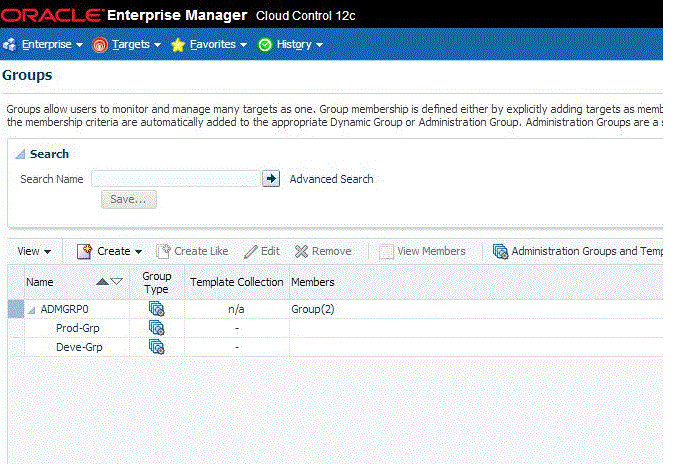
We set the Lifecycle status of an Oracle E-Business Suite instance to Production.
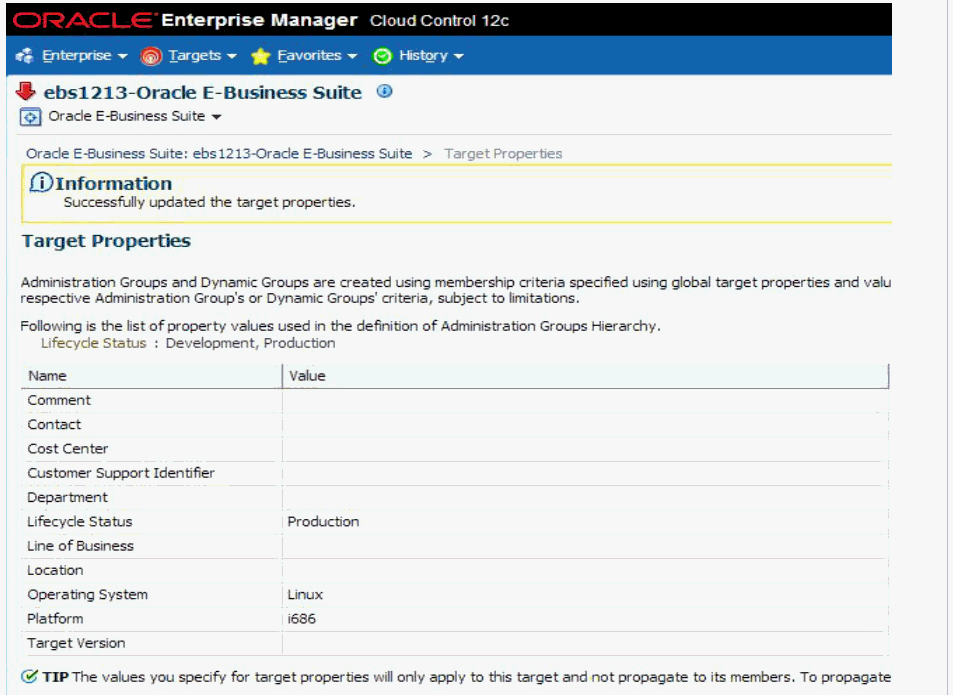
The Oracle E-Business Suite target members are added to the group automatically and to the Production level as shown in the figure below.
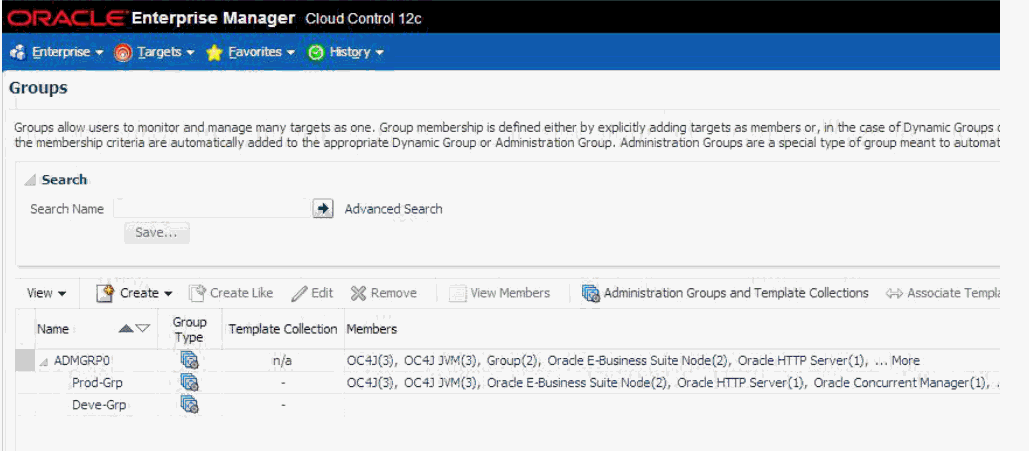
Oracle E-Business Suite Instance Administration Procedure
Brief Description
The Oracle E-Business Suite Instance Administration feature provides the option to modify the existing Oracle E-Business Suite instance in the following ways:
-
Add/Remove application tier nodes
-
Enable/Disable service groups in each application node
-
Create/Delete managed servers in each application node (For Oracle E-Business Suite Release 12 only)
Required Setup
Oracle E-Business Suite Instance Administration requires Perl 5.005 or later on the Oracle Enterprise Manager agent. The user who starts the agent processes must set the PERL5LIB environment variable to point to the Perl 5.005 (or later) libraries. Also, the Perl executable 5.005 must be used.
All virtual internet protocol (VIP) addresses configured in the Oracle Cluster Ready Services (CRS) of the target nodes identified for the created RAC instance must be up and running.
The OS utilities make, ld, cc, and ar must be in the environment PATH variable in all host targets. If not, please update the PATH variable accordingly and restart the agent in the same terminal.
Prerequisites
Before starting Oracle E-Business Suite Instance Administration, please make sure the following prerequisites are met:
Oracle E-Business Suite Instance Prerequisites
-
The Oracle E-Business Suite instance to be modified must be up and healthy.
-
The instance should have been discovered in Enterprise Manager and the status must not be pending.
-
The instance should have had AutoConfig run successfully. It is mandatory that AutoConfig was successfully run on the source applications tier and source database tier.
-
At the time of running the Oracle E-Business Suite instance, the etc/oraInst.loc must point to the correct oraInventory.
Note: On some platforms such as Solaris, the variable is /var/opt/oracle/oraInst.loc.
Oracle Application Management Pack for Oracle E-Business Suite Prerequisites
-
All database hosts and application tier hosts should have "Oracle E-Business Suite Plug-in" deployed before starting Oracle E-Business Suite Instance Administration.
User Privileges
-
User privileges for the Cloning module are also applicable to Oracle E-Business Suite instance administration.
Navigation to Oracle E-Business Suite Instance Administration
Oracle E-Business Suite Instance Administration can be accessed through the Oracle E-Business Suite home page or from the Procedure Library.
From the Oracle E-Business Suite home page
Go to the Oracle E-Business Suite Management page and expand the Administer menu, then select Instance Administration.
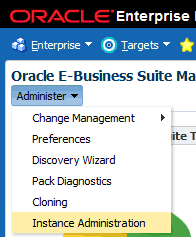
From the Procedure Library
Navigate to the Procedure Library from the Enterprise menu > Provisioning and Patching > Procedure Library.
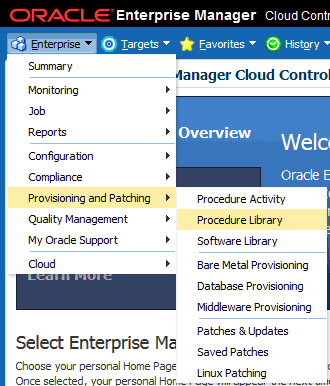
Search for and select the "Instance Manager for Oracle E-Business Suite" procedure and click the Launch button.
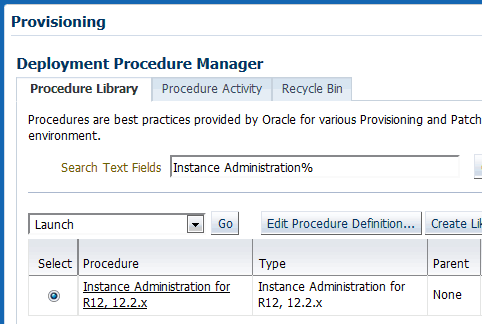
How to submit an Oracle E-Business Suite Instance Administration procedure
From the Oracle E-Business Suite Instance Administration start page, follow the steps below to submit an Oracle E-Business Suite Instance Administration procedure:
-
Select the Oracle E-Business Suite instance: This will display the application and database node information.
-
Verify the current Oracle E-Business Suite details.
Then, enter the following data:
-
Job name: Name of the current job to be submitted
-
Database Apps username
-
Database Apps password
-
For Oracle E-Business Suite Release 12.2 only: WebLogic password
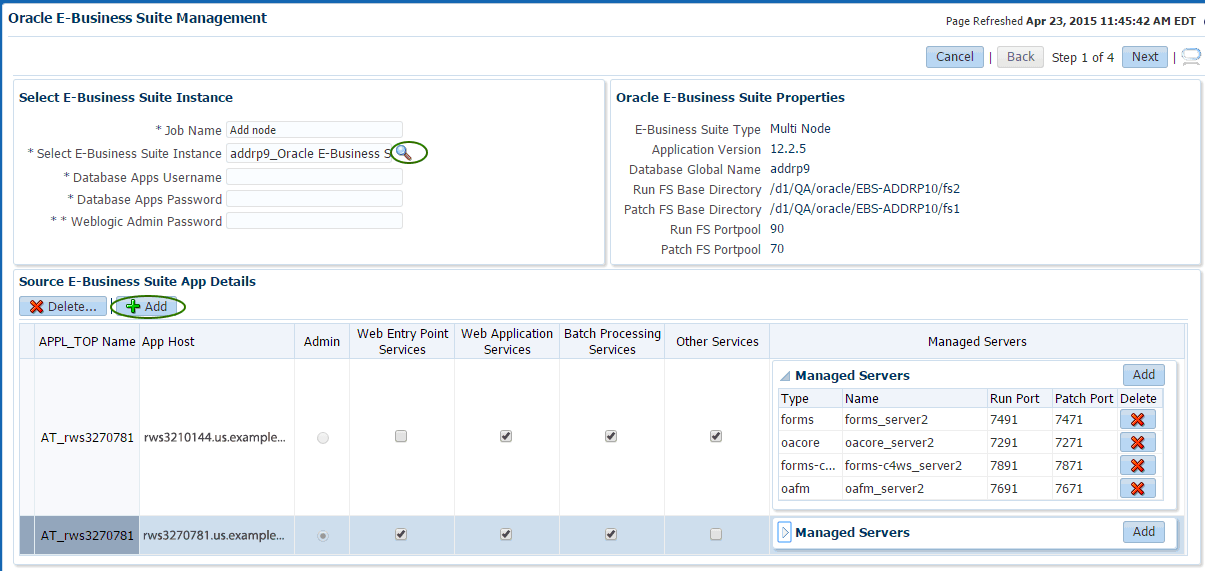
-
-
Manage the application nodes.
To add application nodes:
-
In the Application Nodes panel, click the Add button, which pops up a list of hosts.
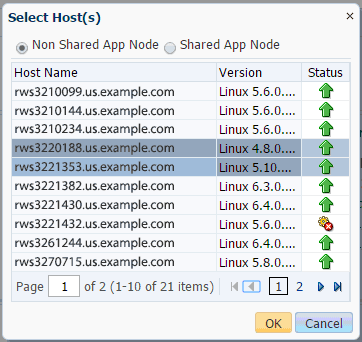
-
Select one or more hosts to be added, then click OK.
For Release 12.2 only: To add an application node as a shared file system node:
-
In the Add Host pop-up, select the "Shared App Node" radio button and APPL_TOP drop-down.
-
Select one or more hosts to be added, then click OK.
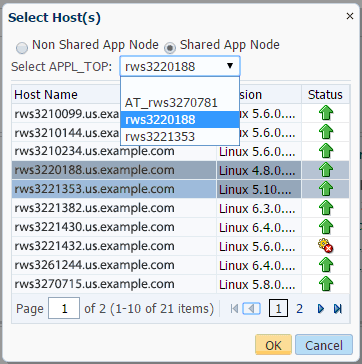
To delete application nodes:
-
Select one ore more rows in the Application Nodes table.
-
In the Application Nodes panel, click on the Delete button, which pops up a list of hosts.
To update the service groups of each application node:
-
The user will be able to update the following service groups for each node:
-
Web Entry Point Service Group: To enable following services in the current node:
-
OHS, OPMN
-
-
Web Application Service Group: To enable following services in the current node:
-
oacore, forms, oafm, tns_apps
-
For Release 12.2 only: forms-c4ws, oaea
-
-
Batch Processing Service Group: To enable following services in the current node:
-
Concurrent Manager, ICSM, JTFF
-
-
Other Services: To enable following services in the current node:
-
forms_server, met_cl, met_srv, mwa_srv
-
-
For Release 12.2 only: Admin - To enable WebLogic Admin Server in the current node.
-
For Releases earlier than 12.2.x only: Root Service Group - To enable Node Manager in the current node.
Note: For Release 12.2, the node manager will automatically be enabled if the Web Application Service Group is enabled.
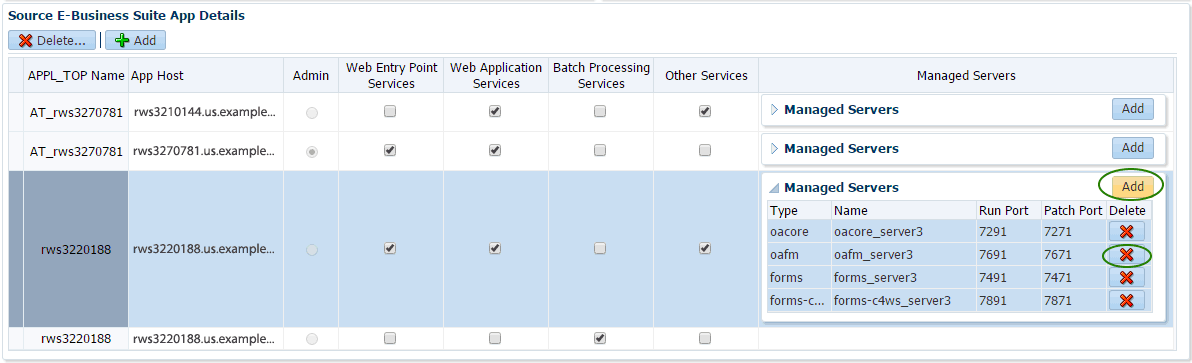
-
For Release 12.2 only: Updating managed servers:
-
When a user selects "Web Application Services," default managed servers will automatically be populated.
-
Users can delete/add managed servers as shown below:
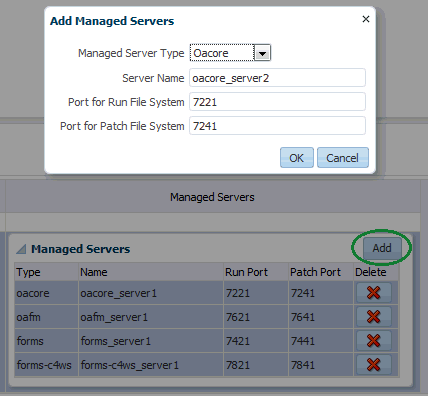
-
-
Modify the stage directory details.
If the user has added at least one new node, this option will appear.
Manual copy: If a user wants to copy files manually / file system on the new application node is already present.
Automatic copy: This option allows users to automatically copy files from the Admin node to the new application nodes. Users can choose from one of the copy methods described below:
-
Remote file transfer: When in the Admin node, new application nodes do not have any shared storage mounted.
-
Shared file system storage: When in the Admin node, new application nodes are on different hosts and have a common storage location mounted across.
Enter the stage directory path.
Enter the absolute path for the Admin Host stage directory.
Also, enter the absolute path of the stage directories for new application host(s).
Note: Make sure this directory has write permissions. Also, the stage directory has sufficient space to hold a complete course file system (Approximately 15GB - 20GB or more free space is required, depending on the source application file system).
The following shows when the user did not add any application nodes to the existing Oracle E-Business Suite instance:
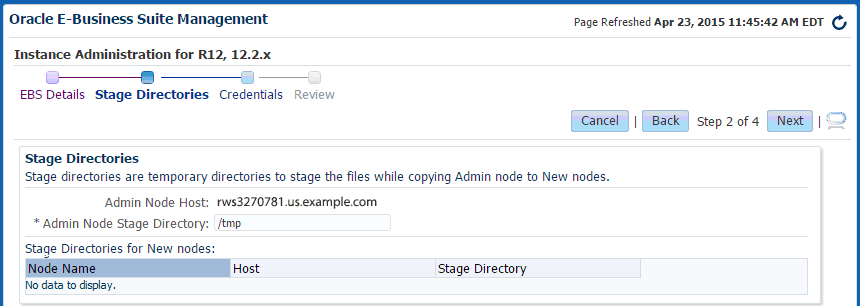
The next image shows when the user had added 2 new nodes to the existing Oracle E-Business Suite instance:
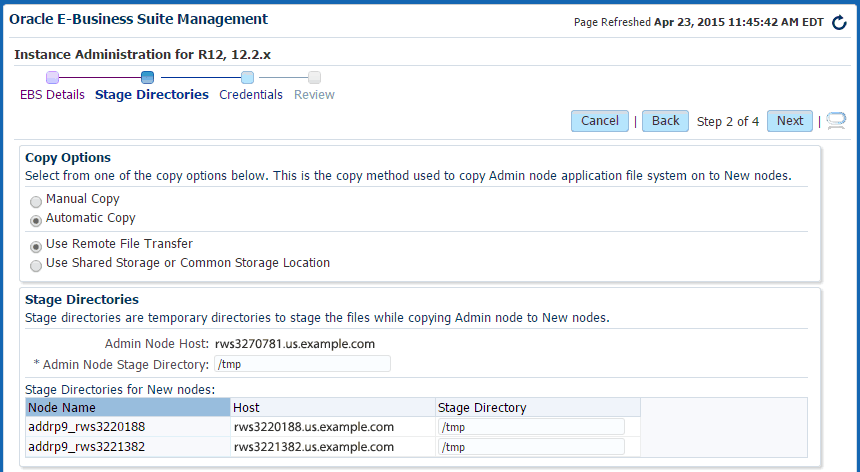
-
-
The following host credentials need to be defined:
-
Database node credentials: This table lists all the database nodes.
-
Application node credentials: This table contains all the application node hosts.
Note: It is recommended that you verify your entries and click on the Test button before proceeding to the next step.
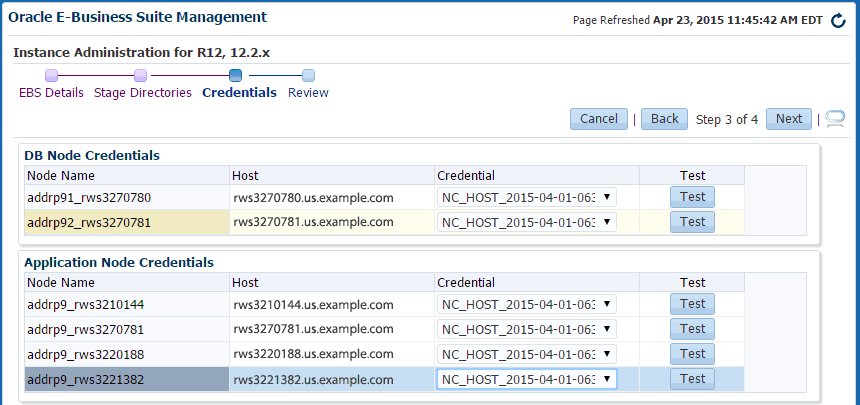
-
-
The last step displays the data which was entered by the user. Review and click on the Finish button to submit the clone.
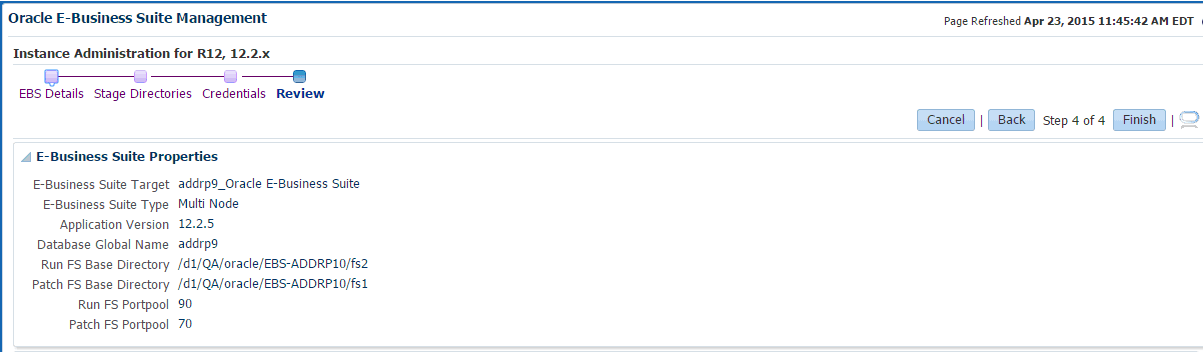
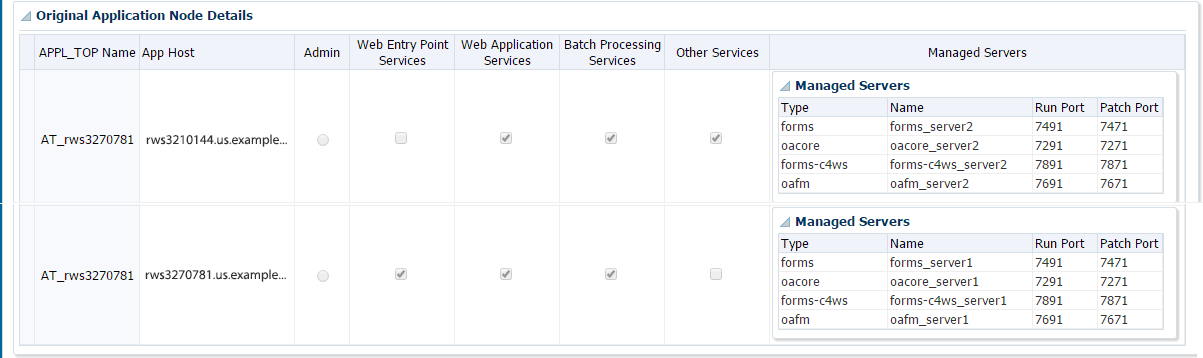
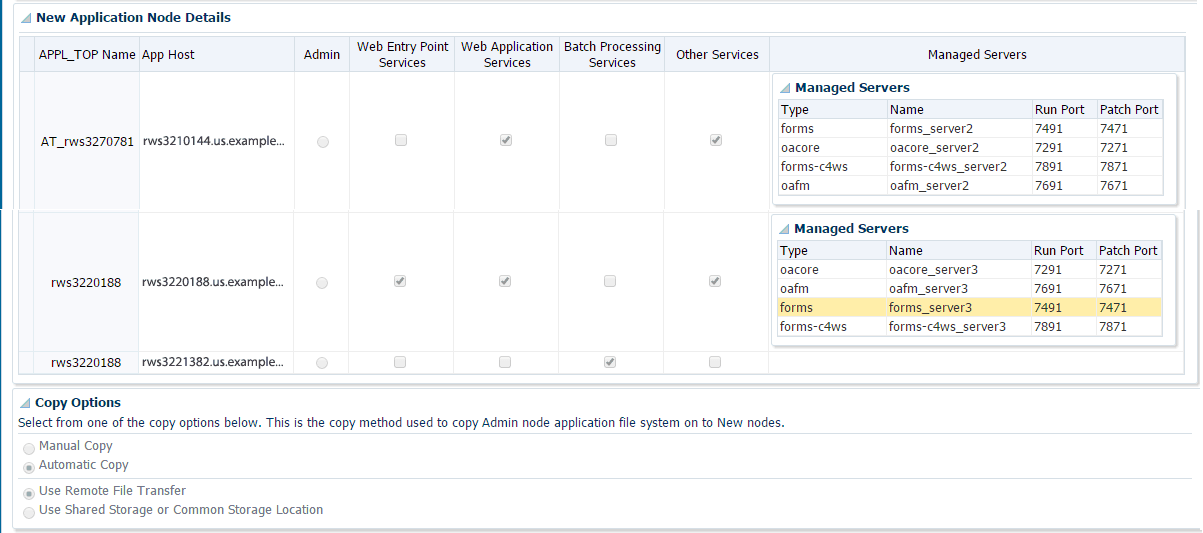
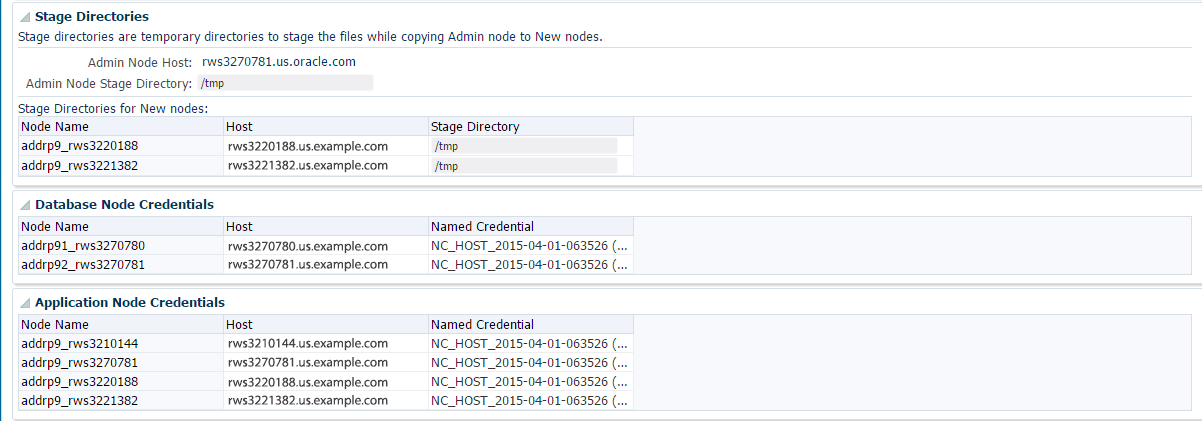
Viewing the status of a submitted Instance Administration procedure
-
Open the Procedure Activity page by navigating to the Enterprise menu > Provisioning and Patching > Procedure Activity.
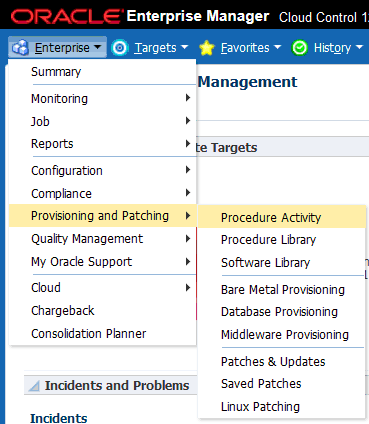
-
Enter the Job Name that was provided when the procedure was submitted into the Search field and click Go.
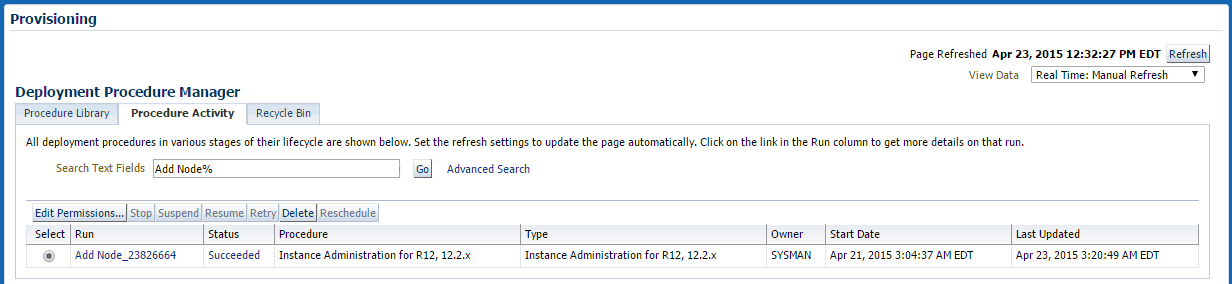
-
Click the corresponding check box to select a procedure to view its details.
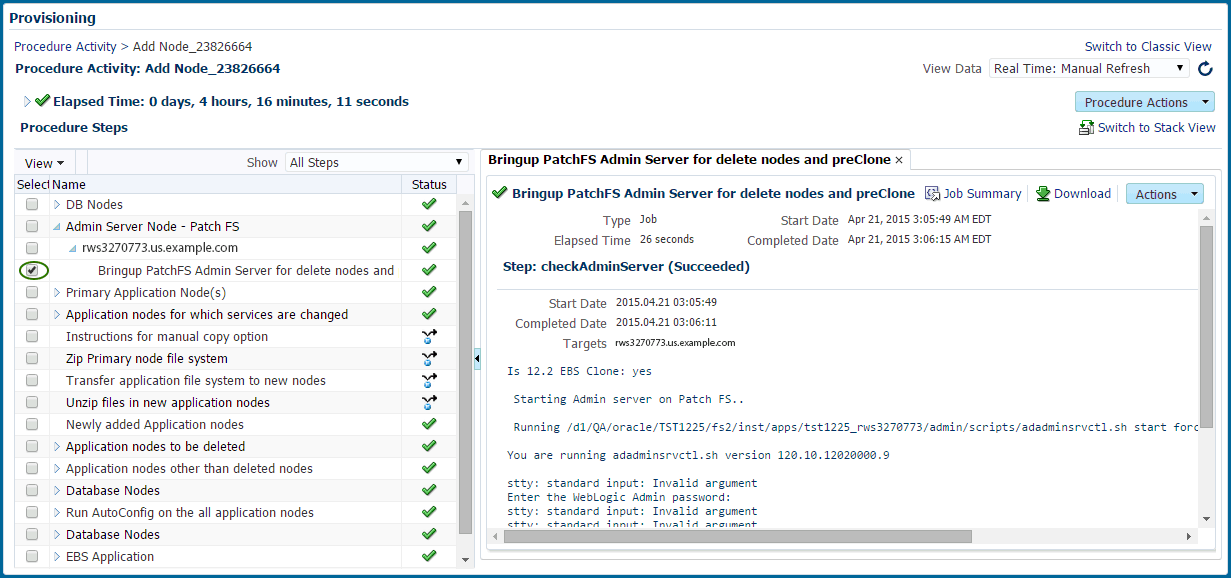
-
If any of the procedure step statuses are marked as failed, select the step to view it in the procedure view and choose one of the following options:
-
Ignore - Ignore the current failed step and proceed to the next step.
-
Retry - Retry the failed step.
-
Update and Retry - Update the job parameters and retry the failed step.
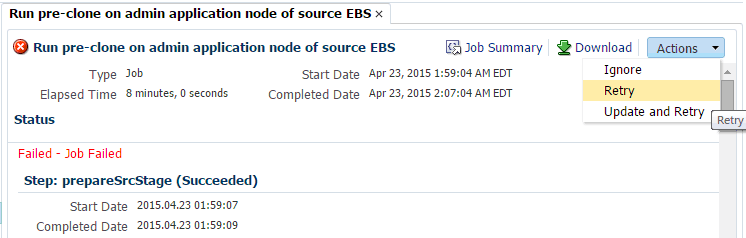
Note that in the Instance Administration deployment procedure for Release 12.2.x, as AutoConfig on the database tier will update the sqlnet.ora, there will be a manual step just before the target Oracle E-Business Suite discovery step to enable the OMS host(s) to connect to the target Oracle E-Business Suite database. You need to verify and update the OMS host(s) entry for tcp.invited_nodes if tcp.validnode_checking is set to yes.
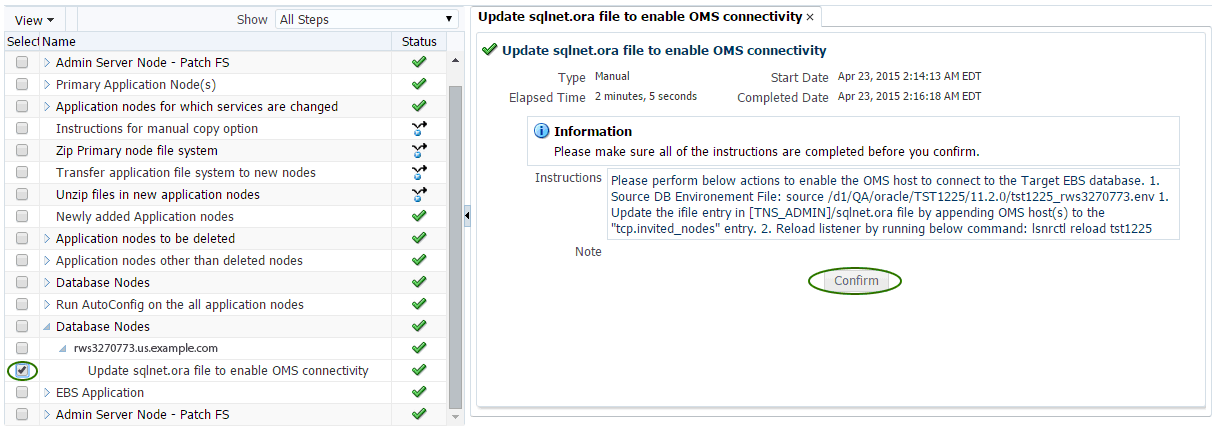
-