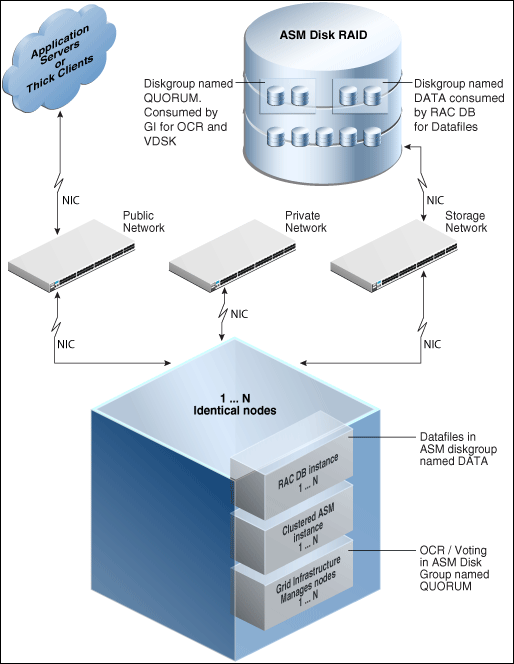7 Provisioning Oracle Grid Infrastructure for Oracle Real Application Clusters Databases
This chapter explains how you can mass-deploy Oracle Grid Infrastructure and Oracle Real Application Clusters (Oracle RAC) for clustered environments in an unattended, repeatable, and reliable manner. In particular, this chapter covers the following:
-
Getting Started with Provisioning Grid Infrastructure for Oracle RAC Databases
-
Provisioning Oracle Real Application Clusters Database with File System on an Existing Cluster
-
Provisioning Oracle Real Application Clusters Database with File System on a New Cluster
Note:
To view an online demonstration of this feature, access the following URL:7.1 Getting Started with Provisioning Grid Infrastructure for Oracle RAC Databases
This section helps you get started with this chapter by providing an overview of the steps involved in provisioning Oracle Grid Infrastructure and Oracle RAC. Consider this section to be a documentation map to understand the sequence of actions you must perform to successfully provision Oracle Grid Infrastructure and Oracle RAC. Click the reference links provided against the steps to reach the relevant sections that provide more information.
Table 7-1 Getting Started with Provisioning Oracle Grid Infrastructure and Oracle RAC Databases
| Step | Description | Reference Links |
|---|---|---|
|
Step 1 |
Understanding Oracle RAC Topology Understand the Oracle Real Application Clusters Database topology provisioned by Cloud Control. |
To learn about the topology, see Section 7.2. |
|
Step 2 |
Selecting the Use Case This chapter covers a few use cases for provisioning Oracle Grid Infrastructure and Oracle RAC. Select the use case that best matches your requirements. |
|
|
Step 3 |
Meeting the Prerequisites Before you run any Deployment Procedure, you must meet the prerequisites, such as setting up of the provisioning environment, applying mandatory patches, and setting up of Oracle Software Library. |
|
|
Step 4 |
Running the Deployment Procedure Run the Deployment Procedure to successfully provision Oracle Grid Infrastructure and Oracle RAC. |
|
7.2 Oracle Real Application Clusters Database Topology
Oracle Enterprise Manager Cloud Control enables standardized gold image-based deployments of Oracle RAC databases with provisioning profiles, input lock down in designer role, and associating compliance standards with databases. Figure 7-1 shows a typical Oracle RAC database topology that you can provision using Cloud Control.
The topology shows a N-node setup using Grid Infrastructure, clustered ASM, and policy-managed Oracle RAC database. An ASM disk array is shared thorough the cluster setup. The Grid Infrastructure uses an ASM diskgroup named QUORUM for Oracle Cluster Registry (OCR) and Voting Disk (Heartbeat). The Oracle RAC database uses another diskgroup named DATA. This stores database datafiles. The nodes are multihomed such that a high speed internal network between nodes facilitates cluster operation, and a public network is used for external connectivity. The networks are public, private, and storage network between nodes and the ASM disk array.
7.3 Provisioning Grid Infrastructure with Oracle Real Application Clusters Database and Configuring Database with Oracle Automatic Storage Management
This section describes how you can provision Grid Infrastructure with Oracle Real Application Clusters (Oracle RAC) Database and configure Database with Oracle Automatic Storage Management (Oracle ASM).
In particular, this section covers the following:
-
Prerequisites for Provisioning Grid Infrastructure with Oracle RAC Database
-
Procedure for Provisioning Grid Infrastructure with Oracle RAC Database
7.3.1 Prerequisites for Provisioning Grid Infrastructure with Oracle RAC Database
Before running the Deployment Procedure, meet the prerequisites listed in Section 4.3.
7.3.2 Procedure for Provisioning Grid Infrastructure with Oracle RAC Database
To provision the grid infrastructure with Oracle RAC database, and to configure the database with Oracle ASM, follow these steps:
-
Log in as a designer, and from the Enterprise menu, select Provisioning and Patching, then select Database Provisioning.
-
In the Database Procedures page, select the Provision Oracle RAC Database Deployment Procedure and click Launch. The Oracle RAC Database provisioning wizard is launched.
-
In the Select Hosts page, if you want to use a provisioning profile for the deployment, choose Select a Provisioning Profile and then, select the profile with previously saved configuration parameters.
In the Select destination hosts section, click Add to select the destination host where you want to deploy and configure the software.
In the Select Tasks to Perform section, select the platform, the version for the process, and the components you want to provision:
-
To deploy Grid Infrastructure, select Deploy software only to provision Oracle RAC databases.
-
To deploy database software select Deploy and create a RAC One Node database which creates a new database and configures it after installing the Oracle RAC database.

Click on the Lock icon against the fields that you do not want to be edited in the operator role. For more information about the lock down feature in deployment procedures, see Section 4.1.
Click Next.
-
-
In the Configure page, click on the Setup Hosts link.
-
In the Specify OS Users page, specify the operating system users and groups required to provision the database.
Note:
To use no root credentials, refer to Using No Root Credentials for Provisioning Oracle Real Application Clusters (Oracle RAC) Databases.For Database User and ASM User, select the Normal User and Privileged User to be added to the OS group.
Click Next.
-
In the Specify OS Groups page, specify the OS Groups to use for operating system authentication. Ensure that the groups corresponding to the following roles already exist on the hosts you select for provisioning.
-
Inventory Group (OINSTALL)
-
ASM Database Administrator (ASMDBA)
-
ASM Instance Operator (ASMOPER)
-
Database Administrator (OSDBA)
-
Database Operator (OSOPER)
-
ASM Instance Administrator (OSASM)
Click Next. You will come back to the Configure page. If you have configured the destination hosts, the Setup Hosts task will have a Configured status.
-
-
Click on the Deploy Software link.
-
In the Select Software Locations page, specify the locations where the software binaries of Oracle Grid Infrastructure and Oracle RAC can be placed, that is, the $ORACLE_HOME location. As a designer, you can click on the Lock icon to lock these fields. These fields will then not be available for editing in the operator role.
In the Source section, select the Software Library location for the Grid Infrastructure and Oracle Database binaries.
Note:
For Windows operating systems, if the Oracle Grid Infrastructure or Oracle Database component selected is of version 12.1 or higher, you can install all services as a named Oracle service user with limited privileges. This will enhance security for database services.In the Windows Security option section, you can configure the option for an existing user and specify the User Name and Password. Select Decline Security option if you want all the services to be installed and configured as an administrative user.
In the Destination location, specify the following:
-
Oracle Base for Grid Infrastructure, a location on the destination host where the diagnostic and administrative logs, and other logs associated with the Grid Infrastructure can be stored.
-
Grid Infrastructure Home, a location on the destination host where the Grid Infrastructure software can be provisioned. This is the Oracle home directory for Grid Infrastructure. Do not select a location that is a subdirectory of the Oracle Base for Grid Infrastructure or database. Select Shared Grid Infrastructure home to enable Grid Infrastructure Oracle Home on shared locations. Ensure that the directory path you provide meets the requirements described in Section 7.3.2.1.
-
Oracle Base for Database, a location on the destination host where the diagnostic and administrative logs, and other logs associated with the database can be stored. This location is used for storing only the dump files and is different from the Oracle home directory where the database software will be installed.
-
Database Oracle Home, a location on the destination host where the database software can be provisioned. This is the Oracle home directory for the database. Select Shared Database Oracle home to enable Database Oracle Home on shared locations.
For Grid Infrastructure, Oracle Base is
/u01/app/userand Oracle Home is%ORACLE_BASE/../../grid. You can use%ORACLE_BASE%and%GI_ORACLE_BASE%to specify the relative paths which will be interpolated to their respective values.In the Additional Parameters section, specify the Working Directory on the destination host where the files related to cloning can be staged temporarily. Ensure that you have approximately 7 GB of space for this directory. For Installer Parameters, specify any additional Oracle Universal Installer (OUI) parameters you want to run while provisioning Oracle Grid Infrastructure. For example, -force (to override any warnings), -debug (to view more debug information), and -invPtrLoc <Location> (for UNIX only). Ensure that the parameters are separated by white space.
You can also specify OCFS devices in the Installer Parameters field in the following format, separating devices with commas:
Device Number:Partition Number: Drive letter: [DATA | SOFTWARE]
For example:

Click Next. You will come back to the Configure page. If you have configured the source and destination location for the software, the Configure Software task will have a Configured status.
-
-
Click on the Configure Grid Infrastructure link.
-
In the Select Storage page, select the storage type for Grid Infrastructure and database as Automatic Storage Management or File System to indicate the storage type for storing voting disk and Oracle Cluster Registry (OCR). Voting disk and OCR are used by Oracle Clusterware to manage its resources. You can choose from the following options:
-
Automatic Storage Management for both Grid Infrastructure and Oracle RAC Database
-
Automatic Storage Management for Grid Infrastructure and File System for Oracle RAC Database
-
File System for both Grid Infrastructure and Oracle RAC Database
-
File System for Grid Infrastructure and Automatic Storage Management for Oracle RAC Database
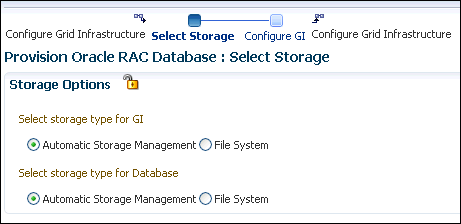
As a designer, you can click on the Lock icon to lock these fields. These fields will then not be available for editing in the operator role.
Click Next.
-
-
In the Configure GI page, in the Basic Settings section, specify the Cluster Name, SCAN Name, and SCAN Port. The default SCAN port is port 1521, but you can specify another port of your choice. The deployment procedure verifies that the SCAN port provided is a valid port number, and is not used for any other purpose. After installation, a TNS listener listens to this port to respond to client connections to the SCAN name.
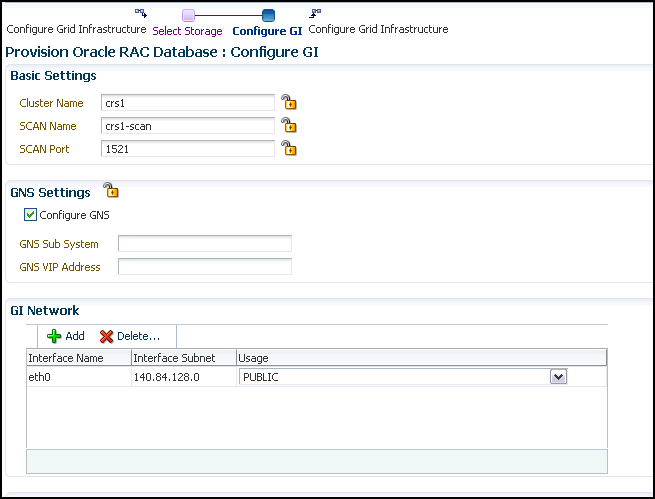
In the GNS Settings section, select Configure GNS and auto-assign with DHCP and specify the GNS Sub System and GNS VIP Address if you want virtual host names outside the cluster to have dynamically assigned names.
In the GI Network section, by default, the network interfaces that have the same name and subnet for the selected destination hosts are automatically detected and displayed. Validate these network interface configuration details. From the Usage column, select Public to configure the interface as public interface, or Private to configure the interface as private interface.
Click Add to add an interface and specify the Interface Name and Interface Subnet and click OK. Select the Usage as Public, Private, or Do Not Use if you do not want to use the interface.
If you have chosen storage type as Automatic Storage Management for either or both Grid Infrastructure and Oracle RAC Database, in the ASM Storage section, select from the ASM Disk Groups that have been discovered by Cloud Control and are displayed in the table. Click Add to add an ASM Disk Group. In the Add/Edit Disk Group dialog box, specify the Disk Group Name, Disk List, and specify the redundancy as Normal, High, or External. Click OK. Select the OCR/Voting Disk to store cluster registry and voting disk files, and specify the ASM credentials for ASMSNMP and SYS users.
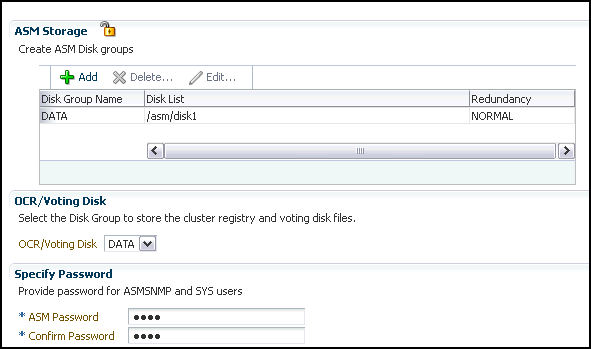
If you have chosen storage type as File System for Grid Infrastructure or Oracle RAC database, in the File System Storage section, specify the storage location for Oracle Cluster Registry (OCR) and voting disks. Select Normal or External to indicate the redundancy level, and specify their locations.
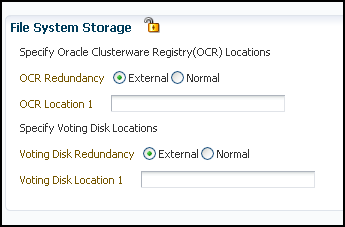
As a designer, you can click on the Lock icon to lock these fields. These fields will then not be available for editing in the operator role.
Click Next. You will come back to the Configure page. If you have configured the storage options for the Grid Infrastructure and database, the Configure Grid Infrastructure task will have a completed status.
-
Click on the Create Databases link.
-
In the Database Template page, choose the database template location. The location can be Software Library or Oracle home. The template selected must be compatible with the selected Oracle home version.
If you have selected Software Library, click on the search icon and select the template from the Software Library. Specify Temporary Storage Location on Managed Host(s). This location must be present on the reference node that you selected earlier.
Click Show Template Details to view details of the selected template. You can view initialization parameters, table spaces, data files, redo log groups, common options, and other details of the template.
If you have selected Oracle Home, select the template from the Oracle home. The default location is ORACLE_HOME/assistants/dbca/templates.
Click on the Lock icon to lock the fields you have configured. These fields will not be available for editing in the operator role.
Click Next.
-
In the Identification and Placement page, select the Oracle RAC database configuration type, whether Policy Managed or Admin Managed.
For admin-managed database, select nodes on which you want to create the cluster database. You must specify the node selected as the reference node in the Database Version and Type page.
For policy-managed database, select the server pools to be used for creating the database, from the list of existing server pools, or choose to create a new server pool. Policy-managed databases can be created for database versions 11.2 and higher. For database versions lower than 11.2, you will need to select nodes to create the Oracle RAC database.
Specify Global Database Name and SID prefix. Specify the Database Credentials for SYS, SYSTEM, and DBSNMP. You can choose to specify the same or different passwords for each of these user accounts.
Click on the Lock icon to lock the fields you have configured. These fields will not be available for editing in the operator role.
Click Next.
-
In the Storage Locations page, select the same storage type you specified for Oracle Database in the Select Storage page.
In the Database Files Location section, specify the location where data files, temporary files, redo logs, and control files will be stored. These locations must be on shared storage such as cluster file system location or ASM diskgroups.
-
Select Use Database File Locations from Template to select defaults from the template used.
-
Select Use Common Location for All Database Files to specify a different location.
If you select Use Oracle Managed Files (OMF), in the Multiplex Redo Logs and Control Files section, you can specify locations to store duplicate copies of redo logs and control files. Multiplexing provides greater fault-tolerance. You can specify upto five locations.
In the Recovery Files Location section, select Use same storage type as database files location to use the same storage type for recovery files as database files. Select Use Flash Recovery Area and specify the location for recovery-related files and Fast Recovery Area Size.
Select Enable Archiving to enable archive logging. Click Specify Archive Log Locations and specify upto nine archive log locations. If the log location is not specified, the logs will be saved in the default location.
Click on the Lock icon to lock the fields you have configured. These fields will not be available for editing in the operator role.
Click Next.
-
-
In the Initialization Parameters page, select the memory management type as Automatic Memory Management or Automatic Shared Memory Management. Select Specify Memory Settings as Percentage of Available Memory to specify memory settings as percentage of available physical memory. For Automatic Shared Memory management, specify Total SGA and Total PGA. For Automatic Memory Management, specify Total Memory for Oracle.
In the Database sizing section, specify the Block Size and number of Processes. If you have selected a database template with datafiles in the Database Template page, you cannot edit the Block Size.
Specify the Host CPU Count. The maximum CPU count that can be specified is equal to the number of CPUs present on the host.
In the Character Sets section, select the default character set. The default character set is based on the locale and operating system.
Select a national character set. The default is AL16UTF16.
In the Database Connection Mode section, select the dedicated server mode. For shared server mode, specify the number of shared servers.
Click on the Lock icon to lock the fields you have configured. These fields will not be available for editing in the operator role.
Click Next.
-
In the Additional Configuration Options page, select custom scripts from the Software Library or your local disk. If you have selected a Structure Only database template in the Database Template page, you can also view and edit database options.
Click on the Lock icon to lock the field. Click Next.
-
Review the information you have provided and click Next. You will come back to the Configure page. If you have configured the database, the Create Databases task will have a Configured status. Click Next.
-
Click the Compliance Standards link.
-
In the Configuration Standards Target Association page, select a Compliance Standard to be associated with the database. Click Next.
-
In the Configure page, click Next.
-
The Custom Properties page will be displayed only for user customized deployment procedures that require custom parameters. Specify custom properties for the deployment, if any. Click Next.
-
In the Schedule page, specify a Deployment Instance name. If you want to run the procedure immediately, then retain the default selection, that is, One Time (Immediately). If you want to run the procedure later, then select One Time (Later) and provide time zone, start date, and start time details. You can set the notification preferences according to deployment procedure status. If you want to run only prerequisites, you can select Pause the procedure to allow me to analyze results after performing prerequisite checks to pause the procedure execution after all prerequisite checks are performed.
Click Next.
-
In the Review page, review the details you have provided for the deployment procedure and if you are satisfied with the details, then click Finish to run the deployment procedure according to the schedule set. If you want to modify the details, then click Back repeatedly to reach the page where you want to make the changes. Click Save to save the deployment procedure for future deployment.
-
In the Operator role, launch the saved deployment procedure. Add targets for provisioning and provide values for configurable fields in the deployment procedure.
-
In the Procedure Activity page, view the status of the execution of the job and steps in the deployment procedure. Click the Status link for each step to view the details of the execution of each step. You can click Debug to set the logging level to Debug and click Stop to stop the procedure execution.
-
After the procedure execution is completed, click on the Targets menu and select All Targets to navigate to the All Targets page and verify that the newly provisioned databases appear as Cloud Control targets.
Note:
if the Deployment Procedure fails, then review log files described in Section F.7.7.3.2.1 Requirements for Grid Infrastructure Software Location Path
Meet the following requirements while specifying a directory path for the Oracle Grid Infrastructure home to deploy the Oracle Grid Infrastructure binaries:
-
It should be created in a path outside existing Oracle homes
-
It should not be located in a user home directory
-
It should be created either as a subdirectory in a path where all files can be owned by root, or in a unique path
-
Before installation, it should be owned by the installation owner of Oracle Grid Infrastructure (typically,
oracle, for a single installation owner for all Oracle software, or grid for role-based Oracle installation owners), and set to 755 permissions
7.4 Provisioning Oracle Real Application Clusters Database with File System on an Existing Cluster
This section describes how you can provision Oracle Real Application Clusters (Oracle RAC) database with a file system on an existing cluster. In particular, this section covers the following:
-
Prerequisites for Provisioning Oracle RAC Database with File System on an Existing Cluster
-
Procedure for Provisioning Oracle RAC with File System on an Existing Cluster
7.4.1 Prerequisites for Provisioning Oracle RAC Database with File System on an Existing Cluster
Before running the Deployment Procedure, meet the prerequisites listed in Section 4.3.
7.4.2 Procedure for Provisioning Oracle RAC with File System on an Existing Cluster
To provision Oracle RAC databases with file system on an existing cluster, follow these steps:
Follow these steps:
-
Log in as a designer, and from the Enterprise menu, select Provisioning and Patching, then select Database Provisioning.
-
In the Database Procedures page, select the Provision Oracle RAC Database Deployment Procedure and click Launch. The Oracle RAC Database provisioning wizard is launched.
-
In the Select Hosts page, if you want to use a provisioning profile for the deployment, choose Select a Provisioning Profile and then, select the profile with previously saved configuration parameters.
In the Select destination hosts section, click Add to select the destination host where you want to deploy and configure the software.
In the Select Tasks to Perform section, select the platform, the version for the process, and the components you want to provision:
-
To deploy Grid Infrastructure, select Deploy software only to provision Oracle RAC databases.
-
To deploy database software select Deploy and create a RAC One Node database which creates a new database and configures it after installing the Oracle RAC database.

Click on the Lock icon against the fields that you do not want to be edited in the operator role. For more information about the lock down feature in deployment procedures, see Section 4.1.
Click Next.
-
-
In the Configure page, click on the Setup Hosts link.
-
In the Specify OS Users page, specify the operating system users and groups required to provision the database.
Note:
To use no root credentials, refer to Using No Root Credentials for Provisioning Oracle Real Application Clusters (Oracle RAC) Databases.For Database User, select the Normal User and Privileged User to be added to the OS group.
Click Next.
-
In the Specify OS Groups page, specify the OS Groups to use for operating system authentication. Ensure that the groups corresponding to the following roles already exist on the hosts you select for provisioning.
-
Inventory Group (OINSTALL)
-
Database Administrator (OSDBA)
-
Database Operator (OSOPER)
Click Next. You will come back to the Configure page. If you have configured the destination hosts, the Setup Hosts task will have a Configured status.
-
-
Click on the Deploy Software link.
-
In the Select Software Locations page, specify the locations where the software binaries of Oracle RAC database can be placed, that is, the $ORACLE_HOME location. As a designer, you can click on the Lock icon to lock these fields. These fields will then not be available for editing in the operator role.
In the Source section, select the Software Library location for the Grid Infrastructure and Oracle Database binaries.
Note:
For Windows operating systems, if the Oracle Grid Infrastructure or Oracle Database component selected is of version 12.1 or higher, you can install all services as a named Oracle service user with limited privileges. This will enhance security for database services.In the Windows Security option section, you can configure the option for an existing user and specify the User Name and Password. Select Decline Security option if you want all the services to be installed and configured as an administrative user.
In the Destination location, specify the following:
-
Oracle Base for Database, a location on the destination host where the diagnostic and administrative logs, and other logs associated with the database can be stored. This location is used for storing only the dump files and is different from the Oracle home directory where the database software will be installed.
-
Database Oracle Home, a location on the destination host where the database software can be provisioned. This is the Oracle home directory for the database. Select Shared Database Oracle home to enable Database Oracle Home on shared locations.
In the Additional Parameters section, specify the Working Directory on the destination host where the files related to cloning can be staged temporarily. Ensure that you have approximately 7 GB of space for this directory. For Installer Parameters, specify any additional Oracle Universal Installer (OUI) parameters you want to run while provisioning Oracle RAC database. For example, -force (to override any warnings), -debug (to view more debug information), and -invPtrLoc <Location> (for UNIX only). Ensure that the parameters are separated by white space.
You can also specify OCFS devices in the Installer Parameters field in the following format, separating devices with commas:
Device Number:Partition Number: Drive letter: [DATA | SOFTWARE]
For example:

Click Next. You will come back to the Configure page. If you have configured the source and destination location for the software, the Configure Software task will have a Configured status.
-
-
Click on the Create Databases link.
-
In the Database Template page, choose the database template location. The location can be Software Library or Oracle home. The template selected must be compatible with the selected Oracle home version.
If you have selected Software Library, click on the search icon and select the template from the Software Library. Specify Temporary Storage Location on Managed Host(s). This location must be present on the reference node that you selected earlier.
Click Show Template Details to view details of the selected template. You can view initialization parameters, table spaces, data files, redo log groups, common options, and other details of the template.
If you have selected Oracle Home, select the template from the Oracle home. The default location is ORACLE_HOME/assistants/dbca/templates.
Click on the Lock icon to lock the fields you have configured. These fields will not be available for editing in the operator role.
Click Next.
-
In the Identification and Placement page, select the Oracle RAC database configuration type, whether Policy Managed or Admin Managed.
For Admin-managed database, select nodes on which you want to create the cluster database.
For policy-managed database, select the server pools to be used for creating the database, from the list of existing server pools, or choose to create a new server pool. Policy-managed databases can be created for database versions 11.2 and higher. For database versions lower than 11.2, you will need to select nodes to create the Oracle RAC database.
Specify Global Database Name and SID prefix. Specify the Database Credentials for SYS, SYSTEM, and DBSNMP. You can choose to specify the same or different passwords for each of these user accounts.
Click on the Lock icon to lock the fields you have configured. These fields will not be available for editing in the operator role.
Click Next.
-
In the Storage Locations page, select the storage type for Oracle RAC Database as File System.
In the Database Files Location section, specify the location where data files, temporary files, redo logs, and control files will be stored. These locations must be on shared storage such as cluster file system location or ASM diskgroups.
-
Select Use Database File Locations from Template to select defaults from the template used.
-
Select Use Common Location for All Database Files to specify a different location.
If you select Use Oracle Managed Files (OMF), in the Multiplex Redo Logs and Control Files section, you can specify locations to store duplicate copies of redo logs and control files. Multiplexing provides greater fault-tolerance. You can specify upto five locations.
In the Recovery Files Location section, select Use same storage type as database files location to use the same storage type for recovery files as database files. Select Use Flash Recovery Area and specify the location for recovery-related files and Fast Recovery Area Size.
Select Enable Archiving to enable archive logging. Click Specify Archive Log Locations and specify upto nine archive log locations. If the log location is not specified, the logs will be saved in the default location.
Click on the Lock icon to lock the fields you have configured. These fields will not be available for editing in the operator role.
Click Next.
-
-
In the Initialization Parameters page, select the memory management type as Automatic Memory Management or Automatic Shared Memory Management. Select Specify Memory Settings as Percentage of Available Memory to specify memory settings as percentage of available physical memory. For Automatic Shared Memory management, specify Total SGA and Total PGA. For Automatic Memory Management, specify Total Memory for Oracle.
In the Database sizing section, specify the Block Size and number of Processes. If you have selected a database template with datafiles in the Database Template page, you cannot edit the Block Size.
Specify the Host CPU Count. The maximum CPU count that can be specified is equal to the number of CPUs present on the host.
In the Character Sets section, select the default character set. The default character set is based on the locale and operating system.
Select a national character set. The default is AL16UTF16.
In the Database Connection Mode section, select the dedicated server mode. For shared server mode, specify the number of shared servers.
Click on the Lock icon to lock the fields you have configured. These fields will not be available for editing in the operator role.
Click Next.
-
In the Additional Configuration Options page, select custom scripts from the Software Library or your local disk. If you have selected a Structure Only database template in the Database Template page, you can also view and edit database options.
Click on the Lock icon to lock the field. Click Next.
-
Review the information you have provided and click Next. You will come back to the Configure page. If you have configured the database, the Create Databases task will have a Configured status. Click Next.
-
Click the Compliance Standards link.
-
In the Configuration Standards Target Association page, select a Compliance Standard to be associated with the database. Click Next.
-
In the Configure page, click Next.
-
The Custom Properties page will be displayed only for user customized deployment procedures that require custom parameters. Specify custom properties for the deployment, if any. Click Next.
-
In the Schedule page, specify a Deployment Instance name. If you want to run the procedure immediately, then retain the default selection, that is, One Time (Immediately). If you want to run the procedure later, then select One Time (Later) and provide time zone, start date, and start time details. You can set the notification preferences according to deployment procedure status. If you want to run only prerequisites, you can select Pause the procedure to allow me to analyze results after performing prerequisite checks to pause the procedure execution after all prerequisite checks are performed.
Click Next.
-
In the Review page, review the details you have provided for the deployment procedure and if you are satisfied with the details, then click Finish to run the deployment procedure according to the schedule set. If you want to modify the details, then click Back repeatedly to reach the page where you want to make the changes. Click Save to save the deployment procedure for future deployment.
-
In the Operator role, launch the saved deployment procedure. Add targets for provisioning and provide values for configurable fields in the deployment procedure.
-
In the Procedure Activity page, view the status of the execution of the job and steps in the deployment procedure. Click the Status link for each step to view the details of the execution of each step. You can click Debug to set the logging level to Debug and click Stop to stop the procedure execution.
-
After the procedure execution is completed, click on the Targets menu and select All Targets to navigate to the All Targets page and verify that the newly provisioned databases appear as Cloud Control targets.
Note:
if the Deployment Procedure fails, then review log files described in Section F.7.7.5 Provisioning Oracle Real Application Clusters Database with File System on a New Cluster
This section describes how to provision Oracle Real Application Clusters (Oracle RAC) Database with file system on a new cluster. In particular, this section covers the following:
-
Prerequisites for Provisioning Oracle RAC Database with File System on an Existing Cluster
-
Procedure for Provisioning Oracle RAC with File System on an Existing Cluster
7.5.1 Prerequisites for Provisioning Oracle RAC Database with File System on a New Cluster
Before running the Deployment Procedure, meet the prerequisites listed in Section 4.3.
7.5.2 Procedure for Provisioning Oracle RAC Database with File System on a New Cluster
To provision Oracle RAC databases on a new cluster, follow these steps:
-
Log in as a designer, and from the Enterprise menu, select Provisioning and Patching, then select Database Provisioning.
-
In the Database Procedures page, select the Provision Oracle RAC Database Deployment Procedure and click Launch. The Oracle RAC Database provisioning wizard is launched.
-
In the Select Hosts page, if you want to use a provisioning profile for the deployment, choose Select a Provisioning Profile and then, select the profile with previously saved configuration parameters.
In the Select destination hosts section, click Add to select the destination host where you want to deploy and configure the software.
In the Select Tasks to Perform section, select the platform, the version for the process, and the components you want to provision:
-
To deploy Grid Infrastructure, select Deploy software and configure to provision Oracle RAC databases.
-
To deploy database software select Deploy and create a RAC One Node database which creates a new database and configures it after installing the Oracle RAC database.

Click on the Lock icon against the fields that you do not want to be edited in the operator role. For more information about the lock down feature in deployment procedures, see Section 4.1.
Click Next.
-
-
In the Configure page, click on the Setup Hosts link.
-
In the Specify OS Users page, specify the operating system users and groups required to provision the database.
For Database User and ASM User, select the Normal User and Privileged User to be added to the OS group.
Click Next.
-
In the Specify OS Groups page, specify the OS Groups to use for operating system authentication. Ensure that the groups corresponding to the following roles already exist on the hosts you select for provisioning.
Note:
To use no root credentials, refer to Using No Root Credentials for Provisioning Oracle Real Application Clusters (Oracle RAC) Databases.-
Inventory Group (OINSTALL)
-
ASM Database Administrator (ASMDBA)
-
ASM Instance Operator (ASMOPER)
-
Database Administrator (OSDBA)
-
Database Operator (OSOPER)
-
ASM Instance Administrator (OSASM)
Click Next. You will come back to the Configure page. If you have configured the destination hosts, the Setup Hosts task will have a Configured status.
-
-
Click on the Deploy Software link.
-
In the Select Software Locations page, specify the locations where the software binaries of Oracle Grid Infrastructure and Oracle RAC can be placed, that is, the $ORACLE_HOME location. As a designer, you can click on the Lock icon to lock these fields. These fields will then not be available for editing in the operator role.
In the Source section, select the Software Library location for the Grid Infrastructure and Oracle Database binaries.
Note:
For Windows operating systems, if the Oracle Grid Infrastructure or Oracle Database component selected is of version 12.1 or higher, you can install all services as a named Oracle service user with limited privileges. This will enhance security for database services.In the Windows Security option section, you can configure the option for an existing user and specify the User Name and Password. Select Decline Security option if you want all the services to be installed and configured as an administrative user.
In the Destination location, specify the following:
-
Oracle Base for Grid Infrastructure, a location on the destination host where the diagnostic and administrative logs, and other logs associated with the Grid Infrastructure can be stored.
-
Grid Infrastructure Home, a location on the destination host where the Grid Infrastructure software can be provisioned. This is the Oracle home directory for Grid Infrastructure. Do not select a location that is a subdirectory of the Oracle Base for Grid Infrastructure or database. Select Shared Grid Infrastructure home to enable Grid Infrastructure Oracle Home on shared locations. Ensure that the directory path you provide meets the requirements described in Section 7.3.2.1.
-
Oracle Base for Database, a location on the destination host where the diagnostic and administrative logs, and other logs associated with the database can be stored. This location is used for storing only the dump files and is different from the Oracle home directory where the database software will be installed.
-
Database Oracle Home, a location on the destination host where the database software can be provisioned. This is the Oracle home directory for the database. Select Shared Database Oracle home to enable Database Oracle Home on shared locations.
For Grid Infrastructure, Oracle Base is
/u01/app/userand Oracle Home is%ORACLE_BASE/../../grid. You can use%ORACLE_BASE%and%GI_ORACLE_BASE%to specify the relative paths which will be interpolated to their respective values.In the Additional Parameters section, specify the Working Directory on the destination host where the files related to cloning can be staged temporarily. Ensure that you have approximately 7 GB of space for this directory. For Installer Parameters, specify any additional Oracle Universal Installer (OUI) parameters you want to run while provisioning Oracle Grid Infrastructure. For example, -force (to override any warnings), -debug (to view more debug information), and -invPtrLoc <Location> (for UNIX only). Ensure that the parameters are separated by white space.
You can also specify OCFS devices in the Installer Parameters field in the following format, separating devices with commas:
Device Number:Partition Number: Drive letter: [DATA | SOFTWARE]
For example:

Click Next. You will come back to the Configure page. If you have configured the source and destination location for the software, the Configure Software task will have a Configured status.
-
-
In the Select Storage page, select the storage type for Grid Infrastructure as Automatic Storage Management and database as File System to indicate the storage type for storing voting disk and Oracle Cluster Registry (OCR). Voting disk and OCR are used by Oracle Clusterware to manage its resources.
As a designer, you can click on the Lock icon to lock these fields. These fields will then not be available for editing in the operator role.
Click Next.
-
In the Configure GI page, in the Basic Settings section, specify the Cluster Name, SCAN Name, and SCAN Port. The default SCAN port is port 1521, but you can specify another port of your choice. The deployment procedure verifies that the SCAN port provided is a valid port number, and is not used for any other purpose. After installation, a TNS listener listens to this port to respond to client connections to the SCAN name.
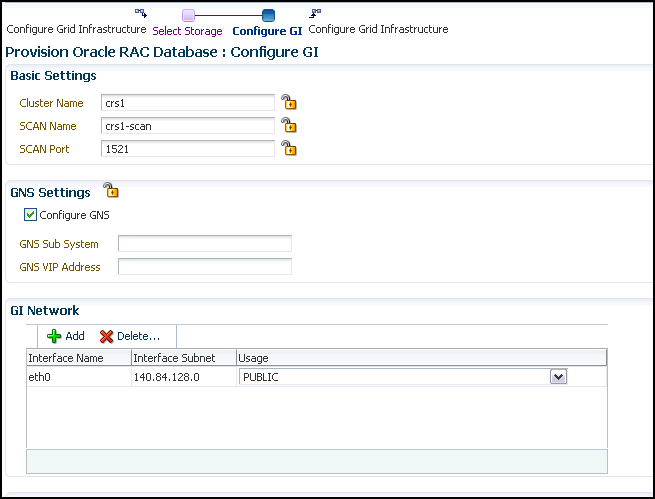
In the GNS Settings section, select Configure GNS and specify the GNS Sub System and GNS VIP Address if you want virtual host names outside the cluster to have dynamically assigned names.
In the GI Network section, by default, the network interfaces that have the same name and subnet for the selected destination hosts are automatically detected and displayed. Validate these network interface configuration details. From the Usage column, select Public to configure the interface as public interface, or Private to configure the interface as private interface.
Click Add to add an interface and specify the Interface Name and Interface Subnet and click OK. Select the Usage as Public, Private, or Do Not Use if you do not want to use the interface.
If you have chosen storage type as Automatic Storage Management for Grid Infrastructure, in the ASM Storage section, select from the ASM Disk Groups that have been discovered by Cloud Control and are displayed in the table. Click Add to add an ASM Disk Group. In the Add/Edit Disk Group dialog box, specify the Disk Group Name, Disk List, and specify the redundancy as Normal, High, or External. Click OK. Select the OCR/Voting Disk to store cluster registry and voting disk files, and specify the ASM credentials for ASMSNMP and SYS users.
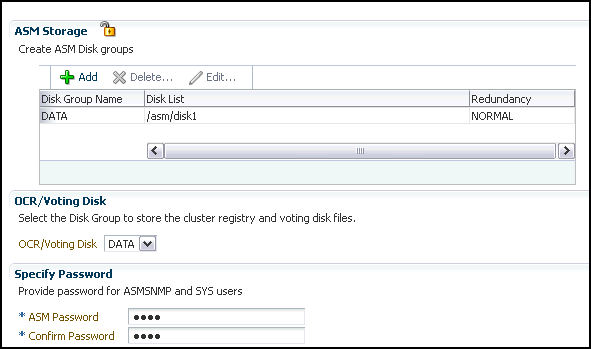
If you have chosen storage type as File System for Oracle RAC database, in the File System Storage section, specify the storage location for Oracle Cluster Registry (OCR) and voting disks. Select Normal or External to indicate the redundancy level, and specify their locations.
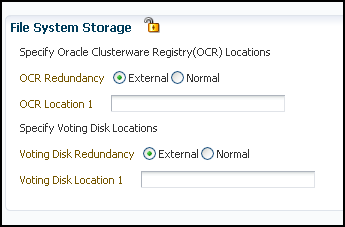
As a designer, you can click on the Lock icon to lock these fields. These fields will then not be available for editing in the operator role.
Click Next. You will come back to the Configure page. If you have configured the storage options for the Grid Infrastructure and database, the Configure Grid Infrastructure task will have a completed status.
-
In the Database Template page, choose the database template location. The location can be Software Library or Oracle home. The template selected must be compatible with the selected Oracle home version.
If you have selected Software Library, click on the search icon and select the template from the Software Library. Specify Temporary Storage Location on Managed Host(s). This location must be present on the reference node that you selected earlier.
Click Show Template Details to view details of the selected template. You can view initialization parameters, table spaces, data files, redo log groups, common options, and other details of the template.
If you have selected Oracle Home, select the template from the Oracle home. The default location is ORACLE_HOME/assistants/dbca/templates.
Click on the Lock icon to lock the fields you have configured. These fields will not be available for editing in the operator role.
Click Next.
-
In the Identification and Placement page, select the Oracle RAC database configuration type, whether Policy Managed or Admin Managed.
For admin-managed database, select nodes on which you want to create the cluster database.
For policy-managed database, select the server pools to be used for creating the database, from the list of existing server pools, or choose to create a new server pool. Policy-managed databases can be created for database versions 11.2 and higher. For database versions lower than 11.2, you will need to select nodes to create the Oracle RAC database.
Specify Global Database Name and SID prefix. Specify the Database Credentials for SYS, SYSTEM, and DBSNMP. You can choose to specify the same or different passwords for each of these user accounts.
Click on the Lock icon to lock the fields you have configured. These fields will not be available for editing in the operator role.
Click Next.
-
In the Storage Locations page, select the storage type for Oracle RAC Database as File System.
In the Database Files Location section, specify the location where data files, temporary files, redo logs, and control files will be stored. These locations must be on shared storage such as cluster file system location or ASM diskgroups.
-
Select Use Database File Locations from Template to select defaults from the template used.
-
Select Use Common Location for All Database Files to specify a different location.
If you select Use Oracle Managed Files (OMF), in the Multiplex Redo Logs and Control Files section, you can specify locations to store duplicate copies of redo logs and control files. Multiplexing provides greater fault-tolerance. You can specify upto five locations.
In the Recovery Files Location section, select Use same storage type as database files location to use the same storage type for recovery files as database files. Select Use Flash Recovery Area and specify the location for recovery-related files and Fast Recovery Area Size.
Select Enable Archiving to enable archive logging. Click Specify Archive Log Locations and specify upto nine archive log locations. If the log location is not specified, the logs will be saved in the default location.
Click on the Lock icon to lock the fields you have configured. These fields will not be available for editing in the operator role.
Click Next.
-
-
In the Initialization Parameters page, select the memory management type as Automatic Memory Management or Automatic Shared Memory Management. Select Specify Memory Settings as Percentage of Available Memory to specify memory settings as percentage of available physical memory. For Automatic Shared Memory management, specify Total SGA and Total PGA. For Automatic Memory Management, specify Total Memory for Oracle.
In the Database sizing section, specify the Block Size and number of Processes. If you have selected a database template with datafiles in the Database Template page, you cannot edit the Block Size.
Specify the Host CPU Count. The maximum CPU count that can be specified is equal to the number of CPUs present on the host.
In the Character Sets section, select the default character set. The default character set is based on the locale and operating system.
Select a national character set. The default is AL16UTF16.
In the Database Connection Mode section, select the dedicated server mode. For shared server mode, specify the number of shared servers.
Click on the Lock icon to lock the fields you have configured. These fields will not be available for editing in the operator role.
Click Next.
-
In the Additional Configuration Options page, select custom scripts from the Software Library or your local disk. If you have selected a Structure Only database template in the Database Template page, you can also view and edit database options.
Click on the Lock icon to lock the field. Click Next.
-
Review the information you have provided and click Next. You will come back to the Configure page. If you have configured the database, the Create Databases task will have a Configured status. Click Next.
-
Click the Compliance Standards link.
-
In the Configuration Standards Target Association page, select a Compliance Standard to be associated with the database. Click Next.
-
In the Configure page, click Next.
-
The Custom Properties page will be displayed only for user customized deployment procedures that require custom parameters. Specify custom properties for the deployment, if any. Click Next.
-
In the Schedule page, specify a Deployment Instance name. If you want to run the procedure immediately, then retain the default selection, that is, One Time (Immediately). If you want to run the procedure later, then select One Time (Later) and provide time zone, start date, and start time details. You can set the notification preferences according to deployment procedure status. If you want to run only prerequisites, you can select Pause the procedure to allow me to analyze results after performing prerequisite checks to pause the procedure execution after all prerequisite checks are performed.
Click Next.
-
In the Review page, review the details you have provided for the deployment procedure and if you are satisfied with the details, then click Finish to run the deployment procedure according to the schedule set. If you want to modify the details, then click Back repeatedly to reach the page where you want to make the changes. Click Save to save the deployment procedure for future deployment.
-
In the Operator role, launch the saved deployment procedure. Add targets for provisioning and provide values for configurable fields in the deployment procedure.
-
In the Procedure Activity page, view the status of the execution of the job and steps in the deployment procedure. Click the Status link for each step to view the details of the execution of each step. You can click Debug to set the logging level to Debug and click Stop to stop the procedure execution.
-
After the procedure execution is completed, click on the Targets menu and select All Targets to navigate to the All Targets page and verify that the newly provisioned databases appear as Cloud Control targets.
Note:
if the Deployment Procedure fails, then review log files described in Section F.7.7.6 Using No Root Credentials for Provisioning Oracle Real Application Clusters (Oracle RAC) Databases
No root credential is supported for provisioning Oracle RAC databases. To use this feature, do the following:
-
On the Specify OS users page, select Override Preferred Credentials. On the Specify OS users dialogue box that appears, create the normal name credential, and then set Run Privilege to None. Click OK.
-
Select the new normal name credential for both Normal user and Priveleged user.
-
Click Submit.
When the database provisioning process reaches the step which requires root credentials, the process will stop. You will need to run the command line manually. To do this, set the environment to
$AGENT_HOME,and then run the command line copy from the Instructions field for the following three steps:-
Execute fixups manually
-
Execute Root scripts manually (for CRS install phase)
-
Execute Root scripts manually (for RAC database install phase)
-
-
Once the command line is run manually using root user for each step, click Confirm. The database provisioning process then continues till it completes.